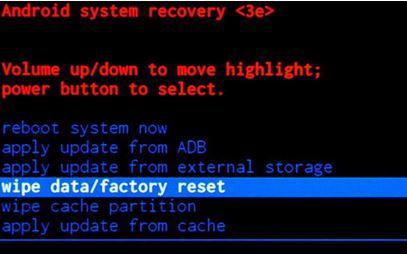Did you stuck on the Android System Recovery <3e> error and looking at how to solve it? Well, entering Android recovery mode becomes necessary when your Android phone or tablet starts to act strange.
Yes, this is the easiest way to get rid of malware attacks, or when your phone stops responding or your device does not work normally then recovery mode is the best medicine for the problem.
Let us see in detail about Android system recovery and also find out the best ways to solve Android system recovery 3e error.
About Android System Recovery
This is one of the useful features that can help Android users quit any kind of unwanted error on their phones. It is very much helpful for everyone. It is an independent, lightweight environment that is included in a separate partition from the main Android OS.
When you wish to do a hard reset of your device without accessing your device settings then this is one of the useful ways to do it.
The feature allows users to boot their device directly into recovery mode and can use it for factory reset, delete cache partition, or apply for software updates.

So all in whole, you can take it as one of the advantages that help Android users to solve many types of unwanted issues or problems.
Though it is helpful many times some unexpected situations can happen at any time that can lead to unwanted errors. The error is Android System Recovery 3e which many users have reported.
If you are also in the same boat then don’t worry, simply read this blog further and know how to solve it with ease.
How does the error occur on an Android phone?
Many users have reported the error, they also stated how the error occurs on their devices.
Most of the users have experienced such errors at the time doing a hard reset of their devices and their devices are stuck on “Android System Recovery <3e>” screen
See the actual error users faced already:
ANDROID SYSTEM RECOVERY <3e>
SAMSUNG SYSTEM RECOVERY UTILS
-FOR BML-
-REBOOT SYSTEM NOW
-APPLY SDCARD:UPDATE.ZIP
-WIPE DATA/FACTORY RESET
-WIPE CACHE PARTITION
E: PATH: /DATA/update_success
E:update file is backed up: Reported
# MANUAL MODE #
How to enter Android System Recovery mode?
As you know how useful this feature is, you might also want to know how to use it to get rid of some unwanted problems. So, for your convenience, follow the below steps carefully to get into the Android recovery system safely.
Step 1: First, you have to hold the Power key and choose “Power Off” from the on-screen options. If your screen is not accessing then continue pressing the Power key for some time until your phone is switched off completely.

Step 2: Now hold the Power + Volume key after which you will see the Android image with a few pieces of information. You can also see a “Start” option
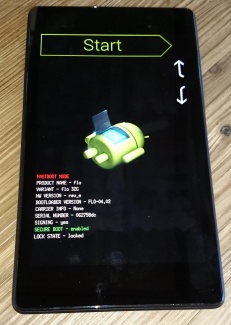
Step 3: After this, press the Volume up + Volume down keys and use the Power key to choose the menu option. Now, press the Volume Down key two times to see “Recovery Mode”, select it by pressing the Power key

Step 4: A white Google logo will occur instantly after the Android logo with “No Command” at the bottom of the screen
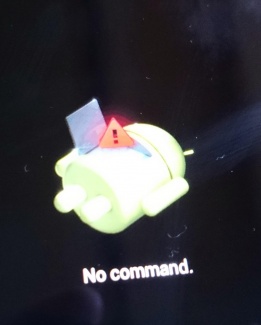
Step 5: At last, press and hold the Power + Volume up key for 3 seconds. Now release the Volume Up key but continue pressing the Power key. Here you will see the Android System Recovery option. Use the Volume keys to highlight and then use the Power key to choose what you want.
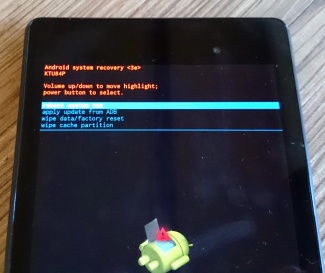
What are the recovery mode options?
Whatever options I am going to show you below may vary from device to device but some options never change.
So you can easily select from them:
Reboot System Now– Selecting this option will restart your device normally
Wipe data/factory reset– When your phone shows an error or does not respond to your command then selecting this option can help to get rid of the error.
But it will also wipe all your data such as videos, apps, photos, music, etc and it will bring back your phone to normal.
Apply update from ADB– This option lets you plug the device into a PC. It is specially designed for developers and needs to install Android SDK (software development kit)
Wipe cache partition– This option works effectively to delete temporary files without losing any data or settings. When there is a little error on your phone then wiping the cache partition can solve the Android problem.
What are the ways to fix Android phone stuck on “Android System Recovery <3E>” error?
Below are some of the best and simplest solutions that are tested and recommended to users coming across such unexpected errors.
So go below them one by one and get rid of the issue fast.
Method 1: Reboot your phone
The first trick that is suggested to get rid of the error is by force rebooting your Android phone. You simply need to press and hold the Power + Volume Up button unless the device screen is turned black. Now, leave both the buttons and then press the Power button to turn on the phone.
Hopefully, this process will resolve the error but if it fails then move to the next solution.
Method 2: Check phone buttons and ensure they are working properly
While switching off your device using different keys like Volume Up + Home + Power key, users get into the recovery mode screen.
Using the Volume keys, you can choose several options but when you see that your phone is stuck in one place then kindly check the buttons whether are fine or not.
Pressing the volume keys several times can give you clear assurance of the problem.
Method 3: Reinsert the battery and turn on the phone again
The battery can also make you suffer from several issues so why bear the pain?
Simply turn off your device, remove the battery, and again reinsert it. Now switch on your phone and check whether the error was fixed or not.
Method 4: Do a factory restore
This is the last option to solve Android System Recovery <3e> error that is stuck on your phone. Simply press the Volume button and choose the “Wipe data/factory reset” option.
But doing this method is a risky one because you have a chance to lose all your data from your phone.
Back up all data and then try this method to solve the unwanted error from your phone.
Method 5: Fix Android system recovery <3e> error with one click (Suggested)
If you don’t want to waste any time following the manual methods then the automatic solution can help you. Android Repair is one of the best and highly suggested tools that effectively works to solve Android system recovery 3e errors.
With its one-click, any kind of error or issue is easily fixed on Android devices. Not only the software solves the “3e” error but works effectively to fix other errors as Facebook has stopped, Android settings has stopped, Android stuck in boot loop, phone keeps restaring itself, and many more.
Therefore, you only need to simply download this amazing Android Repair software and get rid of Android system recovery <3e> error hassle-free.
How to fix Android stuck at System Recovery?
As you have read, above that, data can get lost from an Android phone at any time and it matters most when you don’t have a backup. But some ways can help you to back up and restore all your data from your phone.
Follow the steps below:
- You have to enter Recovery Mode on your phone and then use the Volume + Power keys to choose the “Backup & Restore” option
- Now click on the backup option or use the Volume keys to begin the backing of data to the SD card
- Once the backup process is over, select “Reboot” to restart your device
- Now you can simply check Recovery > backup directory on the SD card. Here you can rename it so that you can find it easily later on
Steps to restore files from backup
- First, enter recovery mode on your phone and select Backup & Restore from the menu
- Now click on “Restore” to start the recovery process from the backup
- At last, when the backup is finished then you will be notified
Bonus Tips: The best way to backup & restore Android data
Though there are several ways you can get to backup your essential data from the phone there are even third-party programs that can easily do this process.
Android Backup & Restore tool is one of the best and most efficient programs that easily backups all crucial data and allows you to restore when you require it. Easy to use tool that effectively restores all data in need after you have previously backed up everything.
Conclusion
Well, Android system recovery is very helpful for several people especially when your device becomes unresponsive. In this blog, you have seen how to enter into System Recovery mode and how to get out of it.
Apart from that, when an error occurs in recovery mode then how can you resolve it is also explained carefully. So I hope this blog has helped you in troubleshooting Android System Recovery <3e> errors on Android phones.
If you have more suggestions then don’t forget to drop a comment in the below section.
You can further reach us through our social sites like Facebook and Twitter. Also, join us on Instagram and support us by Subscribing to our YouTube Channel.

Sophia Louis is a professional blogger and SEO expert from last 11 years. Loves to write blogs & articles related to Android & iOS Phones. She is the founder of Android-iOS-data-recovery and always looks forward to solve issues related to Android & iOS devices