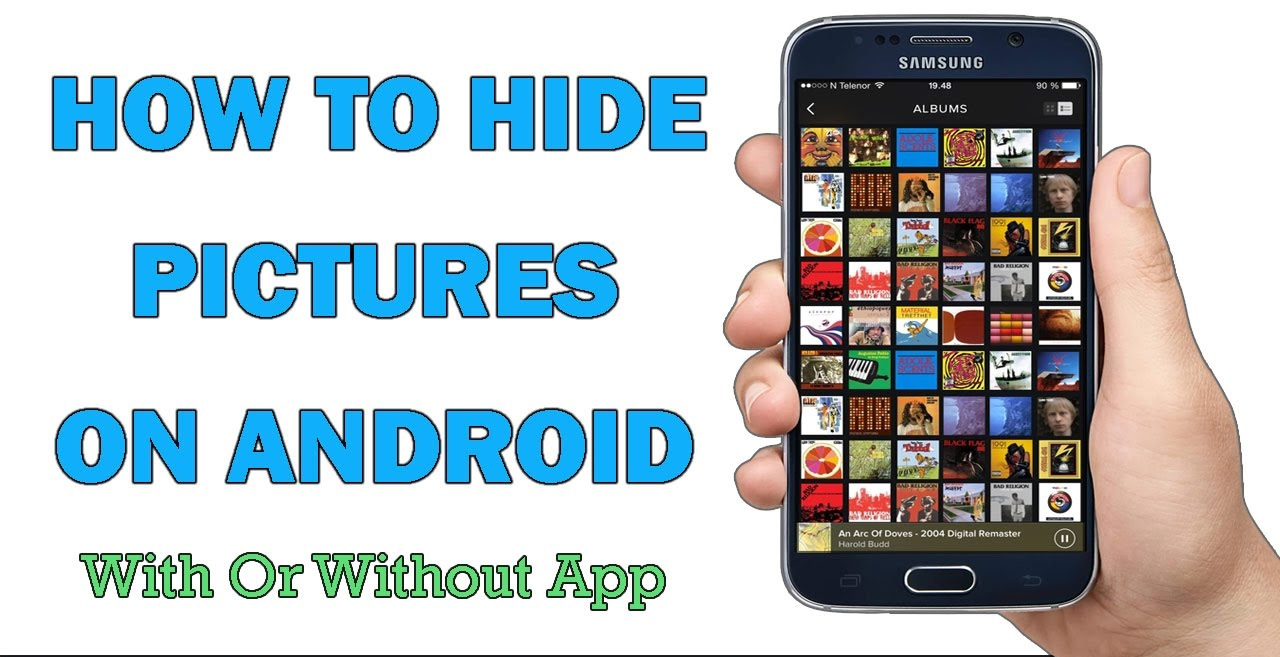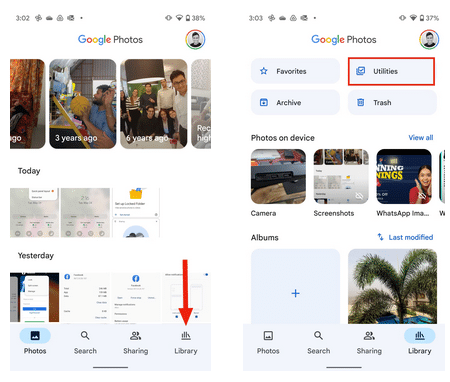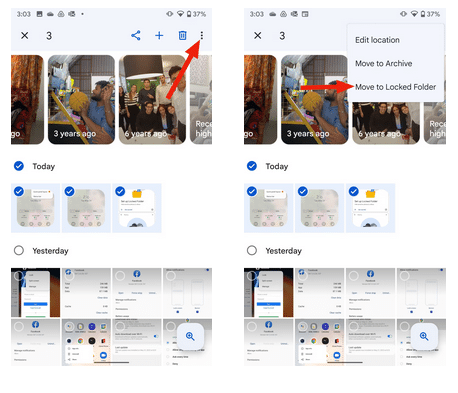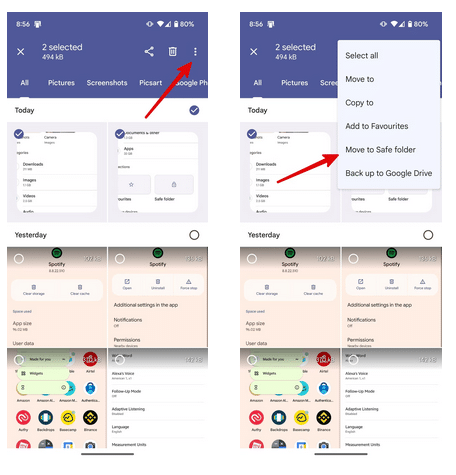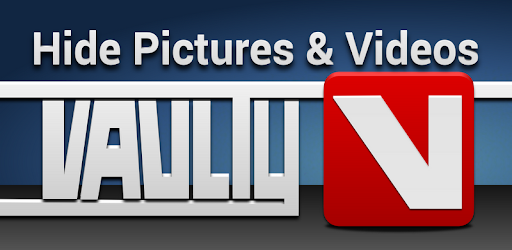Did you ever lend your Android phone to somebody else and you are scared that they don’t access your pictures from the gallery? Willing to know if is there a way to hide pictures on Android.
All in a whole, it means that you giving your device to anybody is a great risk to your stored data on it, right?
Well, when it comes to privacy and security then it matters a lot. We would love to hide everything from the device especially pictures so that others don’t access them.
We as an Android user save lots of data like photos, videos, and gifs on the gallery app but there are also some private photos that we don’t want anybody to access.
In this situation, you might wonder if there could be any way to hide those pictures on your phone before giving them to anybody. Don’t worry; some ways will allow you to hide photos on an Android phone.
Read this blog carefully as I am going to show you some best possible ways how to hide pictures on Android with/without app.
Part 1: How To Hide Photos On Android Without App
- Set Up Private Space On Smartphone
- How To Hide Photos/Videos In Android Without App Using File Manager
- How To Hide Images From Gallery App
- Use Google Photos To Hide Pictures On Android
- Hide Media Files On Android Without App
- Hide Pictures On Android Via Files App
Part 2: Best Apps To Hide Pictures And Videos On Android
Part 1: How To Hide Photos On Android Without App
Here are some of the best ways to hide pictures on the Android gallery and that too without using any app. Hopefully, this will help every user who wants to hide their private pictures from others.
So let’s read…
Method 1: Set Up Private Space On Smartphone
The best and most recommended way to hide photos and videos on Android is by creating a private space. This is extremely important, especially for parents who give their phones to their children and have a chance to access anything on them.
Setting up private space on phones is a very effective way to hide pictures on Android without an app but remember that each Android phone setting is not the same.
So I have mentioned steps for different manufacturers to create a private window.
On Huawei:
- First, go to Settings > Security & Privacy
- There you can see Private Space options
- Then enable new Private Space and set a password (put the different password to your main one)
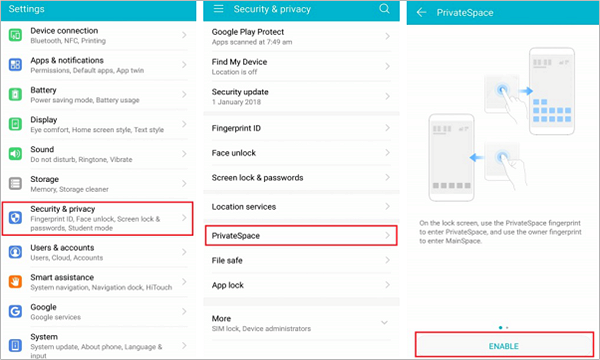
- Even you can add a fingerprint to unlock the Private Space
- Doing this will allow you to unlock either your Main Space or your Private Space with different finger
- At last, your Private Space looks almost similar to the default setup and allows you to hide your private photos and videos from your Main Space
On Samsung:
Samsung phone users have to enable Private Mode on their devices which allows them to hide photos in gallery without any app in Samsung.
To activate the Private Mode, follow the below steps:
- Open the Settings app on your phone
- Then move down and look for Private Mode
- Now enable it by clicking the switch button after which you will be asked to enter a screen lock

After the last step is performed, Private Mode is activated on Samsung and now it’s time to hide your files like photos.
- Go to the Gallery app or any app from where you want to hide the data
- Choose the pictures you want to hide
- Then, tap on three dots in the upper right corner and choose Move to Private

Now all your photos are on Private Mode and whenever you want to look at them, you need to use your password or pattern to unlock them.
On LG
If you own an LG device then hiding pictures is a little bit different here. You have to go to Settings > Fingerprints and Security > Content Lock. Here your phone will ask for a PIN, password, or other to secure.
Then go to the default gallery app, choose all photos you want to hide, and click on Menu > More > Lock. Even you can lock the entire picture folders.
After you click on Lock, photos/folders will disappear from the gallery. If you want to see them then go to Menu > Show locked files.
Here enter the PIN or password and you can see hidden photos in the gallery.
Method 2: How To Hide Photos/Videos In Android Without App Using File Manager
You can hide photos on Android by using the File Manager app and it does not matter whether it’s in-built or downloaded.
So you can make use of this to hide pictures by following the below steps:
- First, open File Manager > Settings > check the “show hidden files” option
- Then choose all the photos you want to hide and move them to a new folder
- Here rename the new folder with a dot (.) just before the name of the folder like “.Secret”
- Now go back to file manager Settings menu > disable the “Show Hidden Files” option
Method 3: Use Google Photos To Hide Pictures On Android
We all know about Google Photos, it has plenty of features along with an in-built Locked Folder. This folder is used to hide private photos and other media files. But you have to set up a locked folder before storing sensitive content in it.
Here is how to set up a locked folder:
- First, launch Google Photos on your device
- Now, choose Library from the bottom
- Here, click on Utilities
- Next, look for Set up Locked Folder option
- After that, click on Get Started and enter your PIN or password to access the locked folder
how to hide photos in Google Photos on the locked folder:
- First, launch Google Photos > Photos option
- Now, long press on the image and choose media files to hide
- Next, choose Move to Locked Folder
Method 4: How To Hide Images From Gallery App
One of the easiest ways to hide pictures on Android without any app is from the gallery app. From here, you can hide several folders that contain private photos/videos, etc. Though the steps might vary from device to device it’s easy to follow.
- First, go to Gallery and select the folders you wish to hide
- Then click on three dots and open the Settings option
- From here, you can click on Hide Albums and toggle to select those folders you want to hide or not
- All folders will hide and whenever you want to see them, toggle them again

In this method, you don’t have to create a new folder nor is the use of file manager. And there is no worry about using an app to detect because no apps will work to find the hidden folders.
Method 5: Hide Media Files On Android Without App
This is yet another useful way that helps to hide pictures on Android without an app. In this, you have to create a new file instead of a folder. Put the name “.nomedia” in a new folder with pictures on it and that folder will not be visible on the phone.
Remember that this method only works for media files like photos, videos, etc. Now select and copy the files you want to hide and paste them into the folder.
- Now in a folder, rename the file as “.nomedia”.
- Then disable “Show hidden files” in Settings
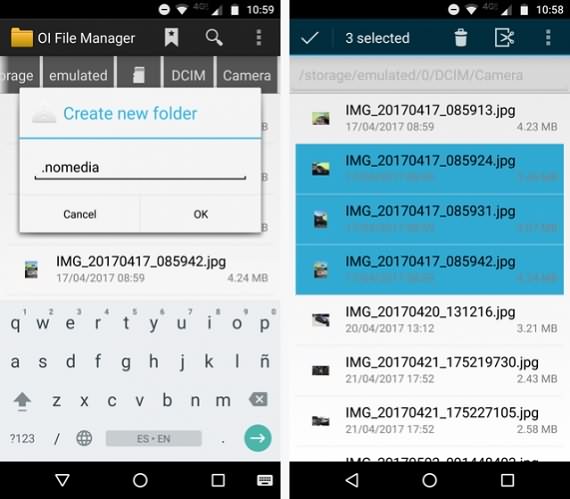
That’s it. All your pictures and other data that were in that folder will be hidden.
Method 6: Hide Pictures On Android Via Files App
Android phone users get free access to File by Google app as it comes preinstalled. Similar to Google Photos, it contains a safe folder where all private files are stored.
Follow the below steps on how to use it to hide pictures:
- First, launch the Files app on your device
- Now, choose Safe Folder and then follow the instructions to set up
- Next, go to the Files home screen, and here open images, videos, etc.
- Here, press the media files and click on the three-dot menu
- After that, choose the Move to Safe folder option
Thats it.
Part 2: Best Apps To Hide Pictures And Videos On Android
Android users don’t have to worry much about their data to keep privacy as there are several third-party apps available on Google Play Store that allow hiding photos, and videos easily.
Check out some useful apps to hide pictures on Android:
KeepSafe Photo Vault
One of the best apps to hide photos and videos on Android is by using KeepSafe Photo Vault.
This can protect all your data safely and it always comes with updates that make it clean and easy to use. It allows setting PIN, password, Pattern, etc to protect your private photos and other data.
Also allows creating new folders and can share them with others.
Vault
Vault app is known to be an all-rounder app that protects your media files from others. It hides your photos, videos, call logs, contacts, etc that you think are private and others should interfere with. It has all the essential features that you need to hide private stuff.
You are also allowed to create multiple vaults, disappear the app’s icon from the home screen, and get free cloud as backup support.
LockMyPix Photo Vault
This is yet another useful app that allows you to guard your photos on Android without any problem.
This app is popularly known as LockMyPix and is designed to provide the safest photo vault for securing all media files. It has an AES encryption standard that allows locking files with PINs or patterns.
Hide Pictures & Videos – Vaulty
Vaulty is also another powerful app that allows Android users to hide essential photos and videos on Android. It does its job perfectly. Go to the app choose the media files you wish to hide from others in the gallery and then set a password from outside.
That’s it.
Piktures – Beautiful Gallery
Piktures is a useful app that is used to hide photos and videos on Android phones. This app is suggested by many people as it is easy to access and has a “Secret Drive” feature. To use this app, swipe from the left to open the hamburger menu and go to the secret drive.
It might take several steps because its main intention is your data privacy. When this feature is enabled, long-press any picture and click on “Secure” in the menu bar and your file will go to the secret drive of this app.

FAQ:
How to hide photos in Android/Samsung gallery?
To hide pictures on Samsung/Android gallery, follow the below steps:
- First, open Settings and move down to Privacy and Safety> open Private Mode
- Now choose how you want to access it
- After that, you can easily toggle on or off Private mode in the gallery and hide your media files.
Where are my hidden photos on Android?
If you want to find hidden files on Android then follow the below steps:
- First, open File Manager > tap on Menu > Settings
- Now move down to the 'Advanced' section and enable 'Show hidden files'
- Here, all hidden files will be visible and accessible
What is the best app to hide pictures and videos on Android?
There are several apps that can help you to hide pictures and videos. They are KeepSafe Photo Vault, LockMyPix Photo Vault, Vault, etc.
Conclusion
Well, in this blog I have discussed some best ways to hide pictures on Android without app as well as using apps.
I hope that whatever methods mentioned here will surely allow you to hide photos on the Android gallery and your data will be safe from others.
Further, if you have any suggestions or queries then drop them in the comment section below.
You can further reach us through our social sites like Facebook and Twitter. Also, join us on Instagram and support us by Subscribing to our YouTube Channel.

Sophia Louis is a professional blogger and SEO expert from last 11 years. Loves to write blogs & articles related to Android & iOS Phones. She is the founder of Android-iOS-data-recovery and always looks forward to solve issues related to Android & iOS devices