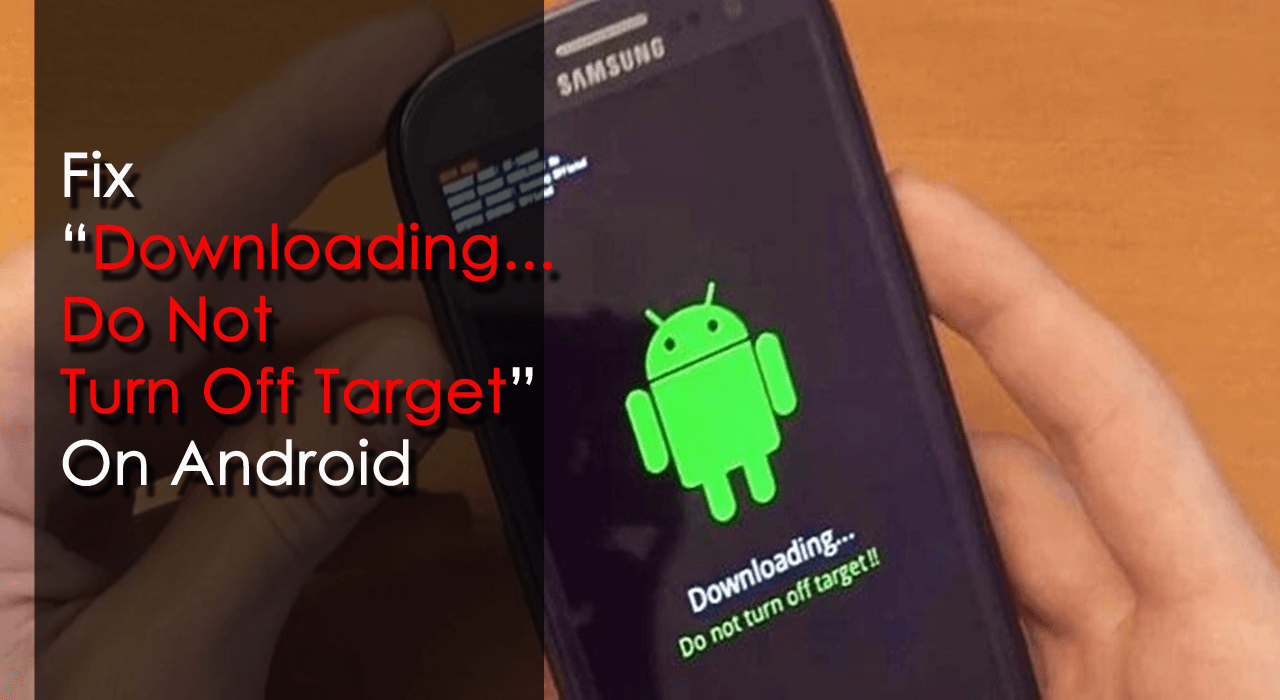Are you stuck on the “downloading do not turn off target” error message on your Android phone? Want to know what is downloading do not turn off Target Samsung and ways to fix it? If yes then don’t worry as I am here to help you out.
Many users have reported that their phones unexpectedly reboot into a black screen with an error message. Though it looks like the issue will be resolved on its own it’s not the case every time. This is an intimation that your device firmware has been damaged and reasons are several for it.
So today in this post, I will suggest to you some of the best troubleshooting ideas on how to fix “Downloading do not turn off target” error on an Android phone.
Why Does My Phone Say “Downloading… Do Not Turn Off Target”?
Well, many users don’t know the actual reason behind the error message. I would like to say that this kind of error is mostly seen on Samsung and Nexus phones. However, according to a few users, it’s a software glitch but it sticks in Download Mode.
Samsung phone user has a way of flashing Odin and if they enter into download mode but are not able to exit from it then this kind of error message will pop up.
However, there are a few other reasons as well for the above error:
- Wrong key combinations for recovery mode
- Internal partition damaged
- Software problem
- Some data are missing from the EFS folder
- Sensitive files are messed up and unable to boot up
So all the above-listed causes can lead to such error messages because they affect system software. And now, their times to jump directly to the fixes for downloading do not turn off target error on Android.
How Do I Fix Downloading Do Not Turn Off Target On Samsung
Do you have the same problem and looking for some efficient ways to solve it? Don’t worry, here I have mentioned some possible solutions to help you out.
Method 1: Best Way To Fix “Downloading Do Not Turn Off Target” On Android Phone
If you are looking for an effective and quick way to fix the issue then I am going to suggest you use Android Repair software. This professional tool resolves the “Downloading do not turn off target” error on Android devices. It is designed to assist all kinds of smartphones in repairing any kind of issue. The software is easy to use and does not need any technical knowledge.
Apart from fixing the download mode stuck error, it can solve other Android issues such as the Android setting has stopped, Samsung stuck on purple screen, Samsung Smart Switch Stuck at 99, Android hotspot not working, Android black screen, and many others.
Therefore, I will suggest you go for Android repair software if you want to instantly fix the error without any further glitches. To know the steps, check out the complete user guide.
Method 2: Perform Soft Reset
Whenever your phone is stuck on the “downloading do not turn off target” issue then you should perform a soft reset. No matter what phone model you are using, to solve the error soft restart is required.
- You simply need to press the Power + Volume down buttons and hold them for 45 seconds
- Now wait unless the phone restarts
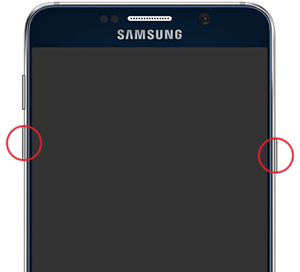
This process will remove all damaged or corrupted temporary data from the phone. Even if there is a network connection problem then this restart can help you.
But, if the problem continues then move to the next method.
Method 3: Exit Download Mode
When you are stuck on downloading do not turn off target in Samsung issue then it’s better to exit from Odin mode. This has worked on several Samsung phone models like Samsung S7, S6, S5, S4, etc. Read how to Fix Samsung Phone Stuck In Odin (Download) Mode.
So, here are the steps to follow:
- When you see the error message on the phone screen, press and hold the Home + Power + Volume Down buttons together
- When the device turns black then leave them and hopefully, your phone will start normally. But if your phone does not start as usual then the problem has not been resolved.
Method 4: Wipe Cache Partition
A software glitch may be a culprit for the “Downloading… Do not turn off target” error message. Now, this kind of thing is really hard to handle as the issue can be from OTA updates to any other.
However, if you have experienced the error after updating your device to the latest OS or have re-flashed stock ROM then you need to delete the cache partition.
Here are the steps to follow:
- First, switch off your phone by pressing the Power + Volume Down button unless the phone turns off.
- Now press Home + Power + Volume Up together and hold them
- Here you have to leave the buttons when the Android System Recovery screen occurs
- Next, highlight “Wipe cache partition” via the Volume Down button

- Then, select it using the Power button and press it to confirm
- Now wait unless the entire process is finished
- Once the process is over, select Reboot system now via the Volume keys and click on the Power button to restart the phone
That’s it.
Method 5: Boot Your Device In Safe Mode
Another useful method to get rid of downloading do not turn off the target is by booting the device into safe mode. If this process works fine then it is sure that there is a software conflict or firmware issue.
Follow the below steps:
- First, switch off your phone or you can press and hold Power Even you can take out the battery from the device if the phone has a removable battery
- Now press and hold the Power key
- When the screen appears, leave the Power button immediately and hold the Volume Down button
- Next, continue to hold the Volume down button unless the phone restarts
- Once the Safe Mode logo appears on the bottom of the screen, leave the Volume down button

- When your device is booted up in Safe mode successfully, move to Settings > Advanced Settings > Backup & reset and click on Backup my data
- That’s it, now switch off your device once the backup is over
Method 6: Do Hard Reset
When the above manual methods do not work for you then the last resort is to do a hard reset of the device. But remember that it’s a delicate process so everything will be removed completely. Therefore, you need to back up all important data from the phone before you proceed further.
- First, turn off your device and enter the Android System Recovery menu
- Now use the Volume Down key to highlight the Wipe data/Factory Reset option

- To confirm the selection, press the Power button and then choose Yes- Delete All user data
- Next, press the Power button once again to start the factory reset process
Once the reset is over, reboot your phone. Hopefully, now the error message “downloading do not turn off target” will be resolved.
Conclusion
So here, I have discussed several useful methods on how to stop downloading do not turn off target issue. The error can stick to your device and you cannot access it. But after following the solutions in this article, you can easily fix the error without any further glitches. For instant and quick fixes, try Android Repair software as this is a guaranteed fix and also an ultimate solution.
You can further reach us through our social sites like Facebook and Twitter. Also, join us on Instagram and support us by Subscribing to our YouTube Channel.

Sophia Louis is a professional blogger and SEO expert from last 11 years. Loves to write blogs & articles related to Android & iOS Phones. She is the founder of Android-iOS-data-recovery and always looks forward to solve issues related to Android & iOS devices