Did your iPhone bricked overnight and now looking how to unbrick and recover data from it? Or did your iPhone bricked after update iOS 15/14/13/12?
If yes then this article is for you. Here you will get some possible solutions on how to fix a bricked iPhone without restoring it?
Everyone knows that iOS 15 is already released worldwide and many latest iPhones like iPhone 13/13 Pro/12/12 Pro/11/11 Pro/X/XR/XS are using iOS 15/14/13/12.
To update your iPhone, you plug your phone into a PC and the process is half done and suddenly an error message popups. The device is working fine but the iTunes logo is stuck on iPhone’s screen and it won’t go away.
This error means that your iPhone got bricked and you don’t know what to do. This is very annoying because no one ever expects to face such an unwanted situation like this on their devices.
So if your iPhone has got bricked after upgrading to iOS 12/13/14/1 then you might be looking for the solutions.
Don’t worry, luckily there are ways to implement to fix a bricked iPhone.
Read this blog to know how to fix a bricked iPhone and also how to recover deleted data from bricked iPhone with ease.
What is a Bricked iPhone?
Generally ‘Brick’ means a non-working iPhone.
When your iPhone/iPad gets bricked then your iPhone stuck in Recovery mode, unable to make phone calls, does not respond to input, and several others.
Most of such error occurs due to interruption while software updates, power outage while upgrading, iPhone iOS reinstallation failure, and others.
However, whenever your phone does not work or gets bricked then it’s your priority to fix it ASAP.
Let us see some of the other factors that make the iPhone bricked or frozen.
iPhone stuck at black screen of death, iPhone get white screen of death, iPhone stuck at Apple logo screen, iPhone stuck in the Recovery Mode, iPhone get bricked when you are using the device suddenly, others
What users have reported about their problem is shown in the below image. Check it out…
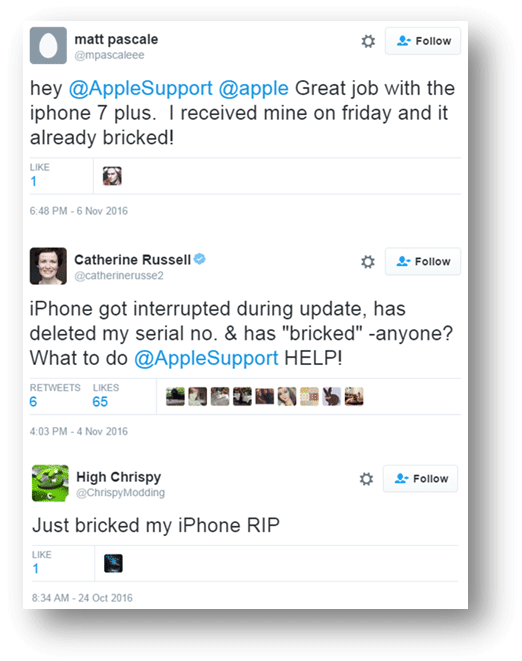
Now it’s time to check out the ways to fix a bricked iPhone issue and also know how to recover data from bricked iPhone.
Part 1: How Do I Fix a Bricked iPhone/iPad?
Here I am going to show you some possible fixes for iPhone got bricked issue.
There are five real fixes for this error and I will make you walk through all of them to get rid of it.
Solution 1: Charge your iPhone
The very first thing you should do to fix a bricked iPhone is to charge your device once. Maybe your phone runs out of battery.
Therefore, check whether your phone is charging or not, also check the USB cable and others whether working or not.
If your phone is fine and charging well then move to the next method.

Solution 2: Do a hard reset of your device
Once you should also do a hard reset of your phone to fix the issue. This can further help you to analyze whether the problem is a common one or a serious issue.
For iPhone 6 or earlier, simply hold the Power button (Sleep/Wake) along with the Home button together. Hold these buttons for some time until you see the Apple logo on your iPhone.

For iPhone 7/7 Plus, simply press Power + Volume Down for at least 10 seconds. Continue pressing these buttons unless you see the Apple logo on the screen. This will restart your phone in normal mode.
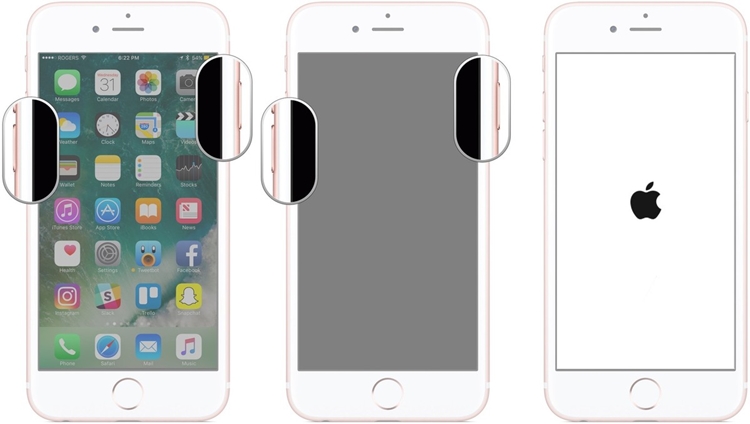
For iPhone 8/8 plus and above
- First, press the Volume Up button and then release it
- Now press the Volume Down button and leave it
- After that, press and hold the Side button unless you see the Apple logo
Solution 3: Restore your iDevice with iTunes
You should once restore your device using iTunes to fix the issue you are coming across on your iPhone. Follow the steps carefully:
Step 1: First, update iTunes to the latest version and then open it. Now connect your iPhone to PC via USB cable
Step 2: Select your device > tap on Summary > then on the Restore button. (To make this process work, you should make a backup of your phone by taping the Backup Now option.)

Step 3: When a popup occurs after you connect your device to the computer, only follow the on-screen process to restore your device
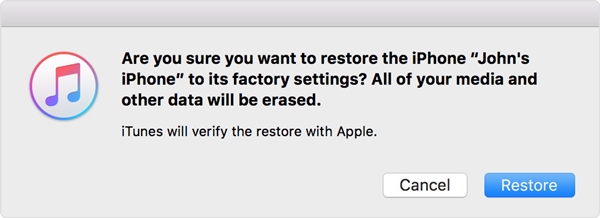
Solution 4: Try DFU Mode
While trying to restore your iPhone with iTunes, if you face any kind of problem then you should put your device into DFU mode and follow the below steps carefully:
- First, install the latest version of iTunes and after opening it, connect your iPhone/iPad to the computer
- Now press and hold the Home button with the Wake/Sleep button for 3 seconds and then leave it
- Again press and hold the Home button + Wake/Sleep button for at least 10 seconds and then release the Wake/Sleep button but keep holding the Home button for more than 5 seconds

- If you see the screen become black and nothing occurs then it means that your device has successfully entered into DFU mode. Now you have to follow instructions to restore your phone.
Solution 5: How to fix a bricked iPhone to Normal using a third-party tool
Apart from the above-mentioned ways, you can also directly fix a bricked iPhone by using a professional program like iOS System Repair. This is one of the best ways on how to fix a bricked iPhone without restoring it.
Besides this error, it also fixes several other issues like frozen iPhone, iPhone stuck on black screen/white screen/blue screen, iPhone stuck on Apple logo, iPhone stuck on boot loop, stuck on verifying update screen, and several others.
This powerful program works effectively on all iPhone models like iPhone 13 series, iPhone 12 series, iPhone 11 series and is compatible with all iOS versions including the latest iOS 15/14/13/12.
So, there is nothing to worry about as, with the use of this powerful program, the errors or issues on your iPhone are easily resolved. It’s now time to Download iOS System Repair tool and fix a bricked iPhone/iPad with ease.
Step by step guide to fix a bricked iPhone/iPad
Part 2: How to recover deleted data from Bricked iPhone
To recover data from a bricked iPhone, you should use iOS Data Recovery. This is a professional tool that easily allows users to get back lost data from a bricked iPhone without any backup. No matter whether your iPhone is bricked or frozen or damaged, this tool effectively restores all data from the phone with ease.
Whether you want to recover photos from bricked iPhone or other data like contacts, videos, notes, messages, etc, this powerful tool works in any situation.
It works on every iPhone model such as iPhone 13/13 Pro/12/12 Pro/11/11 Plus/iPhone XR/XS/XS Max/8/8 Plus/7/6S etc and whatever data you want to recover are easily recovered.
This recovery software works on three recovery modes such as recovering data from iPhone directly, restoring from iTunes backup, and recovering data from iCloud backup.
Compatible with all iOS versions like iOS 15/14/13/12/11 and don’t need any technical skills to access it. So simply Download iOS Recovery software and retrieve lost data from bricked iPhone.
iOS Data Recovery- Recover lost/deleted files from iPhones/iPad/iPod Touch
The best and effective tool to recover lost, deleted, inaccessible data from iPhones/iPad/iPod Touch. Some unique features include:
- Directly recover several data types like photos, contacts, iMessages, videos, WhatsApp, Kik, Viber, call logs, documents, notes, etc.
- Recover lost data in any critical situation like a broken screen, accidental, unintentional, factory reset, formatting, virus attack, or other reasons
- Provides one-click option to "Recover" deleted files without backup
- Compatible with all iOS version including iOS 13/14/15/16/17

Complete guide on how to restore deleted data from a bricked iPhone
FAQ:
Can you fix a bricked iPhone?
Yes, the bricked phone can be fixed. You only need to force restart your device once and the issue will be resolved.
How do you fix a bricked iPhone without restoring it?
To fix a bricked phone, you can try to DFU restore that is known as system restore that deletes every data from iPhone that includes software or hardware settings. This method also will help you to return your phone settings to its factory mode.
How do I restore a bricked iPhone?
To restore a bricked iPhone, follow the below steps:
- First, turn off your device
- Now hold the Power and Home button for 10 seconds
- After that, leave the Power button to continue but don't leave the Home button
- After a few seconds, release the Home button as well
- At last, restore your iDevice using iTunes by following the instructions
Conclusion
That’s all I have for you to fix a bricked iPhone and how to recover missing data from bricked iPhone/iPad.
I hope this blog will definitely help you to deal with such an unexpected situation. To help you better, I will suggest you use iOS Repair software to fix a bricked iPhone.
If you have any suggestions or want to ask anything then drop a comment in the below comment section.
You can further reach us through our social sites like Facebook & Twitter

Sophia Louis is a professional blogger and SEO expert from last 11 years. Loves to write blogs & articles related to Android & iOS Phones. She is the founder of Android-iOS-data-recovery and always looks forward to solve issues related to Android & iOS devices


