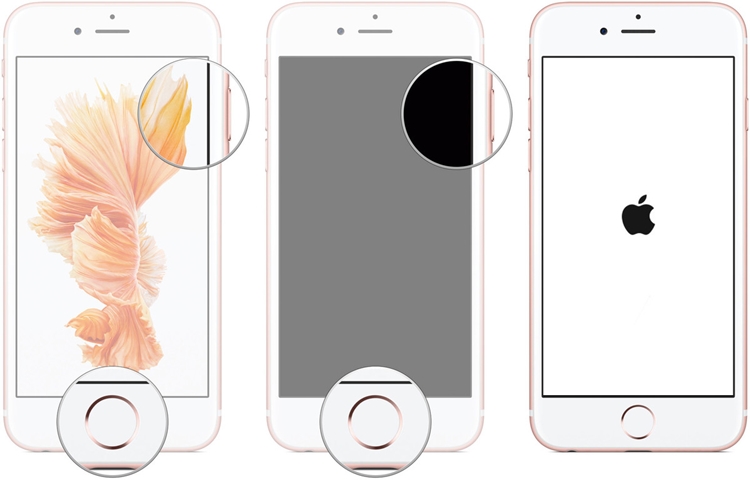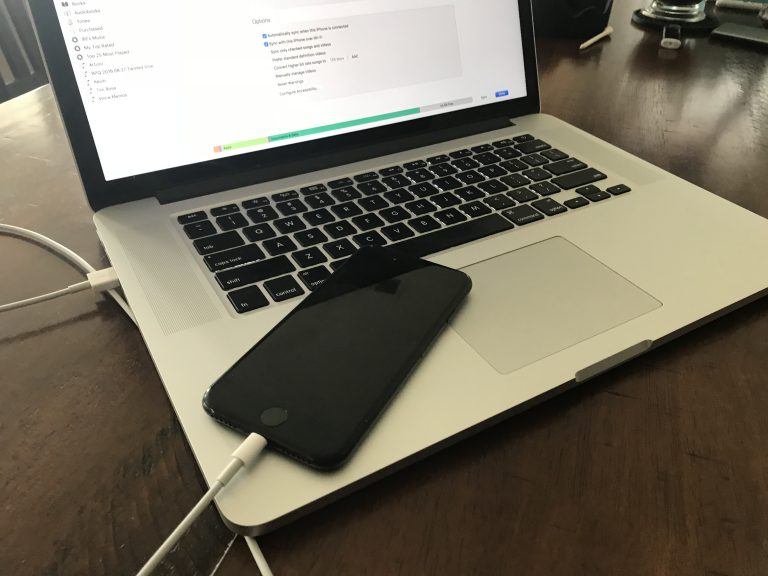Are you fed up with the error that says “iPhone 8 Won’t Turn On“?
Wondering why iPhone won’t turn on/stuck on Apple logo?
Well, “iPhone won’t turn on” is a common issue for iPhone users, and it’s almost like other errors like Cannot Connect to App Store or WiFi not working.
This kind of error is really very annoying as users cannot access their device and the data stored on it.
So if you are in the same trouble and looking for fixes then this blog will definitely help you. Here, I am going to give you some best troubleshooting ways to fix “iPhone 8 won’t turn on”.
The solutions will help you fix the error, no matter you are using iPhone 8, 8 Plus, iPhone XR won’t turn on, iPhone XS, iPhone XS Max, iPhone 11 won’t turn on, iPhone 11 Pro, iPhone 12, iPhone 12 Pro or after update to iOS 11/12/13/14/15 version.
So let’s go to the fixes.
Why is my iPhone 8 not turning on
The issue behind the error can be due to either software or hardware problem.
This usually happens when the software gets crashed or when the system shows fatal errors. In this situation, iPhone won’t turn on and at that time, it needs to be reset or restore.
The hardware issue occurs when your phone gets wet or dropped somewhere and iPhone shuts off.
Even battery dead issue is one of the reasons that fail to turn on your phone and users come across iPhone 8 plus won’t turn on or charge error.
What are the symptoms of the iPhone not turning on?
Few symptoms can help you to find the issue behind iPhone not turning on issue.
Some of them include:
- Mobile won’t turn on while pressing Home button
- The phone shows a black screen
- Connect to iTunes message occurs and after that nothing happens
- Your iPhone only works when connected to power directly
- The device only responds when the Home/Sleep button is pressed but immediately turns off
After knowing all the reasons behind iPhone 8 won’t turn on, now it’s time to know the troubleshooting ways to fix the issue on your phone.
Let’s dive right into the Solutions…
- Charge your phone
- Allow your iPhone to charge for 30 minutes
- Do a hard reset of your iPhone
- Use a new set of charger or adapter
- Restore your iPhone using iTunes
- Ensure the problem is not the screen issue
- Charge your iPhone using a computer
- Restore your phone to factory settings in DFU mode
- Best way to fix iPhone won’t turn on issue with one click
- Contact Apple Genius Bar to fix the issue
Solution 1: Charge your phone to fix iPhone won’t turn on
If your phone is in good condition and if you are lucky enough then the problem of the iPhone not turning on issue can be solved by simply charging your device.

Many times, due to low battery, the device shuts down and it turns black.
So it does not mean that your phone has an issue. So once, you should check your device by simply charging your device and see whether it is turning on or not.
If the problem still continues then it might be some other problem. So move to the next solution.
Solution 2: Allow your iPhone to charge for 30 minutes
It might be due to your phone was not charged for some time and when you plug it in for charging then it might not switch on immediately.
At that time, you can see an error of the iPhone 8 won’t turn on after dying.
So it is suggested to allow your phone to charge for at least 30 minutes as your device might have drained fully.
Solution 3: Do a hard reset of your iPhone
When you still face the same problem of the iPhone 8 won’t turn on then you should follow some other ways.
For that, you have to do a hard reset of your phone.
Below mentioned are the steps to follow to do a hard reset of your iPhone of different models.
For iPhone 8, 8 Plus, or X
- Press the Volume Up button immediately and again release is instantly
- After you release the Volume Up Button, immediately press the Volume Down button
- Now long press Slider button which is also known as the Power or Wake/Sleep button
- When the Apple logo appears, release it

For iPhone 7 and 7 Plus
- First, press and hold the Power or Wake/Sleep button
- Now hold the Volume Down button and keep pressing the Power button
- Continue pressing both buttons together for another 10 seconds
- When the Apple logo appears, release them

For iPhone 6s or older devices
- First, long-press Power or Wake/Sleep button
- Now long press Home button along with Power button
- Continue holding both buttons together for 10 seconds
- When you see the Apple logo on the iPhone screen, release the buttons
Solution 4: Use a new set of charger or adapter
Many iPhone users don’t think that this step will give them the solution they are facing.
But still, there is no harm in trying this process as you cannot know which one will work for you.

Obviously, no one wants to face any kind of problem on his or her phone. So when it comes to charging your phone, you should try another charger or adapter if you have one.
If you have another iPhone, or your friend has then you can try the lightning cable to charge your iPhone 8 from it.
Solution 5: Restore your iPhone using iTunes
To solve the problem, you can try using iTunes to get out of the situation.
You should restore your device with iTunes as this step can fix iPhone won’t turn on issue.
But it has one drawback that it will erase all your data from the device. So kindly backup all your data first and then follow the below steps:
- First, connect your iPhone to the system and launch an updated iTunes version
- After that, select iPhone from the devices icon and then move to the Summary tab
- Now tap on the “Restore iPhone” option
- At last, confirm your selection and wait for some time until iTunes restore your iPhone
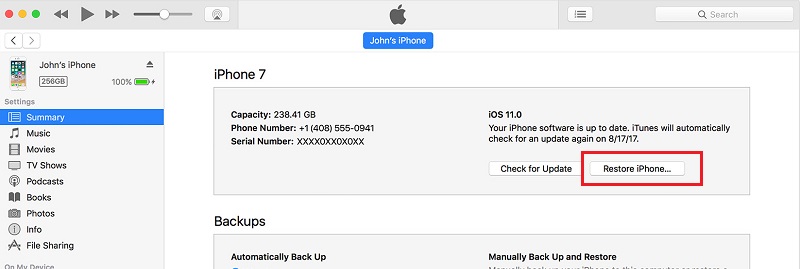
Solution 6: Ensure the problem is not the screen issue
You should have a clear concept between the No Power and Black Screen issue on your phone. iPhone won’t turn on means that there will be no life at all. No notification, no LED light, and nothing else.
But if the problem is of Black Screen then it may allow iTunes to detect your phone but the screen remains black.
Even it means that your device is not totally dead so it has other solutions too. Read How to fix Black Screen issue on iPhone.
So here, it becomes important to recognize the problem your phone is actually suffering from. And then take the proper steps to solve iPhone 8 won’t turn on black screen.
Solution 7: Charge your iPhone using a computer
You might have noticed that when you connect your phone to a PC then it begins to charge. So once you should try to connect your phone to the computer and check whether it is charging or not.
If the thing is going good then leave it for some time to charge your phone. And later on, create a backup of all your data and then do a factory reset of your device.
Solution 8: Restore your phone to factory settings in DFU mode
When nothing works then one method is still left and that is by putting your device in DFU (Device Firmware Update) mode where you can reset to factory settings.
This process is done by using iTunes.
This step will fix iPhone XR/XS (Max)/8/7/6 won’t turn on issue and will also update your device to a stable OS version.
Now follow the steps to put your phone in DFU mode:
For iPhone 6s and older models
- First, press and hold the Power or wake/sleep button
- Now continue to hold the Power button and press the Home button. Press both buttons for the next 8-10 seconds
- Leave the Power button but continue pressing the Home button
- Now release the Home button when your phone enters DFU mode

For iPhone 7 and 7 Plus
- First, hold the Power or Wake/Sleep button and then the Volume Down button together
- Continue pressing both buttons for the next 8-10 seconds
- Then leave the Power button but hold the Volume Down button
- At last, leave the Volume Down button when your phone enters DFU mode
For iPhone 8, 8 Plus, and X
- Press the Volume Up button first and immediately release it
- After that, press the Volume Down button and release it
- Now keep holding the Power button until the screen goes off
- Then press the Volume Down button but continue holding the Power button
- Continue holding both buttons for the next 5 seconds and then release the Power button but keep holding the Volume Down button
- At last, release the Volume Down button when your device enters DFU mode
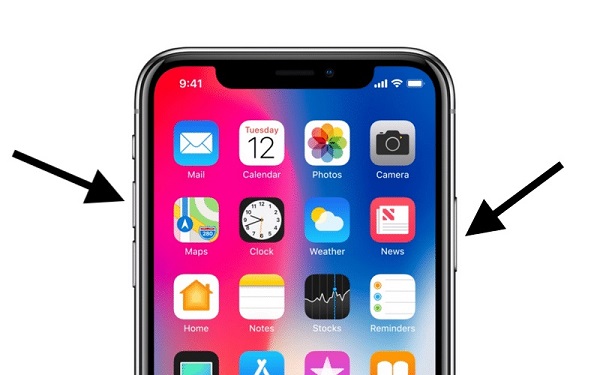
Now follow the below steps after putting your phone in DFU mode:
- First, launch an iTunes updated version and then connect your device to it
- Select the right key combination to put your phone in DFU mode
- When your iTunes will detect the issue then it will display the following prompt
- At last, confirm the choice and select to restore your phone
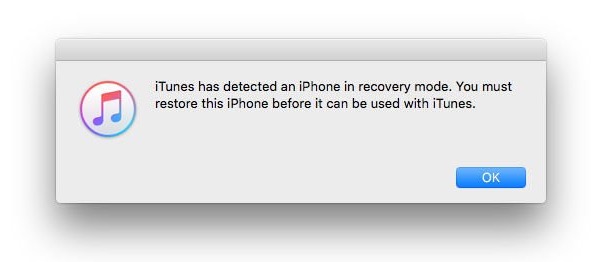
Don’t have time to follow all the above solutions?
Don’t worry, a direct solution is still left to use and that is by using a third-party program.
Solution 9: Best way to fix iPhone won’t turn on issue with one click
When you fail to turn on your phone by following the above methods then you should try iOS System Repair to get out of the issue. This is one of the best and most recommended solutions to fix common glitches on iOS devices.
It’s easy to use and fixes every error on iPhone/iPad that occurs due to several reasons. The issue like iPhone 8 won’t turn on is a big problem and you should use this tool to resolve the error.
You don’t have to worry about the problem as it works effectively. Not only it solves this issue but several issues are also resolved like iPhone black screen/blue screen, iPhone white screen, stuck on recovery mode, stuck on verifying update error, cannot connect to iTunes, and many more.
So without wasting time, Free Download iOS System Repair and solve iPhone 8 won’t turn on issue with ease.
Step by step guide on how to fix iPhone 8 won’t turn on issue
Solution 10: Contact Apple Genius Bar to fix the issue
When the problem is related to hardware then it’s not easy to fix the problem you are facing at that time.
In such a situation, you can visit the Apple service center. You should book an appointment at the Apple Genius Bar of your nearby location.
Even you can book an appointment at Apple Genius Bar online also which will help you to assist the problem with professionals and you can fix the issue.
Conclusion
So all these are common solutions that can help you to fix “iPhone 8/8 Plus/X won’t turn on” issue.
It does not mean that other iPhone models cannot face the same issue, so whenever you come across iPhone that keeps turning off then follow these solutions of this blog and you will definitely get rid of the issue.
For quick and best fix, try iOS System Repair as it has the ability to solve any kind of errors on iPhone without any hassle.
Apart from this, if you have any more suggestions or solutions then don’t forget to drop a comment in the below comment section.
You can further reach us through our social sites like Facebook and Twitter

Sophia Louis is a professional blogger and SEO expert from last 11 years. Loves to write blogs & articles related to Android & iOS Phones. She is the founder of Android-iOS-data-recovery and always looks forward to solve issues related to Android & iOS devices