Apple is all set to launch its new iOS 12, which is the next OS for iPhone/iPad. This was announced by Apple on June 4 and its ready to give iOS users new and better features.
With the release of iOS 12, iPhone/iPad users will experience faster, more delightful, amazing, and more responsive features in the form of apps, keyboards, and several others.
So iOS 12 will be very soon with all iOS users and the beta version is already released for developers as well as for users. But some users have reported that the beta version of iOS 12 is showing some problems that should be solved.
So here in this blog, I will provide you with some of the iOS 12 issues that beta users are facing with their solutions.
We hope that Apple will soon fix those issues before the public release but until that time, the following solutions will surely help you to fix the issues that occur in the beta version of iOS 12.
Even these solutions will work better for you if you experience the below-mentioned issues after upgrading your iPhone/iPad to iOS 12.
Don’t Miss: 6 Useful Ways To Recover Lost Contacts From iPhone XR/XS/XS Max
iOS 12 Problems and their Solutions
1. Unable to Check for Update
One of the most common issues that you can get after the iOS 12 update is ‘unable to check for update’. This problem is so widespread that it occurs whenever Apple releases its new version.

Previously users reported at the time of iOS 11 that their iPhones were stuck on trying to update the screen and now again this issue has occurred in iOS 12 beta version.
Recently when users try to update the beta version of iOS 12, they found that there was no notice of any update in the Settings option.
There was a message saying “Unable to Check for Update. An error occurred while checking for software update”.
2. Software Update Failed for iOS 12
This might be not a new thing for you that you come across Software Update Failed issue every time you try to update your device with a new iOS version.
Now the issue is the same with iOS 12 beta version and it might occur after its public release.

So it’s better to be aware of the situation and know some of the solutions for it so that you don’t have to face any problems while updating your iPhone/iPad to iOS 12.
- When you get the “Software update failed” message then you can see the “Close” and “Settings” options. Click on the “Close” button and wait for some time and after that again download and try to install it again.
- Once try to restart or reboot your iDevice this can help you to fix the problem
3. AirDrop not Working
Some users have reported that their AirDrop fails to work when they try to update their iPhone/iPad to iOS 12 beta version. This can even occur after its public release and users can face problems while transferring content between devices.
So what can be done to get out of the situation?
- Simply force restart your device as this can solve such types of problems easily
- Properly check your network, switch off Bluetooth and Wi-Fi, and then again turn it on after a few minutes
- Try to reset the network by going to Settings > General > Reset > Reset Network Settings
4. Bluetooth Problems
Your iPhone/iPad’s Bluetooth connectivity can show an error after upgrading to iOS 12. So, you should fix the issue soon by resetting your device’s network settings. For that, follow the below steps:
- First, go to Settings and then General
- Now scroll down to the Reset option and click on Reset Network Settings
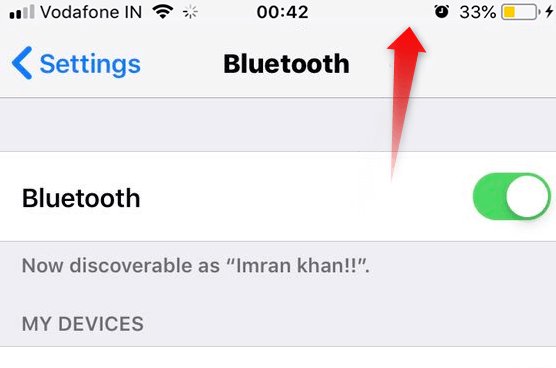
This may take some time to complete the entire process. But doing this will forget all the known connections of your device along with Wi-Fi connections.
Never Miss: How To Fix ‘iPhone Stuck on Apple Logo’ (iPhone XS/XS Max/XR Supported)
5. Unable to Upgrade due to an error that occurred while Installing
As iOS 12 beta version is out for users but it is showing issues like “Unable to Upgrade”. Even a user has reported that it was difficult to install iOS 12 developer’s profile.
Now, this is going to be a big issue as users can see on the screen “Profile installation failed” or “Unable to Upgrade, an error occurred while installing iOS 12”.
Now to get out of the situation, you should do the following things:
- First, check whether your device is compatible with iOS 12. Check the list of iOS 12 supported devices.
- Try to reset your network settings by going to Settings > General > Reset > Reset network settings or even you can disable your Wi-Fi and switch on cellular data.
- Try to update your device to iOS 12 via iTunes
6. Network issues
Even users can suffer from network problems after installing iOS 12. So if this happens then try to reset it as it will switch off your personal hotspot. Simply go to Settings >> General >> Reset >> Reset Network Settings.

Doing this will reset your cellular data settings along with Wi-Fi networks & passwords with APN & VPN settings.
7. Unable to Verify Update
When iOS 11 was released then also users have come across this Unable to Verify Update error and users reported it. And again it seems to be existing in iOS 12 as well.

Actually verifying process takes only a few minutes to finish the entire process but many times, this process stuck on iPhone/iPad stating “Verifying update…” screen.
Now, this is yet another issue that users want to get rid of immediately. So follow the below steps to get rid of the error:
- Do hard reset your iPhone/iPad
- Lock and wake your iPhone/iPad through the Power button for a few minutes
- Upgrade your device to iOS 12 via iTunes but don’t forget to back up all your data before the process.
8. Camera not working
As iOS 12 is expected to come with its new features so it applies to cameras as well. After upgrading to iOS 12, users can add FaceTime and messages directly from the camera app.
But some users have reported a bug in the camera after iOS 12 update.
When the camera is switched on, nothing works and simply a black screen is seen. This is a big issue as, without a camera, the phone does not seem to be complete.
So how to solve this bug?
- Force close your camera app by double clicking Home Button > find camera app > swipe up to force close it
- Try to restart your iPhone/iPad as this is one of the common and best solution
- When the above solution does not work then Reset all Settings of your phone.
9. Stuck on Slide to Upgrade Screen
After iOS 12 update on your phone, users can come across an ‘iPhone stuck on slide to Upgrade screen’. This can be one of the worst situations and it happens due to a software glitch or when iOS 12 update gets damaged.

To get out of this situation:
- Try to force restart your device
- Put your device in recovery mode. This can solve the issue you are facing.
10. App Store not working
When users want to download any apps then they go to the App Store but what about when it stops working? Actually, users have found that their App Store was not working after they upgraded their device to iOS 12.
Some of the messages users have received are, App Store is unable to download apps, App Store not uploading, App Store search not working, etc.
Now, how to solve it.
Well here are some steps to follow that will help you to solve “App Store Not Working” problem.
- First, check your network connection and ensure you have a stable and strong network.
- Try to free up some memory space on your device as no space cannot download any new apps.
- Clear cache on your App Store
Don’t Miss: Top 5 Methods To Fix ‘iPhone Stuck on Black Screen’ After iOS 12 Update
11. App Problems
Even app downloads and app updates are common problems after iOS 12 update. So if you come across such a problem then simply restart your device and try to download or update the app again.
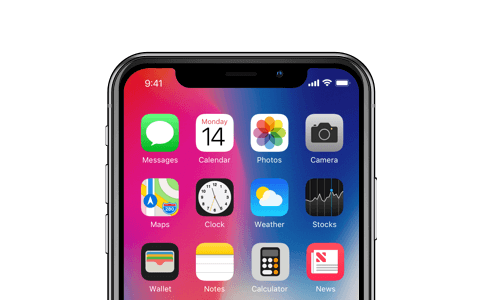
Also, ensure your app is the latest one if you go through any problems with app performance. Even you can reinstall the app to solve the issue.
Furthermore, you should know that some apps don’t work because developers don’t release iOS 12 support updates on the apps and so, some apps may not work or run as well.
12. Battery draining fast and overheating problem
After updating your device to iOS 12, battery problems and overheating problems are the two most common issues to occur.
One of the users has reported such a problem and looking to fix it anyway. But the problem can be solved after the release of the iOS 12 official version.

Until then, you can also do some of the things to solve battery draining and heating problems on your iPhone/iPad.
- Stop background apps running by just clicking the Home button and swiping all the apps to close forcefully
- It might be due to the iPhone/iPad case that the phone is becoming hot. So remove the case to avoid the heating problem.
- Sometimes due to iCloud services stuck in the background, the heating problem occurs. So just check once whether everything is well or not by going to Settings > your ID > iCloud to check if all iCloud services are OK.
Read More on: 11 Troubleshooting Methods To Fix Overheating Problem on iPhone X
13. iMessage Bug
Many iPhone users have reported that their iMessage is not working after upgrading to iOS 12. Even iMessage does not recognize the phone number, unable to receive or deliver messages, and several other problems.
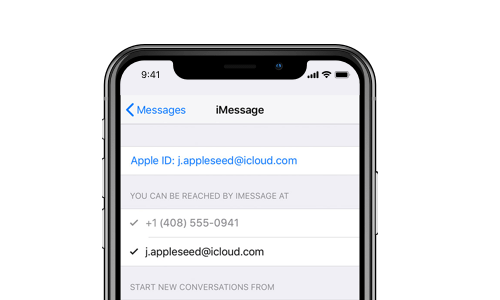
Follow the below steps to fix the iMessage issue on iPhone/iPad:
- First, switch off and switch on the iMessage by going to Settings > iMessage. Turn it off and after some time again turn it on.
- Do a hard reset of your phone
- Check whether your Date & Time is correct or not.
Also Read: How To Recover Lost/Deleted iMessages From iPhone X/8/8 Plus
14. Random Reboots
Many users have experienced a lot of issues on their phones like random reboots, lag issues, and others after iOS 12 Beta update and if this continues after the official release then simply restarting your device can solve the problem.
But many times, a simple restart does not work and at that time you need to reset the speed of the home button. For that you have to go to Settings > General > Accessibility > Home button.
15. iPhone performance problem
After upgrading your device to iOS 12, if you see any difference in the performance of your iPhone/iPad then you should know how to fix the performance issue.
However, many times your iPhone starts to freeze up, at that time, try to restart your device. Even check the app if updated or not because the problem can be due to an app update also.
In addition, you can also come across problems between switching applications, and for that, you should adjust the click speed of the home button. For that, go to Settings > General > Accessibility > Home button.
Read: How to Recover Data from Water-Damaged/Dead iPhone That Won’t Turn On
16. The alarm does not work after iOS 12 update
When you fail to wake up in the morning just because your alarm fails to ring on time then it might be because of iOS 12 upgrade that has stopped the alarm from ringing on time.
Now this is another problem that many iPhone users have reported.
Beta version users have reported such a problem and hopefully, it will be solved after iOS 12 is officially announced. But if the problem still arises then try to force restart your iPhone/iPad and check whether everything is fine.
17. Sound Problems
Users can also come across sound problems after the update. Some of the sounds can be just cut on the home screen during any app use.
So to fix the problem, simply restart your device and check whether the problem is solved or not.

Switch off the Bluetooth and again on it to see if the problem is fixed or not. You can update the app if the problem continues.
18. Wi-Fi Problem
Now users can also come up with problems on their Wi-Fi like Wi-Fi being unable to connect, not working, always keep dropping, settings greyed out, etc. These are the common issues that one can face after iOS 12 update. So how to fix these issues:
- Always ensure your router is on and you are within range
- Also, ensure you are using iOS’s latest version. If you are not sure then once check the software update by going to Settings > General > Click on Software Update
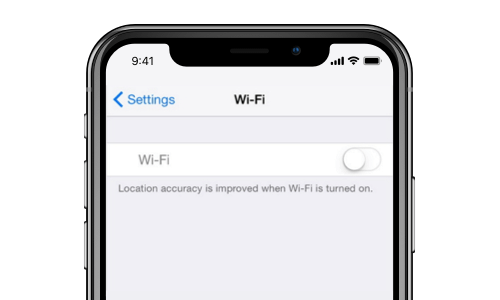
- Make sure that Wi-Fi is on and you are able to see the network on your device
- Forget the Wi-Fi network and join it again
19. Siri Problems
The issues are not less for iPhone/iPad users after upgrading to iOS 12. Some of the beta users have reported that they are facing problems with Siri.
The feature of “Hey Siri” is giving issues. So try the following fixes to solve the issue:
- Check whether Siri is turned on by going to Settings > Siri & Search and ensure it is enabled.
- If Siri is enabled then turn it off and restart the device once. After it reboots, switch on Siri again.

- When both methods don’t work then try resetting all settings of your device. Simply go to Settings > General > Reset > Reset All Settings. However, this process will remove all passwords so note it down somewhere.
20. Cellular data not Working
Now again some users have reported about cellular data is not working on iOS 12. This issue can occur to any iPhone/iPad model but many of the beta users have faced it.
So you should once turn off the cellular data and check whether the issue is solved or not.

Otherwise, you can follow the below steps:
- Switch Airplane mode on and off. For that open Control Center > Enable Airplane mode > turn it on after 30 seconds
- Also, check whether the Carrier update is available or not
- Once restart your device or reset network settings/all settings
You May Also Like: 4 Methods to Fix iPhone Stuck on “Attempting Data Recovery” After iOS 12/11 Update
21. App Notification Not Working
You might get notifications from several apps you have installed on your device but after upgrading to iOS 12, App notifications for many apps like Twitter, ESPN Fantasy, Poshmark, etc are not working for many users.

Now all these apps are non-system apps that really fight with iOS 12 compatibility. So, to fix all such problems, you should try the following:
- First, check the mute button and disable it
- Also, ensure whether “Do not disturb” is enabled. If so then turn it off to get all the notifications.
22. Not having much space to download iOS 12
This is yet another problem that iPhone users can come across when they try to upgrade their device to iOS 12. If this is the problem then try to make some space on your device. At least 5GB space is required to download iOS 12 update.

To manage space on your iPhone, go to Settings > Storage > Manage Storage. Here view how much space you have and if anything needs to be removed, then remove them and make some space to download iOS 12 update.
23. Speaker Not Working
After upgrading to iOS 12, many iPhone users have encountered problems with their device speakers. They were not working as before. Not this can be due to two reasons, either software malfunction or hardware damage.
If the problem is hardware related then you need to visit Apple retail store but if the issue is software related then you have to do the following things:
- Check whether your phone is not in silent mode. If silent mode is enabled then remove it and switch to ring mode
- Ensure the volume of your phone is not low
24. Brightness Bug
Another issue that users have faced after iOS 12 upgrade is the brightness bug. When users have put brightness to the whole way down then the screen went black and won’t turn on.
Some of the iPhone X users have reported this problem. If the problem is with you also then use Siri to increase the brightness and if this also fails then do a hard reboot of your device.
25. Charging Problem
Many users have reported that their iPhone/iPad/iPod touch is facing problems while charging after iOS 12 update. To fix this issue, check the cable you use for charging your device or the charging port.

Also, you can follow the below steps to fix the charging problem of your device:
- Properly check your charging cable and USB adapter
- Try to force restart your device as this can solve several issues with your iPhone/iPad
- Also, check the charging port of your phone. If any dust or junk is there then clean it using a soft brush
26. iPhone Keeps Restarting
After iOS 12 update, iPhone/iPad keeps restarting and this is a common problem that many users have reported on Reddit and Twitter. According to them, an Apple logo always appears on the screen and it does not open like normal.
So if you get this unwanted issue then try following the below steps:
- First, force restart your iPhone as this can fix any small issues on iPhone
- Try to Reset all settings by going to Settings > General > Reset All Settings
- The last option is to restore your iPhone from iTunes. But also suggested creating a backup before doing this method.
27. Flashlight not working after iOS 12 update
This is also one of the issues that iPhone users can come across after upgrading to iOS 12. The flashlight is not working as before and it grays out in Control Center. Even while taking pictures the LED light does not work.
Even many of them found flashlight bugs while updating to iOS 12. So here are some simple solutions to fix the problem. They are:
- Try force closing the camera app as this will work for you
- Do a hard reset of your iPhone or iPad.
- If these don’t work then try to restore your iPhone/iPad to factory settings through iTunes. But also don’t forget to back up your data before the process.
28. AirPods not connecting from iPhone
Many users have reported that they are facing problems while connecting AirPods to their phones on iOS 12 update. Either they lost connection or some were unable re-pair.
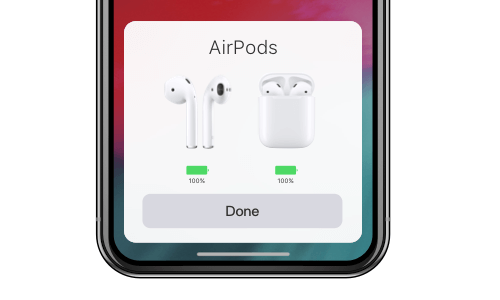
Now if you are also facing such an issue then follow the below fixes:
Use left or right microphone– First launch Settings > Bluetooth > Tap on the “I” button just next to AirPods and after that click on Microphone. Now select either Always left AirPod or Always Right AirPod.
Forget and again Repair AirPods– Go to Settings > Bluetooth > click on “I” just next to AirPods and after that click on Forget this Device.
29. No Service or Keeps Searching for Service
After upgrading to iOS 12, iPhone/iPad users may come across a ‘No service or Searching…’ issue on their phones. This will be seen on the left corner of the screen and users will not be able to make a call. To solve this issue:
- First, restart your iPhone
- Try to Reset your iPhone network by going to Settings > General > Reset
- Once remove the SIM card and insert it again

- Also, check Carrier Settings Update by going to Settings > General > About. If any update is available then update it to fix the issue.
Wrap Up
So, I have collected 29 problems or issues that iPhone/iPad users can come across after upgrading their device to iOS 12. Not only issues but I have discussed their solutions as well. iOS 12 can trouble you as well as many other users and this will be really a big glitch to anyone.
However, while fixing the issues if your data is lost due to any reason then you can try iOS Data Recovery to recover all your lost/deleted data from iPhone/iPad.
You can further reach us through our social sites like Facebook, Twitter

Sophia Louis is a professional blogger and SEO expert from last 11 years. Loves to write blogs & articles related to Android & iOS Phones. She is the founder of Android-iOS-data-recovery and always looks forward to solve issues related to Android & iOS devices
