Did you come across an iPhone overheating and won’t turn on issue? Is your iPhone overheating while charging? Worried about how to fix iPhone overheating after updating iOS 17/16/15/14 on your iPhone 12/11/11 Pro or in other iPhone models? If your answer to these entire questions is yes, then just keep calm and read this complete blog.
Here you will know how to fix iPhone overheating problem, iPhone 11 Pro overheating, iPhone overheating after an update, how to fix an overheated iPhone that won’t turn on, and other problem solutions.
If you are an iPhone or iPad user then you might have noticed that your device gets hot after you access it for some time. It’s a common thing that almost every Smartphone users come across.
But when your device gets hotter than you think, it is not a good thing. Generally overheating can lead to several issues like performance issues, battery drainage, etc. There is no doubt that the iPhone 15/15 Pro/14/14 Pro/13/13 Pro/12/iPhone 11/11 Pro/X/8/8 Plus is an incredible phone that users love to have.
If you go practically then your iPhone X gets hot because of two main reasons- internal and external.
Announcement: Get ready for iOS 16
Whether you are using your iPhone or iPad, iOS has been enhanced for a faster and more responsive experience. Prepare for iOS 16 >
From- https://support.apple.com/ios
What’s the reason behind iPhone overheating problem?
It’s a common thing that while using your iPhone, it gets hot or iPhone overheats while charging. But when you feel that your phone is getting hotter than you expected then the case is different.
Now, here you have to ensure that something is wrong which is making your iPhone overheat and it needs to be fixed immediately.
Just think why it’s happening.
Whether you have upgraded your device due to which the problem exists or doing some other things making your iPhone hotter. This might make it easy to fix the problem. But don’t worry when you are not able to think what can be the reasons behind it.
Here are a few best methods mentioned that need to be followed seriously to fix iPhone X overheating, iPhone 11 Pro overheating, iPhone 6S overheating, and others.
Best Ways To Fix iPhone Overheating And Battery Draining Issue
Many people ask what to do when users get an iPhone overheating warning. Here are some of the best ways to fix iPhone overheating and battery-draining issues.
Follow them one by one and stop your phone from heating.
Method 1: Force Reboot iPhone
When you face an iPhone overheating problem then the very first thing you should do is restart your device once and refresh the system.
For this, you have to press and release the Volume up button and then the Volume down button along with the side button holding until you see the Apple logo.

After this, the iPhone overheating problem might be solved. If not, then move to other methods.
Method 2: Close all apps
If the iPhone X overheating, iPhone 6S overheating or any other then closing all apps might be the solution. By doing this your phone’s processor will be free from the workload.
So if you have opened several apps then you should close all the apps by following the below steps:
- First, go to the Home screen or app screen
- Swipe up from the bottom and then wait. By this, the app switcher or iOS multitasking screen will occur
- Now Touch and Hold on to any of the apps and it will show a red icon with the minus sign on each app pane
- Either swipe left or right of the particular app
- At last, Click on the red icon to close the app
Method 3: Uninstall Battery Consuming Apps
If you have installed huge apps on your device then uninstalling those apps can be helpful. This is because big apps take up lots of energy and workload.
So it’s better to uninstall huge apps and try the small-sized app for better performance.
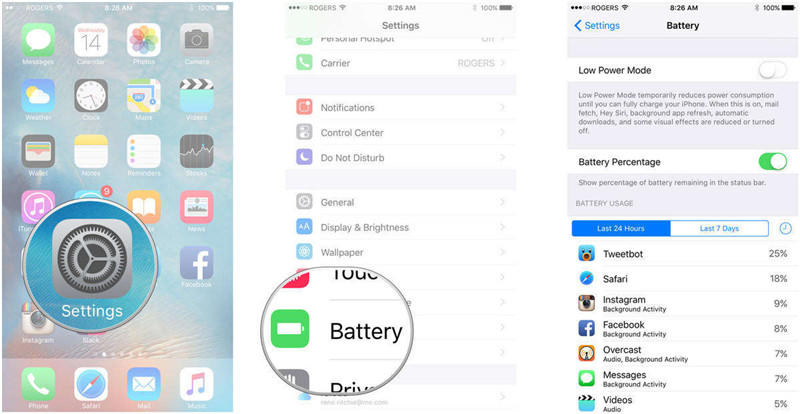
Go to Settings > Battery and then check the battery usage of every app. Now uninstall the app, which is consuming more energy.
- Go to the Home screen, click and hold the icon
- After that, when all the icons on the screen begin to twist then locate the app you want to uninstall
- Now click on ‘X’ of the application
- At last, click on the Delete option to uninstall the app
Method 4: Perform a soft reset on your iPhone
Soft reset or simply rebooting your iPhone X can solve the error that makes the phone hot. Many times some apps misbehave which forces the processor to work until it gets exhausted.
So doing a soft reset will not affect your stored data but you should do this process to fix your iPhone overheating problem.
For that, you have to follow the below steps:
- Press and hold the Power button or Volume buttons for a few seconds
- After that, Slide to Power Off appears on the screen then release both buttons
- Click on the Power Off switch
- Now let your phone get switched off for 30 seconds
- After that, press and hold the Side button until the Apple logo appears

At last, wait for the time until your phone boots up and then use it normally. Now check whether the problem still exists or not.
Method 5: Disable Airdrop and Bluetooth
When you keep both Bluetooth and Airdrop on, then it affects them a lot on the processor. But you should turn off both these features to get rid of the problem.
You don’t have to do much, simply swipe down on your phone and click on them to turn it Off.

You can see when they are turned on, they are highlighted with blue color and when they are switched off they will grey out.
Method 6: Update iOS or apps
Many users report that iPhones overheating after an update or iOS 17/16/15/14/13 overheating their iPhones. This may be the case many times but it has a solution. But iPhone overheating problems can also occur when your OS is not up to date or the apps you have installed are not updated.
Software updates consist of several extra features that include bug fixes along with overheating issues and battery problems.
So it is highly suggested to update your OS version to the latest one and also the apps that you have installed should be up to date.
The bugs can affect a lot like the device as the battery drains faster and the device gets overheated.

So it’s better to check once whether your OS needs any updates or not. For that:
- Go to Settings > General > Software Update. If any update is available then it will show a notification. But before that, back up all data and follow the instructions to update the device.
- To check app updates, launch App Store> Updates. Click on the Update option or click on Update All to keep all the apps up to date.
After this, reboot your device once and then look at whether the problem is solved or not.
Method 7: Disable background app refresh
The app refresh feature keeps all the app’s data that is running in the background. But all these apps consume resources, power, energy, and data which further leads to overheating the phone. If this feature is turned off then the iPhone overheating problem can be fixed. So to do that, follow the below steps:
Go to Settings > click on General > click on Background App refresh and switch off the feature.

Below you will get the list of features. If you want any of the apps then you can select the apps that are causing the heating problem. But recommended turning off the feature for all apps.
Method 8: Direct sun
Direct heat from the sun can make your device hotter. If your phone is directly exposed to sunlight then your device will get hot and it may lead to iPhone X overheating or iPhone overheating warning issues.
So it’s better to keep your phone inside a bag when you are going outside or some kind of cover can help. It means that you should keep your phone away from direct sunlight.
Method 9: Due to charging
When you charge your device then it becomes important to how you are charging it and where you are placing the device while charging.
Many users have reported iPhone overheating while charging. So it’s suggested to switch off your device while you charge your phone, and at the same time, be careful where you place it.

The best idea is to keep your phone in a cool place where no heat is absorbed. Also remember to keep it away from computers, kitchen equipment, televisions, and other electrical items.
And when your device gets heated up then don’t charge your device until it cools down completely.
In addition, if your device is heating while you charge, then it’s better to stop charging immediately and wait for some time until it cools down.
Method 10: Turn off location service when not in use
There are many things on your phone that are turned on though they are rarely used. But this can lead to iPhone overheating warning messages. Your phone has location service and you can see that it is enabled although it’s not used generally.
Many apps don’t need location services so it’s an unnecessary thing that can make your iPhone X hot and it should be turned off immediately. So to disable location services, go to Settings > Privacy > Location services.
Here you have to check the apps and set the location to “Never” or “While using the app” as per your need.
Method 11: Factory reset
This solution is the last option when no other options work. Doing a factory reset becomes important when your device gets heated up. But also remember that doing a factory reset will erase all your essential data from your device.
So it is advised to create a backup of all your data in a safe place and then move further to do the factory reset process.
To do a factory reset, click on Settings > General > Reset > Erase All Content and Settings. If a password is required then enter it and last, click on the confirm button. Once the reset is over, your device reboots and it restores to factory default.

So all these are the best guides to fix iPhone X overheating problem or iPhone 11 Pro overheating problem.
All the above methods work well according to the issue and don’t forget to see the changes your device shows. As per the overheating issue, you should follow the further process to get rid of iPhone X overheating issue.
FAQ:
Why is my iPhone overheating so quickly?
Your iPhone may get heated up due to several reasons like damaged battery, lots of apps running in the background, keeping your phone in sunlight and others.
What happens if my iPhone overheats?
When your iPhone overheats, it will not work (in many cases) and at the same time, it will display a message saying that your phone needs to cool down. However, this kind of message will be displayed in the background but if you neglect it then it will alert you.
How to stop my iPhone from overheating?
Well, there are several things that can be done to prevent your iPhone from overheating. First, check if your battery is the culprit. Second, check and remove apps from the background when lots of them are running. Third, avoid placing your phone in direct sunlight. Fourth, remove the phone case as it can also be the reason for iPhone overheating warning.
Conclusion
Overheating your iPhone/iPad is a common situation that users face. This is the problem with almost every Smartphone user and so users should be careful in handling their devices.
It might be due to several reasons that lead to an overheating problem on your iPhone 15/14/13/12/11/11 Pro/X. So I hope the solutions mentioned in this blog will help to fix iPhone overheating and won’t turn on.
You can further reach us through our social sites like Facebook and Twitter. Also, join us on Instagram and support us by Subscribing to our YouTube Channel.

Sophia Louis is a professional blogger and SEO expert from last 11 years. Loves to write blogs & articles related to Android & iOS Phones. She is the founder of Android-iOS-data-recovery and always looks forward to solve issues related to Android & iOS devices

