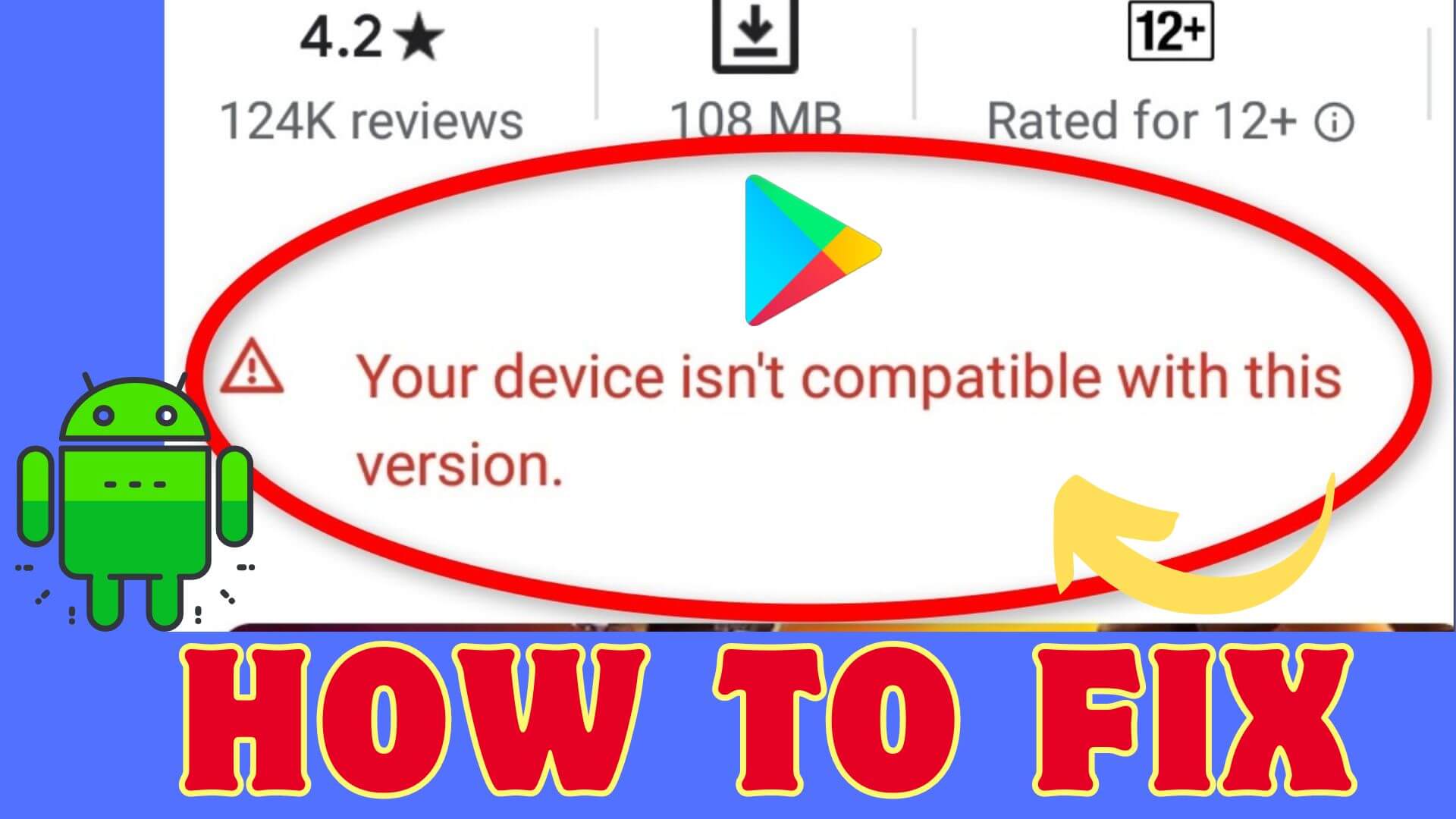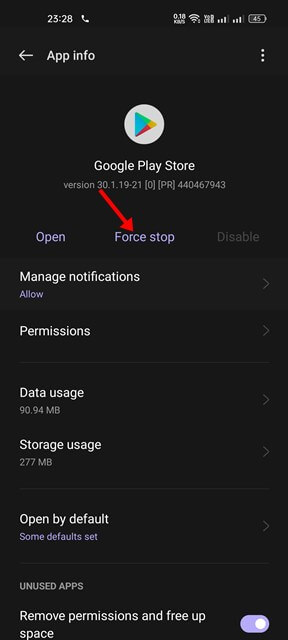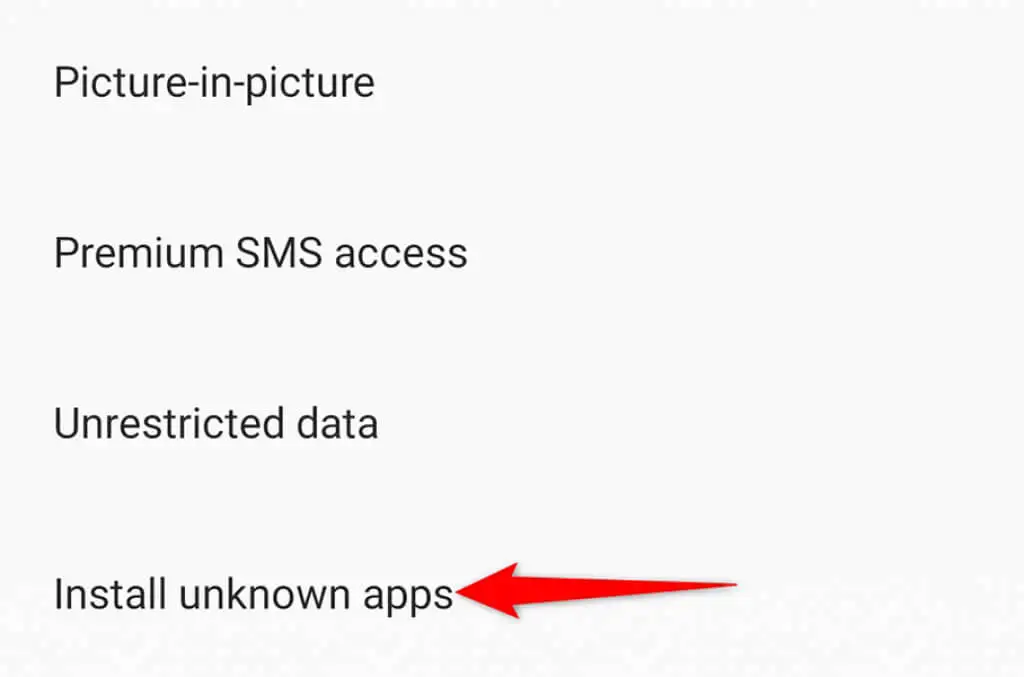Did you run into an error “Your device isn’t compatible with this version” while installing any app from the Google Play Store and looking for its fixes? If yes then this article will help you to fix the error easily.
This kind of error can be faced by any Android phone user when downloading any app from the Google Play Store. However, there is nothing to panic about because some possible fixes are available that can be followed to fix the error.
So in this blog, you will find some feasible ways to fix “Your device isn’t compatible with this version” on Android.
Video Guide:
How To Fix Your Device Isn’t Compatible With This Version On Android
Now, it’s time to walk through all the best workarounds to troubleshoot the issue on Google Play Store. So let’s read further.
Fixes 1: Restart Your Android Phone
Restarting the device can fix several kinds of issues that occur unexpectedly. Whenever you face such an error, simply give a restart to your device and check if it resolves the error. Press the Power button and choose the Restart option. Once done, check if the error is fixed.
Fixes 2: Force Stop Google Play Store
If the issue continues then force stop the Google Play Store app to get rid of the issue. This is an effective process to fix the issue easily.
- First, long press on Google Play Store > click on App Info
- Here, click on the Force Stop option
Once done, launch the app and check if the error is fixed or not.
Fixes 3: Update Android OS
Updating the OS is also one of the best ways to deal with the error. Most of the time, running on outdated versions can lead to various types of errors that can be resolved only by updating the device.
Follow the steps:
- First, open Settings on your phone
- Now, click on System > move down and tap on About Device > System updates
- Check if there is any update available and then download and install it
Fixes 4: Delete Google Play Store Cache
Clearing the cache of the Google Play Store is also one of the best tricks to fix Your device isn’t compatible with this version error.
Follow the steps:
- First, open Settings > tap on Apps & Notifications
- Now, look for the Google Play Store > Storage and Cache option
- Here, tap on Clear Storage and then on Clear Cache
Fixes 5: Delete Google Services Framework Cache
You are also suggested to clear the cache of the Google Services Framework. This is an effective trick to fix the issue.
- First, go to Settings > click on Apps > and then tap on Show All Apps
- Now, click on Show System > Google Service framework
- Here, click on Storage and Cache and then tap on Clear Cache
Fixes 6: Uninstall Google Play Store Update
The issue can be due to an update on the Google Play Store that you have done previously. So you should roll back to the older version to fix the issue.
- First, open Settings and click on Apps & notifications
- Now, choose Google Play Store > click on three dots at the top right corner on the App info
- Here, choose the Uninstall Updates option
Finally, click on OK and then launch Google Play Store to check the error.
Fixes 7: Try a Different App Store
Go for a different app store when the Google Play Store issue continues. This app store will not pop up such kind of error while installing apps and you can easily install apps without any error.
There are several of them available you can go for.
Fixes 8: Sideload The App
Sideloading is a way where you can download the app from a third-party source.
- First, go to Settings > choose Apps & Notifications
- Now, select Special App Access and then click on Install unknown apps
- Next, click on the APK file from the third-party store and install the app on your phone
Fixes 9: Advanced Solution To Fix Your Device Isn’t Compatible With This Version Error
Apart from manual tricks, you can also go for the Android Repair tool to fix Your device isn’t compatible with this version error. It is easy to use and fixes every type of error with one click. It’s highly suggested to use this tool as it does not require any technical skills and can make your phone normal.
Using this powerful tool, several kinds of errors can be fixed like settings has stopped, Facebook keeps crashing, System UI has stopped, etc. It’s suggested to download and install this amazing tool to get rid of the error hassle-free.
To use the software, check its complete user guide here.
Conclusion
Finally, this blog has come to an end and I hope you have successfully resolved the error “Your device isn’t compatible with this version”. Well, this kind of error generally occurs to many users when installing any app from the Google Play Store. Follow the tricks suggested and get rid of the issue hassle-free.
You can further reach us through our social sites like Facebook and Twitter. Also, join us on Instagram and support us by Subscribing to our YouTube Channel.

Sophia Louis is a professional blogger and SEO expert from last 11 years. Loves to write blogs & articles related to Android & iOS Phones. She is the founder of Android-iOS-data-recovery and always looks forward to solve issues related to Android & iOS devices