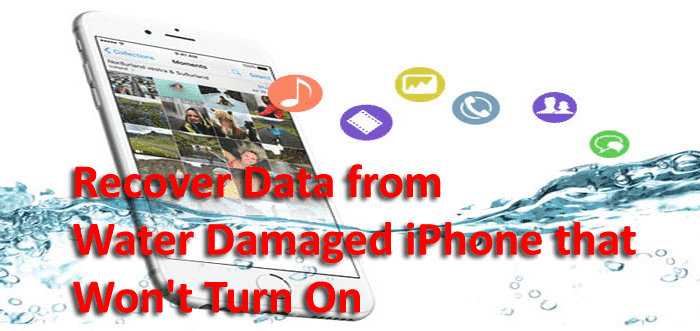Did you lose your important data from iPhone that got water damaged? Worried whether the data stored on it are safe or not? Looking for some ways that can help you recover data from water damaged iPhone that won’t turn on?
Well, if this is the situation you are dealing with then this blog will definitely help you restore lost files from your iPhone. Here, you will get some best solutions on how to recover data from water damaged iPhone that won’t turn on.
Practical scenario
Data recovery off Water-damaged iPhone
I am wondering if anyone can help. My phone got water-damaged (while being in a LifeProof case!). It will not turn on. When plugged into a wall it shows the USB / ITunes icon (recovery mode). When I plug it into the computer, nothing happens (nothing on the screen, no recognition by the computer). I desperately need to get data off it (photos and some app data). I called a few data recovery places and got all sorts of answers and quotes. The most concerning “answer” I got stated that the symptoms imply that the IOS itself is gone and getting data off is impossible because of security / encryption issues. At this point I am really confused and don’t want to spend absurd amounts of money. Can anyone tell me anything definitive or possibly recommend a trusted and competent data recovery place? THANKS!
PS My data was not backed up to a cloud because I was in an area with no reception / data connection for several months.
Source: https://www.ifixit.com/Answers/View/343059/Data+recovery+off+Water-damaged+iPhone
Can data be recovered from water water-damaged iPhone?
Generally, the data lost is not easily recovered due to its physical damage such as crashing, water damage, dropping, broken screen, etc.
Still, some users want to know “Is it possible to recover data from water damaged iPhone“? However, the user cannot access the device but with the use of professional recovery software, the lost data can be recovered.
In fact, if the data is backed up in a safe place or is synced with iTunes or iCloud then it can be easily recovered without any problem.
Reasons behind iPhone won’t turn on error
Lots of iPhone lovers have reported this issue. Many times it occurs due to water damage or by pressing the Power button several times unnecessarily.
In doing this, the phone displays a frozen screen or a dead screen. Even software updates are another concern that can lead to such issues. Many errors occur like iPhone won’t turn on, cannot activate iPhone, iPhone won’t connect to Wi-Fi, battery drains problem, stuck on verifying update, and many others.
It is no surprise that all these problems are encountered by iPhone users after they have upgraded their devices to iOS 17, iSO 16, iOS 16, iOS 14, iOS 13, iOS 12, iOS 11, iOS 10, and so on. Read [4 Ways]- How To Recover Lost Data After iOS 12.4.1 Update
There are several other reasons as well that can lead to such problems on your iPhone. Some of them are listed below:
- Your iPhone has zero charges, which means that the battery has completely drained off from your iPhone
- iOS Crashes due to malware attack or insufficient storage
- Hardware problems after the iPhone gets into the water, dropped from a height, broken screen, etc
- iOS firmware becomes corrupted after iOS update
When your phone won’t turn on then it is obvious thing that you get afraid of losing all your essential data. But there are several things that can be done before considering your iPhone is completely dead.
There is still an opportunity to recover data from water damaged iPhone that won’t turn on.
Is Your iPhone Actually Damaged By Water?
Whether your iPhone is damaged by water or not, you should check it out first. Because without it, you cannot say that your iPhone is damaged and it’s not turning on. By doing so, your question “How to turn on iPhone after water damage” will be answered.
So here, I am going to show you some common symptoms of iPhone water damage. They include:
- The phone does not turn on or automatically restart on its own after turning on or the white screen of death
- Sometimes hardware failures like iPhone overheating, the speaker not working, etc
- Email or other apps or programs open and close on their own
Sometimes, warning messages like “charging is not supported with accessory” or “this accessory is not made to work with iPhone” etc.
How to fix a water-damaged iPhone that won’t turn on?
A few tips and tricks can help you to get out of the problem completely and will help you on how to turn on iPhone after water damage. Following these ways can help your iPhone to solve the problem.
So let us look at them one by one:
Fix 1: Force reboot your iPhone
When you face continuous problems on your device then trying to force reboot your iPhone can solve the problem. Only press the Power and Home buttons to reboot the device.
Hold the Power button and Home button together for at least 10 seconds. As soon as the Apple logo occurs, the phone will boot up.

Fix 2: Charge your iPhone
Even due to low battery, your device won’t turn on many times. The reason is that the remaining battery is used by the device to preserve data and settings.
So charge your device and after some time, try to on it and see whether the issue has been solved or not.
Fix 3: Rescue your iPhone data using iTunes
When all the above tips are unable to work then you can use iTunes to recover your iPhone. For that, you have to put your phone into Recovery mode and after that, you will be able to see an alert of “recovery mode”.
At last, use iTunes to restore your device.
Fix 4: Reset all settings on your iPhone
There can be several malfunctions which can also lead to the iPhone screen turning off. So it’s better to reset all settings on your iPhone once.
You have to hold the Home and Power button to restart the device and after that go to Settings > General > Reset > Reset All Settings and at last, confirm the reset.
NOTE– This step will erase all your previously stored data and settings from your iPhone.
IMPORTANT– When the above steps or trick fails to solve the iPhone problem then using iOS System Repair can be the best choice to get rid of all such problems. It fixes several iPhone/iPad issues like iOS upgrade failures, stuck on Apple logo, iPhone is stuck on Recovery Mode, etc.
So when your device gets stuck on a problem like the iPhone won’t turn on or other issues, the iOS Repair Tool can be used to solve the problem.
How to recover data from water-damaged iPhone that won’t turn on- Best Method!
While using the above methods to solve the problem, data might get lost in between. So in this situation, using any powerful recovery software such as iOS Data Recovery software can help you to recover data from water damaged iPhone that won’t turn on.
This powerful tool restores all data from the iPhone such as photos, videos, contacts, messages, safari bookmarks, call history, notes, calendars, etc.
It is easy to use and doesn’t need any technical knowledge to recover data from water damaged iPhone. It supports all iPhone models including iPhone 15, iPhone 14, iPhone 13, iPhone 12, iPhone 11, iPhone X/XR/XS Max, iPhone 8, iPhone 7/ iPhone 6, and others along with the latest iOS 17/16/15/14/13/12/11 versions.
Therefore, without any delay, simply download iOS Data Recovery software and recover photos from water damaged iPhone without backup.
Follow the simple user guide to learn how to use the software.
iOS Data Recovery- Recover lost/deleted files from iPhones/iPad/iPod Touch
The best and effective tool to recover lost, deleted, inaccessible data from iPhones/iPad/iPod Touch. Some unique features include:
- Directly recover several data types like photos, contacts, iMessages, videos, WhatsApp, Kik, Viber, call logs, documents, notes, etc.
- Recover lost data in any critical situation like a broken screen, accidental, unintentional, factory reset, formatting, virus attack, or other reasons
- Provides one-click option to "Recover" deleted files without backup
- Compatible with all iOS version including iOS 13/14/15/16/17

What are the things that you must avoid doing when iPhone is water damaged?
Liquid damage can make the situation worse if you don’t take any further steps to fix the problem.
A few things are required to stop further damage to the iPhone.
- Stop pressing any buttons on the iPhone as this may push water inside
- Avoid shaking your iPhone as this is also one of the ways that force water to get inside
- Don’t turn on your iPhone after water damage because the device’s electrical connection can short-circuit the components inside
- Also, avoid putting your iPhone in uncooked rice because tiny rice can go inside and can further increase the damage
- Never use a hair dryer to make your phone dry as this can cause additional damage to your iPhone
FAQ:
can apple recover data from water-damaged iPhone
There is less chance to get back your lost data from iPhone via Apple. However if you have created a backup of your data using iCloud or iTunes then its easy to recover water damaged iPhone data.
How can I recover data from water damaged iPhone that won't turn on?
You need to follow the below steps to recover data from water damaged iPhone:
- Connect iOS Device with Computer. First connect your iOS device (iPhone, iPad, iPod touch) to your computer via USB cable and after that launch the Recovery software and select “Recover”.
- Scan your device for lost data
- Preview and recover the scanned data. At last, click on Restore and all your data will be restored
Conclusion
No matter whatever problem or issues you have come across on your iPhone, there is a solution for everything. When your iPhone won’t turn on, then simply follow the steps mentioned in this blog properly.
Apart from the steps, a professional tool like iOS Data Recovery is suggested to recover data from iPhone that won’t turn on.
So, without any worry, use the best way to fix the problem on your iPhone and get back deleted data from water damaged iPhone that won’t turn on.
You can further reach us through our social sites like Facebook and Twitter. Also, join us on Instagram and support us by Subscribing to our YouTube Channel.

Sophia Louis is a professional blogger and SEO expert from last 11 years. Loves to write blogs & articles related to Android & iOS Phones. She is the founder of Android-iOS-data-recovery and always looks forward to solve issues related to Android & iOS devices