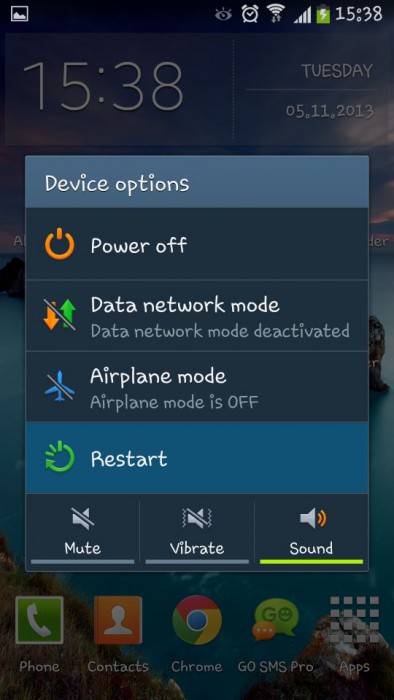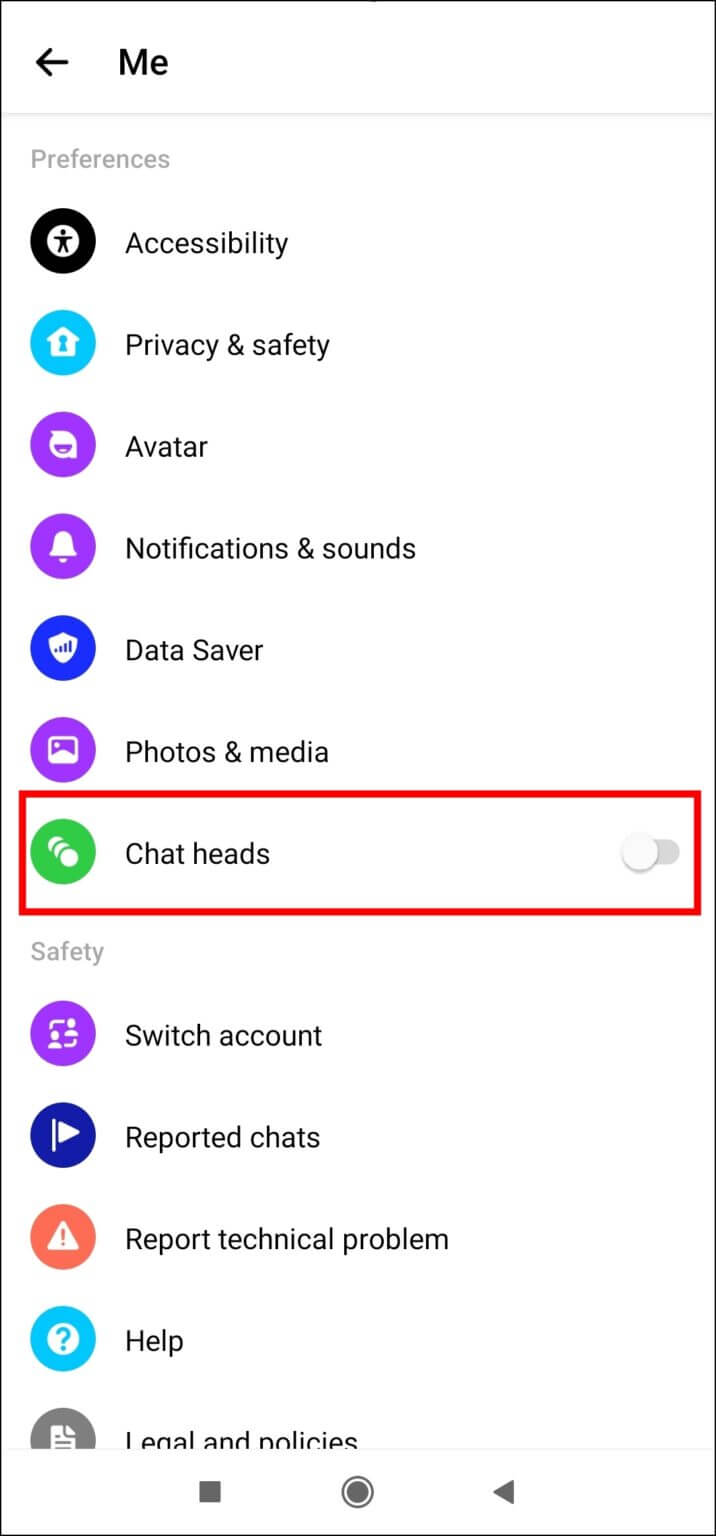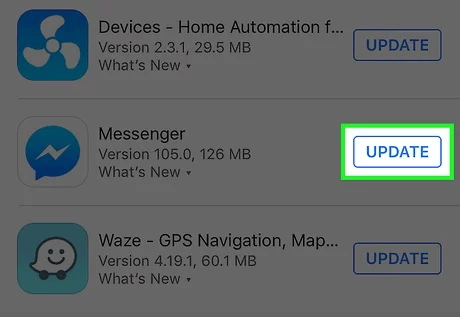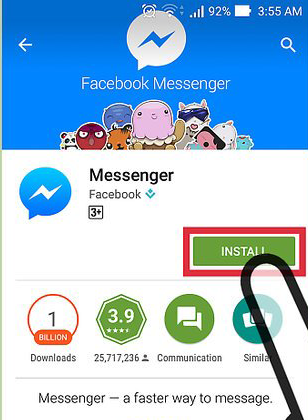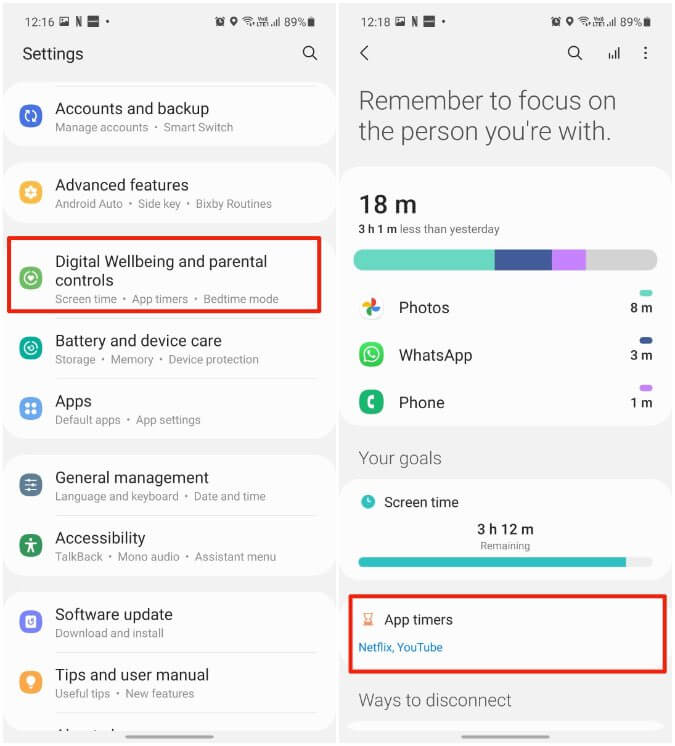Are you stuck on an annoying error “Messenger chat heads not working” or “Messenger bubble not showing” on an Android phone? Willing to know why is my messenger bubble not showing up. Don’t worry as this blog will help you to fix the error.
This kind of error generally occurs while using the Messenger app on mobile phones. It’s a common issue that is reported by several users and they want to know how to fix it.
Therefore, if you are looking for fixes then this is the perfect place. In this blog, we will discuss various methods to fix Messenger bubble not showing/not working on Android phone.
How To Fix Messenger Bubble Not Showing On Android- Best Tricks
As the error is troubling many users, it’s better to find and apply those methods to troubleshoot it. So it’s time to walk through all of those fixes to get rid of the error.
Let’s read further.
- Restart Your Phone
- Check And Enable Chat Heads
- Enable “Appear On Top” On Messenger
- Delete Messenger App Cache
- Turn Off DND Mode
- Clear Messenger App Data
- Clear RAM On Phone
- Update Your Messenger App
- Uninstall & Reinstall Messenger App
- Remove Messenger App From Digital Wellbeing
- Ultimate Solution To Fix Messenger Bubble Not Showing On Android
Method 1: Restart Your Phone
The first trick to help you fix the issue is restarting your phone. This is a powerful and effective way to solve several unwanted errors easily. It has the power to remove bugs or glitches that might be the reason for such errors.
Once your phone restarts, check if the error is resolved. If not then move to the next solution.
Method 2: Check And Enable Chat Heads
It may happen that chat heads are not enabled and because of this, you may come across the issue. So you should go ahead and enable it.
Follow the steps on how to enable messenger chat heads on Android:
- First, launch the Messenger app on the device
- Now, tap on three line icon > gear icon
- Next, move down and enable the Chat Heads option
Method 3: Enable “Appear On Top” On Messenger
If the error continues then you can allow the Messenger app to appear on top of settings.
Check out the below steps:
- First, open Settings on your phone and select Apps
- Now, click on three dot icons
- Next, open the Special Access option and choose the “Appear on top” option
- After that, move down to find Messenger app and click on Enable
That’s it
Method 4: Delete Messenger App Cache
Another best way to fix Messenger chat heads not working on Android is by clearing the app cache. This is yet another effective trick to get rid of the error and make it work again.
Follow the below steps:
- First, go to the Messenger app on your phone’s home screen
- Click on the app icon unless the Messenger info screen occurs
- Now, click on Storage > choose the Clear Cache option
Once done, log in to the app and check if Messenger chat heads are working or not.
Method 5: Turn Off DND Mode
Many users enable DND mode for their own purpose but this can sometimes lead to Messenger bubbles not working Android 13 error. So you should check for it and try to disable the DND mode to troubleshoot the issue.
You simply need to open the Notification Center by swiping down your phone screen. Here, toggle off DND mode if enabled and then check if you can receive chat heads on Messenger.
Method 6: Clear Messenger App Data
As you removed the app cache files, you should also clear the app data to ensure the error does not occur due to the bloated data of the app. Gathering of temporary files when get corrupted can lead to such issues.
Here is what you have to do:
- First, open Settings on your device
- Now, move to the Apps option
- Next, find for Messenger app
- Then, open the Messenger app and click on Storage
- After that, click on the Clear Data option
That’s it.
Method 7: Clear RAM On Phone
Lots of users still have 3GB/4GB RAM on their devices and they run lots of applications. Due to low RAM on phone, lots of apps may not run as smoothly as it should be. And when many apps run in the background because of less RAM, you may see the messenger bubble not showing error.
You should be aware that Facebook Messenger needs a specific amount of RAM to work properly. So when there is less RAM then such kind of issue is common to occur and you should always remember it.
Method 8: Update Your Messenger App
When the app is running on an outdated version, such kind of error is common. So you should always check if the app is still running on the older version.
Here is how to update the Messenger app:
- First, go to the Google Play Store on your phone
- Then, click on the profile icon and choose the My Apps & Games option
- Now, check the list of installed apps and look for the Messenger app
- Next, check if the app needs any update
- Finally, click on Update option and wait unless it’s updated
Once done, open the app and check if chat head notifications are working or not
Method 9: Uninstall & Reinstall Messenger App
Another solution to fix Messenger Bubble not showing on Android phones is by reinstalling the app. Doing this will remove any type of bugs that might be leading to the error and also the app will work in the latest version.
Follow the below steps:
- First, open the Home screen and look for the Messenger app
- Now, hold the icon unless the menu occurs
- Next, choose the “Uninstall” option
- After that, open the Google Play Store and search for the Facebook Messenger app
- Finally, click on the Install option
After the app is installed, login to the app and see if the issue is resolved
Method 10: Remove Messenger App From Digital Wellbeing
If you have ever placed your Messenger app under the Digital Wellbeing feature of your device then a few functions of the app might not work. To fix the issue, you should add Messenger to the exclusion list of the Digital Wellbeing feature.
Check the below steps:
- Launch Settings on your phone
- Now, go to the Digital Wellbeing option and then click on App Timers
- Next, choose the Messenger app and click the “Little Timer” icon
- Here, increase the daily time limit of Messenger. Instead, you can also tap on “Delete all app timers” and then see if it’s working
Method 11: Ultimate Solution To Fix Messenger Bubble Not Showing On Android
If you are still frustrated with the error as it’s not fixed yet then it’s time to use the Android Repair tool. This is a professional program that works effectively to fix Messenger chat heads not working on Android/Samsung phone. It easily troubleshoots all types of Android phone issues with one click.
No matter what reasons have led to the unexpected issue, using this tool has the power to get rid of the issue without further problems. There are lots of other errors it can fix like settings has stopped, apps keeps crashing, Android chat bubbles not working, no app found to open url, black screen of death, hotspot not working, etc.
Therefore, you are suggested to download and install this incredibly useful tool and troubleshoot any kind of unknown error without data loss.
Conclusion
Hopefully, this blog has helped you to fix Messenger bubbles not showing on Android phones. Remember, various reasons can lead to such error but there is nothing to fret as it can be easily fixed. I have explained useful tricks to resolve the error of chat heads not working on Messenger.
Alternatively, you are also recommended to use the Android Repair tool if you want to troubleshoot the issue with one click.
Further, if you have any suggestions or queries then drop them in the comment section below.
You can further reach us through our social sites like Facebook and Twitter. Also, join us on Instagram and support us by Subscribing to our YouTube Channel.

Sophia Louis is a professional blogger and SEO expert from last 11 years. Loves to write blogs & articles related to Android & iOS Phones. She is the founder of Android-iOS-data-recovery and always looks forward to solve issues related to Android & iOS devices