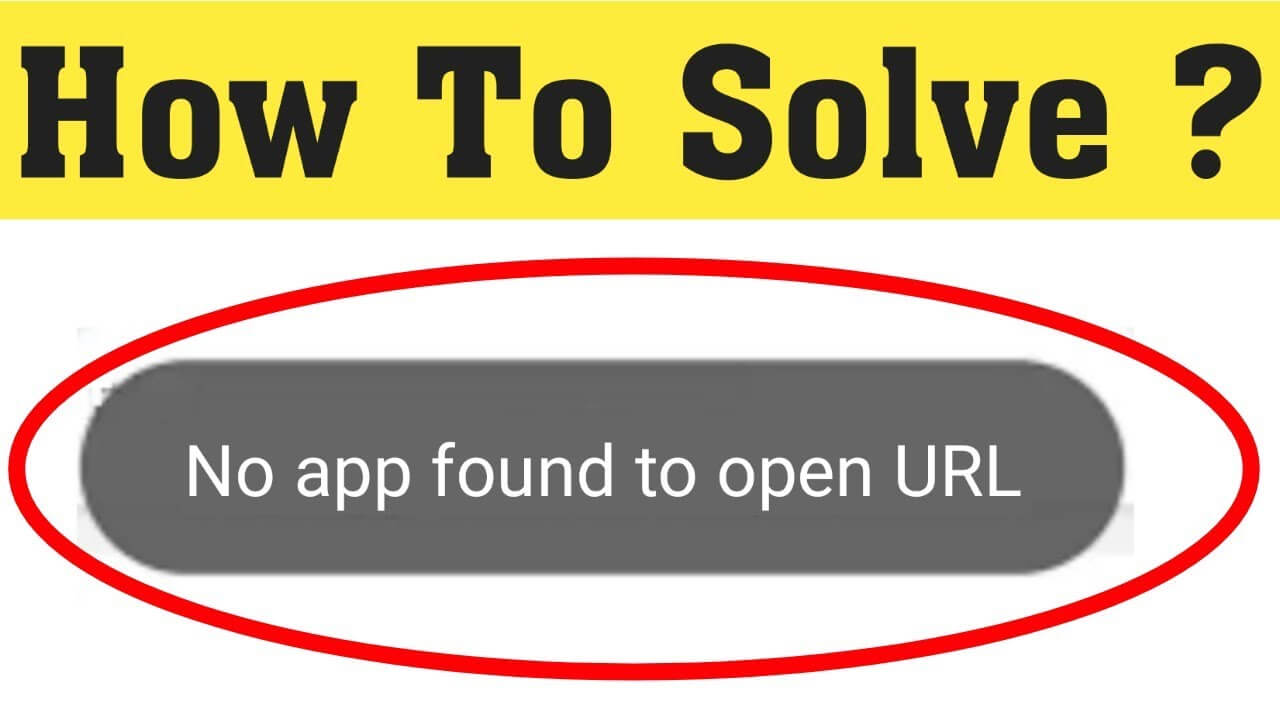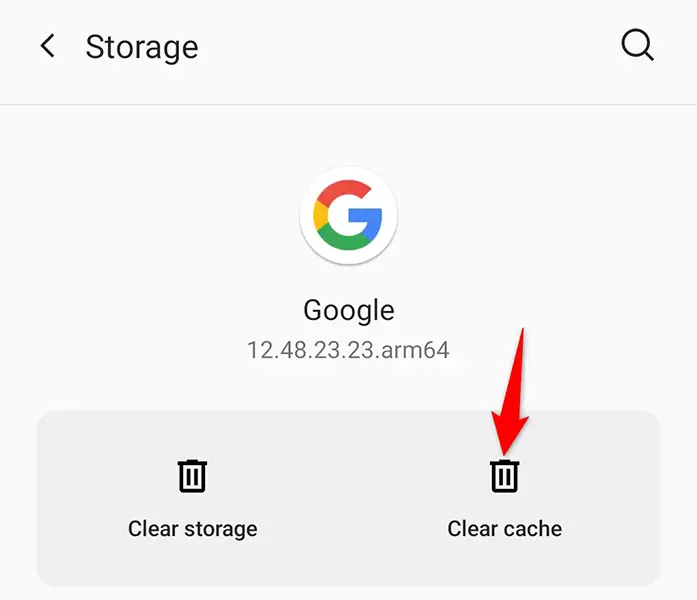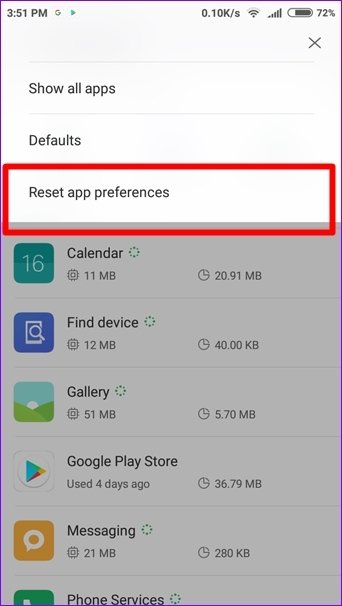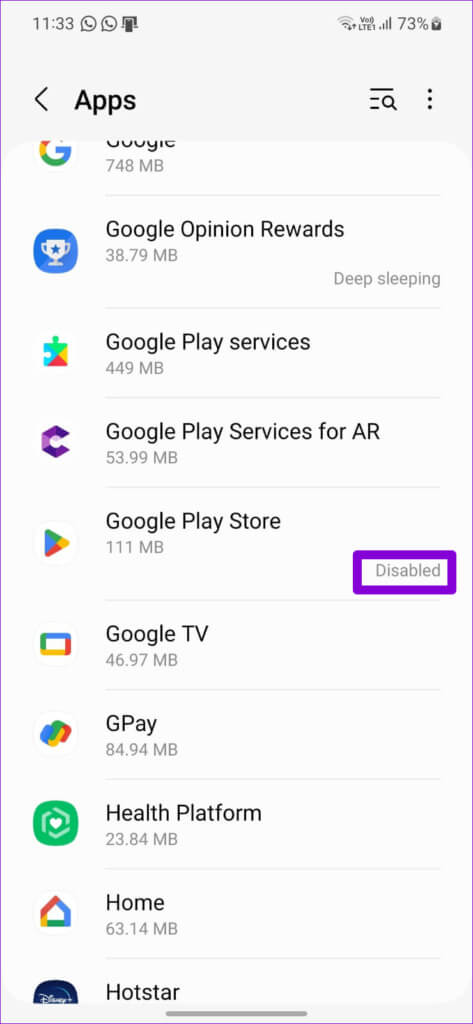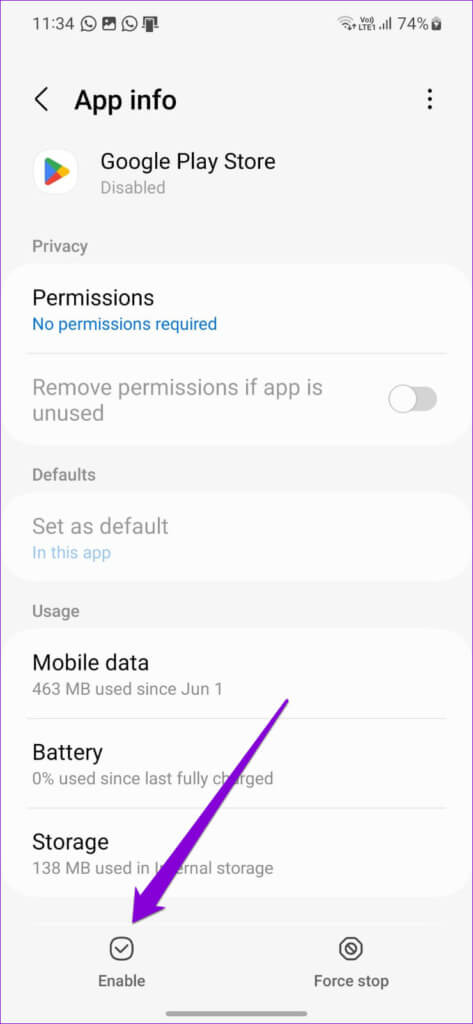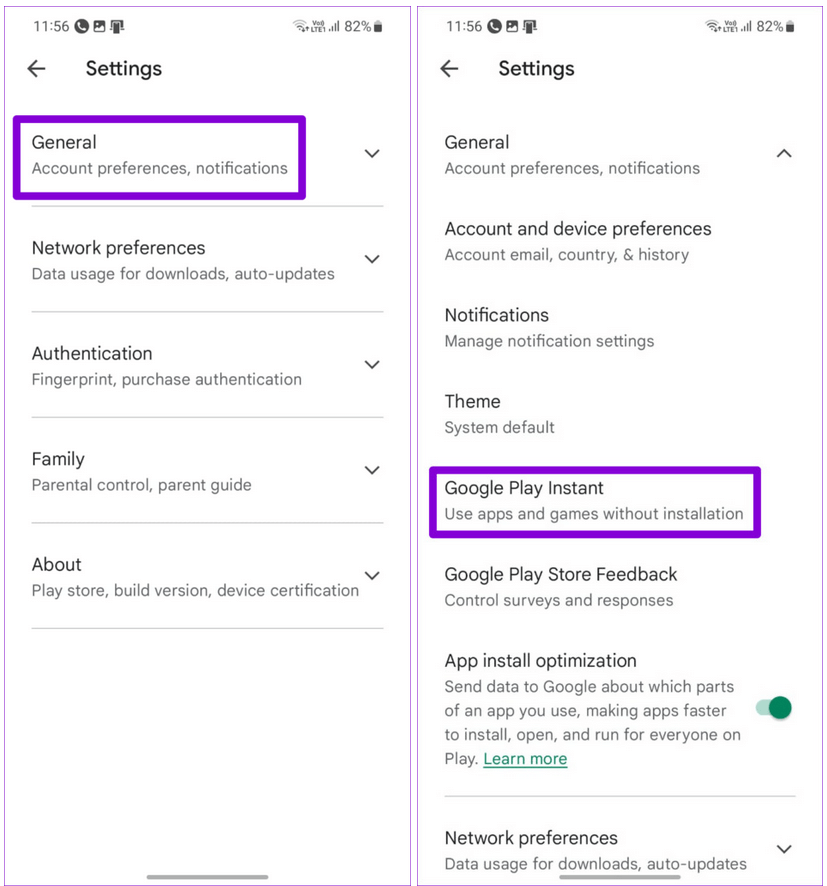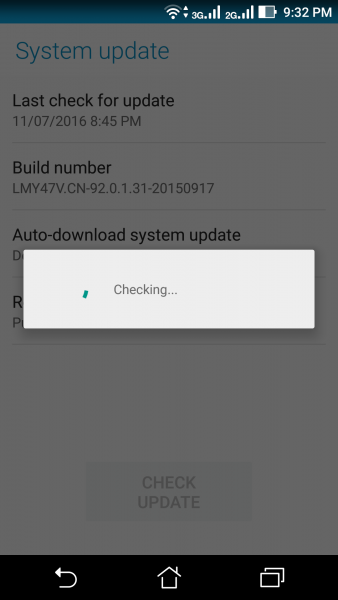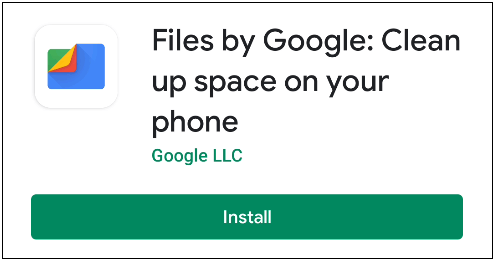Did you continuously receive a “No App Found to Open URL” error on your Android phone? Willing to know why you are getting such unwanted errors? If yes then don’t panic, this blog will help you.
Many users have reported that they were coming across the “no app found to open URL” error. It usually occurs when you open an app like Google or any web browser and it does not open a link via another app such as Reddit.
So if you are also coming across this kind of situation and worried about how to get rid of it then don’t panic. In this blog, you will get complete ideas on how to fix No App Found to Open URL error on Android.
How To Fix No App Found To Open URL Error On Android/Samsung
Now, it’s time to find out the possible fixes for the No App Found to Open URL on Android/Samsung phones. No matter for what reason the error has irritated you, following the below tricks will help to overcome the issue.
So let’s read further.
- Restart Your Phone
- Force Close The App
- Delete App Cache
- Change Your Default Browser
- Verify Required Permission
- Reset App Preferences
- Verify Disabled Apps
- Turn Off Link Loading Via Instant App
- Update Your Phone OS
- Check & Update Problematic App
- Reinstall The App
- Bonus Tip: How To Fix Android Phone Error With One Click
Solution 1: Restart Your Phone
The first trick that will help you to fix “No App Found to Open URL” in Android is restarting your device once. In fact, many experts also suggest this solution to avoid all types of issues or errors on your device.
Here is how to restart your Android phone:
- First, long press the Power button on your device
- Now, click on Restart from several options
After your device is turned on, now check if you are getting the same error or is resolved.
Solution 2: Force Close The App
If any particular app is troubling you then you are suggested to force stop the app. When the app does not run smoothly then this trick will help you.
Simply, press the app you are facing a problem with and click on the App info option. Now, click on the Force Stop option and then reopen the app to check if the error is fixed or not.
Solution 3: Delete App Cache
When the app continues to show no app found to open URL in Google then clearing the cache of that app or both apps will help you.
Check out the below steps:
- First, press the app icon unless you get the App Info option
- Now, click on Storage & Cache
- After that, click on the Clear Cache option
Finally, restart your app to check.
Solution 4: Change Your Default Browser
Whatever default web browser you are using, the problem in that browser can also stop any web page to open. In such a situation, you are suggested to change the default browser and then check if it works.
Here are the steps to follow:
- First, launch Settings > Apps
- Now, click on Select Default apps
- Next, open the browser app and choose a different browser
That’s it, now open any web page and see if the problem is fixed.
Solution 5: Verify Required Permission
There are many apps that you don’t use regularly. Those apps when used need some permission to access. In fact, users also allow few permissions according to their use. But when you get no app found to open url Samsung then you should check for granted permission.
Follow the steps as guided:
- First, press the app icon unless you get the App Info option
- Now, click on it and then on Permission
- Then, click on the required parameters and set Allow
Finally, open the app from the link and see if it’s opening without any error.
Solution 6: Reset App Preferences
Another trick that can help you to fix the error is by resetting app preferences on Android phones. This will reset everything like permissions, notifications, data restrictions and others to default.
Here is how to reset app preferences on Android:
- First, go to Settings > click on Apps > See all apps
- Now, click on More option
- Next, click on Reset App Preferences > Reset Apps to confirm
That’s it
Solution 7: Verify Disabled Apps
Have you disabled any apps from your Android phone? If yes then you can also come through the above error. Just for example, if your default browser is disabled then such kind of error is common to occur.
You are suggested to check the list of apps so that they are not disabled.
Follow the steps as guided:
- First, launch Settings > click on Apps
- Now, move down to the list of apps and search for disabled apps
- Next, click on the disabled app and make it Enable
Once done, see if the error is resolved and URLs are opening now
Solution 8: Turn Off Link Loading Via Instant App
Another major reason for coming across “No App Found to Open URL” is when your device tries to load any link via the “Instant app” feature. If you disable it then it can solve the error.
Here is what you have to do:
- First, go to Google Play Store > click on the Profile icon
- Now, click on Settings, General, and then on the Google Play Instant option
- Here, switch off the Upgrade web links option
- Finally, tap on Turn Off to confirm
That’s it.
Method 9: Update Your Phone OS
You should also check if your phone OS is creating the problem. When your device OS is outdated then you need to update it to fix the issue.
Follow the below steps:
- First, go to Settings > move to System
- Now, click on the System Update option
- After that, click on Check for update and then tap on Download and Install
That’s it.
Method 10: Check & Update Problematic App
When the error “No App Found to Open URL” in Android continues then you can also verify and update the difficult app once. In addition to the app, you should also update the browser to the latest version. This trick can help you to fix the problem easily.
- Simply, open Google Play Store > click on Manage Apps & device
- Now, click on the Pending Update tab
- Here, find the problematic app and update it
Method 11: Reinstall The App
You can also get rid of the error by uninstalling the problematic app and again reinstalling it. Hopefully, this method can help you to fix the error easily.
Follow the mentioned steps:
- First, click on the app for a long unless Uninstall option appears
- Now, click on it and then go to Google Play Store
- Next, search for that particular app
- Finally, tap on the Install option
Once done, open the app and check if the error is resolved.
Bonus Tip: How To Fix Android Phone Error With One Click
If you are dealing with various types of issues on Android/Samsung phones and looking for any advanced ways to fix then go for the Android Repair tool. This is professional software that allows users to fix all types of issues with one click. The tool is easy to use and troubleshoots the error without data loss.
Some errors that this tool can fix include settings has stopped, Facebook keeps crashing, system UI has stopped, camera failed error, process system isn’t responding, Bumble not working, and others. The tool supports all types of devices and lets users fix the issue hassle-free.
Final Words
So this article ends here and I hope you have successfully fixed “No App Found to Open URL” in Android phones. Remember, this kind of error can occur to any user while opening any web page on any browser. There is nothing to panic because all the methods discussed here are useful and effective.
You can also use the Android Repair tool when you come across various issues on Android/Samsung phones.
Further, if you have any suggestions or queries then drop them in below comment section.
You can further reach us through our social sites like Facebook & Twitter

Sophia Louis is a professional blogger and SEO expert from last 11 years. Loves to write blogs & articles related to Android & iOS Phones. She is the founder of Android-iOS-data-recovery and always looks forward to solve issues related to Android & iOS devices