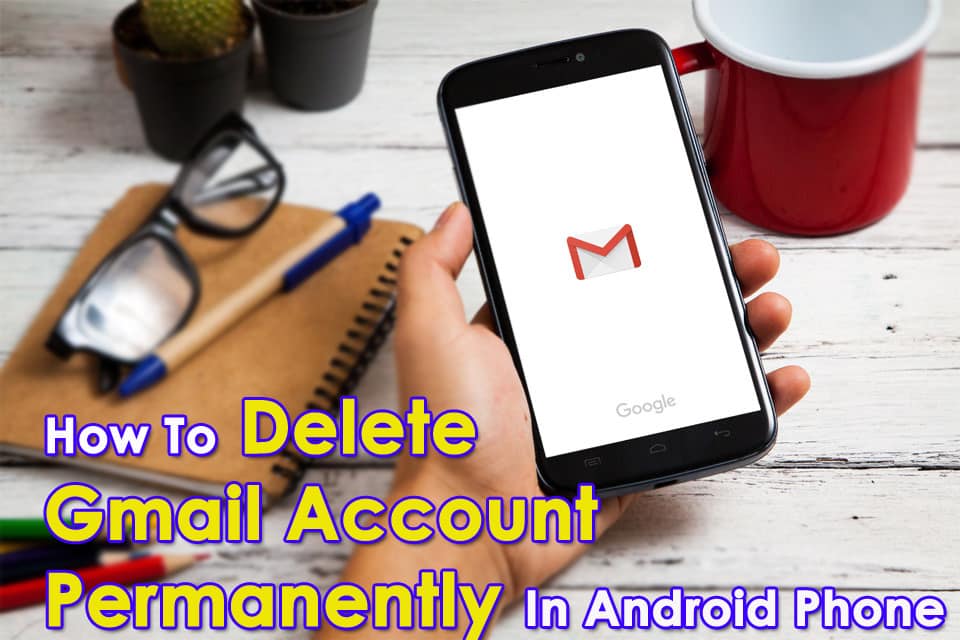Do you have multiple Google accounts linked on your Android phone and wish to remove them? Wondering how to delete Gmail account permanently on Android phone? If you are really worried about this situation then just be relaxed.
Many times, we add more than one Gmail account on our Android phone but later on, it becomes tricky to delete the account that is not required.
In fact, there are some risks too associated with deleting the account.
So many users are just worried about how to delete Google account permanently on Android and at the same time if any issue will occur further then what to do.
So to help you out, I have come up with this blog. Here I am going to guide you completely on how to delete Gmail account permanently in Android phone in an effective way.
What Are The Reasons For Deleting Gmail Account From Android Phone
Those who don’t have multiple accounts added to their phone, would think why someone will like to remove a Gmail account from their phone, right?
Well, it’s not because of any security concern but there are some other reasons as well.
Some possible reasons include:
- Many users want to sell their phones to other people and at that time, it becomes important to remove the account. If you don’t do this, then other people can access your data with the linked Google account.
- When you have to give your phone to someone for some cause and you don’t want that other person to look into your Gmail account
What Happens When Google Account Is Removed From Android Phone?
Before deleting the Google account from the phone, first, analyze what would happen after that. Many of them don’t think it and they simply remove it and later on they analyze it.
Here I have mentioned some possible things that can happen after you remove your Google account from your Android phone:
- You will not be able to access the Gmail service anymore
- If you have purchased any content on Google Play and YouTube then they will not be visible anymore
- All data saved will be lost like photos, emails, records, etc that are linked to your account
- The bookmarks will also be lost that are saved with this account
How To Delete Gmail Account Permanently On Android Phone
Now it’s time to walk through different ways how to delete Gmail account on Android on different models.
Way 1: Delete Gmail Account Permanently In Android Phone From Settings
You can manually delete your email account permanently in mobile through settings.
Go through the steps below:
- First, go to Settings on the Android device
- Then go to Accounts > click on it to access the account list
- Now click on the Gmail account that you wish to delete
- Then click on Menu
- Now click on Remove Account to move ahead
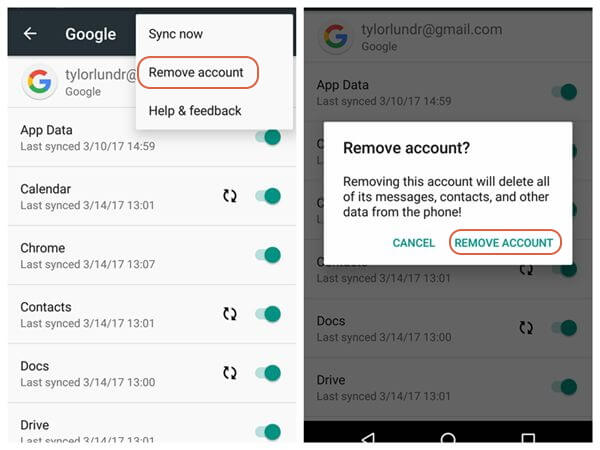
- You will get a confirmation message with Remove Account and Cancel option
- Here you have to click on Remove Account to permanently delete Gmail account from Android phone
The above steps are not necessary and every Android phone will have the same process. So here I am going to give you the steps to remove the Gmail account from the Android phone of other manufacturers as well.
Way 2: How To Remove Gmail Account On Samsung Phone
Here are the steps that will allow you how to delete Google account from Samsung phone.
They are as follows:
For Android 8.0
- First, go to Home Screen and click on Apps
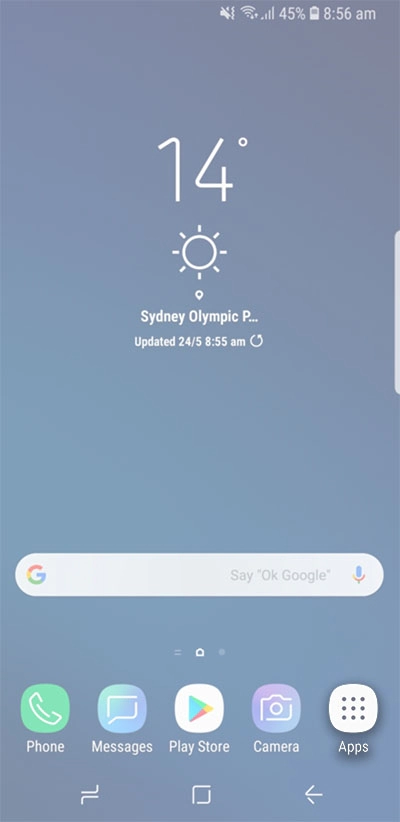
- Then click on Settings
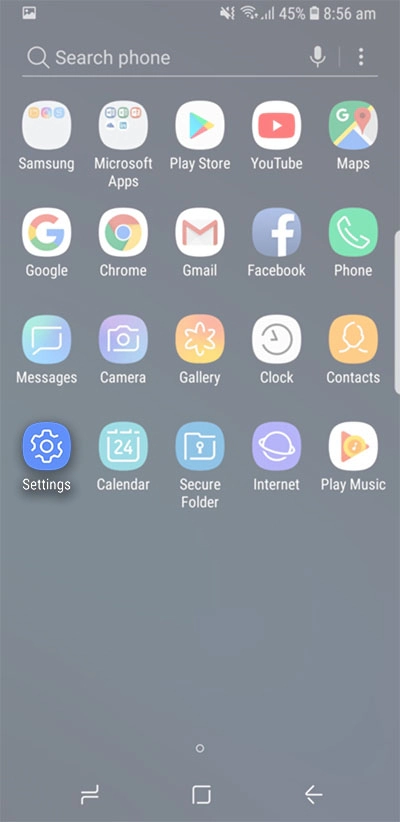
- Now move down and click on Clouds and Accounts

- Here click on Accounts

- Then on Google Account which you wish to delete

- Now click on Remove Account
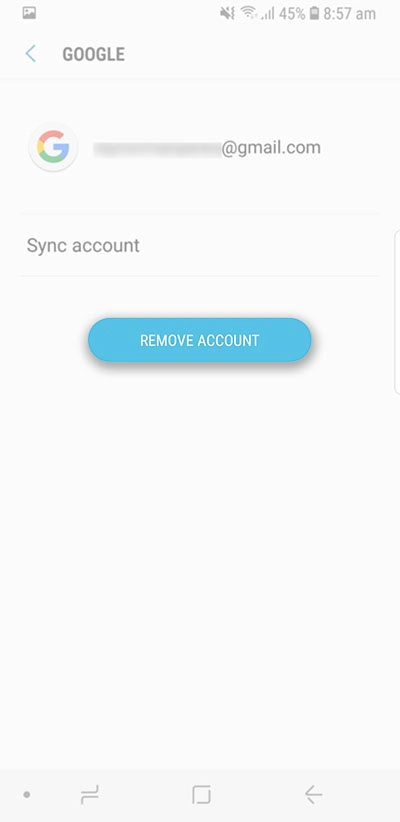
- To confirm the selection, click again on Remove Account and remember for some data loss occurrence
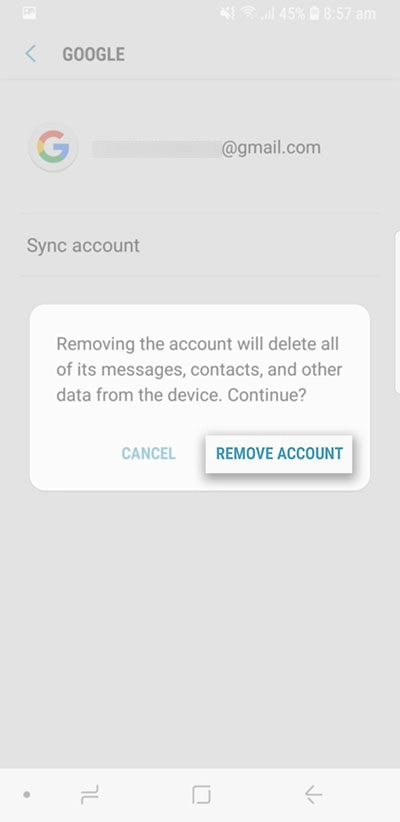
- And finally, your Google account will be removed

For Android Pie (9.0)
- First, go to Settings > Accounts and backup

- Then choose Accounts
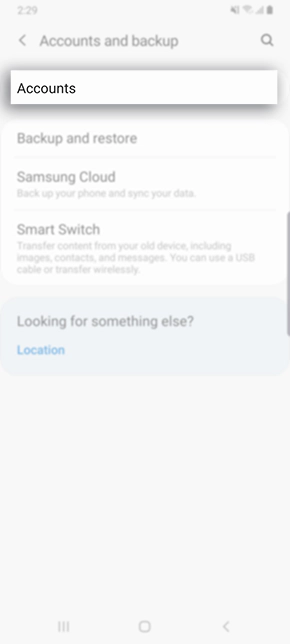
- Now click on Google Account

- Here select the account and confirm the selection and then click on Remove Account

That’s it…
Way 3: How To Delete A Gmail Account On Xiaomi Phone
If you are looking at how to delete Gmail account permanently on Android MI phone then the below steps can help you.
Here are the steps as follows:
- First, go to the Settings app on your Xiaomi phone
- Then click on General Settings
- Now on the Account section, click on Google
- Then click on the Gmail account that you want to remove

- After that on the Sync screen, click on the Menu option and finally press Remove Account
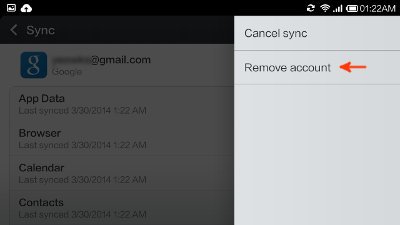
Way 4: How To Delete Google Account From OPPO Phone
Here are the steps you need to follow to delete accounts from Gmail on the OPPO phone. Remember that these steps are applicable to all OPPO smartphones.
- First, go to Settings > Accounts and Sync
- Then click on the Google account you wish to delete

- After that, click on Remove icon > then Remove
- At last, click on OK and put the lock screen password
Way 5: How To Remove Gmail Account From Vivo Phone
Following the below steps will help you to delete Gmail account permanently from Vivo phones without any trouble.
- First, go to the Settings icon on your Vivo phone
- Then click on Google to open the accounts list
- Here click on the account which you want to remove
- Now click on the left side button of the Home screen for more options
- Then click on Remove Account
- At last, when you get a confirmation message, simply click on OK to proceed further
Way 6: How To Delete Gmail Account On LG Phone
Those users who have their own LG devices and have added multiple accounts can delete their Email accounts by following the below steps:
- First, go to Home and click on the Apps icon
- From here, click on Settings
- Then click on Accounts > Google
- Here click on the account from the list to remove
- After that, click on Menu (three dots in the upper right)
- Now tap on Remove Account
- At last, simply press OK
Way 7: How To Delete Gmail Account Permanently From Realme Phone
Users of Realme can follow the below-given steps to remove their Google account permanently on mobile.
- First, go to Settings on your Realme phone
- Then click on Accounts or Google to remove the account
- Select the account you want to remove and press Remove account
To completely unlink your Google account from your phone, you have to factory reset your phone by going to Settings > System > Reset Settings > Factory data reset > Delete all.
Doing this, your Gmail account will be unlinked from Realme phone but also delete every data from the phone as well.
So, all these are some of the best ways to delete Gmail accounts permanently in Android phones from all manufacturers.
Way 8: How To Delete Gmail Account Permanently In Android Phone With One Click
When you don’t want your Gmail to use by anyone then I will suggest you use Android Data Eraser software. This is a professional tool that allows users to delete Gmail accounts permanently on Android phones. It is easy to use and does not allow any way to recover those data again.
Not only Emails but other data are also deleted permanently like contacts, photos, videos, documents, notes, WhatsApp chats, call logs, music files, and many more.
If you looking at how to delete Gmail account permanently without password on Android phone then Android Eraser is the best option. Once you use it, there is no option to restore them again and no chance of any risk to access those data anywhere.
Therefore, you just need to simply download this powerful tool and delete Gmail account on Android without any difficulty.
Check out its complete user guide to know how it works
Conclusion
Well, it becomes important to remove a Gmail account many times but users don’t know how to perform it. In this blog, I have discussed how to delete Gmail account permanently in Android phone along with every Android phone brand.
I hope you will not be in trouble whenever you want to remove Google account from Android phone. For the best option, try Android Data Eraser and be tension-free of any stuff to get recovered.
Further, if you have any questions or suggestions then kindly mention them in below comment section.
You can further reach us through our social sites like Facebook and Twitter

Sophia Louis is a professional blogger and SEO expert from last 11 years. Loves to write blogs & articles related to Android & iOS Phones. She is the founder of Android-iOS-data-recovery and always looks forward to solve issues related to Android & iOS devices