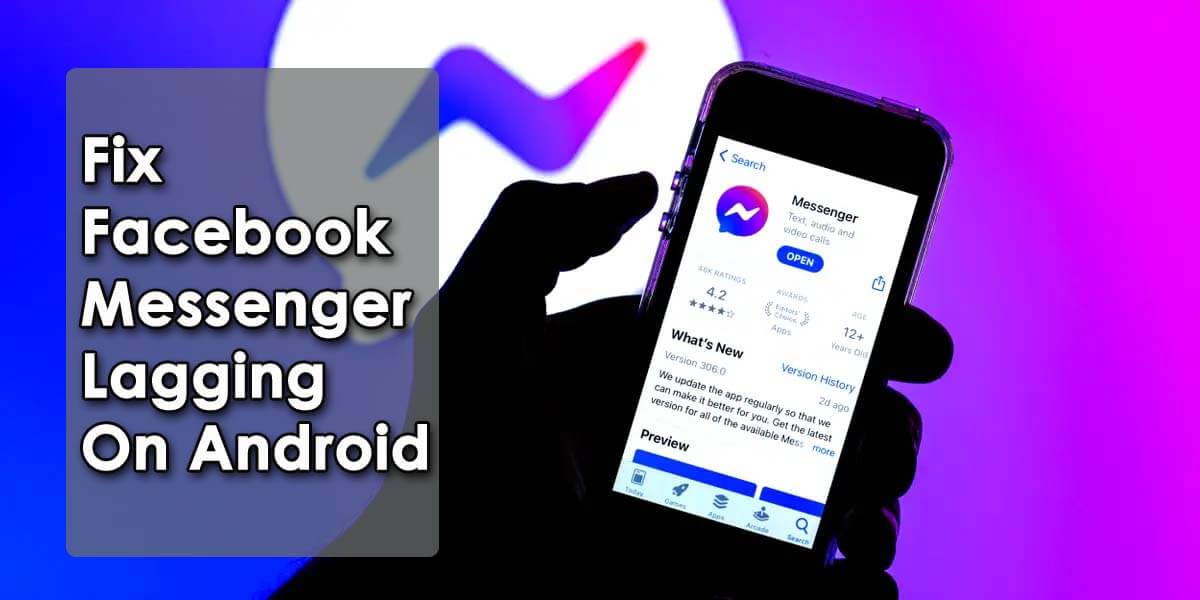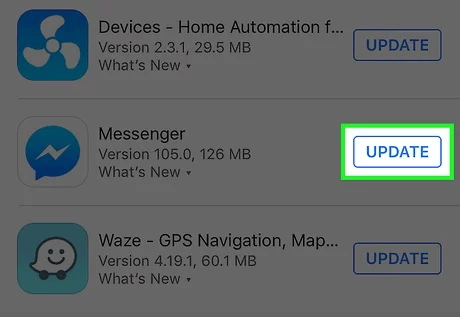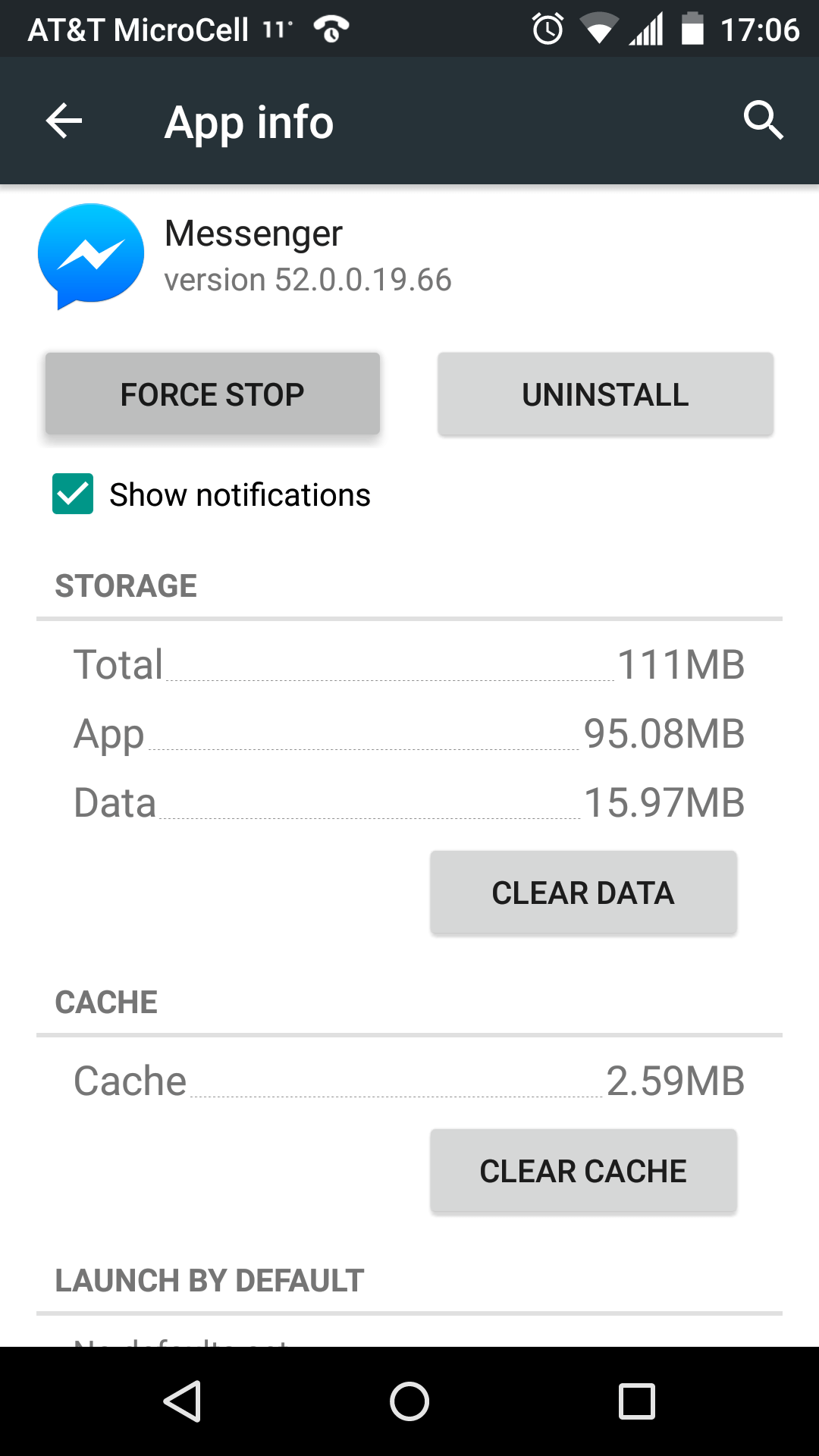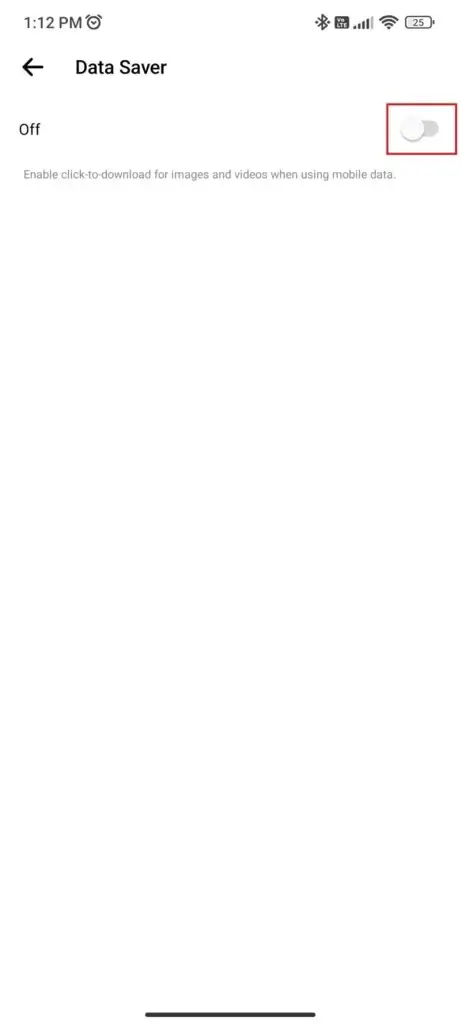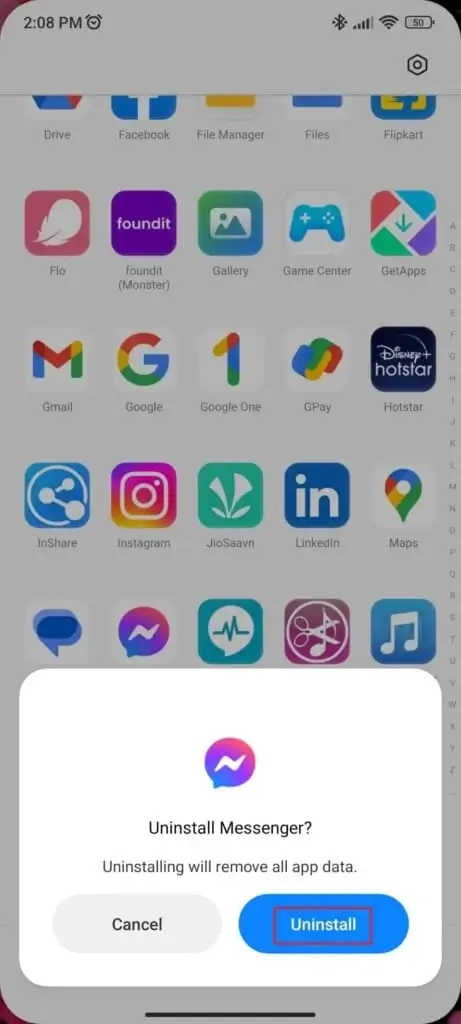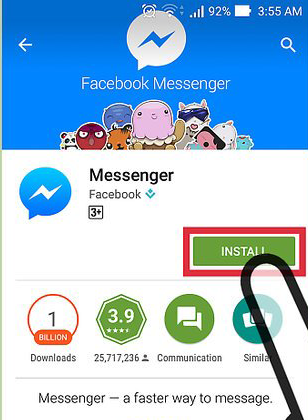Did you encounter Facebook Messenger lagging issue on Android/Samsung phone? Want to know why it’s working slowly and how to get rid of it?
Well, we all use Facebook Messenger on a daily basis to connect with friends around the world. However according to users, they have faced slow performance while accessing the app. This is really irritating and frustrating when you face an app lag issue.
Therefore, I have come up with this article where you will know the reasons behind this unwanted issue. Also, you will know some of the best ways to fix Facebook Messenger lagging issue on Android phones.
Reasons For Lagging Problem On Messenger
Well, there might be several causes around the Facebook Messenger loading problem. I hope you are also willing to know why is it so. Here I have mentioned a few of them.
- Internet connection is slow
- Maybe data and cache files are corrupted
- Using an old version of the Facebook Messenger app
- Third-party apps interference is another reason for the lagging issue
- Server is down
Many others.
How To Fix Facebook Messenger Lag Problem On Android/Samsung?
Now, it’s time to check out the fixes for Messenger lagging Android or Facebook Messenger loading problems.
So let’s move further.
- Restart Your Device
- Force Stop Messenger App
- Check Server Status
- Check And Update Messenger App
- Delete Cache Of Messenger
- Don’t Use Custom Themes
- Disable Chat Heads
- Turn Off Data Saver Mode
- Uninstall/Reinstall Messenger
- Delete Multiple Accounts
- Go For Messenger Lite
- Don’t Use Third-Party Keyboard
- Contact Messenger Support
- Bonus Tip: Ultimate Solution To Fix Android Error With One Click
Method 1: Restart Your Device
One of the best and simplest solutions to fix the slow performance of Facebook Messenger is restarting the device. Doing this will help your phone to refresh all apps and also fixes bugs or glitches.
Here is what you have to do:
- First, press and hold the Power button on your phone
- Now, click on the Power Off option
Now, wait unless your device restarts, and then check if the device performance is improved.
Method 2: Force Stop Messenger App
If restarting does not help you to fix the issue then you should force stop the app once. This is yet another way to get rid of the Facebook Messenger loading problem.
Follow the below steps:
- First, press and hold the Messenger app on the phone
- Now, click on the App info option
- After that, click on the Force Stop option
That’s it, now open the app and check if it’s working fine.
Method 3: Check Server Status
One of the major reasons for Facebook Messenger not working or lagging issues is because of server downtime. Most of the time, the server is down or some maintenance work is going on due to which the app doesn’t work.
So what you need to do is simply visit the Downdetector website to check the current status of the app. If it shows some downtime then you need to wait until it gets fixed.
Method 4: Check And Update Messenger App
Is your app running on an older version? If yes then this can be the reason of Messenger app keeps lagging issue. You should verify if the app needs any update and do it ASAP.
Follow the below steps:
- First, open Google Play Store on your device
- Now, click on the Profile icon > Manage apps and device
- After that, go to the Manage tab > look for the Updates Available tab
- If an update is available for the Messenger app then click on UPDATE option
That’s it.
Method 5: Delete Cache Of Messenger
When you use any app for a long time like Messenger then it gathers lots of cache files. If these files get corrupted or if the file size is large then it begins to show an error.
Therefore, you are suggested to clear the cache files of the Messenger app by following the below steps:
- First, long press Messenger app > open App Info option
- Now, go to Storage
- Choose the Clear Cache option
Method 6: Don’t Use Custom Themes
You might know that Facebook let users use a custom theme option for chat. This process needs extra CPU power to run smoothly. If not then you can stop using the custom themes for your conversations.
Here is what you need to do:
- First, open Messenger app > go to that Conversation you are using a custom theme
- Now, click on the Profile name
- After that, open the Theme menu > Customize your chat option
Method 7: Disable Chat Heads
When you use chat heads then you may encounter a little sluggish or lagging issue with the app. Though many users use it but if this is the reason for slow performance then it’s better to disable it.
Follow the below steps:
- First, open the Messenger app > and choose the profile icon
- Now, in the preference window, search for the Chat Heads option
- From here, disable Chat Heads
That’s it.
Method 8: Turn Off Data Saver Mode
In many situations, it was seen that if the data saver option is turned on then the app lag somewhere. So it’s better to disable this feature and then check if the performance becomes better.
Here are the steps to follow:
- First, open the Facebook Messenger app and then Settings
- Now, find the Data Saver option in the Preferences menu > click on it
- From here, turn off Data Saver mode
Method 9: Uninstall/Reinstall Messenger
If you still experience lag issues on the app, you should reinstall it. Many experts also suggest reinstalling the app to fix the problem you are facing.
Follow the below steps:
- First, find the Messenger app on the Home screen
- Now, hold it unless you get Uninstall option
- Click on it to proceed further
- After that, open Google Play Store > search Facebook Messenger
- Next, click on the Install option
That’s it, now login to the app and see if its performance is improved
Method 10: Delete Multiple Accounts
As Facebook let users access more than one account, this can be yet another reason for lagging issues. When you add more than one account with the messenger app then you should remove other accounts for improved performance.
Here is what you have to do:
- First, launch the Messenger app > click on Profile picture
- Now, click on Manage accounts
- Next, move left on the account which you wish to delete
- Finally, click on the Delete option
Method 11: Go For Messenger Lite
Another best way to solve this unwanted situation is by using a Lite version of Messenger. When the old version does not work for you then you can switch to Messenger Lite.
This will help you to get out of poor performance or lagging problems of the app. This is highly suggested because it only uses a few resources.
Method 12: Don’t Use Third-Party Keyboard
Have you installed any third-party keyboard for your use? If yes then this can be the cause of Facebook messenger lagging Samsung. There are many users including me that use other keyboards but it can create problems for you.
So it’s time to go back and select Gboard to experience smooth performance. If it’s not in your device then download it from Google Play Store.
Method 13: Contact Messenger Support
When you have followed all the methods and are still not able to fix the issue then you should take help from customer support. Explain to them whatever issue you are facing and they will help to fix Facebook Messenger lagging issue.
Also, they will tell you the reasons behind it and hopefully your problem will be resolved. Kindly visit the Messenger Help Centre and look for your query.
Bonus Tip: Ultimate Solution To Fix Android Error With One Click
If you experience any errors or issues on your Android device and don’t know how to solve them then you should go for Android Repair Tool. This is a professionally recommended program that works effectively to fix all kinds of errors on Android/Samsung phones.
Some issues it can fix include settings has stopped, moisture detected error, Spotify keeps crashing, Roblox not working, phone stuck on headphone mode, etc. The best part is it does not require any technical skills to use and fixes the error with one click.
So you should download this amazing tool to fix Android/Samsung phone errors without any problem.
Conclusion
Poor performance of the app or the device is not a new thing to experience. The same situation is with Facebook Messenger where users can face lagging issues. In this article, I have explained the best ways to fix Facebook Messenger lagging on Android/Samsung phones.
Walkthrough all the fixes and find out which one works for you. In addition, if you face any kind of error on Facebook or your device then go for the Android Repair tool to fix the issue hassle-free.
Further, if you have any suggestions or queries then drop them in below comment section.
You can further reach us through our social sites like Facebook, Twitter
- 9 Ways To Fix Facebook Notifications Not Working On Android
- [13 Methods] Fix Facebook Dating Not Working/Showing Up Android
- [14 Ways] Fix “Unfortunately, Facebook Has Stopped” On Android
- 17 Solutions To Fix Facebook Session Expired On Android
- 13 Top Fixes For Facebook Marketplace Not Working On Android

Sophia Louis is a professional blogger and SEO expert from last 11 years. Loves to write blogs & articles related to Android & iOS Phones. She is the founder of Android-iOS-data-recovery and always looks forward to solve issues related to Android & iOS devices