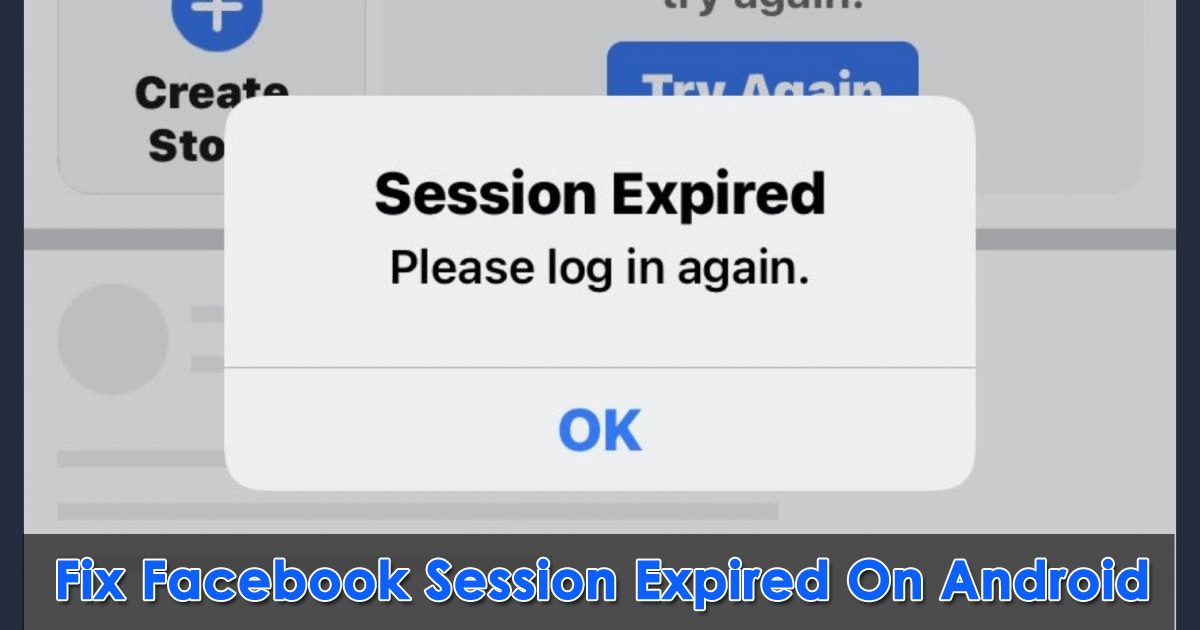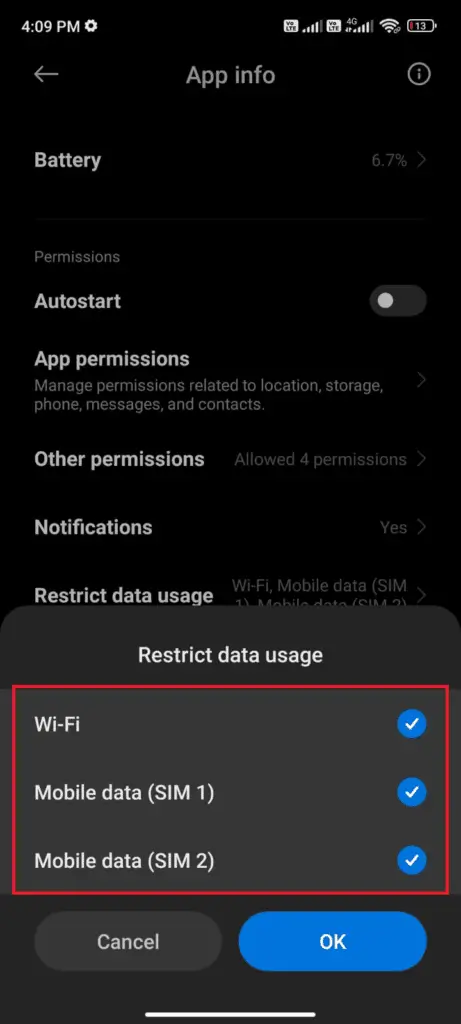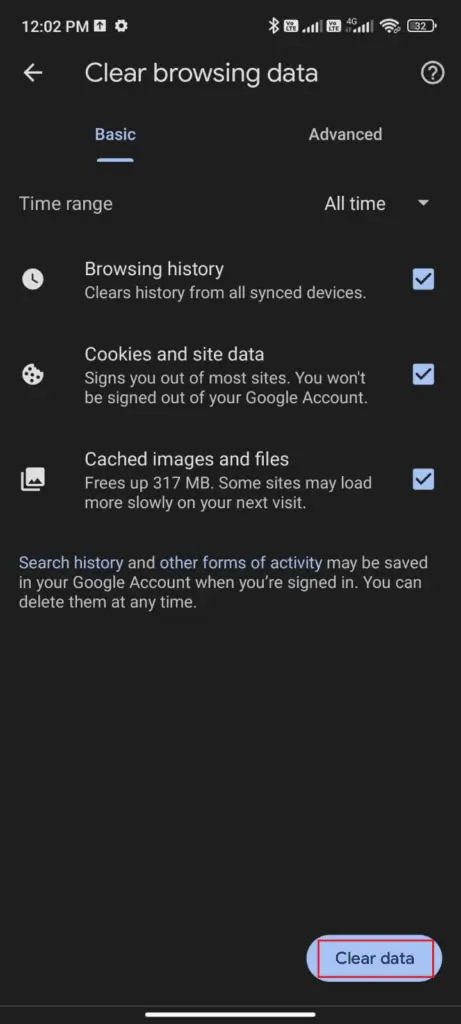Have you ever encountered a “Session Expired” error on Facebook? Willing to know why my Facebook is showing session expired and what to do to fix it.
Well, you might know that Facebook has a session option that validates your account. But sometimes, it does not work properly and displays an error.
In fact, recently lots of users have reported this error while accessing the app. However, there can be various reasons behind this error.
So, if you are dealing with the same error then this article is for you. Here, you will come to know some best ways to fix Facebook session expired on Android phone.
- Restart Your Device
- Force Stop Facebook App
- Enable Background Data
- Check For Facebook App Update
- Check Internet Connection
- Clear Facebook Cache Files
- Check & Update Android OS
- Uninstall/Reinstall Facebook App
- Logout And Login To Facebook App
- Open Facebook On Another Phone
- Use Facebook Web Version
- Remove/Readd Facebook Account
- Delete Browser Cache
- Check Facebook Server
- Factory Reset Your Device
- Take Help From Facebook Support
- Ultimate Solution To Fix Facebook Session Expired Error On Android
Reasons For Facebook Session Expired On Android
Many users want to know why Facebook session expired Android. However, there can be several reasons of Facebook sessions expire.
A few of them are listed below;
- Due to a server down issue
- Gathering too many cache files leads to a session expired problem
- Using an outdated app can create a Facebook session expired
- When you try to browse Facebook in poor internet connection
- Facebook session validity is checked by every minute, if you are not using Facebook for a long time, it may show you a session expired message on your device
- Logging out of Facebook from a different device can show you the session expired message. Because Facebook always uses a single authentication token.
- Signing your account using the same Android device on a different app can show you the session expired issue.
So, these are some common factors that can lead to the above error on Facebook. However, there can be other reasons as well but nothing to worry about as solutions are available to fix it.
How Do I Fix My Facebook Session Expired On Android
After going through the reasons, now it’s time to walk through all the possible solutions to fix Facebook session expired Android/Samsung.
So let’s go ahead.
Solution 1: Restart Your Device
One common solution that you can follow if any kind of problem occurs in your Android device is to restart your device. A simple restart can solve the error of a Facebook session get expired.
To restart your Android device:
Long press the Power key of your device then, select the Power Off option that appeared on the screen. Your device will completely shut down now. Again, press the Power key to enter the home screen.
Solution 2: Force Stop Facebook App
Doing force stop your Facebook app will completely stop running in the background. By applying this method, your app-related problem will be solved quickly.
Here is how to do this:
- Open Settings
- Then, click on Apps
- Next, click on Manage apps > Facebook
- After that, click on Force stop
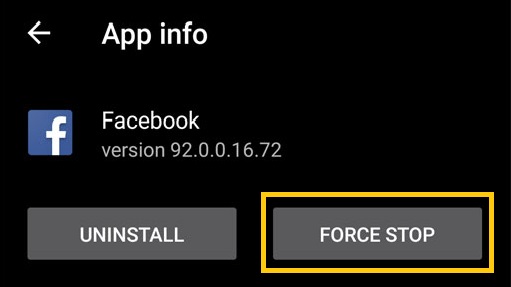
- Lastly, click on OK to confirm
Solution 3: Enable Background Data
Along with cellular data, you need to enable data usage so that your Android device can consume mobile data even when it is in data saver mode.
Follow the below instructions to enable background data:
- Open Settings on your phone
- Then, click on Apps
- Next, click on Manage apps > Facebook
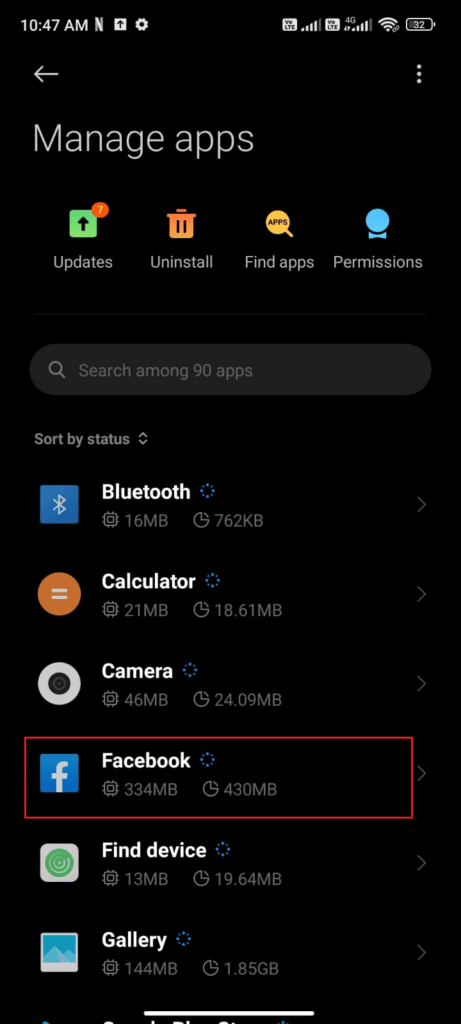
- Thereafter, click on Restrict data usage option

- After that, don’t forget to choose Wi-fi and Mobile data (SIM1), Mobile data (SIM2) if needed, and click Ok.
Solution 4: Check For Facebook App Update
Your Facebook session expired message may be due to using an older version of the app. Updating it to the latest one might help you to fix this issue.
Follow these steps to update the Facebook app:
- Open Google Play Store on your Android phone
- Then, look for the Facebook app
- Next, tap on Facebook to see if any update is available

- After updating the app, see if the session expired problem is gone
Solution 5: Check Internet Connection
If you are getting the error continuously then you should also check if there is any kind of problem with the internet connection.
For Mobile Data: If you are using mobile data, ensure that the internet speed is stable. If not then, you have to wait for a long to browse anything.
For Wi-Fi: When you are using Wi-Fi and you have lost the connection due to some reason, then Facebook will stop working. In that case, check your Wi-Fi is properly connected.
Solution 6: Clear Facebook Cache Files
Some apps like Facebook gather cache files to help their users have a hassle-free experience to run the app. But the problem is when these cache files get corrupted by a malware attack or anything else. You may get the error message “Facebook session expired” due to a corrupt cache. It can be fixed by clearing those cache files.
Here are the steps to follow:
- Go to Settings followed by Apps
- Click on Manage Apps and look for Facebook
- Now, click on the Clear data option and select Clear Cache to delete all the cache files.
Solution 7: Check & Update Android OS
If clearing cache files doesn’t resolve Facebook session expired error, then check if the reason is because of the old version of the Operating System. When the auto-update option is turned on on your Android device, the OS will automatically update itself over Wi-Fi or by using cellular data whenever required.
If auto-update is turned off then install the update manually by visiting Settings > About Phone > System Update. Once your device is updated, now open the Facebook app and check if the issue is resolved.
Solution 8: Uninstall/Reinstall Facebook App
Even after updating the OS, if your issues continue then, try to uninstall the app and reinstall it to fix Facebook session expired issue.
Here is how to do it:
- Find the Facebook app on your device’s home screen
- Then, press and hold the Facebook app until Uninstall option is displayed on the screen. Next, tap on Uninstall option

- After that, open Google Play Store and look for the Facebook app, and tap on that
- Thereafter, click on the Install option and wait until the installation is completed

Once the app is installed, now see if the issue is solved or not. If not, then move to the next step.
Solution 9: Logout And Login To Facebook App
Another effective and common solution is to sign out and sign in to the Facebook app to solve the session expired issue.
Here is how you can do that:
- Launch the Facebook app on your device
- Click on the three-line icon at the top right corner
- Then, move down and click on Log out option

- Now, close the app and open it again
- Thereafter, sign in to your account again

Hope your session expired issue is now resolved after this method.
Solution 10: Open Facebook On Another Phone
Another easy method is to use your Facebook account on another device. This can identify if any problem is related to your device or something else. If the app does not show any session expired error on another phone then the issue is in your device and not in the app.
Solution 11: Use Facebook Web Version
Try using the Facebook app in the web version. If it works smoothly there, then the problem must be associated with the Facebook app, which doesn’t work properly on your device. In such a situation, you need to uninstall and reinstall the app. Or you can use the Facebook web to fix Facebook session expired issue on your device.
Solution 12: Remove/Readd Facebook Account
If the above method doesn’t work then, you can remove your Facebook account from the device and re-add it later. Hopefully, this can resolve the Facebook session expired Samsung error.
In the following way, you can do that:
- First, open Settings on your phone
- Scroll and click on the Accounts & sync option
- Next, click on Facebook
- After that, click on More
- Thereafter, click on Remove account
After removing the account, reboot your device and re-login Facebook, then see if the error is gone.
Solution 13: Delete Browser Cache
If you are using Facebook Web in your browser, here also cookies and caches are stored in temporary format. If you didn’t clear these cookies and cache files from your browser from time to time, then the Facebook session expired or other problems may occur.
So, it is suggested to clear those cookies and caches timely to avoid unwanted errors using the app.
Solution 14: Check Facebook Server
Sometimes, due to server-related issues you may face a Facebook session expired error on your device. Fortunately, you can check it by visiting the DownDetector site. If there are any issues regarding the Facebook server, they will be shown there.
Solution 15: Factory Reset Your Device
If none of the above fixes work to fix Facebook session expired issue, then the last option is to factory reset your device. Apply this method only after following the above methods sincerely. Also noted that factory reset will erase all your device data, so don’t forget to take a backup of your necessary files before applying this method.
Here is how to factory reset your phone:
- First, click on the Settings option on your device
- Now, click on Backup & reset
- Next, tap on Factory data reset > Reset Device

- At last, click on Erase Everything
That’s it.
Solution 16: Take Help From Facebook Support
You can also report this issue to Facebook support to get rid of the error. Here is how you can submit the report on your issue:
- First, launch the Facebook app and log in to your account
- Then, click on the three-line icon at the top right corner of the app
- Next, move down and select Help &Support

- Facebook also has the option to report any issue by shaking your device. To report a Facebook session expired issue, shake your device immediately
- Now, click on the Report Problem option to create the report
- Here, in the description column, submit your details regarding the session’s expired error.
- Lastly, click on Send option to complete the submission of the report.
Solution 17: Ultimate Solution To Fix Facebook Session Expired Error On Android
In addition to the above solutions, you can also resolve the issue using Android Repair Tool. This is a highly recommended tool from experts to fix Facebook session expired on Android with one click. It helps to resolve any kind of error or issues on Android/Samsung devices without data loss.
It works effectively in any situation like corruption, damage, malware attack, etc. The tool is used to fix other issues as well like Google Play Services keeps stopping, Youtube keeps freezing, Facebook notifications not working, Facebook Marketplace not working, app not installed error, etc.
Therefore, it’s suggested to download and install this powerful repair tool to troubleshoot all types of Android errors or issues with ease.
Wrapping Up
Android users come across lots of errors on their phones on a daily basis. However, a session expired is also one of the irritating errors that occur while accessing the Facebook app. In this blog, I have discussed various ways to fix Facebook session expired on Android phone. Follow those methods and get rid of the issue easily.
If you are looking for an alternative way then go for the Android Repair tool. This is an effective program to solve any kind of Android error.
Further, if you have any suggestions or queries then drop them in the below comment section.
You can further reach us through our social sites like Facebook & Twitter

Sophia Louis is a professional blogger and SEO expert from last 11 years. Loves to write blogs & articles related to Android & iOS Phones. She is the founder of Android-iOS-data-recovery and always looks forward to solve issues related to Android & iOS devices