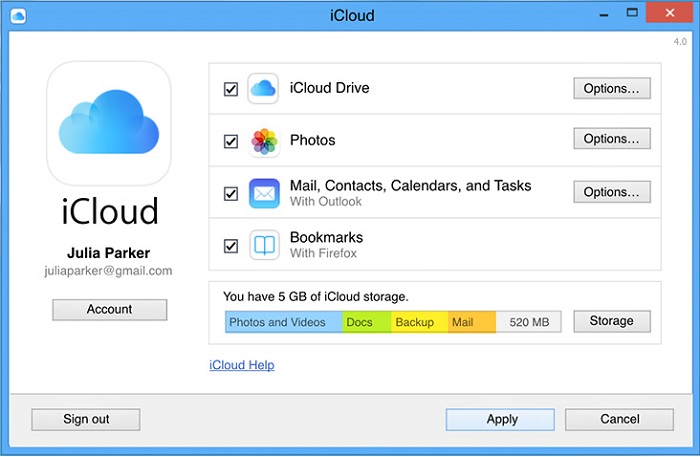Photos are important for everyone whether you use iPhone or Android. But when they are lost or deleted due to any reason then what to do and how to get them back becomes the first priority.
Users save those valuable pictures in several places and iCloud is one of them.
Apple customers always get a wide way to store their important data in a safe place and that safe place is iCloud. This is known as one of the central repositories for digital lives starting from calendars to photos and others.
But accidents can occur anytime and the data stored on it can get lost. Either intentionally or mistakenly, data from iCloud like photos may get erased.
So if you also have lost your photos from iCloud and looking for recovery methods then don’t worry. In this blog, you will read about how to recover permanently deleted photos from iCloud in an easy way.
If you see then there the several possible reasons that lead to severe data loss from your iPhone. And later on, you search for some ways to get back.
So it is very important to be careful when you perform any action on your iPhone/iPad so that you don’t end up losing your essential data.
Several iPhone users have reported the data loss and they want to know how to retrieve deleted photos from iCloud.
Let us see the user example.
User experience
how can i recover deleted photos from icloud shared album
i shared over 500 pictures to icloud sharing and deleted photos from the photo stream. today accidently deleted the shared album
Common reasons that lead to data loss from iCloud
Though the data from anywhere when lost or erased, there is a reason behind it.
They include:
- Intentionally or accidentally losing all photos or data
- Some apps regularly conflict after installation, leading to data loss
- Due to formatting or while resetting the device
- Malicious malware attack
- The phone gets damaged or corrupted
- Improper usage of the phone makes the data invisible
Now, after knowing some common reasons for photo loss, it’s time to know how to recover iCloud photos.
So let us begin with the recovery process…
How To Recover Permanently Deleted Photos From iCloud- Effective Ways!
After knowing the common reasons, now it’s time to walk through some feasible and best ways to recover permanently deleted photos from iCloud.
- How to retrieve deleted photos from iCloud from the recently deleted folder
- Recover deleted iCloud photos from iCloud Backup
- How to recover permanently deleted photos from iCloud photo library
- How to recover permanently deleted photos from iCloud without backup (Recommended)
- Directly download photos from iCloud photo library to computer
- How to download photos from iCloud photo library to Mac
- Retrieve lost photos from iTunes backup
Way 1: How to retrieve deleted photos from iCloud from the recently deleted folder
When you deleted your photos recently from your iCloud account then you don’t have to worry much. Still, you can get back those photos by logging into www.icloud.com. See how it works:
- Choose the photos from your account and select Albums from the top menu bar
- Here you will see the “Recently Deleted” folder
- Now tap the options to check the deleted pictures recently. From there, select the one you want to recover and then press on “Recover” button

Way 2: Recover deleted iCloud photos from iCloud Backup
Restoring deleted photos from iCloud backup is yet another way to rescue deleted images. But to access it, you need to create a backup of all your data and save it on your phone whenever you connect to a PC.
- First, go to Settings on your iPhone and select General/Software Update to update your iOS to the latest version
- Now go to Settings > General > Reset and select “Erase all content and settings”
- After that, go to Apps & Data and tap on Restore from iCloud backup. Login to your account, select the latest backup available and then click on Reset

IMPORTANT– One disadvantage you will see in this method is you will lose all information saved after the last backup. So here, you have to analyze which information is important for you. So it’s better to back up every piece of data in 3-4 days by connecting your iPhone to a PC.
Way 3: How to recover permanently deleted photos from iCloud photo library
This is also one of the best ways to restore images from iCloud. iCloud Photo Library stores your deleted photos if you have enabled this option which you can get under Settings > [Your Name] > iCloud > Photos.
- First, go to Settings > iCloud > Reset > Erase All Content and Settings to reset your phone
- Now turn on the device and then follow the instructions to go to Apps & Data Screen
- Then tap on Restore and choose the iCloud backup as per backup time. In fact, you can also rescue photos from iCloud Photo Stream via this when you have backed up photos with iCloud.
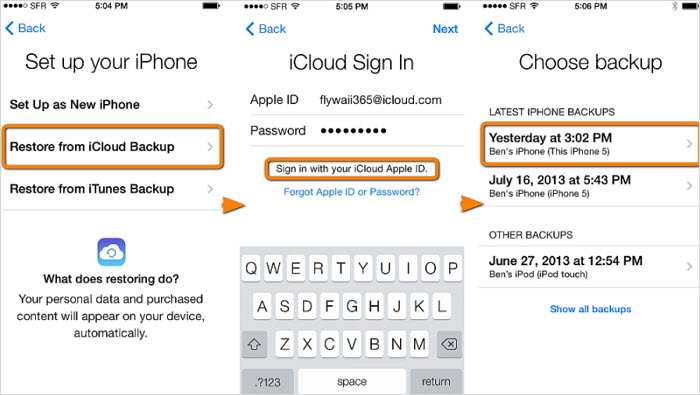
Way 4: How to recover permanently deleted photos from iCloud without backup (Recommended)
Apart from iCloud, also other ways can recover lost photos from your iPhone/iPad. iPhone Data Recovery is one of the essential software that works efficiently to recover permanently deleted photos from iCloud without backup.
This is a user-friendly program that only takes a few minutes to restore deleted photos from disabled iPhone. With the use of this software, data can be recovered easily as it supports all the latest iPhone models including iPhone 14/14 Pro/13/13 Pro/12/11/XS/XS Max/XR, and also supports the latest iOS 16/15/14/13/12 version.
There are many users who ask how to recover deleted photos from iCloud after 30 days, for them, this is the best answer. It is easy to use and helps in recovering permanently deleted photos from iCloud.
Therefore, simply Download iPhone Data Recovery to recover deleted iCloud photos without backup.
iOS Data Recovery- Recover lost/deleted files from iPhones/iPad/iPod Touch
The best and effective tool to recover lost, deleted, inaccessible data from iPhones/iPad/iPod Touch. Some unique features include:
- Directly recover several data types like photos, contacts, iMessages, videos, WhatsApp, Kik, Viber, call logs, documents, notes, etc.
- Recover lost data in any critical situation like a broken screen, accidental, unintentional, factory reset, formatting, virus attack, or other reasons
- Provides one-click option to "Recover" deleted files without backup
- Compatible with all iOS version including iOS 13/14/15/16/17

Tutorial on how to use iPhone data recovery to recover lost photos
Way 5: Directly download photos from iCloud photo library to computer
This option works when you have enabled iCloud photo library on iPhone and have previously used iCloud for Windows then there is a chance you might have backed up all photos to the computer.
Having iCloud for Windows will make it easy to retrieve deleted photos by going through the below steps:
- First, install iCloud for Windows on a PC
- When it is installed on your PC, tap on the Windows icon and choose iCloud Photos to launch it
- Now tap on “Download Photos and Videos”. For users who are using it for the first time, a message will pop up stating you to wait for some time. This message also means that the photos are not backed up to your PC. Wait for 1 hour for iCloud photos and videos to be downloaded
- When all the photos are available on the account, click on the boxes just next to the photos that you wish to download and tap on “Download”
- At last, when the download process is over, look for the photos on your computer in the download folder
Way 6: How to download photos from iCloud photo library to Mac
There is a possibility to recover permanently deleted photos from iCloud using the iCloud photo library on Mac.
Follow the steps mentioned below:
- Tap on “Photos” on Mac and then on “Photos” in the main menu. Now from the drop-down menu, tap on “Preferences”
- Now tap on ‘iCloud’ and sign in to your account if you have not signed in previously. Ensure you use the same ID as you have on the iCloud photo library
- Here make sure “Originals to this Mac” is enabled and after that, close “Preferences” when an update is complete
- After this, tap on “Photos” in the sub-menu, which is under the main menu, and then choose the photos that you wish to recover
- After the photos are selected, tap on File > Export > Export Unmodified Original. Now go to the folder and tap on “Export” to move all photos to Mac’s internal storage
Way 7: Retrieve lost photos from iTunes backup
When you forget to enable iCloud Photo Library and your photos are not backed up using iCloud then you might never get back wiped away photos using iCloud. However, using iTunes backup on your iPhone that contains photos may help to retrieve them.
Follow the steps to restore your iPhone using iTunes backup:
- First, open iTunes on PC or Mac and make sure your iTunes is running on the latest version
- Now connect your phone to the computer via USB cables
- After iTunes occurs, tap on it to select and after that, click on “Restore Backup”
- Search the latest back that contains photos and tap on “Restore”.
- At last, you can see the photos after the entire process is finished
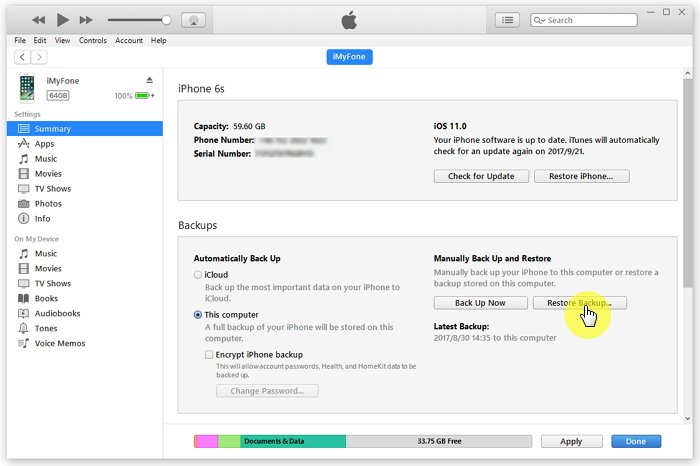
Bonus Tip- How to backup & restore data from iPhone/iPad
When you think that your data can get lost anytime and you have to look for recovery ways then it’s better to back up all your essential data in a safe place. Also, you can edit your photos to different styles using some photo editor tools.
One such option is the iOS Data Backup & Restore tool that completely backs up all your data including photos from your iPhone/iPad.
After backing all data, you can easily restore the required data whenever you need it, and that too without any difficulty.
FAQ:
Can You Recover Permanently Deleted Photos From iCloud?
Yes, you can recover permanently deleted photos from iCloud. What you have to do is simply go to iCloud.com and sign in to it. Then you have to click on Photos and tap on the Recently Deleted folder. Now choose the photo you wish to restore and then click on Recover.
How To Recover Deleted Files From iCloud?
Many users want to know how to recover lost files from iCloud. They can simply follow the below steps:
- First, go to Settings on iCloud.com and then tap on Restore Files
- Now choose each file you want to retrieve or you can choose “Select All”
- Then tap on Restore
Conclusion
Photos are important for everyone and it does not matter if those photos were clicked from iPhone or Android phones. However, when they are lost, people generally search the ways to retrieve them. iPhone users have few options that can help them to restore lost data.
But still, some situation occurs where users want to know how to recover deleted photos from iCloud. In this blog, I have discussed a few simple and best ways to restore erased photos from iCloud without any difficulty.
Further, if you have any more suggestions then don’t forget to drop a comment in the below comment section.
You can further reach us through our social sites like Facebook & Twitter

Sophia Louis is a professional blogger and SEO expert from last 11 years. Loves to write blogs & articles related to Android & iOS Phones. She is the founder of Android-iOS-data-recovery and always looks forward to solve issues related to Android & iOS devices