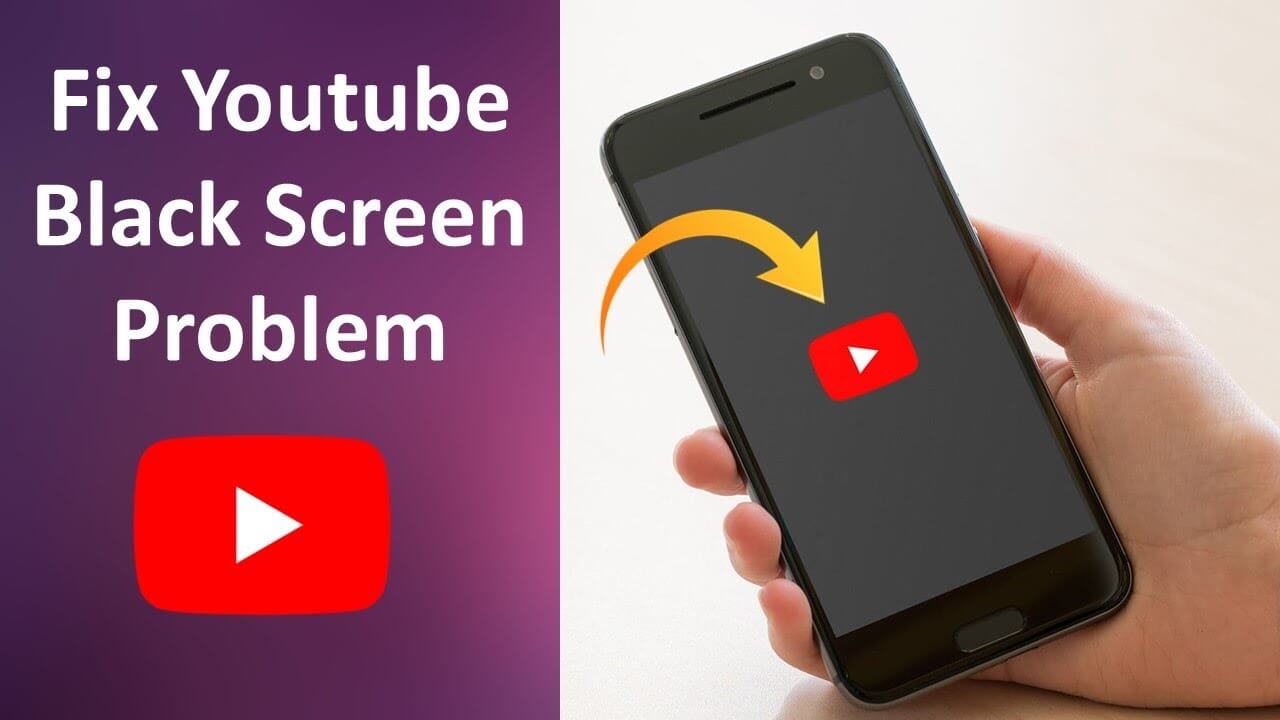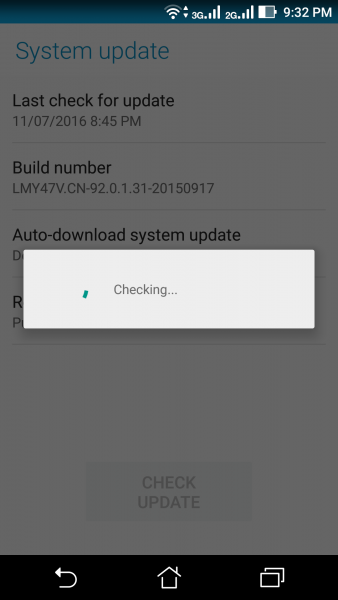Did you experience Youtube showing black screen on Android phone? Wondering why it has happened and how to fix Youtube black screen on phone?
If you answered Yes then you have come to the right place.
We all know that YouTube is one of the popular platforms to watch various types of videos anytime anywhere. But sometimes, users come with different types of errors and YouTube video black screen Android is one of them.
However, there is nothing to worry about as in this blog, I will guide you through some of the best and possible solutions to fix YouTube showing black screen on Android phone.
So let’s dive into it.
- Restart Your Phone
- Log Out Of YouTube Account
- Delete YouTube App Cache
- Check Your Phone Is In Good Performance
- Check Network Connection Status
- Update YouTube App
- Check For Android OS Update
- Uninstall And Reinstall YouTube App
- Clear Cache And Cookies Of Browser
- Disable Hardware Acceleration
- Check With Another Browser
- Advanced Way To Fix Youtube Showing Black Screen On Android
Why Does YouTube Shows Black Screen Error?
Well, the error can occur at any time while watching videos. At the same time, there are several reasons that can lead to such errors.
Here are some of them:
- Poor or bad internet connection is one of the reasons for YouTube’s black screen
- Some kinds of extensions like ad blocking can stop you from watching videos
- Maybe the web browser that you are watching videos is not updated
- Sometimes, the device in which you are watching shows error
How To Fix Youtube Showing Black Screen On Android Phone- Best Methods
Now, it’s time to walk through some of the best and possible ways to get rid of black screen on YouTube. Follow them and check which one works for you.
Method 1: Restart Your Phone
The first method that I am going to suggest is to restart your Android phone. Restarting helps to combat several types of errors or issues on the device easily. So whenever you come across a YouTube video black screen Android then restart or reboot your phone once.

But if this method does not work for you then move to the next method.
Method 2: Log Out Of YouTube Account
If restarting does not help you then it’s suggested to sign out from your Google account once. Several users have reported that this method has worked for them to solve the issue.
Here are the steps to follow:
- First, tap on the Account icon on your YouTube page
- From there, tap on Sign Out

- Once you do that, again login to it after some time and see if the error is resolved.
Method 3: Delete YouTube App Cache
If the problem is still irritating you then it’s time to clear the data and cache of the YouTube app. Similar to other apps, YouTube also gathers several data and sometimes the performance degrades due to corruption.
In such a case, you need to delete the data and cache of the YouTube app by following the steps below:
- First, open Settings on your phone
- Now, click on Apps & Notifications
- Then, tap on See all apps, App info, or Manage apps
- After that, search and choose YouTube from the list
- Next, click on Storage
- Now, click on Clear Cache to delete cache storage

- Don’t click on the Clear Data option as you will lose downloaded videos
After you follow all the steps, restart your YouTube app and check if the black screen error is resolved or not.
Method 4: Check Your Phone Is In Good Performance
If you are looking at how to fix YouTube showing black screen on Android then do remember that your phone is not hanging. It’s important to run your phone smoothly otherwise black screen errors will occur while watching videos.
Therefore, it’s important to fix the hanging phone by following the below tips:
- Close running apps on your phone
- Remove unwanted or corrupted apps
- Make some space on your phone
- Don’t run heavy tasks in the background
Method 5: Check Network Connection Status
While watching videos on YouTube, you should ensure that your device is getting a stable network connection. A poor or bad network connection can stop the video from loading and shows a black screen error.
Once you confirm the network connection, refresh the YouTube page or restart the browser. Also, ensure the apps running are not consuming lots of traffic.
Method 6: Update YouTube App
If the error still persists then it’s suggested to update the YouTube app to fix YouTube showing black screen on Android 11. Most of the time, if the app is running on an old version then also it shows several types of errors to the user.
Therefore, it’s important to check for the app update by following the below steps:
- First, open Google Play Store on your device
- Now, click on the profile icon
- After that, choose My Apps & Games
- Here, you will get the list of apps installed on your device
- See if any UPDATE option is available besides YouTube

- Simply tap on it and your app is updated to the latest version.
Method 7: Check For Android OS Update
Apart from updating the YouTube app, you should also check if there is any update pending on the Android OS. Whenever your device’s operating system is not updated to the latest version, you may encounter such an incident.
Therefore, you just need to go to Settings > System > System Update to see if your phone needs an update. Once you confirm it, download and install the update and then see if the issue is resolved.
Method 8: Uninstall And Reinstall YouTube App
Another best way to fix the black screen on YouTube is by uninstalling and reinstalling the YouTube app. Most of the users have successfully fixed the error by reinstalling it.
You just need to follow the below steps:
- First, open Google Play Store on the phone
- Now, search for “YouTube” and tap on the official YouTube option
- Next, click on “Uninstall” to delete the app from the phone

- After that, search for Youtube once again and tap on the Install option
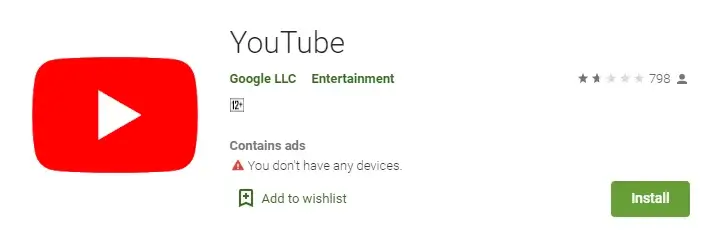
- When done, open the app and check if the black screen error is fixed.
Method 9: Clear Cache And Cookies Of Browser
Whatever browser you use to watch YouTube videos may sometimes lead to YouTube black screen error. Therefore, it’s better to clear the browser’s cache and cookies to fix such issues.
Step to fix YouTube black screen error on Firefox:
- First, open the Privacy & Security tab
- Now, move down unless you get the Cookies and Site Data option
- Next, tap on Clear Data
- After that, delete the checkmark from the Cookies and Site Data option
- Then, choose Cached Web Content and tap on Clear
- Now, close about: preferences After this, all changes will get saved automatically.
Method 10: Disable Hardware Acceleration
If Hardware Acceleration is turned on then some GPU handles some task instead of the CPU just to increase the browser’s visual output along with performance. But at the same time, it can show black screen errors on YouTube or YouTube not working properly.
Therefore, its recommended to turn off hardware acceleration on the Chrome browser. Simply open Settings by tapping on the three-dot menu. Now, move down to advanced settings. Next, look and disable “Use hardware acceleration when available”.

In the same way, you can also do it for other browsers as well. Remember, you have to restart your browsers after changes are done. Once you do all these things, check if YouTube showing black screen on Android is solved.
Method 11: Check With Another Browser
Many times, the browser is the problem for most users. In that situation, you need to check the same thing with another browser. Maybe the YouTube web player is not compatible with the browser you are using.
Either the configurations, plugins, or extensions may stop from playing those videos. So what you need to do is simply download and install a different browser from the official website. After that, open YouTube on it and see if the black screen issue is fixed or not.
Method 12: Advanced Way To Fix Youtube Showing Black Screen On Android
If the above method does not work for you or still looking for some unique solution then go for the Android Repair tool. This is one of the powerful software that helps to fix YouTube black screen issue on Android phone/TV. It is easy to use and fixes any kind of error with one click.
Apart from YouTube, other errors that it can fix include WhatsApp not working, Android black screen of death, Android white screen of death, Android Settings has stopped, Instagram has stopped, Facebook keeps crashing, and others.
Therefore, just download and install the Android Repair tool and fix Youtube black screen on phone without data loss.
Conclusion
So here is the blog end where I have discussed several methods on how to fix YouTube showing black screen on Android phone. The black screen can occur due to several reasons but no need to panic. There are ways to deal with such unwanted errors or issues.
However, if you want to go for an advanced solution then use Android Repair. It is one of the best and possible methods to tackle any kind of Android issue with ease.
Further, if you have any suggestions or queries then drop them in below comment section.
You can further reach us through our social sites like Facebook and Twitter

Sophia Louis is a professional blogger and SEO expert from last 11 years. Loves to write blogs & articles related to Android & iOS Phones. She is the founder of Android-iOS-data-recovery and always looks forward to solve issues related to Android & iOS devices