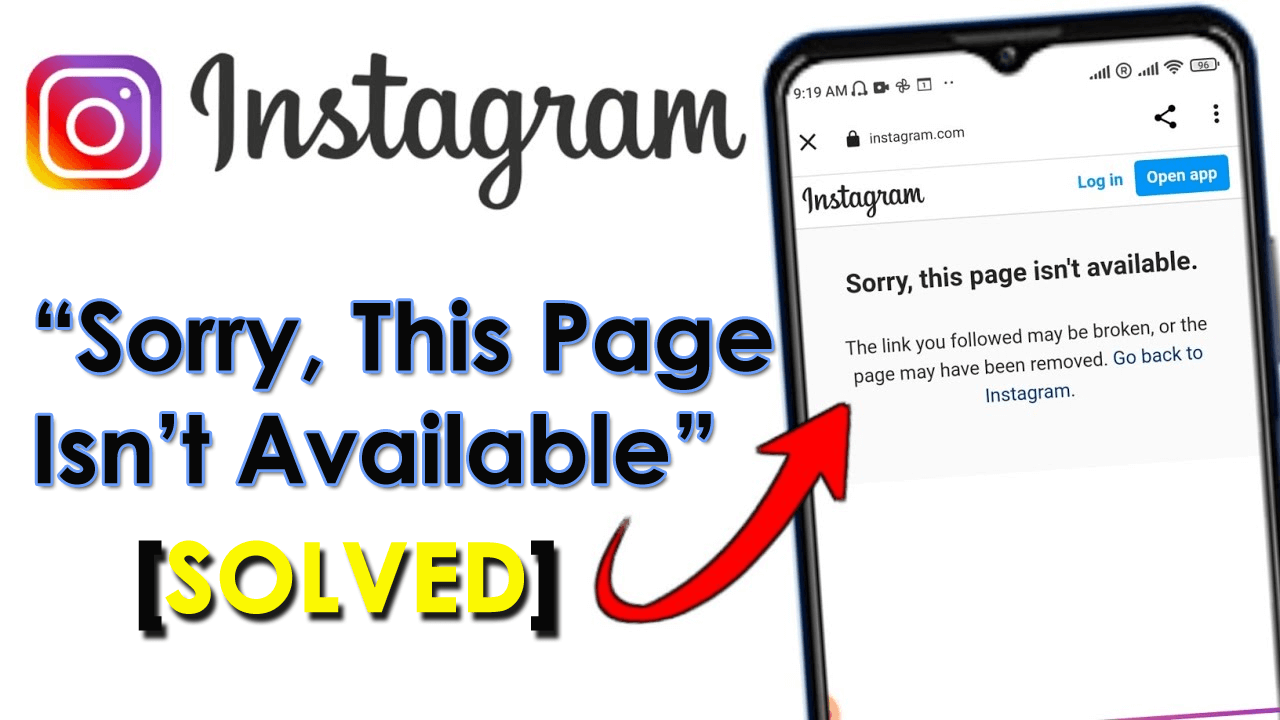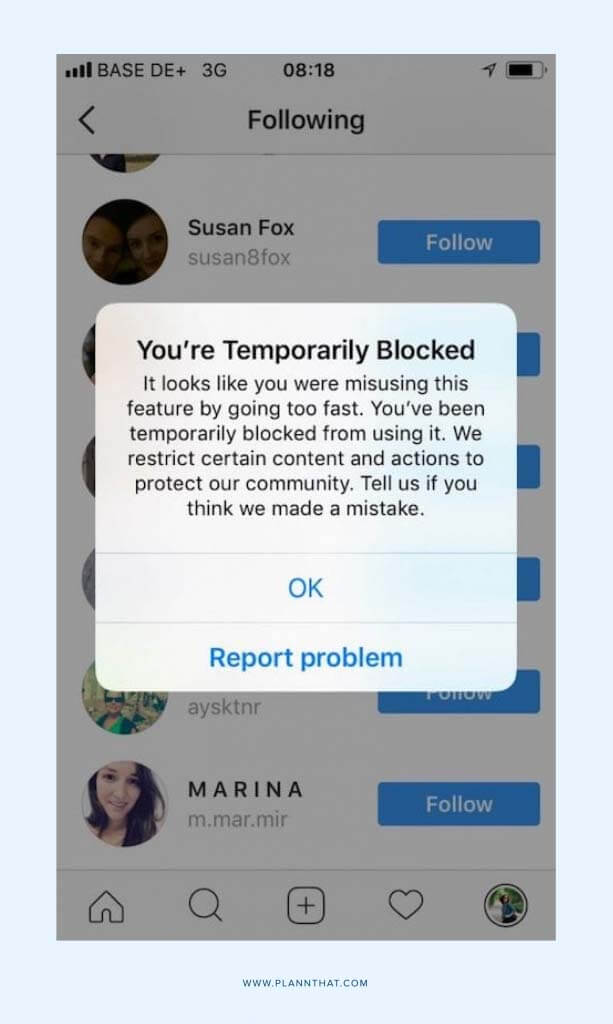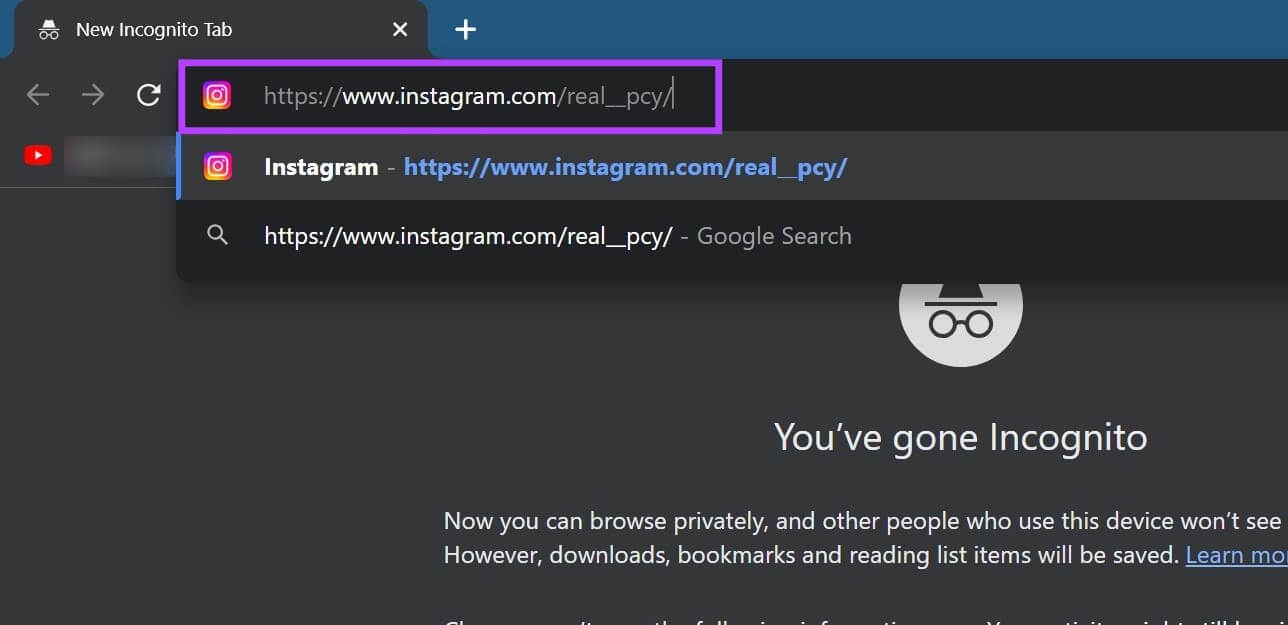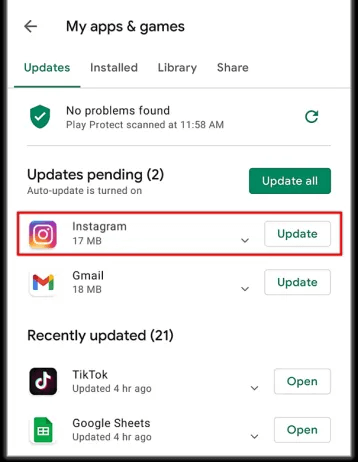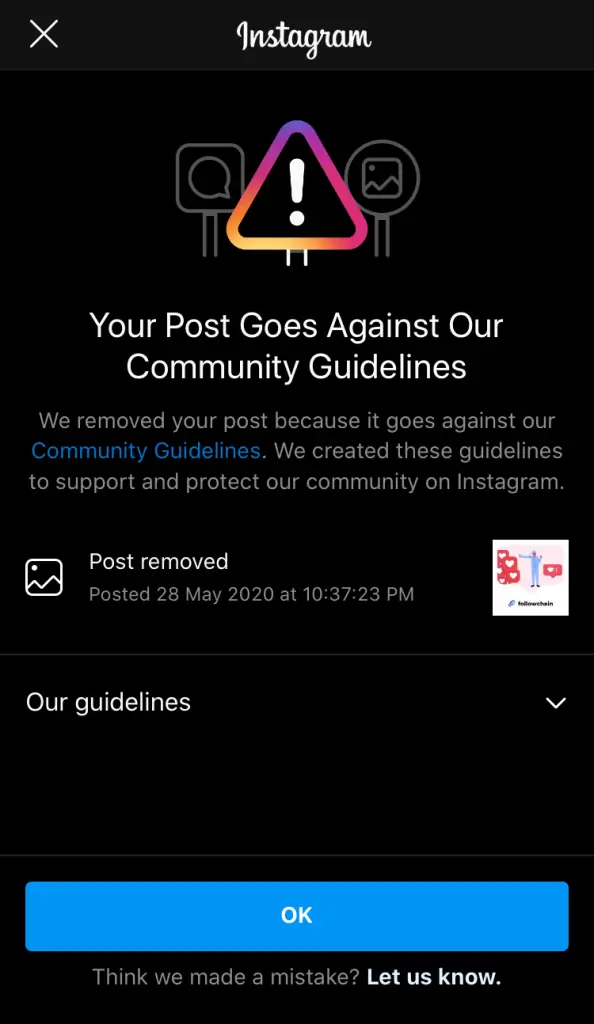Are you getting a message “Sorry, this page isn’t available” or “The link you followed may be broken” on Instagram? If yes then don’t worry as you are not alone.
Recently, plenty of users have reported about the error and this usually happens when you tap an Instagram link from another app or website. Therefore, in this article, I have come up with some best workarounds to fix “Sorry this page isn’t available” error on Instagram.
How To Fix “Sorry This Page Isn’t Available” Error On Instagram?
There can be several reasons for this error but at the same time, you have various ways to fix Instagram this page isn’t available right now.
So let’s begin.
- Check The Link Properly
- Ensure Stable Internet Connection
- Force Close Instagram
- Check If User Has Deactivated Their Account
- Check If You Are Blocked By The Owner
- Delete App Cache
- Check If User Is Shadowbanned
- Check Instagram Server
- Search The Link In Incognito Mode
- Update Instagram
- Check On Another Device
- You Have Violated Community Guidelines
- Contact Instagram Support
- Pro Tip- Advanced Way To Fix Instagram Error On Android With One Click
Method 1: Check The Link Properly
Whatever link you want to click, check it properly because the link can be broken or it can be different. Many users suggested typing the link manually instead of copying it.
So you should double-check the link and then try to open it. Even after entering the correct link, if you get the “sorry this page isn’t available” error on Instagram then move to the next solution.
Method 2: Ensure Stable Internet Connection
Your internet connection might be the culprit and it does open the link. When your device does not receive strong internet, Instagram fails to deliver the content you are looking for.
So you should check it and resolve the internet problem fast. Try to restart your router or switch from Wi-Fi to mobile data or some stable connection.
Method 3: Force Close Instagram
The app needs to be force closed when the same issue continues. Doing this will stop the apps from running in the background and it will start fresh. A temporary bug can be the culprit.
Here is how to force close the Instagram app:
- Click on the Recent icon to get all the background apps
- Now, swipe up the Instagram app to close it
Once done, relaunch the app and check if the same error is occurring or if it is fixed.
Method 4: Check If User Has Deactivated Their Account
If the user has deactivated the account from which you have received the link, it will not open and pop an error. You can easily find it from your end.
Open Instagram and search for the username. If you don’t get such a name in the search results then it’s because the account has been deactivated. In such a situation, you cannot view any content from that particular user.
Method 5: Check If You Are Blocked By The Owner
When the user has blocked you on Instagram, you cannot open that link sent from his side. This scenario is just similar to when the user has deactivated their account and you get “Sorry, this page isn’t available”.
So in this case also, you are suggested to check from search results if you are blocked. If you can see their profile at the end while searching then it’s because you are blocked by them.
Method 6: Delete App Cache
When the cache files of the Instagram app are full then it has a chance to get corrupted. This can lead to performance degradation and also the app stops working. In such a situation, you are suggested to clear your Instagram cache.
Here is how to do it:
- Open your Android “Settings” and tap on “Apps” or “Apps and notifications.”
- Scroll to or search for “Instagram” in the list of installed apps.
- Tap on “Instagram” and then tap on “Storage.”
- Finally, tap on “Clear cache” to delete the Instagram cache from your Android device
That’s it.
Method 7: Check If User Is Shadowbanned
Users get banned permanently but it does not happen every time, either users are “Shadow bans” from Instagram in most cases. In this situation, their account gets restricted for one week.
So you cannot do anything except wait for a week and after that, again try to open the link.
Method 8: Check Instagram Server
When you still face “The link you followed may be broken” or “content unavailable” then you should check if the issue is from the server end. Some maintenance work can be in progress that is leading to such issues.
If this is the case, you should wait for some time unless it gets resolved. The best way to find such a problem is going or not is by visiting the DownDetector website. If it shows you some outage reports then it means some issue is there.
Method 9: Search The Link In Incognito Mode
Another best way to find whether the issue is actual is by using Incognito mode. There are certain things that you can access without logging into your Instagram account. You just have to open any browser and paste the link you want to open.
Now, check if the link opens in the browser. If it still does not open then the link has some issue and you should resolve it.
Method 10: Update Instagram
Have you checked the app if it’s running on the old version and needs an update? The app you are using can be outdated and so it’s showing such kind of error.
Here is how to update the Instagram app on Android:
- First, open the Google Play Store on your phone
- Now, tap on your profile icon
- Next, go into Manage apps & device > Updates available
- check if there is an Instagram update, and tap Update next to it
After that, check if the error is resolved or not.
Method 11: Check On Another Device
It may happen that your device is not able to search that particular account because of some problem in your device. So you can take the help of another device and search the profile that sent you the link.
If you can find that account on another phone then make sure your phone has some difficulty. In that case, you need to check your device or replace it.
Method 12: You Have Violated Community Guidelines
If you are still not able to view the sender profile or get any results on search then you might be shadowbanned. This happens when you and the sender are both shadowbanned.
It can get into this problem when you violate the community guidelines of Instagram. Either, you have done some suspicious activity that is not acceptable in the Instagram guidelines.
Method 13: Contact Instagram Support
Even after trying the above fixes, if you still don’t know why does Instagram say sorry this page is not available then it’s time to get professional help. Contact Instagram support and tell them about the issue you are facing.
They will check the issue from their end and hopefully, the error will be resolved.
Pro Tip- Advanced Way To Fix Instagram Error On Android With One Click
If you are in a situation where you want to go for any professional tool to fix the issue then go for the Android Repair tool. This is a powerful and highly suggested tool by experts to resolve all kinds of problems or errors on Android phones. It is easy to use and does not need any technical support to access.
It has solved various issues like Instagram has stopped, Snapchat keeps crashing, settings has stopped, Facebook keeps crashing, WhatsApp has stopped and many more. You just have to download and install this amazing tool to eliminate the error hassle-free.
Conclusion
Finally, this blog has come to an end and I hope you have followed all the methods discussed here on how to fix “sorry this page isn’t available” error on Instagram. The issue can occur when the link is broken or not available. But there is nothing to panic about as several fixes are available to resolve it.
Further, if you have any suggestions or queries then drop in the comment section below.
You can further reach us through our social sites like Facebook and Twitter. Also, join us on Instagram and support us by Subscribing to our YouTube Channel.
You May Also Like:
- 9 Ways To Fix ‘Suspected Automated Behavior’ On Instagram
- 7 Secrets To Fix Vanish Mode Not Working On Instagram
- 12 Ways To Fix Instagram Reels Not Uploading Error

Sophia Louis is a professional blogger and SEO expert from last 11 years. Loves to write blogs & articles related to Android & iOS Phones. She is the founder of Android-iOS-data-recovery and always looks forward to solve issues related to Android & iOS devices