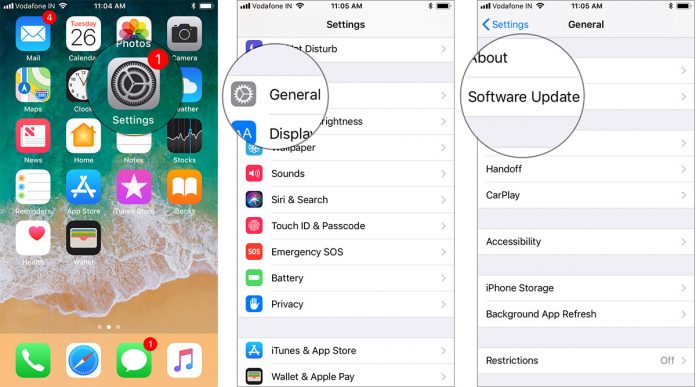Did you come across an “iPhone Bluetooth keeps disconnecting and reconnecting” error on your iPhone? This article will completely guide you on how to fix Bluetooth keeps disconnecting iPhone 15/14/13/12/11/XR/XS/X/8/7/6/5.
Apple always comes with its new OS version, which is more EXCITING and ADVANCED for users, and iPhone users excitedly wait for this moment.
But no matter how much you expect from the new OS version, some of the other problems always exist, and this time. Bluetooth Keeps Disconnecting iPhone is one of the bigger issues reported by several users.
Generally, whenever a user updates their iPhone to the latest iOS version such as iOS 17/16/15/14/13/12 then it shows problems. It was assumed that because of device firmware compatibility issues of the external accessories, the problem was seen.
But you don’t have to worry about this problem. I have come up with some of the best tips and tricks to fix Bluetooth Keeps Disconnecting iPhone after the iOS 17/16/15/14/13/12 update.
Let’s directly jump to the solutions:
Common issues behind iPhone keep disconnecting Bluetooth after iOS update?
After the iOS 17/16/15/14/13/12 update, if the Bluetooth icon is removed then don’t think it’s a bug. Previously, it was on top of the iPhone screen in iOS 11 but from iOS 12, it has changed.
The user related to the issue reports some of the common symptoms and are:
- After the iOS update, your iPhone is incapable of discovering third-party Bluetooth devices
- The crackling sound or stuttering of music tracks occurs
- During connecting to Bluetooth, it spins forever at the time of connecting
How To Fix iPhone Bluetooth Keeps Disconnecting And Reconnecting- Best Solutions
Now, let us know some of the best solutions to fix iPhone 12/11 Bluetooth keep disconnecting. If you are continuously getting the same error then follow them completely.
Method 1: Switch Off and On Bluetooth
The very first thing that you should do whenever you come across Bluetooth issues on your iPhone after iOS 17/16/15/14/13/12 then you disable and enable it again.
This is one of the best ideas to solve the problem with ease.
Only you have to move to Settings > Bluetooth and switch off “Bluetooth”.

Wait for some time and again turn it on. Now check whether the problem is resolved or not
Method 2: Force restart your phone
Once you restart your iPhone when you come across Bluetooth keeps disconnecting iPhone 11/12. This method also can fix the issue.
For iPhone 8/8 Plus/X
- First, press the Volume Up button and then release it
- Now press the Volume Down button and leave it
- After that, press and hold the Side button unless you see the Apple logo

For iPhone 7/7 Plus
You have to press and hold the Side Button + Volume Down button unless the Apple logo appears
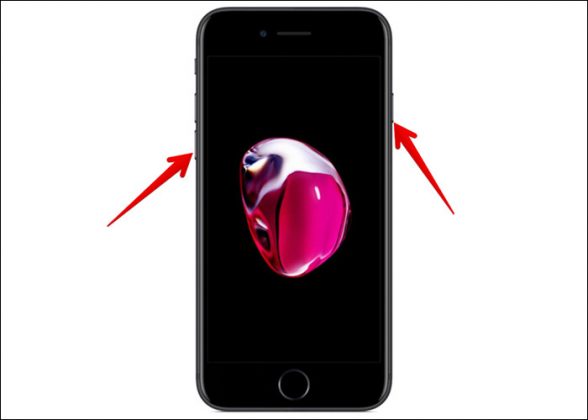
For iPhone 6 or earlier
Simply press and hold the Home Button + Power button unless the Apple logo appears
Method 3: Use Forget this Device option
Many times, pairing problems can also trouble you a lot and your Bluetooth connection drops on the latest iOS versions. In this situation, forgetting the device and then re-pairing it again might work to resolve the problem.
Simply you need to Settings > Bluetooth. Now click on the ‘I’ icon beside the device’s name and then move to “Forget This Device”. After this, pair your Bluetooth connection once again.
Method 4: Update your phone’s software
As usual, you have already upgraded your iPhone to a new version, so this might not work for you. But when your iPhone’s software is not updated then you should update your iOS software to get rid of the problem.
- Go to Settings on your iPhone
- Then tap on General > Software Update
- Now click on Download and Install when any update is available
Method 5: Reset Network Settings
This is also one of the important steps that can help you to get away from the problem while connecting Bluetooth. Resetting network settings will delete all the network settings such as Wi-Fi passwords and others.
However, to do this you should go to Settings > General > Reset > Reset Network Settings. After that, enter the passcode when required.

After that, tap on Reset Network Settings once again to confirm. And now check if the Bluetooth dropping issue is fixed or not.
Method 6: Restore iPhone through iTunes
This is also a useful method but you should remember that before you go ahead, backup all your data in one place as this method can delete entire data from the phone.
Now follow the steps carefully:
- First, open iTunes on a Mac or PC. Ensure that iTunes is already upgraded to its latest version
- Now connect your iPhone/iPad using a USB cable to your Mac
- When you see the iPhone icon on iTunes, simply click on it
- Here you have to choose Summary and then click on Restore iPhone

- A popup will occur asking to confirm the action and then click on ‘Restore’
- After this, iTunes will automatically restore to the iPhone
- At last, when iPhone restarts then you can see several options. Only you have to choose “Set Up as New iPhone”
That’s it!
Method 7: Do Reset All Settings
Even this method is useful when you don’t want to use the network settings method. Resetting your phone means your device will turn into default settings and nothing else.
So to move ahead, simply go to Settings > General > Reset > Reset All Settings. When a passcode is required, type it, and confirm by clicking on the “Reset All Settings” option.

Now check your Bluetooth option again and see whether the problem is resolved or not.
Method 8: Visit Apple Store
When all the methods don’t work for you then another important thing that you can do is by visiting your nearest Apple Store.
Yes, going to the Apple Store will help you to fix iPhone Bluetooth keeps disconnecting iOS 14 especially when the issue is related to hardware.
Method 9: Downgrade iOS 17/16/15/14/13/12 to iOS 13/12/11
This method might don’t make you happy but to fix the problem, you should downgrade the iOS version. In this situation, downgrade the version and wait for any official version to fix the issue.
Though this may not digest you many times, putting some important things in a corner can make things go easy, so wait for a better time to get rid of the problem.
Method 10: Use iOS Repair Tool To Fix Bluetooth Keeps Disconnecting iPhone
Apart from all the above manual methods, you still have an alternative way to get rid of it. Use the iOS Repair Tool to fix iPhone Bluetooth keeps disconnecting and reconnecting errors. This is an effective tool that not only fixes the Bluetooth issue but also works on other issues like iPhone stuck in recovery mode, iPhone stuck on Apple logo, WiFi connected but not working, etc.
It is easy to use and doesn’t need any technical skills to operate. The software supports all iPhone models like iPhone 15/14/13/12/11/X/XR/XS/8/7/6 etc and the latest versions iOS 17, iOS 16, iOS 15, iOS 14, iOS 13, iOS 12, iOS 11, iOS 11.4, 11.3, 11.2, 10, and others.
Therefore, without wasting much time you simply need to install the iOS Repair tool and get rid of Bluetooth issues easily.
FAQ:
Why does my Bluetooth keep disconnecting by itself?
Several reasons can lead to iPhone Bluetooth keeps disconnecting when there are too many apps running in the background and trying to attempt to pair it. Some are limited to connecting whereas some apps can interfere with the connection.
Why does my Bluetooth keep disconnecting and reconnecting iPhone?
If your iPhone Bluetooth keeps turning off iOS 14 then Apple will fix it on its own. You only have to switch off Bluetooth from Control Center or just go to Settings > Bluetooth and switch it Off. After that, do a hard reset of your iPhone.
How do I fix Bluetooth on iOS 14?
To fix Bluetooth Not Working in iOS 14 on iPhone, follow the below steps:
- Restart your iPhone
- Turn off Bluetooth
- Reset network settings
- Forget the device and reconnect
- Update to the latest version
- Factory reset
The Bottom Line
So, all these are some of the best ways to fix Bluetooth Keeps Disconnecting iPhone after iOS 17/16/15/14/13/12. The problem can occur in any iPhone model and if you come across this situation, then hopefully all the above-mentioned methods will surely help you to get rid of the problem.
For an instant fix, go for the iOS Repair tool and fix iPhone 12/11 keeps disconnecting Bluetooth without any hassle.
I hope your problem is fixed and don’t forget to drop any suggestions if you have them in the below comment section.
You can further reach us through our social sites like Facebook and Twitter. Also, join us on Instagram and support us by Subscribing to our YouTube Channel.

Sophia Louis is a professional blogger and SEO expert from last 11 years. Loves to write blogs & articles related to Android & iOS Phones. She is the founder of Android-iOS-data-recovery and always looks forward to solve issues related to Android & iOS devices