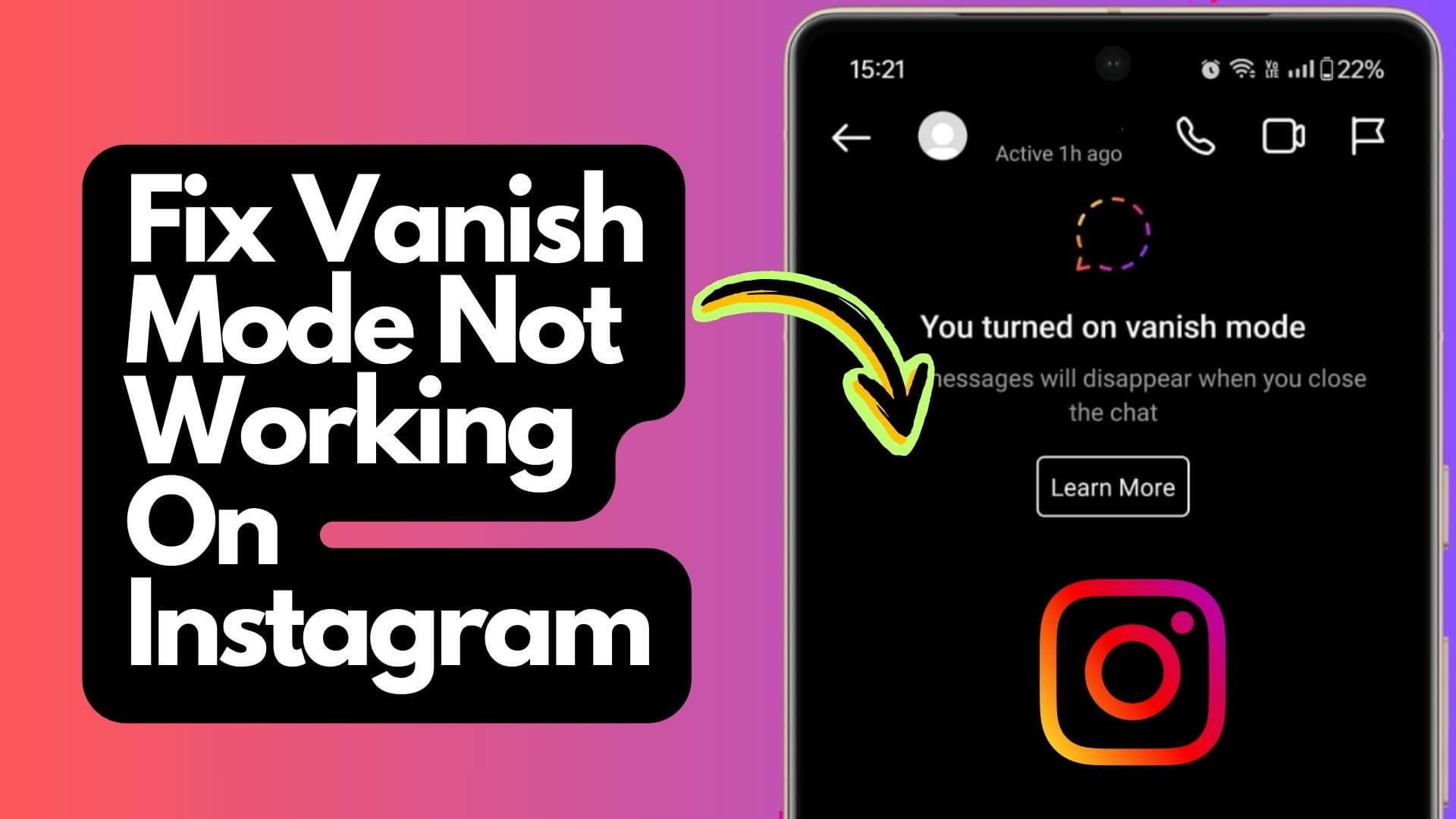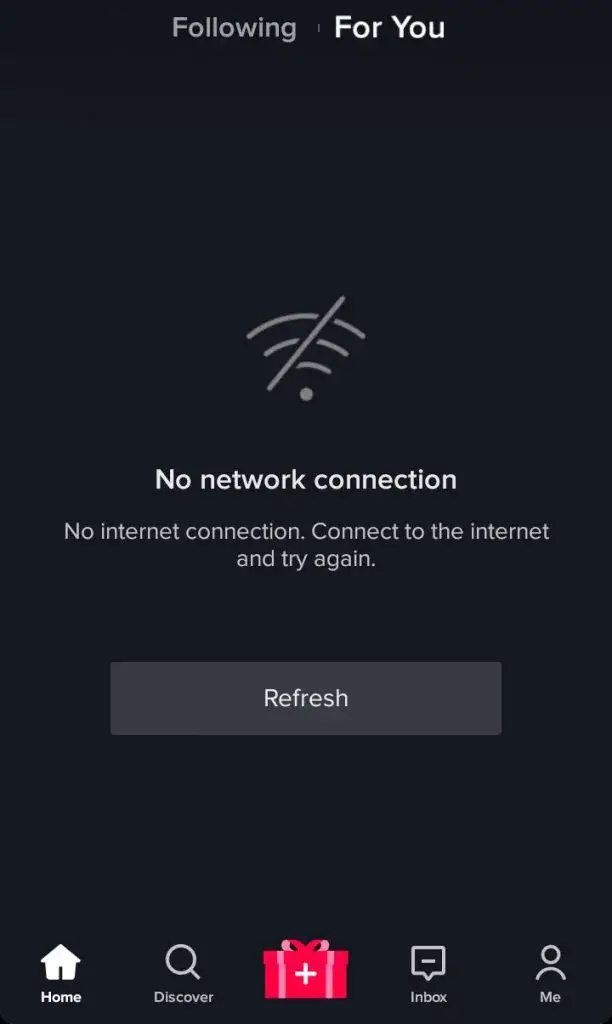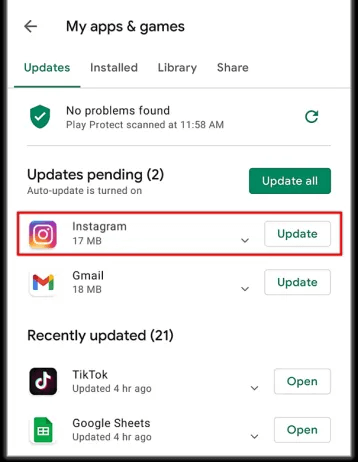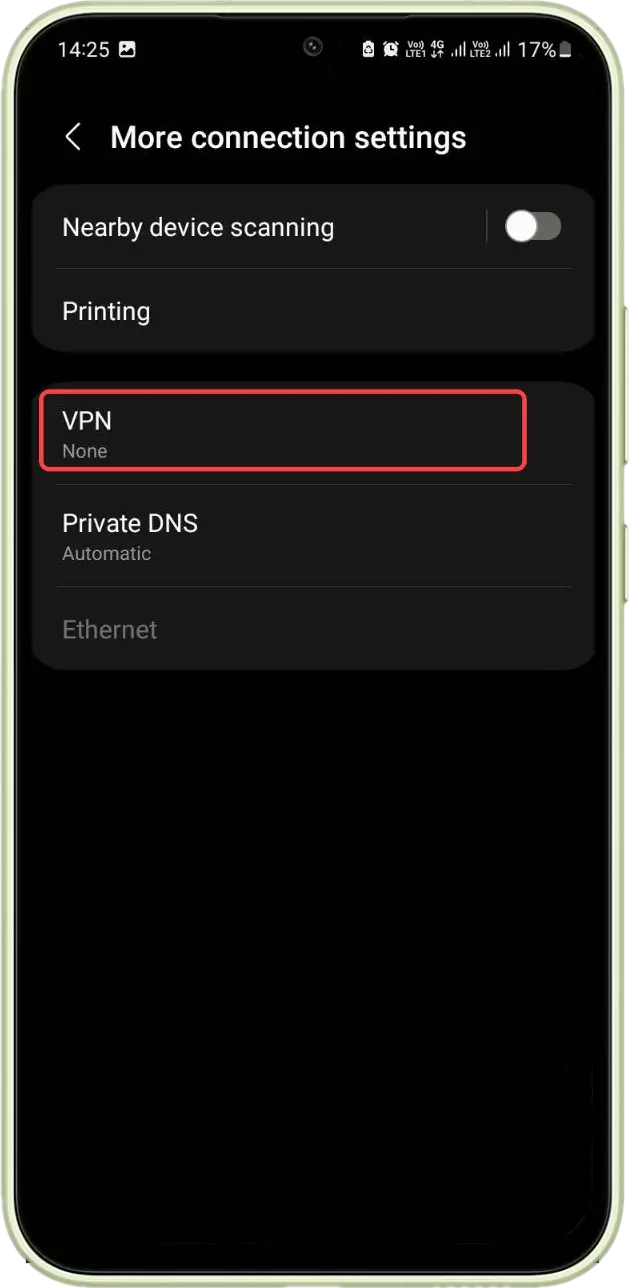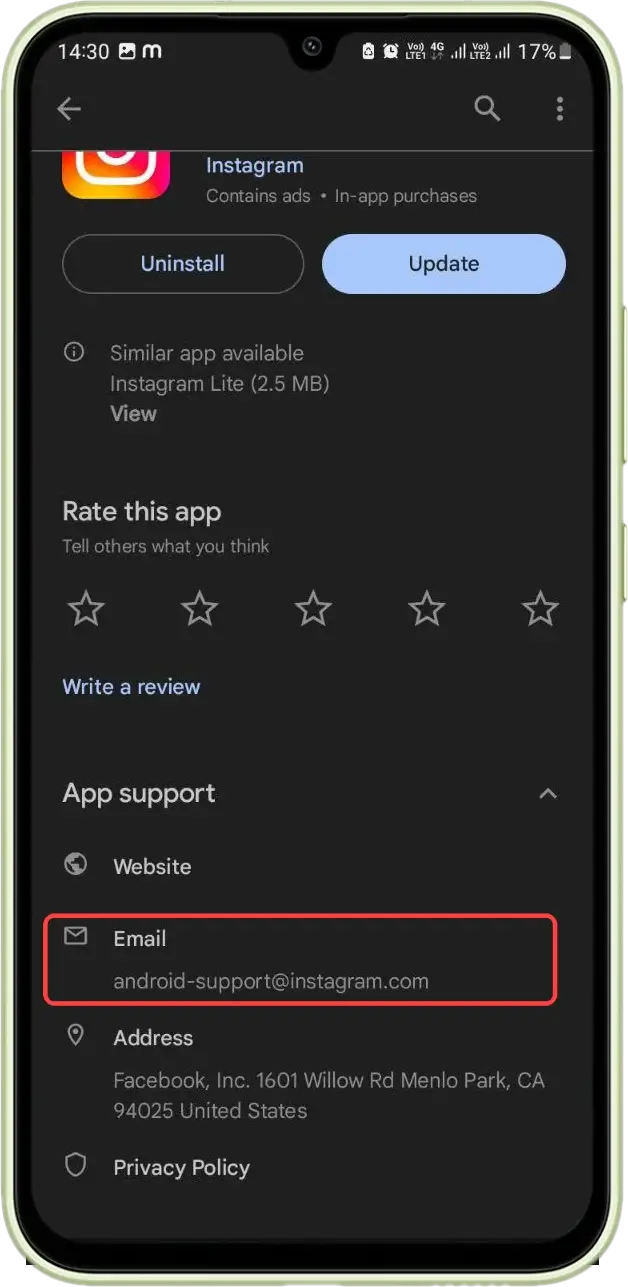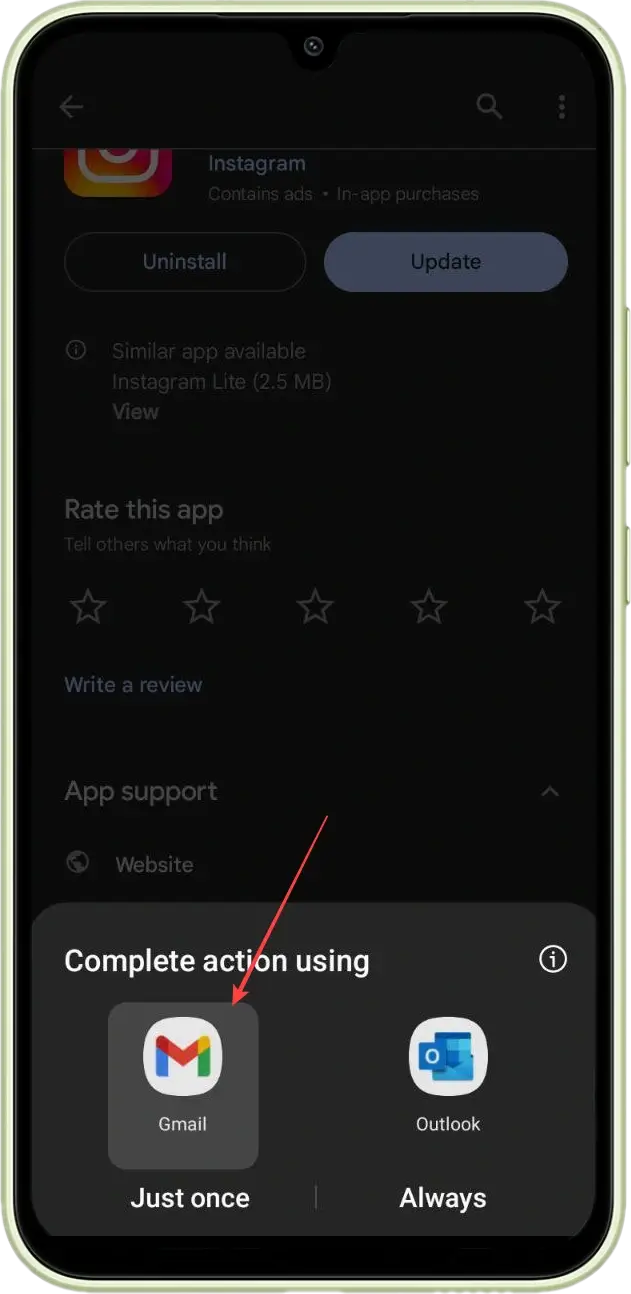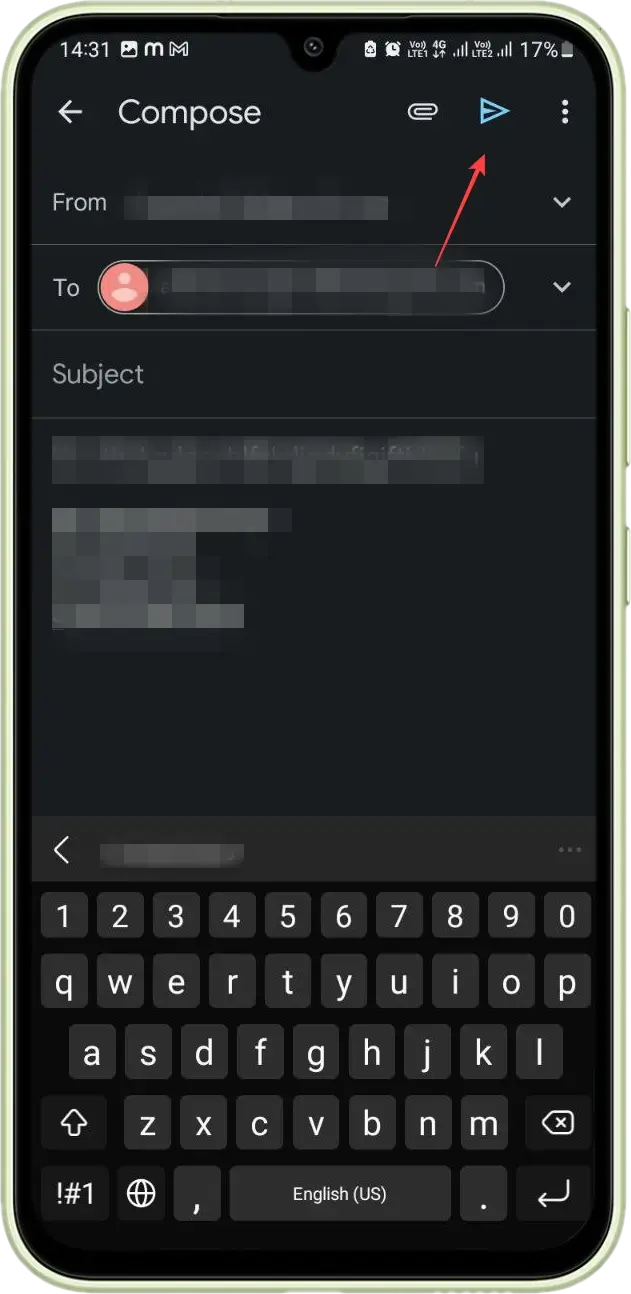Are you troubled with Instagram Vanish mode not working on Android? Questioning why is Vanish mode not working on Instagram on Android. If yes then don’t worry, you are not alone.
Vanish Mode is one of the popular Instagram features that lets users chat any conversations privately via the Messengers chat window where the messages disappear after they are read. However, this feature can sometimes not work and many users have reported about the bug as well.
So if you are looking for the fixes for this error then don’t panic, I will help you. In this article, I will give you some best workarounds to fix Vanish mode not working on Instagram.
Why Vanish Mode Is Not Working On Android?
Well, there can be some common reasons behind the error that I have mentioned below.
They are:
- Poor network or internet connection is one of the common reasons for the error
- Phone incompatibility as some older versions of phones do not support Vanish mode
- Running on an older version of the app can lead to such an error
- Corrupted cache of the app
- Server downtime can stop the app from working
How To Enable Vanish Mode On Instagram?
If you still don’t know how to use Vanish mode or how it work then I have mentioned the steps to enable it.
- First, launch Instagram on your phone
- Ensure your Messenger app is running on the latest version
- Now, log in to your Instagram, Facebook, and Messenger account
- After that, open the chat screen on Messenger where Vanish mode will be enabled. This will let the sender send disappearing messages to Instagram
- Next, search for the Blue dot just beside the sender’s name or in the profile picture
- Here, click and hold the profile name unless you get a popup menu
- From there, choose Vanish Mode
That’s it, your Vanish mode is now enabled on Instagram for that chat.
How To Disable Vanish Mode?
If you don’t want to use vanish mode on the chat then follow the below steps to disable it:
- First, launch Instagram and login to it
- Now, search the Messenger chat screen where Vanish mode is enabled
- Here, find the blue dot beside the profile picture
- Next, click and hold on the picture unless the popup menu occurs
- Finally, choose the “Turn Off Vanish Mode” option
How To Fix Vanish Mode Not Working On Instagram:- Best Ways
Now, it’s time to find out some of the best possible fixes for cannot receive messages in vanish mode Instagram. So let’s read further.
Method 1: Restart Instagram App
The very first trick that is highly suggested is to restart your Instagram app once. When the issue occurs, simply close the app and open it after waiting for a few seconds. This process will refresh the app completely and if there is any glitch then it will resolve it.
But if this method does not work for you then go for the next one.
Method 2: Check For Proper Internet Connection
Poor or unstable internet connection is yet another reason to stop Vanish mode from working smoothly. So you should check and make sure that your mobile data or Wi-Fi is strong enough. If possible then restart your router once.
Don’t go too far from your Wi-Fi router as this can hinder the smooth performance of the app. Also suggested to change from Wi-Fi to mobile data and then check for the error.
Method 3: Delete Instagram App Cache & Data
The corruption of Instagram cache is also one of the main culprits for the error. You should remove these corrupted cache files to use the app smoothly.
Follow the below steps:
- Open the “Settings” app on your device
- Scroll down and tap on “Apps” or “Application Manager“
- Find and tap on the “Instagram” app
- Tap on “Storage” and then on “Clear Data” to clear the cache
That’s it.
Method 4: Check & Update Instagram App
Running the old version of the app can lead to several bugs or compatibility problems and Vanish mode can stop working. To fix the issue, you should check and update the app to the latest version.
Here are the steps to follow:
- First, open the Google Play Store on your Android phone
- Tap on your profile icon in the top right corner
- Select “Manage apps & device” and then “Updates available“
- Check if there is an update for Instagram and tap “Update” next to it. Alternatively, you can tap “Update all” to update all your apps at once
If you don’t see Instagram on the list of available updates, it means that you already have the latest version of the app.
Method 5: Logout From Instagram Account
When the issue continues then you can log out from the app and after waiting for a few minutes, again login back. This process will help you to fix Vanish mode not working on Instagram.
Follow the below steps:
- First, open the Instagram app on your device
- Now, tap your profile icon
- Tap the menu icon (☰) or the three parallel horizontal lines
- Next, tap “Settings and privacy” or “Settings”
- Then, scroll down and tap “Log Out” to sign out of your account
- After that, wait for a few minutes and again login to check if the error is resolved
Method 6: Disable VPN Service
Lots of users use VPN service for their purpose but this can sometimes lead to some unwanted issues. Therefore, you should disable this VPN service to get rid of the issue.
Here is what you have to do:
- First, open Settings on your phone
- Now, look for a Network connection
- Here, click on Proxy or VPN settings
- And then, disable the service if it is enabled
Method 7: Contact Developer Support
Finally, when the above method does not work for you to fix Vanish mode not working error, then it is time to get help from the Instagram support team.
Follow the steps:
- First, open the Google Play Store on your phone
- Now, search for Instagram app > find contact information
- Here, compose an email by providing all the information you are facing
- Finally, click on Send and then wait for their response.
Pro Tip- Ultimate Solution To Fix Instagram Vanish Mode Not Working
If you are stuck in a situation where no manual methods work for you to troubleshoot the issue then go for the Android Repair tool. This is a professional tool that fixes all kinds of errors or issues with one click. It can fix any kind of Instagram error without any data loss.
Some other issues it can fix include Instagram has stopped, Facebook keeps crashing, Snapchat not working, Minecraft keeps crashing, settings has stopped, etc. You only need to download and install this amazing program to fix the error hassle-free.
FAQ:
Why is Instagram Vanish mode not working?
If your accounts are not connected in between then you cannot use Vanish mode. However, some other reasons like unstable internet, server problems, and app incompatibility also lead to Vanish mode not working error.
Why is Vanish mode not available in my area?
When the app feature is not available in your area or region then you cannot use it. You have to wait for the vanish mode feature to get enabled in your area.
Can you permanently disable vanish mode on Instagram?
Yes, the Instagram Vanish mode can be disabled easily. Only need to open the particular chat where this feature is enabled, swipe up from the bottom, and leave it.
Which devices support Vanish Mode on Instagram?
Vanish mode is available on Android phones running on Android 10 or above and iPhone’s running on iOS 13 and above.
How long does vanish mode work?
Vanish mode can work for you as long you wish and if you want to stop the feature then simply exit from the chat. Anything that you have sent in the chat like photos, texts, etc will be removed.
Final Words
So the blog has come to an end where I have discussed several solutions you can try to fix Vanish mode not working on Instagram. The reasons can be several for this error but at the same time, there are fixes for it.
Further, if you have any suggestions or queries then drop them in the comment section below.
You can further reach us through our social sites like Facebook and Twitter. Also, join us on Instagram and support us by Subscribing to our YouTube Channel.
You May Also Like:
- [13 Ways] Fix Instagram Notes Not Showing On Android/iPhone
- 12 Ways To Fix Instagram Reels Not Uploading Error
- 11 Ways To Fix “This Story Is Unavailable” On Instagram

Sophia Louis is a professional blogger and SEO expert from last 11 years. Loves to write blogs & articles related to Android & iOS Phones. She is the founder of Android-iOS-data-recovery and always looks forward to solve issues related to Android & iOS devices