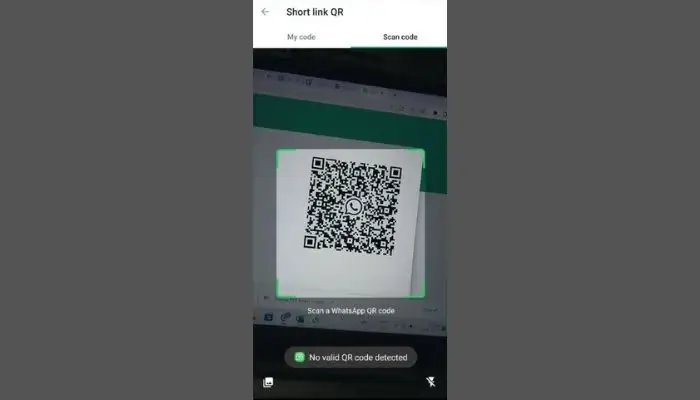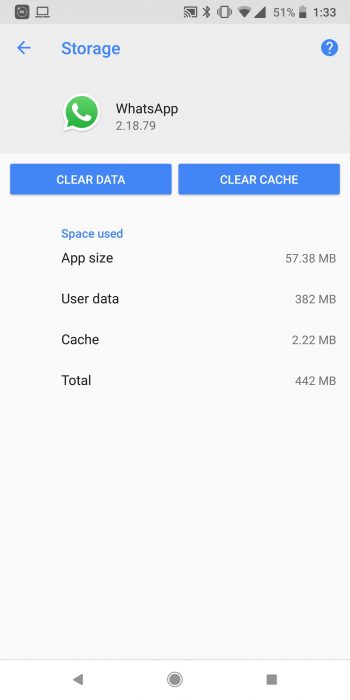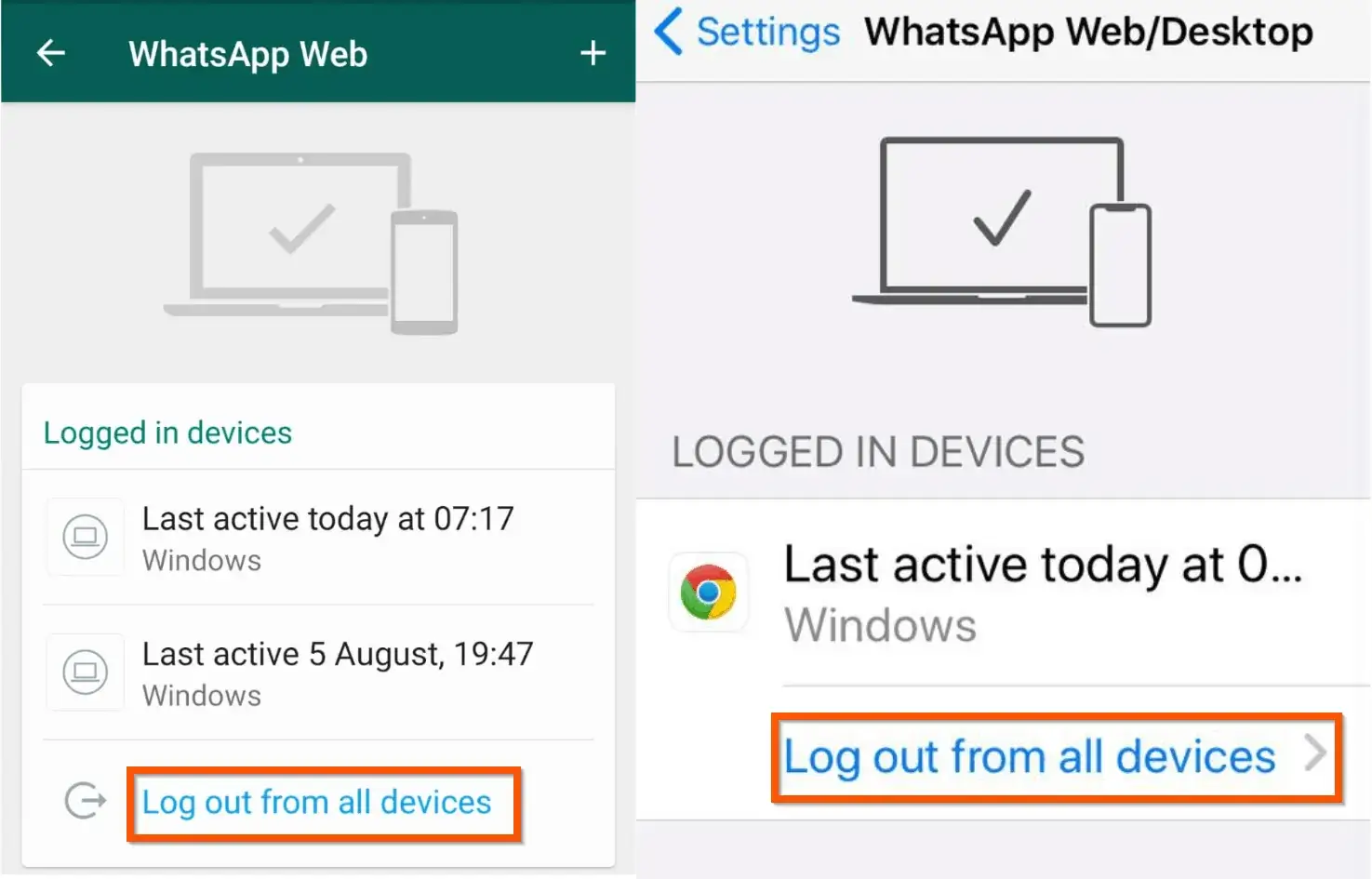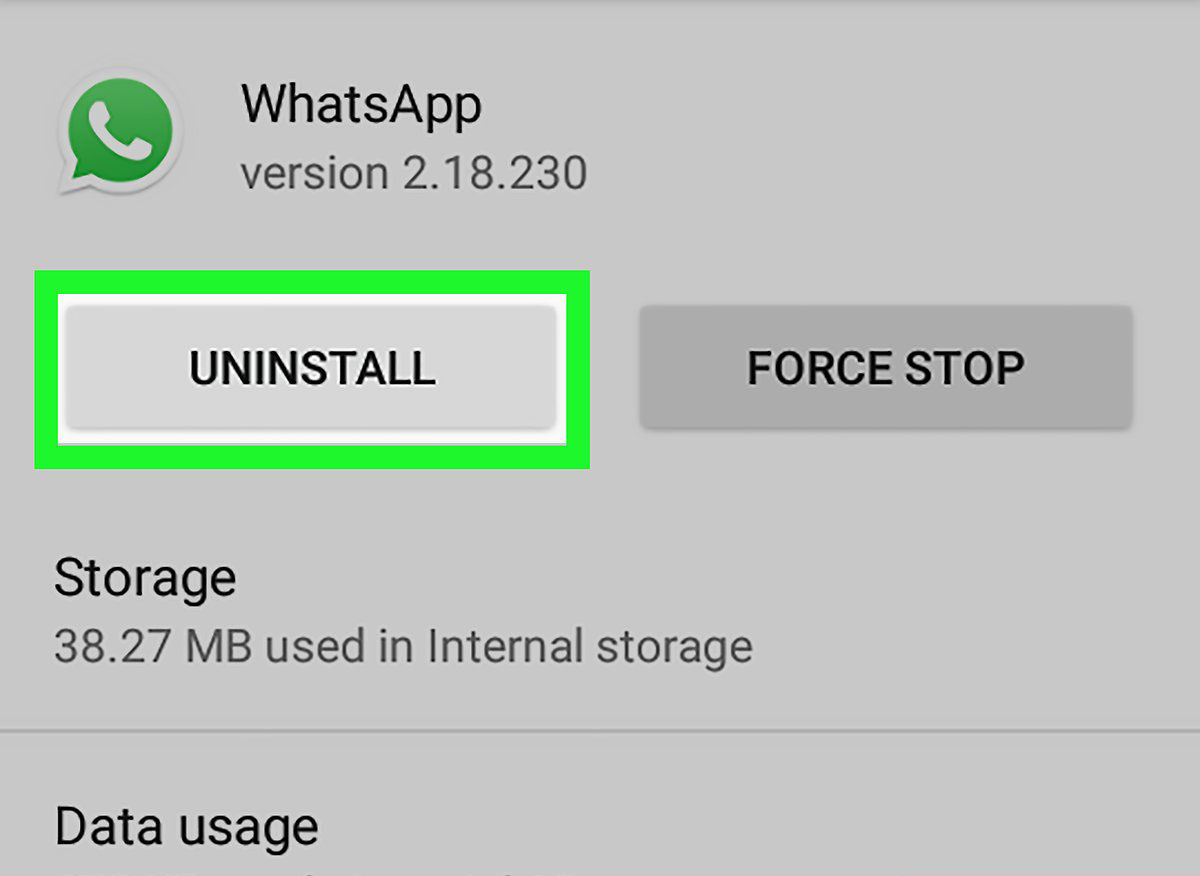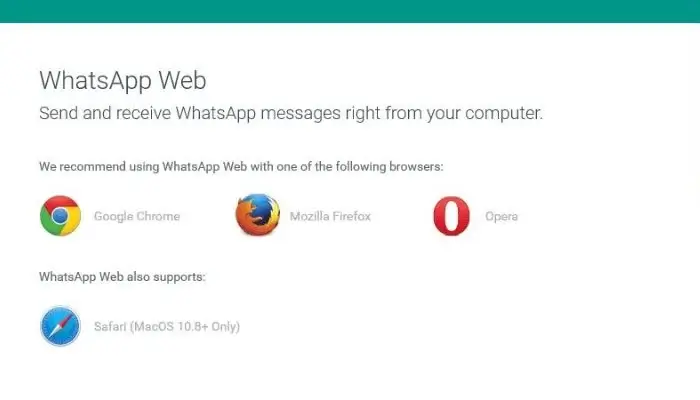Did you accidentally stuck on the “No Valid QR Code detected” error on WhatsApp? Are you wondering if you could get some fixes to get rid of the issue? Well, don’t panic and go through this article to fix no valid code detected WhatsApp.
We all are familiar with WhatsApp, one of the most used social media platforms on Android and iPhones. This can be used on PC as well on Chrome or Firefox browser.
But few users have recently reported that they were coming across an Invalid QR code error on WhatsApp while using it on mobile or desktop. This kind of issue can irritate you unless you resolve it.
However, there is nothing to fret about as taking a few simple tricks can help to get rid of the error. In this blog, I will discuss various ways how to fix no valid QR code detected error on WhatsApp.
How To Fix No Valid QR Code Detected On WhatsApp
Without wasting much time, let’s read further and check out the best ways to fix WhatsApp Web QR Code Not Working or no valid QR code detected error.
So let’s move ahead.
- Check Internet Connection
- Align QR Code Properly
- Check Device Camera Lens
- Go Through Linked Devices
- Delete Cache Of WhatsApp App
- Logout WhatsApp From All Devices
- Scan Under Good Light Condition
- Update WhatsApp App
- Check For Server Down Problem
- Uninstall/Install WhatsApp App
- Go For Different Web Browser
- Reset Network Settings
- Take Help From WhatsApp Support
- Bonus Tip: Alternate Solution To Fix WhatsApp Not Working On Android
Method 1: Check Internet Connection
The Internet connection can be the culprit for the error you are coming across on WhatsApp. When there is poor or unstable internet then this kind of issue occurs.
So you should check your phone or PC properly for good internet so that the QR code works for you.
Method 2: Align QR Code Properly
Another major reason for the error can be because of QR code not properly aligned. Most users don’t understand this but this reason can make you suffer.
So to out of the situation, you should ensure that the QR code is focused properly on the device camera.
Method 3: Check Device Camera Lens
When your device camera’s lens gets dirty then it cannot read the QR code properly. In such a situation, you are suggested to clean the lens with a clean cloth. Make sure the cloth does not scratch the lens otherwise, it can be another big problem.
Don’t use any chemicals to remove dirt from the camera lens as it can damage it. Once you clean it properly, try to scan the QR code and check if it's working or not.
Method 4: Go Through Linked Devices
If the error still troubles you then you can scan the QR code via linked devices. Here is what you have to do:
- First, open WhatsApp on your phone
- Now, go to Menu and click on Settings
- After that, choose the “Connected Devices” or “Linked Devices” option
- Here, scan the QR code and then log in to the WhatsApp web
Don't Miss: 13 Ways To Fix Delayed WhatsApp Notifications On Android
Method 5: Delete Cache Of WhatsApp App
You can also clear the WhatsApp app cache to solve the error. You can easily do it on your Android phone and the error can be resolved.
Follow the steps to delete WhatsApp cache:
- First, go to Settings > Apps option
- Now, find WhatsApp from the list and click on it
- Next, click on Storage
- After that, tap on the Clear Cache option
- At last, restart your device and use the WhatsApp QR code to scan
Method 6: Logout WhatsApp From All Devices
When you face no valid QR code detected on WhatsApp web then it's suggested to log out of the app from everywhere.
Here is what you have to do:
- First, open WhatsApp on your device
- Now, click on 3 dots and click on WhatsApp Web
- Then, click on Logout from all devices option
- After this, try to scan the WhatsApp QR code and see if it working as before
Method 7: Scan Under Good Light Condition
Remember, if your device does not get enough light or you try to scan the QR code in the dark then it will not work. For that, you should always check if there is proper light to avoid such a problem.
When your room is dark, the camera lens will struggle to detect what you actually want. Even direct light on the device screen can stop the camera to scan it. You can also adjust the camera settings on your phone as per your requirement to fix WhatsApp Web QR code not working.
Method 8: Update WhatsApp App
When your app is outdated then you can come across No Valid QR Code Detected on WhatsApp error. If this is the reason then you should update the app ASAP.
Follow the below steps:
- First, open Google Play Store on your Android phone
- Now, click on the profile icon and choose My Apps & Games
- Next, look for the WhatsApp app from the list of apps
- Here, check and tap on the “Update” option if available
- Once done, log in to the app and try to scan the QR code to see if it's working for you
Method 9: Check For Server Down Problem
in most of the errors, server down is also one of the major reasons. If this is the problem then you cannot access the app and you have to wait until it gets fixed on its own.
To confirm it from your end, you can visit the DownDetector.com website. It will tell you if the app is suffering from a server outage.
Method 10: Uninstall/Install WhatsApp App
If the error continues then you can also reinstall the WhatsApp app to fix the QR code error. But before you proceed further, kindly back up all your chats from WhatsApp. Simply open WhatsApp > Settings > Chats > Chat Backup > Backup option.
Once done, its time to reinstall the app:
- First, press and hold the WhatsApp icon on an Android phone
- Now, choose Uninstall option
- After that, open Google Play Store and search for WhatsApp app
- Next, tap on the Install option
That’s it, now launch WhatsApp and check if scanning the QR code is working or not.
Method 11: Go For Different Web Browser
If you are using WhatsApp web on any browser and it's showing the error then you should use any other browser. As it is known that the issue can occur in both mobile and PC, so this kind of issue is common.
Mostly, Chrome browser is used and if you are also using it then try another browser like Firefox, Microsoft Edge, Opera, etc. Hopefully, this can help you to fix WhatsApp Web QR code not working.
Method 12: Reset Network Settings
Resetting network settings is yet another best way to fix No valid QR code detected error on WhatsApp.
Here are the steps to follow:
- First, open Settings on your phone
- Now, click on General Management or System
- Then, click on Reset > Reset network settings
- Here, you have to confirm to proceed further
That’s it, now your phone will restart and network settings have been reset
Method 13: Take Help From WhatsApp Support
After trying all the above fixes, if still the issue occurs then you should contact the WhatsApp team for help. Explain to them everything you are coming across and they will definitely help to fix WhatsApp QR code not working on Android.
Simply, go to the WhatsApp help section and submit a request telling them about the issue. Wait unless they get back to you and resolve the error.
Bonus Tip: Alternate Solution To Fix WhatsApp Not Working On Android
If you are continuously dealing with any kind of error or issues while using WhatsApp then you can go for the Android Repair tool. This is a professional tool that helps users to resolve all types of issues with one click. It can easily WhatsApp has stopped or the WhatsApp QR code not working on Android.
Using this tool, users can troubleshoot other issues as well like Facebook keeps crashing, settings has stopped, Spotify not working, Telegram keeps stopping, Minecraft keeps crashing, and others. It is easy to use a repair tool that fixes the problem without data loss.
Therefore, you simply need to download and install this amazing tool to get rid of all types of errors hassle-free.
Conclusion
WhatsApp is a common app used by millions of people around the globe. However, every app suffers from some or other issue but there is nothing to panic about. In this blog, I have discussed various ways to fix no valid QR code detected error on WhatsApp.
Just go through them and find out which method resolves the error. Also suggested using Android Repair if you come across any kind of Android/Samsung phone error.
Further, if you have any suggestions or queries then drop them in below comment section.
You can further reach us through our social sites like Facebook and Twitter

Sophia Louis is a professional blogger and SEO expert from last 11 years. Loves to write blogs & articles related to Android & iOS Phones. She is the founder of Android-iOS-data-recovery and always looks forward to solve issues related to Android & iOS devices