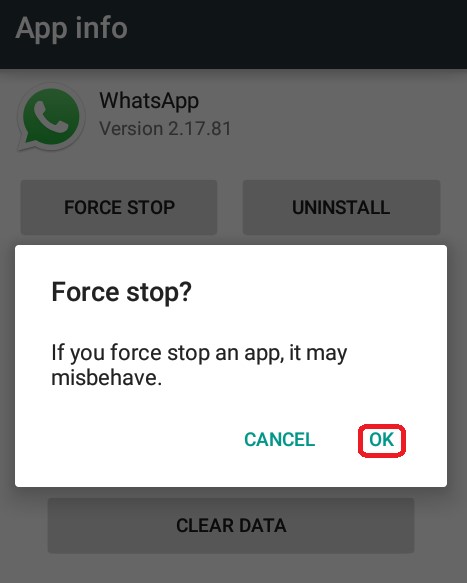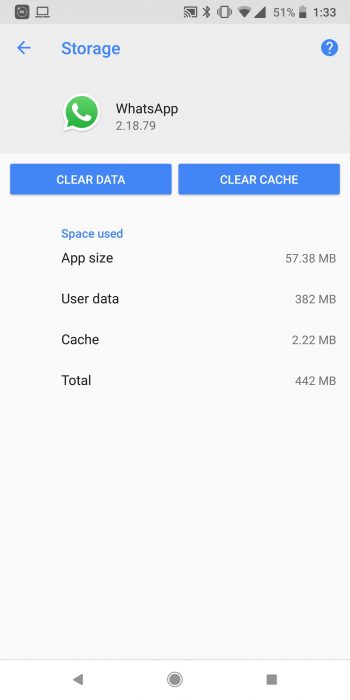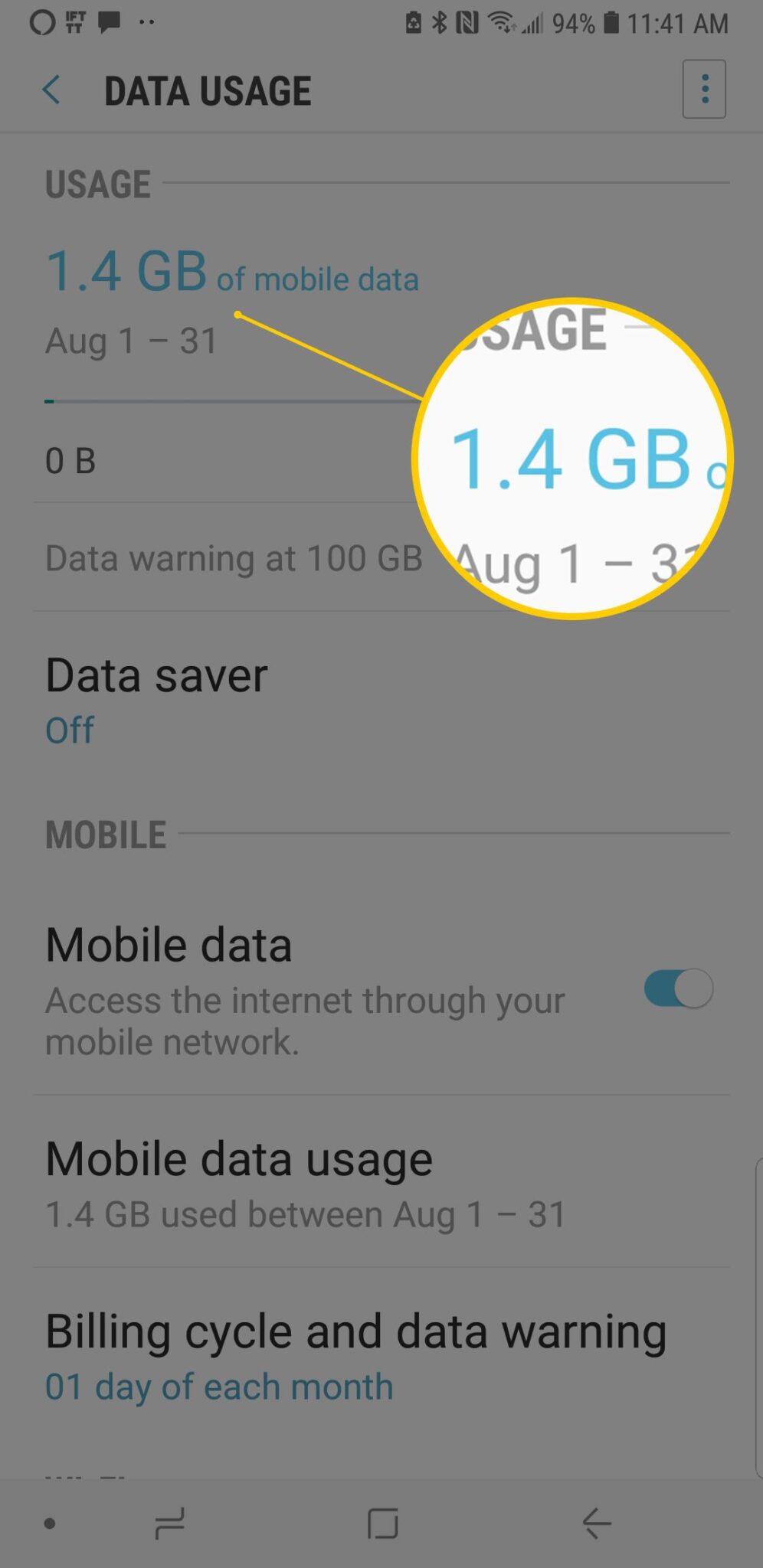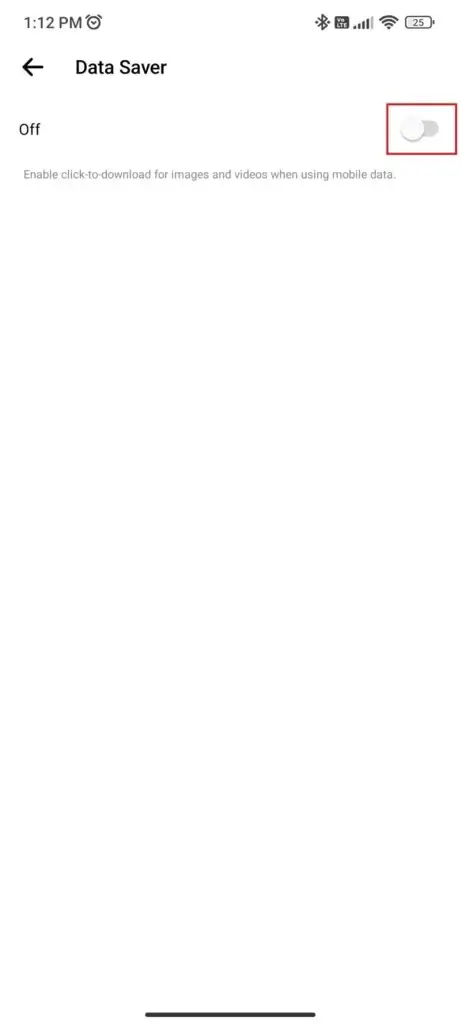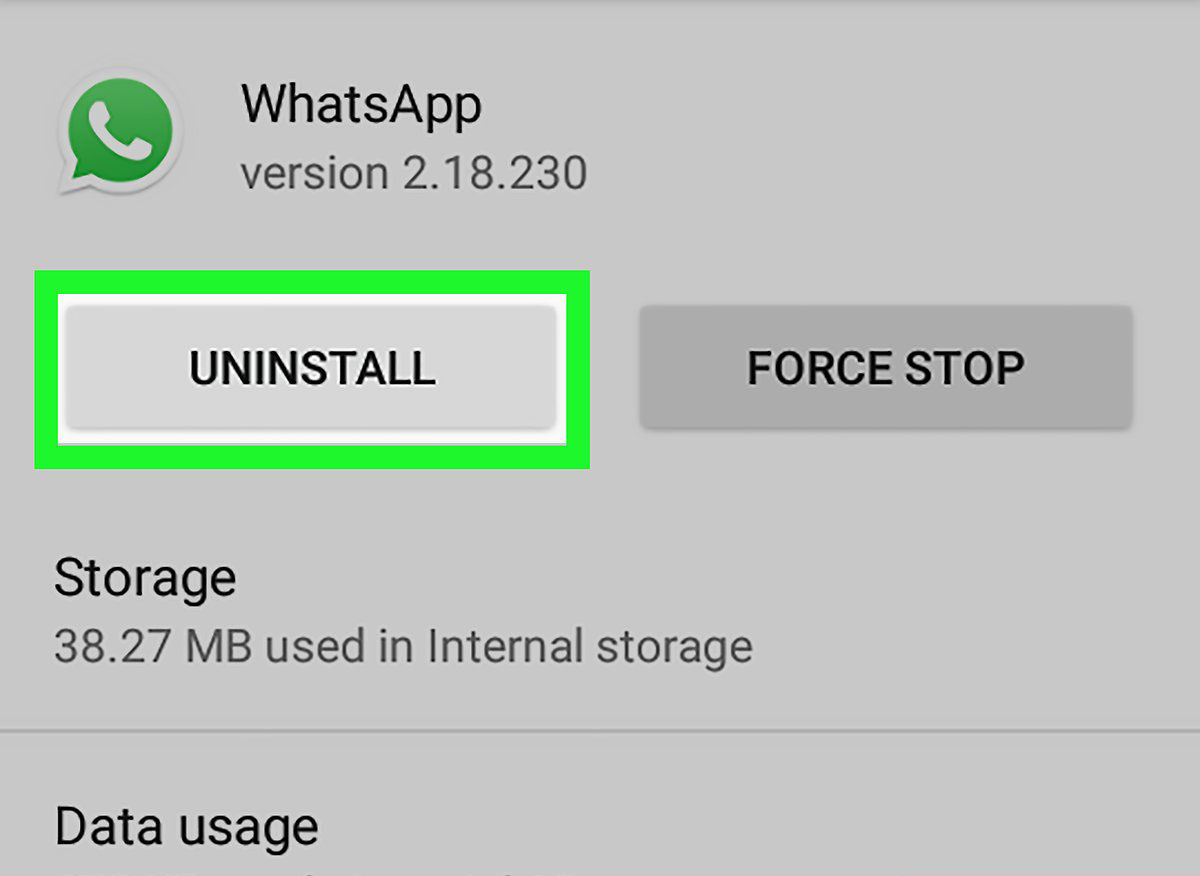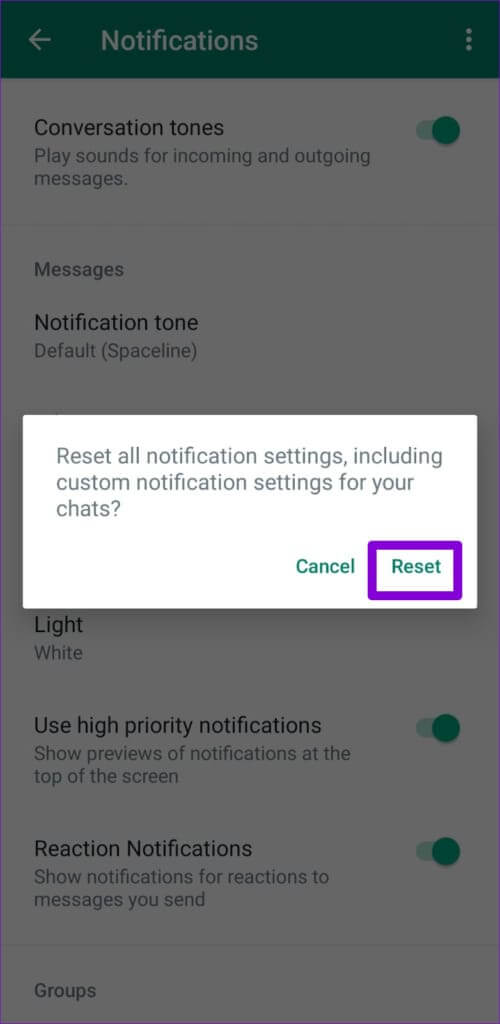Are you missing your important WhatsApp notifications on your Android phone? Wondering why you are getting delayed notifications and how to fix it? Well, don’t panic as this blog will help you get rid of the issue.
It happens most of the time that someone has sent you a message on WhatsApp but you didn’t receive it yet. Though, it’s true that it always updates you whenever any message appears through notifications but it does not work as expected.
This is not a new issue as several users have reported the same problem. So if you are also facing the same error and looking for fixes then don’t worry. Simply read this blog and know how to fix delayed WhatsApp notifications on Android phones.
How To Fix WhatsApp Notifications Not Working On Android
You might be wondering if there could be any ways that can help you to get rid of the issue. No need to worry as I will guide you through the best tricks to fix your WhatsApp notifications issue.
So let’s read further.
- Restart Your Android Device
- Check Internet Connection
- Force Close WhatsApp App
- Delete WhatsApp Cache
- Check Notifications Settings On Phone
- Check Your Mobile Data
- Enable WhatsApp Notifications
- Update Android Phone OS
- Turn Off Battery And Data Saver Mode
- Check & Update WhatsApp
- Check For Do Not Disturb Option
- Reinstall WhatsApp
- Reset WhatsApp Notifications
- Bonus Tip: Advanced Solution To Fix Android Phone Error With One Click
Method 1: Restart Your Android Device
Most of the time, a simple restart can resolve a big issue but we don’t realize it. The same thing comes here where restarting your phone can also fix the issue you are coming across. Simply, press the Power button and then tap on the Restart option.
Doing this will clear all types of bugs or glitches that are leading to such issues. But if this process does not work then move to the next solution.
Method 2: Check Internet Connection
When your phone does not get a proper or stable internet connection then also you can face delayed WhatsApp messages. Because of poor internet, the notifications arrive late on your device. So, in this case, the culprit is the internet that you should look into.
Always check whether your device is receiving a powerful internet so that no problem occurs because of it. You can simply run a speed test to check if your internet is fast or slow.
Method 3: Force Close WhatsApp App
Many times, closing the app forcefully is also one of the ways to get rid of WhatsApp notifications not working error. Doing this will close the app completely without running in the background.
Here is what you have to do:
- First, open Settings on your phone
- Now, tap on Apps and then on WhatsApp
- After that, click on the Force Stop option
Once done, launch the app and see if notifications are working or not.
Method 4: Delete WhatsApp Cache
Another trick that can help you to fix delayed WhatsApp notifications is by clearing the app cache. This will delete the gathered cache files and make your app run smoother.
Follow the below steps:
- First, launch Settings on your Android phone
- Now, click on Storage Usage
- Next, tap on WhatsApp to open
- Here, click on Clear Cache > click on OK
That’s it
Method 5: Check Notifications Settings On Phone
Your device has a notification setting that sometimes gets turned off. In this situation, you will not get any kind of intimation on your phone. Therefore, you are suggested to check your phone’s notification settings.
Here are the steps to follow:
- Launch Settings on your device
- Now, click on Notifications
- Here, check WhatsApp from the list and disable it.
Don’t Miss: 15 Quick Ways To Fix Delayed Text Messages On Android
Method 6: Check Your Mobile Data
When there is no data on your phone, you will not get any type of notification on your phone. You should verify this by going to WhatsApp and clicking on Settings, then Data Usage. Here, if an orange circle is seen then it simply means mobile data is turned off for WhatsApp.
To enable it, open Settings and click on Data Usage. After that, click on Enable Wi-Fi Calling option. Once done, again disable it and check if everything is working as before.
Method 7: Enable WhatsApp Notifications
Apart from your phone settings, there is yet another setting on WhatsApp itself for notifications. You should check it on the app itself when notifications do not work.
Follow the steps as guided:
- First, open WhatsApp on your device
- Now, click on three vertical dots on the screen
- Next, click on Settings and then on Notifications
- Here, you will get notifications preferences and check if WhatsApp notifications are silent
Method 8: Update Android Phone OS
When your phone operating system is not updated then also you can come across delayed WhatsApp notifications on Android. Therefore, you should check if your phone needs any updates.
- Simply go to Settings > System and click on System Update
- Here, you will see if any update is available
- Then, simply tap on Download and Install
That’s it.
Also Read: 9 Ways To Fix Facebook Notifications Not Working On Android
Method 9: Turn Off Battery And Data Saver Mode
Is your battery saver mode enabled on your phone? If yes then this can be yet another reason for not getting notifications on WhatsApp. So you should turn off battery saver mode to fix the issue.
Here is what you have to do:
- First, go to Settings > General Management
- Now, click on Battery and turn off the option next to Power Saving mode
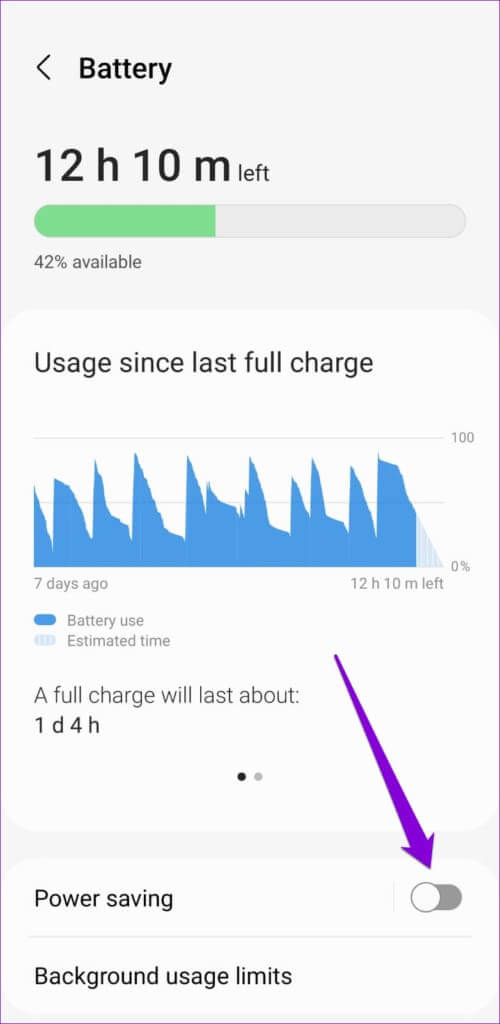
In the same way, if data saver mode is turned on your phone along with the WhatsApp app then data will not be used in the background. So you should switch off the data saver as well:
- First, go to Settings > Connections
- Now, click on Data Usage > choose the Data Saver option
- Here, turn off the option
Method 10: Check & Update WhatsApp
If your WhatsApp app is running on an older version then also you can face delayed notifications on WhatsApp. In such a situation, you should check and update the app to its latest version.
Follow the steps:
- First, open Google Play Store on your device
- Then, search WhatsApp and see if any update option is available
- Finally, tap on Update option
Now, launch the app to check if notifications are working or not
Method 11: Check For Do Not Disturb Option
When you get fed several notifications on your phone then many users activate DND (do not disturb) option. However, you can do it manually by visiting Settings, then Do Not Disturb option, and clicking on Automatically Turn Off.
If this option is not available then launch “Do Not Disturb” from the home screen. After that, click on the Manage Schedules option and choose a schedule that is suitable. In addition, you have the option to select types of notifications from here.
Method 12: Reinstall WhatsApp
When nothing is working for you then you should uninstall and reinstall the app once. This is an effective way to get rid of such kind of errors on WhatsApp.
But don’t forget to back up your data from WhatsApp before reinstalling it. Simply open Settings and click on Chats. Then on Chat Backup and finally click on Backup Now.
Follow the below steps:
- First, hold the WhatsApp icon on the Home screen unless you get Uninstall option
- Now, tap on Uninstall option
- After that, open Google Play Store > search for WhatsApp app
- Next, click on the Install option
That’s it, now login to the app and then check if notifications are working or not
Method 13: Reset WhatsApp Notifications
You might know that you can easily modify notification preferences on WhatsApp from its settings. But when these settings are not properly set up then you can get WhatsApp delayed messages until the app is opened.
So you are suggested to reset WhatsApp notifications settings to fix the error hassle-free.
Follow the steps as guided:
- First, launch WhatsApp > click on the three-dot menu > choose Settings
- Next, open Notifications
- Now, click on the three-dot icon > choose Reset Notifications Settings
- Finally, choose the Reset option
That’s it.
Bonus Tip: Advanced Solution To Fix Android Phone Error With One Click
If you come across several kinds of errors or issues on your Android devices then you can go for the Android Repair tool. This is automatic software that allows users to fix all types of issues on smartphones with one click. It’s an easy-to-use tool that is highly suggested by experts as well.
It can fix a variety of issues like settings has stopped, Android recovery mode not working, Facebook has stopped, Spotify keeps crashing, black screen of death, YouTube has stopped, etc. It supports all Android or Samsung phones without data loss.
Conclusion
Every app has its own notifications that help users to know what’s going on or get recent messages. Similarly, when any sends messages on WhatsApp, it notifies users but sometimes it does not. This can be frustrating as you don’t receive the message on time.
However, there is nothing to panic as in this blog, I have discussed several ways to fix delayed WhatsApp notifications on Android phone. Go through them and find out which method works for you.
Further, if you have any suggestions or queries then drop them in below comment section.
You can further reach us through our social sites like Facebook and Twitter

Sophia Louis is a professional blogger and SEO expert from last 11 years. Loves to write blogs & articles related to Android & iOS Phones. She is the founder of Android-iOS-data-recovery and always looks forward to solve issues related to Android & iOS devices