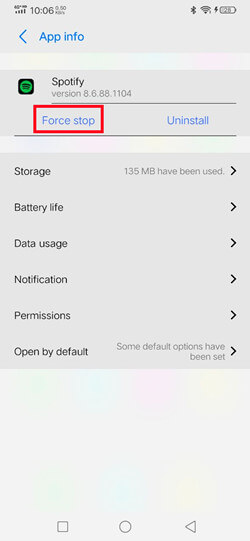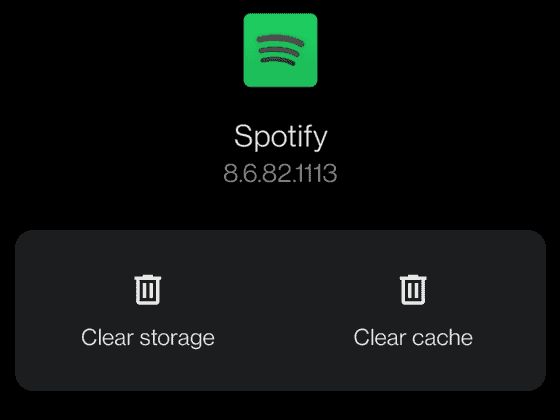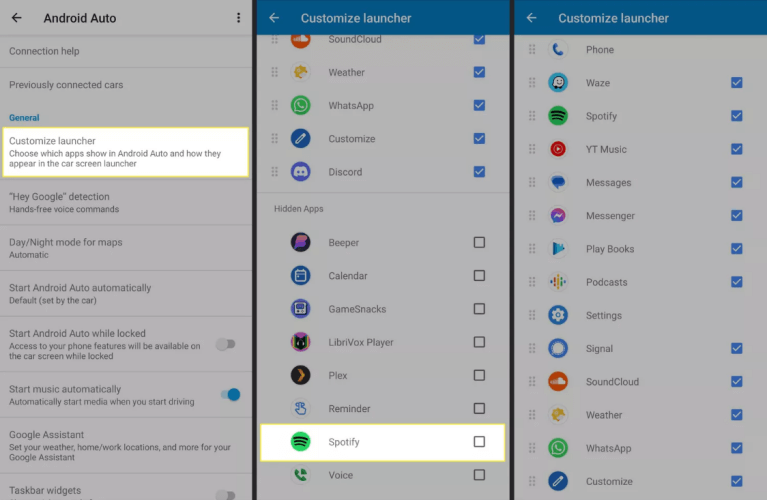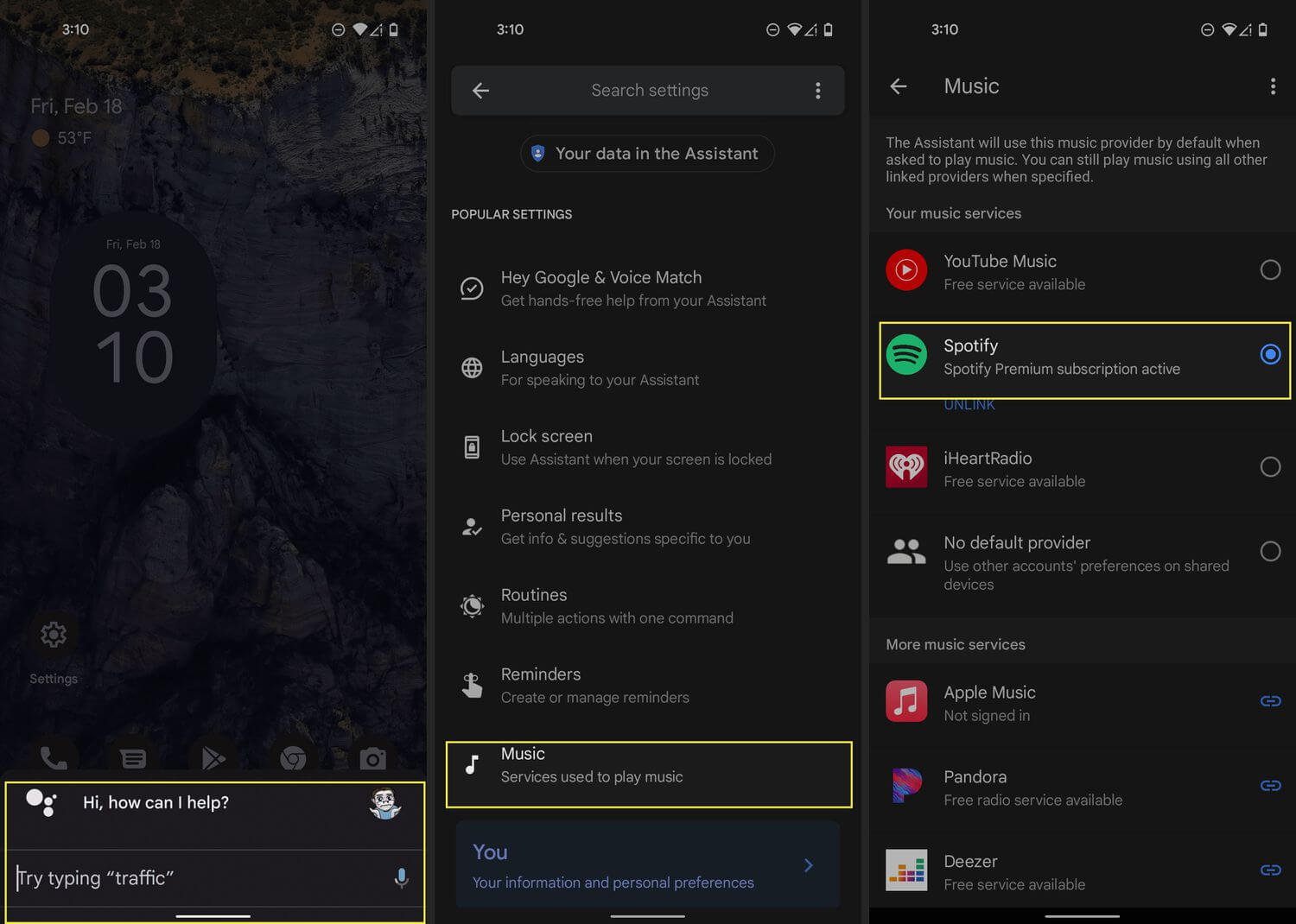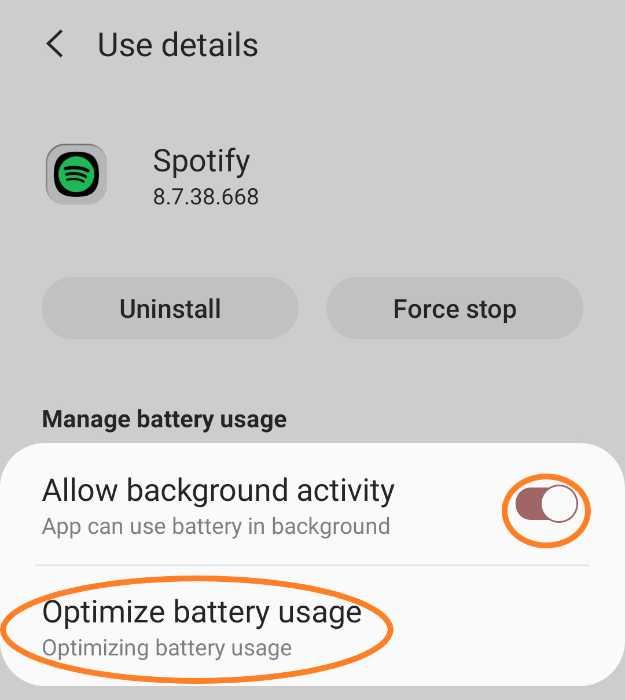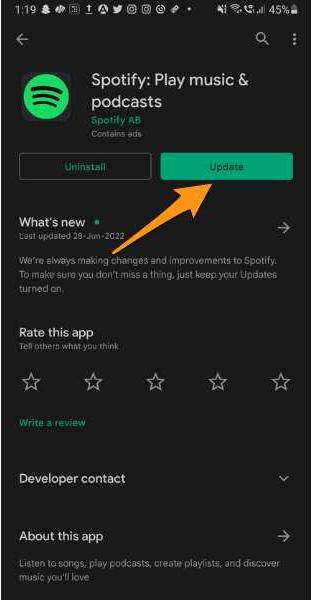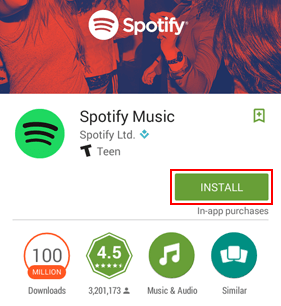Have you come across Spotify not working on Android Auto error? Are you struggling to know why this error has prompted you and how to get rid of it? Don’t panic, just go through this blog and get to know everything.
We all are very much familiar with Spotify, one of the popular music streaming apps available online. It runs on all smartphones, PCs as well as in-car via Android Auto. Most of them know and also use Android Auto, an app from Google.
It needs to be connected to your car’s dashboard for entertainment. However, the problem seems to be common for every app, and here does the same. Many users have reported that they were facing Android Auto Spotify not working error.
If you have the same problem and looking for fixes then no need to panic. In this article, I will help you suggest you few effective fixes for Spotify not working on Android Auto.
Why Does Spotify Show Error With Android Auto?
Well, there can be several reasons behind the error but many of us don’t know. Here, I have listed a few common causes.
They are:
- Android Auto feature not supported in your car
- Poor internet connection
- Some features are not available in specific countries whereas some are available
- The Spotify app is running on the old version
- Malicious malware or bugs on Android Auto
- Some internal issues with the Android Auto connection
How To Fix Spotify Not Working On Android Auto Error?
Now, it’s time to find out the fixes that will help you to get rid of Android Auto Spotify not showing all songs or Spotify keeps crashing on Android Auto.
So let’s read further.
- Restart Your Android Phone
- Force Stop Spotify App
- Verify For Stable Internet Connection
- Delete Cache Of Spotify App
- Check Settings Of Spotify App
- Check If Spotify Is Added To Android Auto
- Make Spotify As Default Music Service
- Turn Off Spotify Battery Optimization
- Check And Update Spotify App
- Uninstall/Reinstall Spotify App
- Check And Update Android Phone OS
- Reset Network Settings
- Advanced Trick To Fix Spotify Not Working On Android Auto
Solution 1: Restart Your Android Phone
Sometimes, a minor glitch on the app leads to such unwanted errors and this can be fixed easily. A simple restart of the device is highly recommended to fix the issue. Press the Power button unless you get the Restart option on the screen.
Now, tap on it and wait unless your device restarts. After this, try to connect your phone with Android Auto again to check if the problem is fixed.
Solution 2: Force Stop Spotify App
If restart fails to fix the issue then you are suggested to force close the app once. This is yet another useful way to get rid of such unwanted problems.
Here are the steps to follow:
- First, open Settings on your phone
- Now, click on Application Manager > move down to choose Spotify
- Open the app and click on the Force Stop option
That’s it.
Solution 3: Verify For Stable Internet Connection
Your poor internet connection can be yet another reason for Android Auto Spotify not working error. Whenever your device does not receive a stable internet connection then it can show problems in connecting.
Maybe there is a Wi-Fi unavailability, so you should enable mobile data for some time and then check if the error is resolved.
Solution 4: Delete Cache Of Spotify App
If the error continues then you can also try to clear Spotify app cache to get rid of the issue. It has the possibility to remove issues related to the app cache.
Here is what you have to do:
- First, go to Settings and click on Applications
- Now, move down and choose the Spotify app
- Then, click on the Spotify app and Storage usage
- Here, click on the Clear Cache option
Once done, check if Spotify is working on Android Auto or not.
Solution 5: Check Settings Of Spotify App
While connecting to Android Auto, you need to properly set the Spotify app. In the app settings, an option named “Enable Device Broadcast” is available that allows the visibility of Spotify to other devices.
When it is enabled, the devices running on the same network can identify the playback status and control remotely. Therefore, you are suggested to enable this option.
Here is how to do it:
- First, open Settings on the Spotify app
- Then, go to the Device Broadcast Status option
- If this option is disabled then enable it. But if it’s enabled already then turn it off and again turn it on
Solution 6: Check If Spotify Is Added To Android Auto
When you see that Android Auto Spotify not showing all songs then you should check if the Spotify app is linked to Android Auto or not. The process of adding the app is easy. Once you successfully install Spotify on your phone, use the below steps to add Spotify.
- First, connect your phone to the car using a USB cable
- Now, click on Customize Launcher option on Android Auto
- Here, look for Spotify and select your music to play
Solution 7: Make Spotify As Default Music Service
It’s common that Android phone users to use lots of music services on their devices. But if your default music service is not a Spotify app then you can come across Spotify not working on Android Auto.
Therefore, you are suggested to set the app to default music service to tackle the issue.
Check out the steps as guided:
- First, open Google on your device
- Now, tap on the Menu icon
- Next, choose Settings and then the Google Assistant option
- After that, click on Services and tap on Music
- Finally, click on the Spotify app to set it as the default music service
Solution 8: Turn Off Spotify Battery Optimization
If you have enabled battery optimization on your device for the Spotify app then also such kind of error can trouble you. So you should check it and turn off the battery optimization feature by following the below steps:
- First, go to Settings on your phone
- Now, click on Battery and click on three dots icon
- Next, look for the Spotify app and click on it
- At last, toggle off the Battery Optimization option for the Spotify app
That’s it.
Solution 9: Check And Update Spotify App
Several kinds of issues can also occur when your apps are running on older versions. Most of them don’t care whether the app is outdated but it can put you in trouble as apps start to misbehave.
Therefore, you should check and if required then update the Spotify app ASAP.
Here is how to do that:
- First, open Google Play Store on your Android phone
- Now, click on the profile menu and click on Manage Apps & devices
- After that, click on Updates option
- Here, search for the Spotify app > click on Update option beside the app
This will update the app to the latest version and the issue will be resolved now.
Solution 10: Uninstall/Reinstall Spotify App
If Android Auto keeps disconnecting and the Spotify error still exists then you can uninstall the app and again reinstall it. This is an effective way to get rid of the issue without any further problems.
Here are the steps to follow:
- First, launch Settings > Apps > App Manager
- Now, look for Spotify and choose it
- Next, tap on Uninstall option
- After that, tap on the OK button and then reboot your device
- Now, go to Google Play Store > search for the Spotify app
- Then, click on the Install option Accept the permissions and move ahead
Once done, try to connect the app to Android Auto and see if the error is resolved.
Solution 11: Check And Update Android Phone OS
In many cases, when your phone operating system is outdated then also you can come across such unwanted issues. So you should verify if your device needs any updates by following the below steps:
- First, go to Settings and click on the Software Update option
- Here, you will know if any update is available
- Now, click on the Download and Install option
- After that, wait for some time unless the installation is over
At last, your device will restart and then check if the error is resolved or not.
Solution 12: Reset Network Settings
If Android Auto still shows an error connecting with Spotify then you can also reset the network settings once. This will completely set the entire connection of your phone.
Follow the below-mentioned steps:
- First, open Settings on your Android device
- Now, tap on General Management and choose the Reset option
- Here, click on Reset network settings and finally click on Reset settings
That’s it.
Solution 13: Advanced Trick To Fix Spotify Not Working On Android Auto
If you are wondering about a simple and automatic way to fix the issue then you should go for the Android Repair tool. This is a professional repair software that easily fixes Android Auto Spotify not showing/working errors. It is easy to use and troubleshoots all types of issues and errors with one click.
Using this repair tool, several other errors are also fixed such as settings has stopped, Android black screen, app keeps crashing, Spotify keeps crashing, Tiktok has stopped, Android hotspot not working, and many more.
It supports all types of Android devices to get out of critical situations. You just need to download and install this fantastic tool to fix the issue. Also, you can follow the complete step-by-step guide to use the software.
FAQ:
Why does Android Auto keep disconnecting?
There can be several reasons behind Android Auto not working with the Spotify app. It can be because of wrong settings, incompatible cars, outdated app versions, bad internet connection, and others. Problems can occur anytime and a common reason is a connection problem.
How To Fix Android Auto Spotify Not Working?
Here is how to fix Spotify not working on Android Auto:
- Restart Android phone
- Check internet connection
- Reinstall Spotify
- Force stop Spotify
- Clear Spotify cache
- Add Spotify to Android Auto
Conclusion
There can be several reasons when it comes to Spotify not working on Android Auto. But this problem is common and many users can come across it. However, there is nothing to panic about because several solutions are available to fix it.
I hope you have successfully fixed the issue by following the above methods. Also suggested using the Android Repair tool to fix Android Auto Spotify keeps disconnecting with one click.
Further, if you have any suggestions or queries then drop them in below comment section.
You can further reach us through our social sites like Facebook & Twitter

Sophia Louis is a professional blogger and SEO expert from last 11 years. Loves to write blogs & articles related to Android & iOS Phones. She is the founder of Android-iOS-data-recovery and always looks forward to solve issues related to Android & iOS devices