Are you looking at how to restore iPhone from iCloud without resetting? If yes then you are not alone in this situation. This is because plenty of iPhone users want to know the answer to how to restore backup without reset?
We all know that iCloud helps to back up iPhone/iPad/iPod Touch automatically whenever they are connected to any mobile data or Wi-Fi network.
It’s very easy to back up everything from your phone instantly. The data stored includes Apps, Music, Photo Stream, Books, Photos, Videos, Messages, Device Settings, App Data, Ringtones, etc.
But many users have reported that restoring data from iCloud when any data loss happens is not easy always and they end up resetting their iPhones.
Now how to restore iPhone from iCloud without resetting is a common question from the user’s side.
So, I have come up with this blog that will help you to know how to restore from iCloud backup without reset.
How To Restore iPhone From iCloud Backup Without Resetting?
Well, it does not matter whether you want to restore the iCloud backup to a new iPhone or an old one, it’s always important to have an iCloud backup to restore the files.
However, if you want to backup to iCloud then simply go to Settings > Your Name > iCloud > click on Backup Now. If your iPhone is running on iOS 10.2 or earlier then move to Settings > Scroll down and click on iCloud > Now turn on iCloud backup and then click on Backup Now.
Now let us go through the different ways to restore from an iCloud backup without resetting.
Method 1: Restore New iPhone From iCloud Backup
- First, switch on your new iPhone and then follow the instructions seen on the screen
- Now on “Apps & Data Screen”, click on “Restore from iCloud Backup”
- Then sign in with your Apple ID and choose the backup file that you want to restore
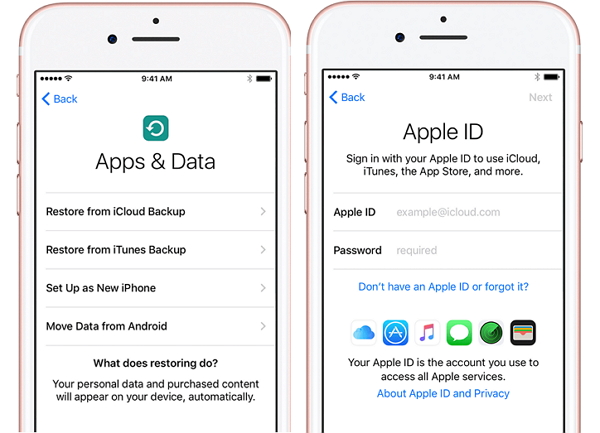
Once restoring of files begins, a progress bar will be seen on the screen with time to complete. Also, ensure your internet connection is good.
Method 2: Restore iPhone In Use Via iCloud Backup
If you want to restore iPhone from iCloud backup then it can only happen via iOS Setup Assistant which is available while setting up your iPhone.
Therefore, you have to erase your iPhone to restore content from iCloud backup.
The below steps are as follows:
- First, click on Settings > General > Reset > Erase All Content and Settings

- Now when iPhone turns on, you have to follow the on-screen instruction to begin
- Then you will get “App & Data” from where you have to choose “Restore from iCloud Backup”
- After that, proceed with your Apple ID and password and your iPhone will start to restore all data
Method 3: Simply Download And Restore iPhone Data From iCloud.Com
Another useful way to find your data from iCloud backup is by going to iCloud.com.
Now follow the steps given below:
- First, go to https://www.icloud.com/ on your computer and sign in using your Apple ID and password
- Then you will see all backed-up files and can be accessed by simply tapping on it

NOTE– Though this is useful few disadvantages also have. You will fail to access few data items like SMS, iMessage, WhatsApp attachments, photos stream, and voice memos.
Method 4: Best Way To Restore iPhone From iCloud Without Resetting
The above methods are excellent to use that recover all files from iCloud backup. But what to do when you want to restore data from iCloud backup selectively or just want to restore iPhone from iCloud without resetting?
In this situation, you just need to use iPhone Data Recovery which is a third-party recovery tool. Using this recovery program, restoring data from iCloud backup is easy.
It allows to recover erased iPhone data from iCloud selectively. It scans the device deeply to find out any data loss and restores them without backup.
Whatever data are deleted like contacts, photos, videos, iMessages, notes, WhatsApp messages, music files, and many more are all recovered. It supports every iPhone model like iPhone 14/14 Pro/iPhone 13/13 Pro/ iPhone 12/12 Pro/iPhone 11/11 Pro/11 Pro Max/iPhone X/XR/8/8/6s Plus/6s/6 Plus/6/5s/5c/5/4s/4/3GS as well as iPad and iPod Touch.
It does not matter for what reason the data are deleted, the software works effectively and all deleted items from iPhone are retrieved. It supports all iOS versions such as iOS 17,16/15/14/13/12/11 etc.
Therefore, without any worry, it’s time to Download iPhone Data Recovery and restore lost files from iPhone without backup.
iOS Data Recovery- Recover lost/deleted files from iPhones/iPad/iPod Touch
The best and effective tool to recover lost, deleted, inaccessible data from iPhones/iPad/iPod Touch. Some unique features include:
- Directly recover several data types like photos, contacts, iMessages, videos, WhatsApp, Kik, Viber, call logs, documents, notes, etc.
- Recover lost data in any critical situation like a broken screen, accidental, unintentional, factory reset, formatting, virus attack, or other reasons
- Provides one-click option to "Recover" deleted files without backup
- Compatible with all iOS version including iOS 13/14/15/16/17

Steps To Follow To Restore iPhone Data Effectively
Bonus Tip: How To Backup Essential Data From iPhone/iPad
Well, backup is very important and you know it better so why experience a data loss situation when you have several ways to backup your user data? In this context, iOS Data Backup & Restore tool will help you that easily backups all your valuable data from your iPhone.
This is easy to use and a professional tool that backup photos, videos, messages, notes, and many more data. And the best thing is whenever you come across a data loss situation, you can restore them without any worry.
FAQ:
Can I restore iPhone without resetting?
Yes, you can restore iPhone without resetting by using powerful recovery software like iPhone Data Recovery. It let you restore your iPhone from iCloud backup without resetting. This is easy to use and allows you to choose the files that you want to restore.
Should I have to erase my iPhone to restore from iCloud backup?
Well, if you have already set up your device then you have to erase all its data before you use the steps to restore from backup. You have to follow the onscreen setups unless you find Apps & Data Screen. Now click on Restore from iCloud Backup.
Can I restore iPhone from iCloud at any time?
Yes, you can restore iPhone from iCloud anytime. This can be restored while setting up your device. Or even after erasing the data using Settings -> General -> Reset -> Erase All Content and Settings. After you reach App & Data Screen, you have to choose to Restore from iCloud backup.
Conclusion
So here I have discussed a few methods that will surely help you to restore iPhone from iCloud backup without reset.
I hope whatever solutions discussed will surely help you with the thing you need. In addition, I have also discussed a professional tool like iPhone Data Recovery that will help to restore data from iPhone without backup selectively.
Further, if you have any suggestions or queries then don’t forget to drop them in the below comment section.
You can further reach us through our social sites like Facebook, Twitter

Sophia Louis is a professional blogger and SEO expert from last 11 years. Loves to write blogs & articles related to Android & iOS Phones. She is the founder of Android-iOS-data-recovery and always looks forward to solve issues related to Android & iOS devices


