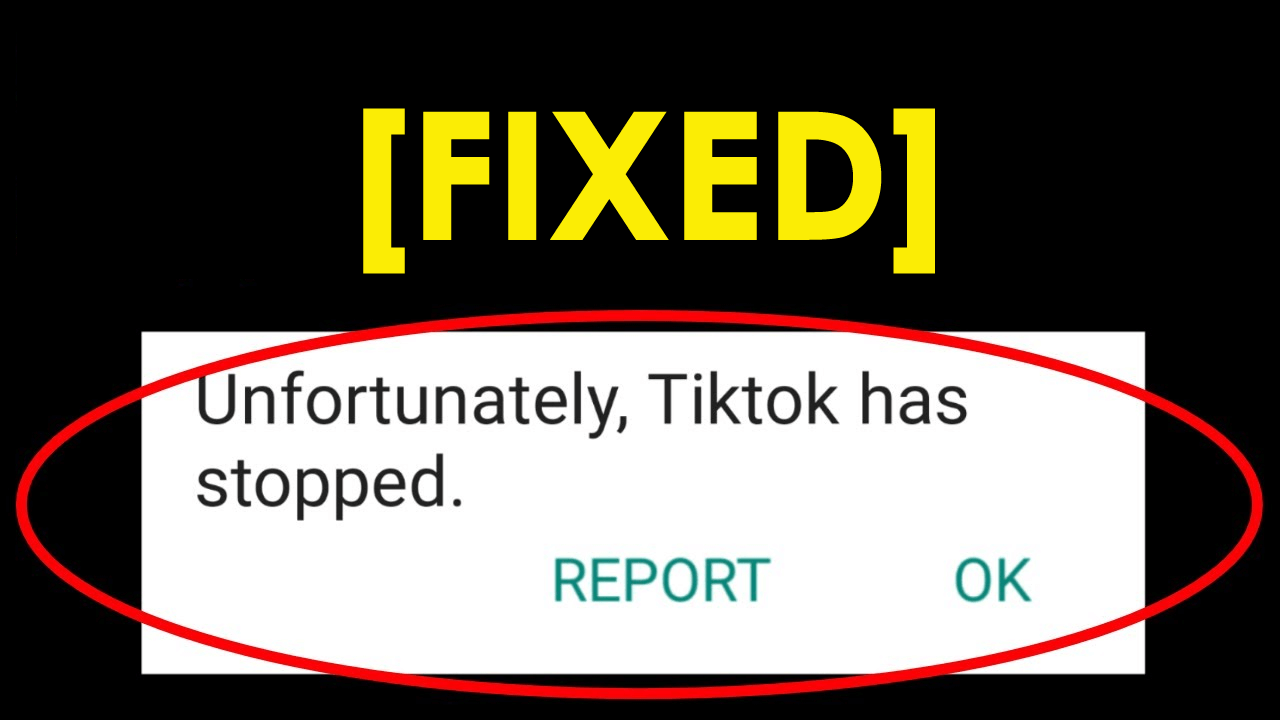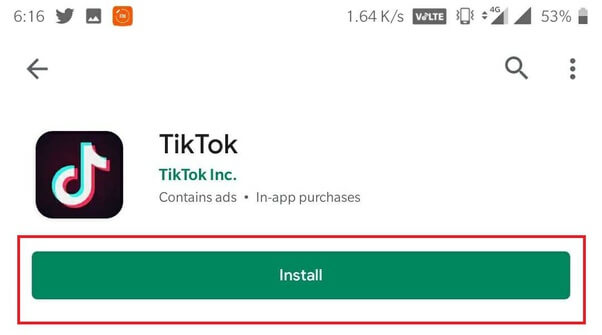Are you a TikTok user who has stuck on an error message stating “Unfortunately, TikTok has stopped”? Did the error TikTok keeps crashing Android continuously while using it? If yes then I must say that you are not alone in this problem.
We all know that TikTok is a social media app used by millions of users around the globe. It allows you to upload short videos and can view other videos as well. But whatever apps you use on your Android device, they all are prone to corruption. Same with TikTok, it can crash anytime and frustrate users.
Many TikTok users have reported that they have noticed “Unfortunately, TikTok has stopped working” on Android.
So if the same error is displaying on your app as well and you are looking for solutions then do read this blog. Here you will get the best possible methods to fix TikTok keeps stopping Android.
Let us begin!!
How Can I Fix “Unfortunately, TikTok Has Stopped” On Android?
Now, it’s time to walk through the fixes for TikTok keep pausing Android. Here, you must remember that the below methods will also work on iPhone as well to fix TikTok keeps crashing issue.
Method 1: Restart The Phone
Whenever your phone displays any kind of error message due to app-related or something else, a simple way to get rid of is by restarting your device. This is an easy way to solve any kind of glitch or issue on the phone.

It clears all the background apps running and makes your phone performance better, thus allowing the app to work smoothly. But if restarting the phone fails to solve the error then move to the next solution.
Method 2: Force Stop The App
Another useful method that will help you to solve the error is by force-stopping it. This will completely close the app and start fresh while using it.
Here are the steps to force-stop the TikTok app.
- First, click and hold the TikTok app icon on the phone
- Then click on “App info”
- And now press the “Force Stop” option
OR
- First, go to Settings > click on Apps
- Find “TikTok” app and choose it
- Now click “Force Stop”
Method 3: Clear App Cache And Data
The problem can also occur due to the cache corruption of the app. In such a case, you need to delete the cache and its data by following the below steps:
- First, go to Settings on the phone
- Then click on Apps > TikTok > click on “Storage and Cache”
- Next, tap on “Clear Data” and “Clear Cache”
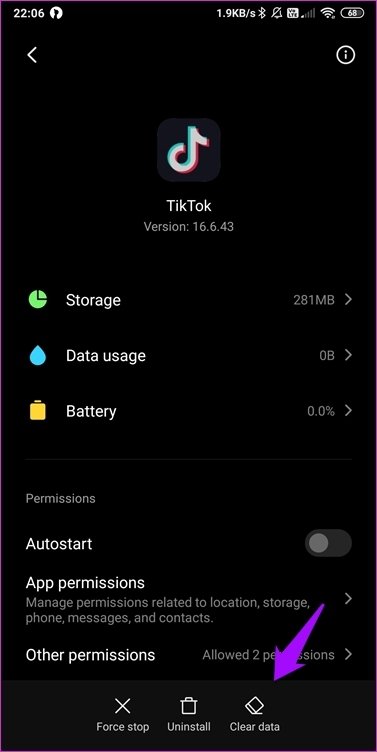
Now login to the app and check whether everything is working fine.
Note– Clearing cache and data will reset the app to default as it will look like you have installed it for the first time.
Method 4: Update The App To Latest Version
The app that you use on your device releases several updates from its developers. These updates help to keep the app safe and work smoothly. But when you are running an old version of the app then it can lead to crashing or pausing issues due t a compatibility problem.
In this case, it is highly suggested to update the TikTok app to its latest version to fix the issue.
The below steps will guide you:
- First, open Google Play Store > click on My Apps & Games
- The list of installed apps will be seen
- Find out “TikTok” from the list
- You will see the “Update” option beside the app if any update is available

- Click on the update option and the app will be updated to the latest version.
Now open the TikTok app and see whether it’s working smoothly without any errors or not.
Method 5: Uninstall And Reinstall Tiktok App
To get rid of the error, another useful method that can help you is by uninstalling the app and again reinstalling it. The problem can occur due to app corruption so you should first uninstall the app.
After that, go to Google Play Store and search the TikTok app. Install the app once again and see whether it’s working or not. If it’s working then you have successfully fixed the “unfortunately tiktok has stopped” error on Android.
Method 6: Check Storage Space On Phone
When you use any app then it takes up lots of space on your device and if there is low storage then the app can suffer. You cannot download anything within the app and it will not work as before. That is why it is always suggested not to install too many apps on the internal memory of the phone.
Therefore, if you want to run your device without any hassle then you should free up storage space on your phone. Check the storage space by going to Settings > Storage. Here you will see the storage-related information for your preference.
Method 7: Downgrade The App
It may happen that you have updated the TikTok app to the latest version and it started showing the problem. This might be strange but it’s also real.
So in this situation, instead of waiting for the next update to come, you can downgrade the app version to make it work. However, this method has worked for many users and you can smoothly access the app without any further glitches.
Method 8: Perform A Factory Reset
After trying all the above methods, the last resort is the factory reset. This will completely erase all apps, their data, and settings from the phone giving your phone a look of a new one. In fact, the data like contacts, photos, videos, etc will also be deleted. So before you proceed further, kindly back up all the stuff using Android Data Backup & Restore tool.
Now follow the below steps to factory reset your Android phone:
- First, switch off your device
- Now press and hold Power + Volume Up + Volume Down (The step can vary from phone to phone)
- Continue pressing the buttons for a few seconds unless the Android logo appears on the screen
- Here, you will enter recovery mode and have to use volume buttons to select an option you need
- Choose the “Wipe data/factory reset” option via the Volume buttons and confirm it using the Power button

- After that, choose “Reboot system now”
That’s it, now hopefully the problem will be resolved TikTok app keeps crashing on Android.
Method 9: Ultimate Solution To Fix Unfortunately Tiktok Has Stopped Android
Well, the above solutions are manually executed but there are users who want an automatic solution to get rid of it. If you are also looking for such a tool then I will suggest a powerful repair tool like Android Repair. This is a professional repair program that easily fix “Unfortunately, TikTok has stopped” on Android. The app is easy to use without technical knowledge. Apart from fixing the TikTok app crashing error, it has the ability to solve other Android errors as well.
Some other errors include WhatsApp has stopped, Facebook keeps crashing, Snapchat has stopped, Spotify keeps crashing, Line app has stopped, Signal app has stopped, and others.
So, I just want to suggest you download Android Repair software and fix tiktok keeps stopping Android. To use the software hassle-free, go through its complete user guide.
Conclusion
We all are much familiar with the TikTok app and many users have made short videos using it. But sometimes, it starts crashing or freezing and does not work smoothly. The problem can occur due to various reasons but no need to worry, there is a solution for it. In this blog, I have discussed several methods to fix “Unfortunately TikTok has stopped” on Android.
And hope that they will help you to deal with the error hassle-free. For smooth and easy fixes, go for Android Repair software as it has the ability to fix the error without any problem.
You can further reach us through our social sites like Facebook and Twitter

Sophia Louis is a professional blogger and SEO expert from last 11 years. Loves to write blogs & articles related to Android & iOS Phones. She is the founder of Android-iOS-data-recovery and always looks forward to solve issues related to Android & iOS devices