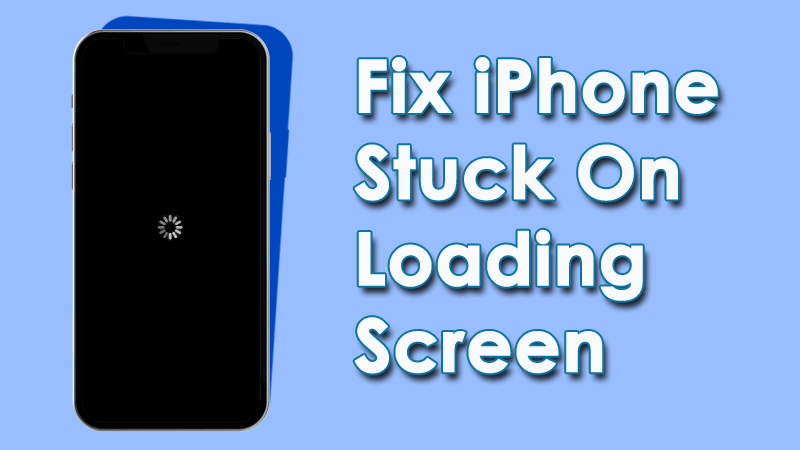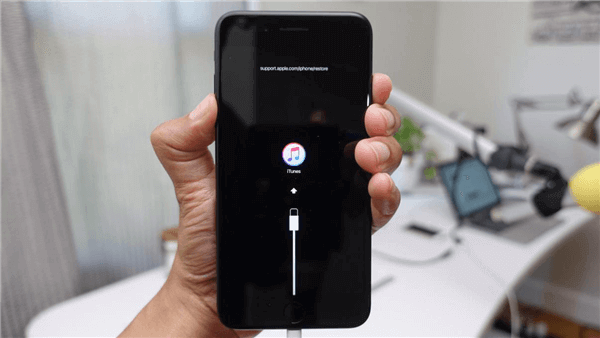Are you one of those whose iPhone stuck on loading screen? Wondering why did your iPhone 14/13/12/11 stuck on black loading screen and won’t turn on?
Well, if this issue is troubling you then don’t worry. Generally, iPhone users face lots of errors and the iPhone stuck on spinning wheel is also one such issue. The issue occurs to those users who have recently updated their device to the latest iOS 16/15/14/13/12/11 version.
So if you are also one of those who are irritated by the same issue then this is the perfect place you have landed. In this blog, we will guide you through some common reasons for the error and effective ways to fix iPhone stuck on loading screen.
Reasons For iPhone Stuck On Black Screen With Spinning (Loading) Wheel
If you are thinking of why is my iPhone stuck on loading screen then there can be several reasons behind it. I have listed four important reasons that may lead to such an issue.
They are:
- You have recently updated your iOS for which you have troubleshooting the issue
- You have tried to jailbreak the iPhone
- Your iPhone was stopped after restoration through iCloud or iTunes
- While updating your phone
So these are a few possible causes for the error. Now, check the following methods on how you can overcome the issue.
How To Fix iPhone Stuck On Loading Screen- Best Methods
Now, it’s time to find and apply all the possible fixes for iPhone stuck on black loading screen. So let’s walk through them.
Method 1: Restart Your iPhone
This is one of the best ways to fix the issue you are coming across. Lots of users have resolved the issue by restarting their devices.
Here are the steps to restart iPhones of different models:
For iPhone 7 & 7+
First, long press the Sleep and Volume Down key together. When your phone screen turns black, leave both buttons. After that, press the Sleep button again until the iPhone logo appears on the screen.

For iPhone 8/10/XR/XS Max/ 11 Pro Max & above:
Press Volume Up and Volume Down buttons and release them at the same time. After that, hold the Side button and wait until the iPhone logo displays on the screen. Lastly, put your password to start the iPhone.
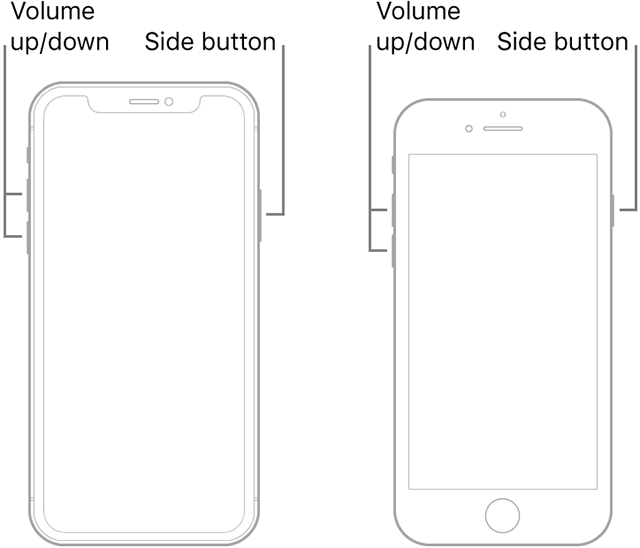
Don’t Miss:
- 13 Top Ways To Fix iPhone Stuck In Headphone Mode [iPhone 13/12/11 Supported]
- [7 Ways] Fix iPhone Stuck On Preparing Update [iOS 16/15/14]
- 8 Simple Ways To Fix iPhone Stuck In Zoomed Screen (iPhone 13/12/11)
- 9 Useful Ways To Fix iPhone Stuck In Boot Loop (iOS 15/14/13/12/11 Supported)
- 7 Ways To Fix iPhone Stuck In Recovery Mode After iOS 15/14/13 Update
Method 2: Charge Your iPhone
If restarting does not resolve your issue, then charge your iPhone and restart it. Because a low battery can stop the function of your iPhone properly.
Method 3: Enter Into Recovery Mode And Restore
Before applying this method, you need to take a backup of your files otherwise, you may lose your data.
The below steps will help you:
- First, open iTunes on your PC
- Then, press and hold Volume Down and connect your device to the PC via the original USB cable
- After you see the iTunes logo on your PC, release your iPhone volume key. Now, iTunes will recognize your iPhone in recovery mode
- When any pop-up message occurs on the PC screen, tap on the Restore option
Method 4: Update iPhone OS
An outdated version of iOS may stop frequently and it may be the reason for iPhone stuck on loading screen. You can fix it by updating your software to the latest one.
Following the below steps can help you to update your iPhone OS:
- First, make sure you are using the latest version of iTunes on your PC. After opening iTunes on your PC, link your iPhone to the PC via the original USB cable
- Next, click on the iPhone icon > select the Check for Updates option in the Summary section
- Then, tap the Download and Install option to start the update

- After completing the update, start your iPhone again
Method 5: Retrieve iPhone From A Backup
If you continuously see a black screen with a spinning wheel on your iPhone, it can be fixed by retrieving it from an old backup. It can be possible only if you have taken a backup earlier. Or there are high chances of losing data.
Here is how you can restore a backup:
- Connect your iPhone to a PC and then open iTunes
- After iTunes detect your iPhone, you will have a screen below
- Now, tap on the Restore Backup option and select backup to restore them
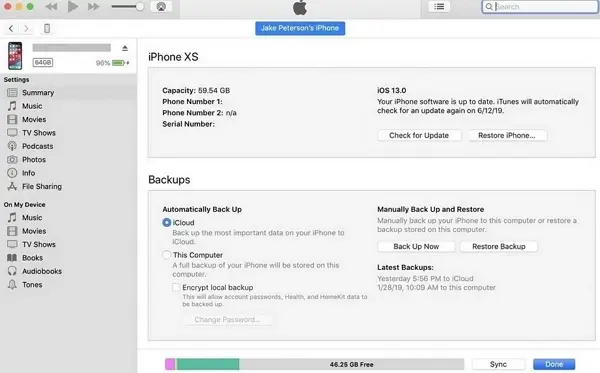
After the restoration process is over of the backup, your device system will back to a normal state and you will not get an error of the iPhone spinning wheel anymore.
Method 6: Put Your iPhone Into DFU Mode
You can put your iPhone in DFU mode and retrieve it from iTunes to fix iPhone Stuck on Loading Circle. Follow the below steps:
- First, connect your iPhone to the PC and launch iTunes
- Long press the Sleep and Home keys (for iPhone 6s and before) or press the Volume Down key (for iPhone 7) at the same time for a few seconds
- Next, release the Sleep button but keep holding the Home/Volume Down key until it shows “iTunes has detected an iPhone in recovery mode”
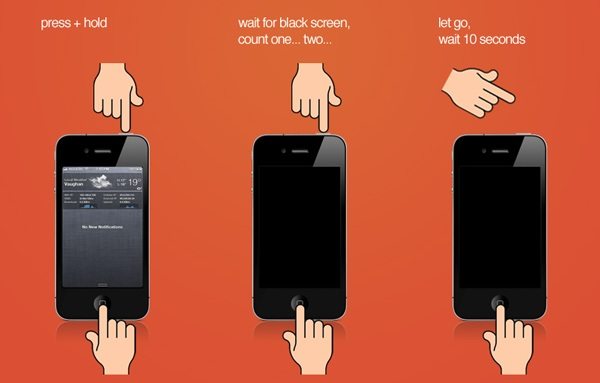
- After that, let go Home/Volume Down key, and your iPhone screen will turn black. (Note– You need to try the steps again if the screen does not turn black)
- Now, restore your iPhone from iTunes and press OK
Method 7: Visit Apple Store
If nothing works to fix iPhone stuck on loading screen, then you need to take your iPhone to your nearest Apple store to repair it. Maybe there is some internal damage which cannot be fixed at home by yourself.
If your device is under warranty then, it will be repaired free of cost. Do visit early to avoid the rush and hope the issue gets resolved soon.
Method 8: Ultimate Solution To Fix iPhone Stuck On Loading Screen With One Click (Suggested)
Apart from the manual methods, if you are fed of using them and looking for some advanced way then go for the iOS System Repair tool. This is the best way to solve iPhone stuck on loading screen (spinning wheel) error. The software is easy to use and allows users to fix all types of issues on iPhone/iPad/iPod Touch.
Some other errors it can fix include iPhone stuck on Apple logo, iPhone stuck on update requested, iPhone won’t turn on, iPhone stuck on white screen/black screen, and others. It supports all iPhone models like iPhone 14/14 Pro/13/13 Pro/12/11/X/XR/XS/8/7/6 etc.
Therefore, it is highly suggested to download and install this powerful repair tool and fix iPhone stuck on loading screen after reset.
Conclusion
So this blog has ended here and I hope you have successfully fixed iPhone stuck on loading screen issue easily. There is no doubt that such types of issues can occur due to various reasons but at the same time, there are methods to fix them.
Alternatively, you can go for the iOS System Repair tool as this is an advanced way to resolve every kind of issue hassle-free.
Further, if you have any suggestions or queries then kindly drop them in the below comment section.
You can further reach us through our social sites like Facebook, Twitter

Sophia Louis is a professional blogger and SEO expert from last 11 years. Loves to write blogs & articles related to Android & iOS Phones. She is the founder of Android-iOS-data-recovery and always looks forward to solve issues related to Android & iOS devices