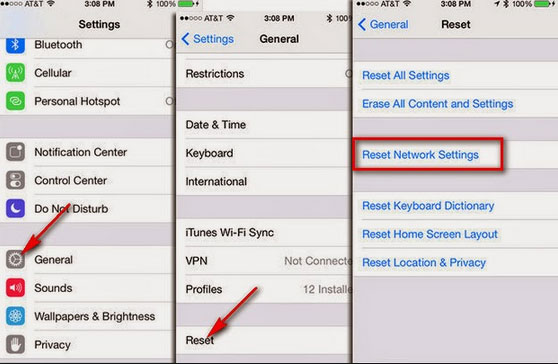Did your iPhone request the latest software update for longer than usual time and you don’t know why? Wondering why iPhone stuck on preparing update?
Well, if this is the situation with you then I am sure you are looking for fixes.
Actually when any new update is available then your iPhone has to request, prepare and download the update. But many users have reported that their iPhone stuck on update requested error.
There can be several reasons behind it like a faulty network or maybe due to some minor glitch that is failing to send update requests.
Therefore, in this blog, I will guide you on some of the practical ways to fix iPhone stuck on update requested during setup.
- #Reboot Your iPhone
- #Check Your iPhone Is Connected To Wi-Fi
- #Reset Network Settings
- #Remove The Software Update
- #Update iOS 15/14/13 Via iTunes
- #Check Storage Space On iPhone
- #Use DFU To Restore Your iPhone
- #Enable/Disable Airplane Mode
- #Fix iPhone Stuck On Update Requested iOS 15/14/13/12 Without Data Loss (Recommended)
What Does Update Requested Error Mean?
There is no rocket science in this error because it’s a common thing to experience. Actually, it was observed that when the Apple server is overloaded with requests to download and install of latest iOS 12/13/14/15/16/17 then such kind of error occurs.

Bunches of requests create backlogs and so you have to wait for that time. It shows that the connection is in process. In fact, such an issue can occur when your device has low storage.
So whatever the reason behind the error, let’s dive into this article and get a handful of ideas to fix iPhone stuck on update requested error.
How To Fix iPhone Stuck On Updated Requested iOS 12/13/14/15?
Now, it’s time to walk through some of the best fixes for the iPhone stuck on update requested estimating time remaining.
Do remember that the solutions will work on any iOS version that you are coming across like iOS 12, 13, 13.1.2, 13.1.3, 13.4.1, 13.7, 14, 15, 16, 17 etc.
Solution 1: Reboot Your iPhone
Sometimes, software crashes or other small glitches lead to an Update Requested error on iPhone. This can be overcome by rebooting your iPhone once.
Here are different ways to restart your iPhone depending on the model.
For iPhone SE or earlier: Gently press and hold the Home button along with the Power button unless the phone gets switched off and the Apple logo appears on the screen.
iPhone 7 and iPhone 8: Press and hold the Power button with the Volume button unless iPhone turns off and the Apple logo comes on the iPhone screen.
For iPhone 8 and above: Simply press the Volume Up button + Volume Down + press and hold the Side button to switch off your device and the Apple logo occurs on the screen.
Solution 2: Check Your iPhone Is Connected To Wi-Fi
Most of the time, the common reason behind iPhone stuck on update requested estimating time remaining is because of a weak connection. Many of them connect their iPhone/iPad to Wi-Fi and poor connection can stop the device to access the Apple server.
Therefore, you need to check properly whether your device is getting a stable connection or not.
- Simply go to Settings > Wi-Fi and make sure your device is connected.
Remember, having a proper internet connection is very important while you update your device.
Solution 3: Reset Network Settings
There can be several things that you can try to fix the issue. But when you don’t get anything then simply reset the network settings on your iPhone.
Follow the below steps:
- First, open Settings on iPhone
- Then tap on the General option
- Now in the General menu, click on the Reset option
- At last, click on Reset Network Settings
Solution 4: Remove The Software Update
After trying the above solutions, if your iPhone is still stuck in the Update Requested error then I will suggest you delete the software update manually.
- Just go to Settings > General > iPhone Storage and check if there is any update that you can delete.
- Click on software update and then on Delete Update. After this, go to Settings > General > Software Update, download, and install it again.

Note– If you cannot see any update here then it means that the software is not downloaded yet and you don’t have to delete anything.
Solution 5: Update iOS 17/16/15/14/13 Via iTunes
If the same error is continuously troubling you then don’t panic, there is another way to do that. You can update the iOS version through the OTA package and even use iTunes for that.
I will show you how:
- First, open iTunes on your PC
- Now, connect your device to your PC via a USB cable
- Then, locate your phone in the left column
- Here, tap on Check for Updates Now, iTunes will detect the latest updates if available. Then, tap on the Update option to install iOS 17/16/15/14/13/12 on your iPhone.
Solution 6: Check Storage Space On iPhone
The problem can exist even when your device is running short of space. Whenever you update your device, you need enough space to update the process properly.
Therefore, you should free up some space on your iPhone by deleting all unwanted data like apps, videos, photos, music, and others.
After making space on your iPhone, try to update your device and see if the issue continues again.
Solution 7: Use DFU To Restore Your iPhone
Many of the users have reported that doing a DFU restore of your device can solve iOS 15 stuck on update requested screen.
So you should try it by following the given steps:
- First, connect your iPhone to your computer/MacBook
- After connection, set up your iPhone in DFU mode as per your phone models
- Now, locate the device in the left column
- At last, wait for some seconds and you will see a Restore button on iTunes. Click on it and restore your iPhone easily.
After following the steps, hopefully, iOS 13/14/15/16/17 stuck on update requested error will be resolved.
Solution 8: Enable/Disable Airplane Mode
Even you can enable Airplane mode and later disable it to fix iPhone 12 stuck on update requested screen. Maybe the network issue is one of the reasons for iOS 17/16/15/14/13/12 stuck on Update Requested.
Doing this process will connect your iPhone again and the issue will be resolved.
Solution 9: Fix iPhone Stuck On Update Requested iOS 17/16/15/14/13/12 Without Data Loss (Recommended)
Besides all the above-guided solutions, if your iPhone is still stuck on update requested error then I will suggest you use a professional tool like iOS System Repair. This effective solution works without any data loss.
It is easy to use and helps you to troubleshoot the issue without further problems. Not only does it fix the update stuck issue but works for other errors as well like iPhone frozen screen, iPhone black screen, iPhone stuck in recovery mode, iPhone attempting data recovery, and many more.
The tool supports all iPhone models including iPhone 14/14 Pro/ iPhone 13/13 Pro/ iPhone 12/12 Pro/iPhone 11/11 Pro/iPhone XR/XS Max/X/iPhone X/8/7/6/5 etc. Also supports the latest iOS 17 version and others such as iOS 16/15/14/13 etc.
Therefore, without wasting much time, it’s better to download and install this amazing tool to fix iPhone stuck on the update requested during setup.
Go through the complete user guide to know how to use the software.
Bonus Tip: How To Prevent Your iPhone From Requesting Update In Future?
Now, after getting this hectic error, I am sure you will never love to experience it again. For that, you have to stop your iPhone from requesting to update again but disable the automatic update option.
You have to do the following steps:
Go to Settings > General > Software Update > Automatic Updates/Customize Automatic Updates. From here, toggle off the option to turn off automatic updates.
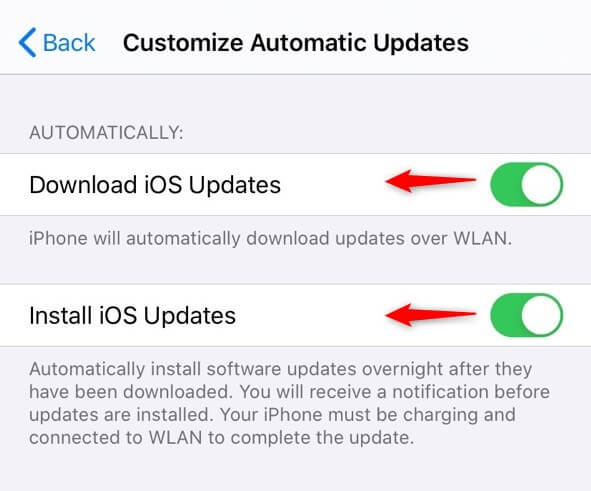
Now, if you have bought a new iPhone then you can set this in the beginning while setting up your phone. When you get the “Keep Your iPhone Up to Date” option, select Install Updates Manually.
That’s it. Now, your iPhone will never stick on the Update Requested screen.
FAQ:
How long does update requested take iOS 14?
The time that takes iOS 14 or another version to update to the latest one is more than 5 minutes. However, it varies sometimes because many factors are responsible for it like network speed, storage on iPhone, and so on. If your phone is getting a stable network connection then your device will be updated soon.
Why is my iPhone stuck on update requested?
There are some common reasons that lead to iPhone stuck on update requested iOS 15/14/13/12. They are:
- Not having a proper network connection
- Not able to connect to Apple server
- Some kind of bugs or errors occur in the iOS update file
- Software errors that block the update process
- And others
Conclusion
Well, this blog comes to an end where I have discussed several ways to troubleshoot iPhone 14/13/12/11 stuck on Update Requested iOS 17/16/15/14/13/12 error. This error is faced by several iPhone/iPad users and doesn’t know how to resolve it.
So I have guided the best 9 ways to fix iPhone stuck on update requested during setup. For a quick and advanced solution, go for iOS System Repair and fix the issue easily.
Further, if you have any suggestions or queries then drop them in below comment section.
You can further reach us through our social sites like Facebook and Twitter

Sophia Louis is a professional blogger and SEO expert from last 11 years. Loves to write blogs & articles related to Android & iOS Phones. She is the founder of Android-iOS-data-recovery and always looks forward to solve issues related to Android & iOS devices