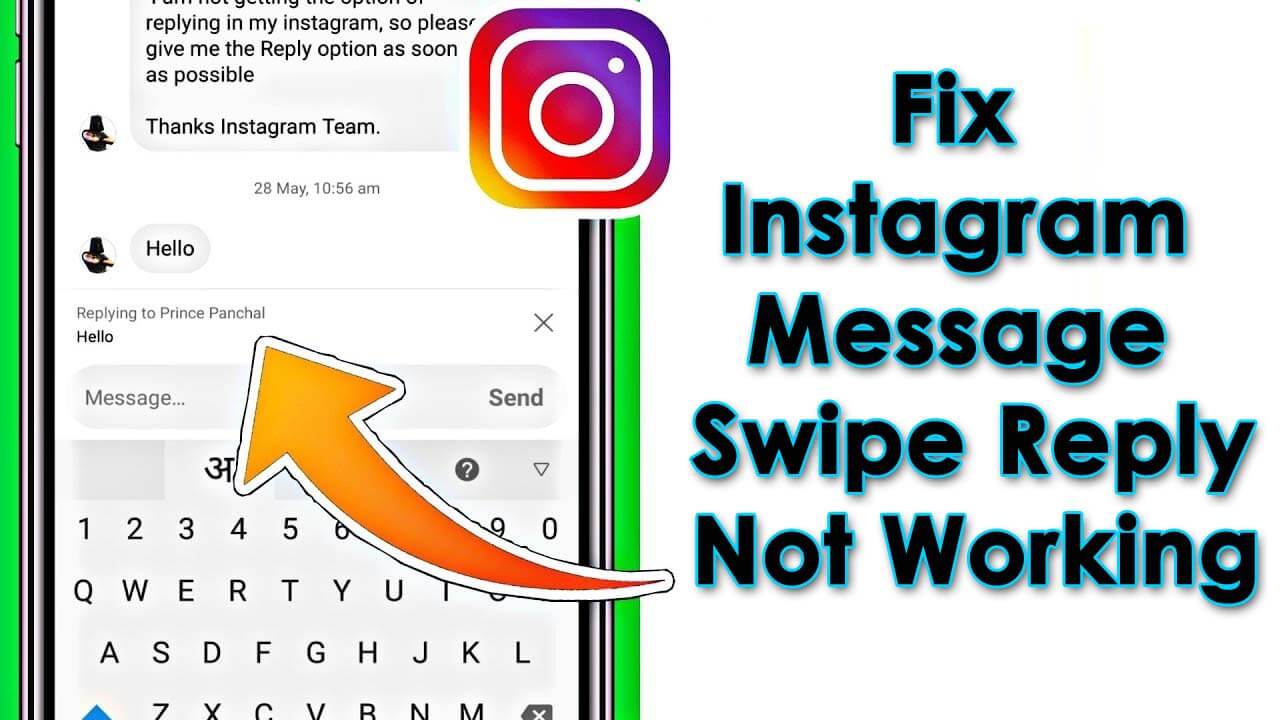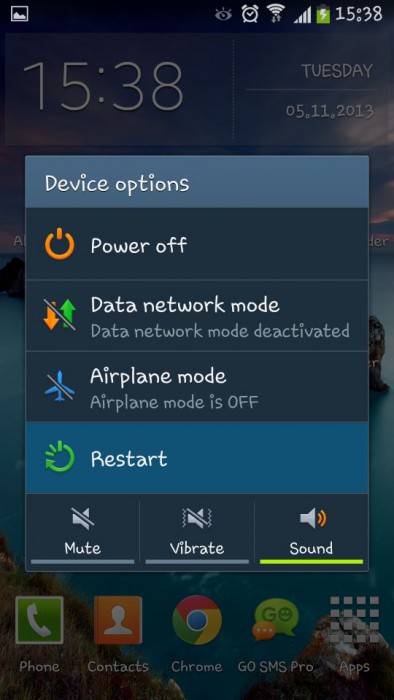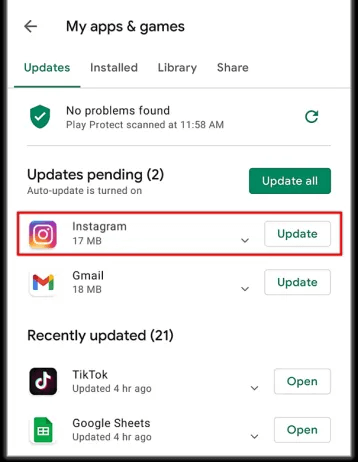Are you getting troubled with the Instagram message swipe reply not working error? Concerned about what to do and how to get rid of it? Well, I must say you are not alone in encountering this kind of issue.
Many Instagram users have continuously reported message swipe reply not showing on their devices. However, you don’t have to worry because there are ways to tackle it.
In this article, I will guide you on some best fixes for Instagram message swipe reply not working on Android phone.
How To Resolve Instagram Message Swipe Reply Not Working On Android
We know how frustrating it is when you come across an error while using any app like Instagram. Now, it’s time to walk through all the possible fixes for the Instagram message swipe reply option not working.
So let’s read further.
- Restart Your Android Phone
- Verify Your Device Internet Connection
- Delete Instagram App Cache
- Sign Out/Sign in To Instagram Account
- Link Facebook With Instagram Account
- Update Your Instagram App
- Reinstall Instagram App
- Verify Server Status
- Take Help From Instagram Support
- Ultimate Fix For Instagram Message Swipe Reply Not Working On Android
Method 1: Restart Your Android Phone
Restarting is a trick that can fix any kind of issue that occurs in the device. When you face an Instagram error then it’s suggested to restart your phone once. The issue can occur due to glitches or bugs in the phone.
Here is how to restart your Android phone:
- First, press and hold the Power button unless you get the Restart option
- Now, select it and wait for sometime
Once done, launch Instagram and check if you can use the Instagram swipe reply feature.
Method 2: Verify Your Device Internet Connection
Whenever you face any issue related to the app then you should check if there is any internet connection error. Always make sure that your device is getting a stable connection so that the app works smoothly.
When your connection is poor or weak then you cannot access Instagram stories, photos, messages, etc. So it’s suggested to check the internet connection is not creating a problem for you.
Method 3: Delete Instagram App Cache
If you are getting an Instagram message swipe reply option not working Android then you should once try to clear the app cache. You don’t have to worry about any kind of data loss as only temporary files will be deleted.
Here is how to clear the cache of the Instagram app:
- First, open Settings and click on Apps
- Now, look for Instagram and click on it
- Here, click on the Clear Data and Clear Cache option
That’s it.
Method 4: Sign Out/Sign in To Instagram Account
Most of the time, a simple logout and login to the app again can resolve the issue you are experiencing. Therefore, you are suggested to sign out from the app and again login.
Follow the below steps:
- First, open Instagram > tap on Profile picture
- Then, click on three lines > then on the gear option
- Here, move down and click on Log out option
- After that, wait for some time and again login with your username and password
Done, now check if the error is resolved or not.
Method 5: Link Facebook With Instagram Account
Have you linked your Facebook account with your Instagram? Remember that the “swipe reply” option was introduced first on Messenger. And after you link your Instagram and Facebook accounts to each other, you can use this feature.
But if you don’t get the swipe-up feature or when it’s not working then ensure your account is linked.
Here is how to link a Facebook account with Instagram:
- First, launch Instagram > click on Profile > Menu icon
- After that, choose Settings
- Then, choose Accounts Center under Meta
- Now, click on Set up Accounts Center > choose to Add Facebook Account
- Here, select your Facebook account and click on Yes to proceed
Once done, go back to the Home page and check if the Messenger icon is available or not. Click on it and swipe left to right on any message to reply. This will let you know if the message swipe reply is working or not.
Also Read:
- Fix “An Unknown Network Error Has Occurred” On Instagram
- 14 Ways To Fix Instagram “Couldn’t Refresh Feed” On iPhone 14/13/12
- [11 Ways] Fix Instagram Reels Not Working/Showing On Android
- 16 Fixes For Instagram Direct Messages Not Working On Android
- 11 Ways To Fix Instagram Hashtags Not Working On Android
- 11 Ways To Fix Instagram Story Views Not Showing
Method 6: Update Your Instagram App
If your app is running on an old version then also you can encounter several kinds of issues like the swipe reply feature not working on Android. Therefore, you should make sure that the app is running on the latest version.
Simply, open Google Play Store and find the Instagram app in the search bar. If you see an “Update” option then click on it and wait until it is updated. Now, open the app and check if the swipe reply option is working.
Method 7: Reinstall Instagram App
If the error continues then you are suggested to reinstall the app once. This process works most of the time to fix various types of issues like message swipe reply not working on Instagram.
Here is how to reinstall the Instagram app:
- Go to the Home screen and find the Instagram app
- Click on it for some time unless you get the Uninstall option
- After that, click on it and wait for sometime
- Now, open Google Play Store > search for Instagram on the search bar
- Click on the Install option
- Lastly, open the app > login using your username and password and then see if the error is resolved.
Method 8: Verify Server Status
In many cases, this kind of issue occurs when the app is under maintenance. It means that there is some kind of error from the server end and so you cannot access the app. The best way to find the server status is by visiting Downdetector.
You can also get the latest information by following the Instagram official Twitter handle. In this situation, you only have to wait unless it gets resolved on its own.
Method 9: Take Help From Instagram Support
When you still get the same error despite following the above fixes then you should contact Instagram support. You can reach them either by direct message or by email. Once you contact them, remember to explain everything in detail so that they can solve the problem ASAP.
It would be better if you attach a screenshot of the issue along with other information like username and steps you have followed to fix it.
Method 10: Ultimate Fix For Instagram Message Swipe Reply Not Working On Android
If you are looking for an advanced solution to get rid of the issue then you should go for the Android Repair tool. This is one of the highly suggested programs by experts to fix all kinds of issues or errors on Android/Samsung phones. The tool is easy to use and repairs issues like Instagram message swipe reply not working with one click.
Using this powerful tool, you can troubleshoot various issues like Instagram has stopped, Facebook keeps crashing, WhatsApp has stopped, Signal app has stopped, Minecraft keeps crashing, and many more.
On the whole, this amazing tool provides users with an easy way to tackle all types of errors without any data loss. So simply download and install this tool to fix the issue hassle-free.
Conclusion
Well, the blog has come to an end here and I wish you had followed all the fixes for the Instagram message swipe not working on Android. There can be several reasons for the issue but nothing to worry about. Nothing is permanent so don’t panic as the problem will be resolved and you can access the swipe option again.
Also suggested using the Android Repair tool to fix all types of issues with one click without data loss.
Further, if you have any suggestions or queries then drop them in the comment section below.
You can further reach us through our social sites like Facebook and Twitter. Also, join us on Instagram and support us by Subscribing to our YouTube Channel.

Sophia Louis is a professional blogger and SEO expert from last 11 years. Loves to write blogs & articles related to Android & iOS Phones. She is the founder of Android-iOS-data-recovery and always looks forward to solve issues related to Android & iOS devices