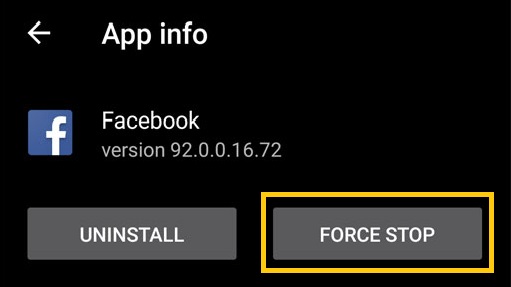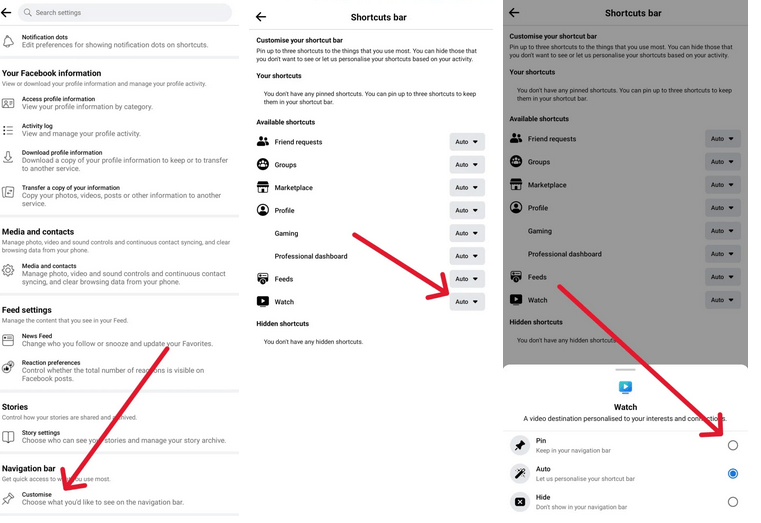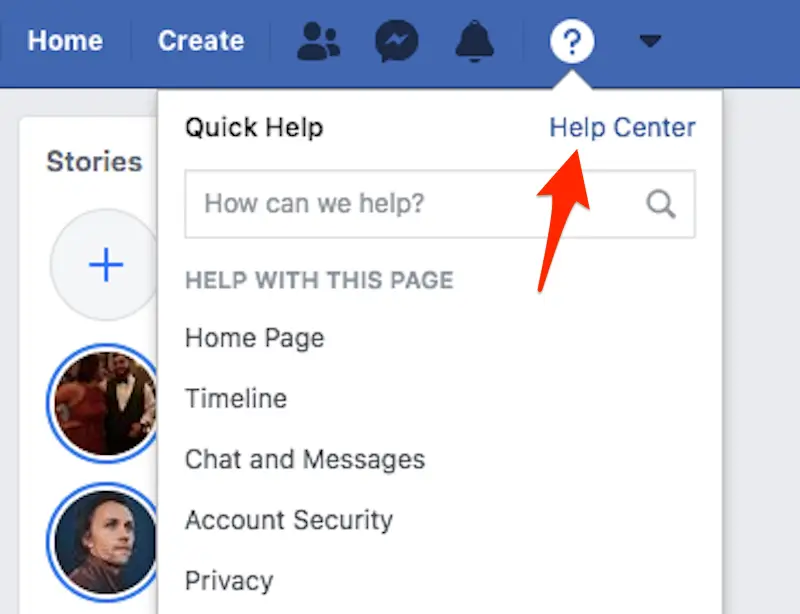Did you encounter a Facebook watch icon missing on your Android phone? Wondering why Facebook watch disappeared and how to tackle it? Well, don’t worry as this blog will help you completely.
We all use Facebook as its one of the popular social media platforms. To entertain users and keep them busy, Facebook has added several features and one of them is a video icon. This helps users to access a variety of videos in one click.
This is a shortcut icon to watch video content and make you engage. However, many users have found this icon missing from the bar. This can be shocking but unfortunately, they don’t know the reasons.
So in this blog, I will guide you few best workarounds to fix Facebook watch video icon tab missing on Android/Samsung phones.
How To Fix Facebook Watch Tab Missing On Android Phones
There can be several reasons behind the Facebook video icon not showing error. But now it’s time to walk through all the possible fixes for the issue.
So let’s read further.
Method 1: Force Stop Facebook App
When you come across the Facebook watch tab missing Android phone then you are suggested to force stop the app. This will close the app completely and hopefully, the error will be resolved.
Here are the steps to follow:
- First, open Settings on your phone > select Apps > All Apps
- Here, find Facebook and click it
- Now, click on the Force Stop option
That’s it, now open the app again and check if the Facebook watch icon is visible or not.
Method 2: Verify If Watch Icon Is Disabled
If the Facebook Watch video icon is not showing then it can also happen if you have switched off mistakenly. Most of the time, it happens but don’t realize and you look for other fixes.
Here is how to enable the watch tab on the Facebook app:
- First, launch Facebook and click on the Profile icon
- Now, move down and look for the Settings & Privacy option
- Click on it and tap on Settings
- After that, click on Profile Settings
- Here, search for the Navigation bar > click on Customize option
- Now, look for the Watch option > set it as Pin in drop down icon
That’s it.
Don’t Miss: 17 Solutions To Fix Facebook Session Expired On Android
Method 3: Clear Cache Of Facebook App
When the issue continues then you can clear the cache files of the app. Due to corrupted caches, this kind of issue occurs most of the time. Remember, this process can sometimes help you to fix the error easily.
Follow the below steps:
- First, open Settings on your device
- Now, look for Apps/Applications and find Facebook
- Next, click on it and you will see the Clear Cache option
- Simply, tap on it and wait for sometime
That’s it, now again open the app and check if the disappeared Facebook watch icon error is fixed or not.
Method 4: Update Facebook App
Are you using an outdated version of your Facebook app? If you are not sure then it’s time to check and verify it. It happens that when you use the older version of the app, some issue occurs in the form of bugs or glitches, hence stopping the app from working smoothly.
In fact, updates are released by developers to tackle all kinds of bugs or malware.
- Simply, open Google Play Store on the phone
- Now, click on the profile icon and tap on My Apps & Games
- Here, you will get the list of apps installed
- Find Facebook and see if any update option is available behind it
- If yes then click on Update option
Once done, open the app and check if the watch tab icon on Facebook is visible or not.
Also Read: 13 Top Fixes For Facebook Marketplace Not Working On Android
Method 5: Adjust Shortcut Bar Icon
In many situations, the icon is still not visible because of display settings on the phone. However, you have to adjust this icon manually.
Follow the below steps to add a watch video button on the Facebook page:
- First, open Facebook and click on Settings & privacy
- Then, click on Settings > Shortcuts Bar
- Here, disable Profile Toggle and then turn on the Video Home icon
That’s it, now restart your Facebook app and hopefully, the watch icon will be seen in the bar.
Method 6: Update Your Phone OS
If the Facebook watch video icon tap missing error still occurs then you should also check if your phone needs an update. The operating system of your device might be running on the older version.
So check it and update to its latest version by following the below steps:
- First, launch Settings on your device
- Then, click on About phone or About device
- If an update is available then click on Download and Install option
Method 7: Reinstall Facebook App
Another trick that can help you to get rid of the error is by reinstalling the Facebook app. This process has worked for many users and can solve the problem you are coming across.
Here is what you have to do:
- First, look for the Facebook app on the home screen
- Now, hold its icon unless you get Uninstall option > click on it
- After that, open Google Play Store and search for the Facebook app
- Next, click on the Install option
Once done, log in with your account details and check if the Watch icon missing issue is fixed or not.
Method 8: Report The Problem To Facebook
When nothing works for you then it’s time to take help from the Facebook support team. Whatever issue you face, you can report all of them by finding the option “Report a Problem” or “Help Center”.
Simply, click on it and here you can describe the issue you are experiencing. After that, submit it and wait for them to answer your query. Remember, write as many details as you can so that they can understand the problem easily and solve it ASAP.
Method 9: Ultimate Way To Fix Facebook Error On Android With One Click
Now, you should understand here that not every error or issues are same. Every app suffers from different issues and so there are fixes available manually. However, when you look for a single fix for all these errors the Android Repair tool is one only one.
It’s a professional program that helps to fix all kinds of Android phone issues with one click. The tool is easy to use and has been suggested by many experts as well. Some issues it can fix include Facebook has stopped, WhatsApp keep crashing, Tinder not working, Minecraft keeps crashing, Amazon Prime not working, etc.
Therefore, whenever you come across any issue then simply download this amazing tool to fix all types of Android/Samsung phone issues.
FAQ:
Why don't I see video icon on Facebook?
The video icon is not visible on Facebook due to various reasons like outdated version, bar icon not set up properly, watch icon is disabled and others. However, fixing all these issues will help you enable the Facebook Watch icon tab.
How do I fix the Facebook Watch video Icon tab missing?
There are several ways to fix Facebook Watch video icon tab missing issue. They are:
- Force stop Facebook
- Update Facebook
- Enable the watch video icon
- Clear Facebook cache
- Reinstall Facebook
- Report the problem
Wrapping Up
I hope this article has successfully guided you on how to fix Facebook Watch Video Icon tab missing or not showing on Android. There are various reasons behind the issue but at the same time, there are fixes as well.
In addition, you can also go for using the Android Repair tool when any kind of error occurs in the Android/Samsung device.
Further, if you have any suggestions or queries then drop them in the below comment section.
You can further reach us through our social sites like Facebook and Twitter

Sophia Louis is a professional blogger and SEO expert from last 11 years. Loves to write blogs & articles related to Android & iOS Phones. She is the founder of Android-iOS-data-recovery and always looks forward to solve issues related to Android & iOS devices