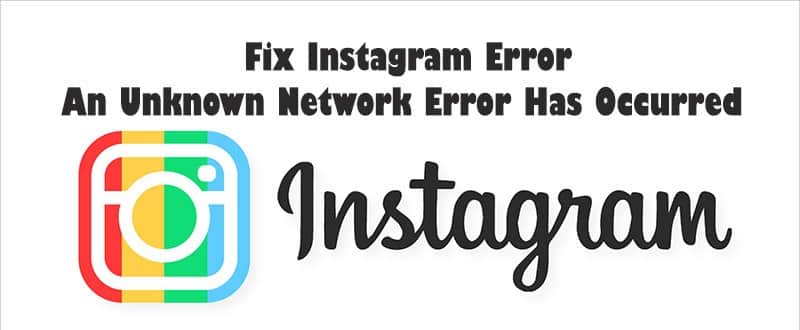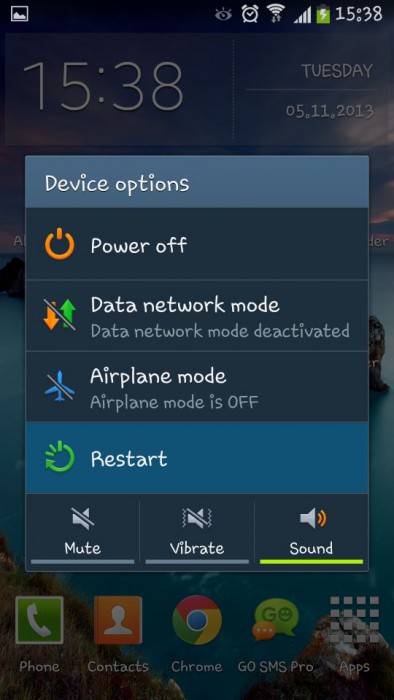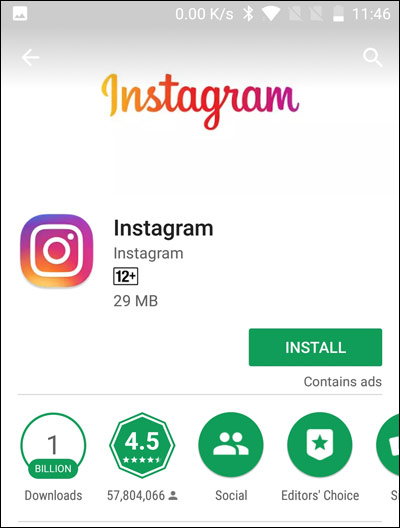Are you facing an error “an unknown network error has occurred Instagram“? Looking for ways to fix Instagram unknown network error? If yes then this blog will help you to deal with such unwanted errors on Instagram.
Instagram is used by millions of people around the world but at the same time, experiencing some error is not a new thing.
Just think that while using the app, all of a sudden you see an error saying “An Unknown Network Error Has Occurred” on Android phone.
What will you do or how would you react to it? You will not be a happy person instead you will blame yourself or the phone for the glitch.
So to address the issue, I have come up with some solutions that can help you to fix the Instagram “An Unknown Network Error Has Occurred” on Android phones.
But before we go to the fixes, let us know a little bit about this error and its causes.
- Restart your Android phone
- Reinstall Instagram on phone
- Check Internet connection
- Update The Instagram app
- Check date and time on your phone
- Clear data and cache of the app
- Reset app preferences
- Check Instagram server using DownDetector
- Make space on the device
- Do Factory Reset of your phone
- Advance solution to fix Instagram an unknown network error has occurred
About Instagram and its error “An Unknown Network Error Has Occurred”
Instagram is a popular app used by millions of people every day. Almost 400 million active users are measured every day on the Instagram app.
It is used to share photos and the app is very smooth. People get connected with their friends via pics and it is very much popular among people.
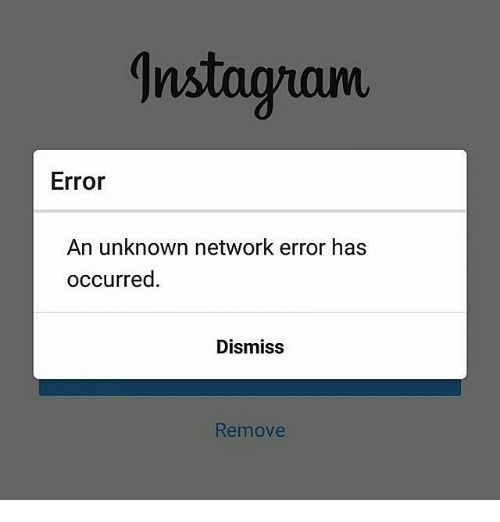
However, nobody can deny the fact that every app somewhere suffers from some glitches from time to time. This time, the problem is with the Instagram app, which states “An Unknown Network Error Has Occurred”.
Previously I have discussed Instagram Error “Sorry There Was A Problem With Your Request” and now I am going to focus on another error that occurs while using the app.
Numerous users have reported this error. They have come across it when they were trying to log in to the app. It’s not only about the error but it is also important to know why such an error occurs on the app.
I have gathered a few common reasons behind this error and I am sure, they are only the culprit for it, so let us look at them.
Reasons for Instagram error
Generally, users have reported that when they were trying to log in to the app, then they faced the error message “An Unknown Network Error Has Occurred”. So I have thought to do some practical work and look for the reasons why it’s happening so.
The common causes behind the above error are:
- The error can be due to a poor network connection or a network connection not available/strong enough to use Instagram
- Maybe the IP address gets conflicted or has changed leading to an error on the app
- It might be due to a harmful virus attack that is stopping the app from working
After knowing the reasons behind the Instagram error, it’s time to know what are the fixes for it.
Don’t Miss: [11 Ways] Fix Instagram Reels Not Working/Showing On Android
How to fix Instagram “An Unknown Network Error Has Occurred”
Here you will be guided with some best fixes for an unknown error has occurred Instagram. I hope, that if you are facing any issues with the app then these below-mentioned solutions will surely help you to sort out the problem.
Every solution may not work for every person, so go through all fixes until you get rid of the issue.
Method 1: Restart your Android phone
This is the most recommended and simple solution ever to handle any kind of issues or errors on Android phones.
So you should restart your device to fix Instagram’s unknown network error.
- First, you have to unlock your phone
- Then press and hold the Power button unless you see the below picture
- Now you have to choose “Power off”
- Wait for some time until the device is switched off
- Now for some time and again press and hold the Power button to switch ON the device
- After this, open the app and try to access it. This may solve the error you are getting on Instagram
Method 2: Reinstall Instagram on phone
When the problem is with the app itself then reinstalling it may solve the problem.
Some users have reported about the method works effectively, so you should also try it once.
- First, uninstall the Instagram app from your Android phone
- Now go to Google Play Store and search for the app
- After that, install the app
- At last, try to log in to the Instagram app and check whether the error is solved or not
Method 3: Check Internet connection
It is already mentioned that errors can occur due to poor internet connection. So ensure your internet connection is working properly with speed. Because slow internet or no internet can really make the app show error.
Even you can switch the internet connection from Wi-Fi to mobile data or other.
Furthermore, you can turn OFF or ON your connection as it has helped several users. Also, you can use another internet connection to open the app and use it.
NOTE– When you are connected to Wi-Fi then to solve the error, you should restart the router. Switch off the router for 5 minutes and turn it ON again.
Method 4: Update The Instagram app
If the app is not updated then also there is a chance to come across an unknown error has occurred Instagram. So check once whether any update is available or not. If an update is available then immediately go for it.
The error you are coming across might be due to the old version of the app and updating to its latest version is the best way to deal with it.
Method 5: Check date and time on your phone
In several cases, the Instagram app is because of the wrong date and time. Usually, it is a rare case but you should check the date and time are right. Even you can follow the below steps for the date and time:
- First, go to Settings > Date & Time
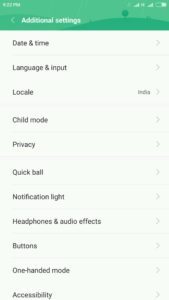
- Enable Automatic date and time
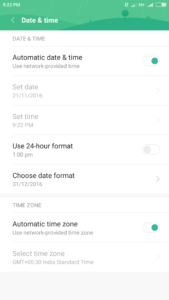
After that, check the app and if the error still occurs then go through the below steps:
- Put your device to manual and set it 4 years in the future and open the app
- After this, the app will open without an error
- Now go to time settings and reset it to Automatic
Also Read: 11 Ways To Fix Instagram Hashtags Not Working On Android
Method 6: Clear data and cache of the app
The issue may arise due to app cache and data but clearing it can solve the above error on Instagram.
So try the following steps to app cache and data.
- First, go to Settings > Application Settings (for some devices it is named apps)
- Now again go to All the apps > search Instagram > Clear Cache and Data
- After you clear everything, now you have to Force Stop the app
Method 7: Reset app preferences
When you come across an unknown network error Instagram login then you should try to reset app preferences to get rid of it.
Here are the steps to follow:
- First, go to Settings > Applications > Apps
- Then click on three dots on the upper right corner and choose Reset App Preferences
- Doing this will delete the app preferences from your device
- At last, reboot your phone

That’s it. Now you can access the Instagram app without any error.
Method 8: Check Instagram server using DownDetector
Well, you can see an unknown network error has occurred on Instagram due to the server being down. This generally happens and users don’t know what to do. You also cannot do anything except you have to wait unless it resolves on its own.
To check whether the Instagram server is down, you can go to the DownDetector website and see the status. Whatever the problem is with the Instagram app, here you can check it.
Method 9: Make space on the device
This is also a very important factor to consider as if your device doesn’t have enough memory space then also you can see “An unknown network error has occurred” on Instagram.
Therefore, you should clear the device storage space by following the below steps:
- First, go to Settings > Applications > Apps
- Then go to the Instagram app from the list of apps
- Now select Storage > to choose Clear Storage
- Here, you will be asked to Delete app data, click on OK to confirm
- After this, log in to your Instagram app and see if the same error exists or not
Method 10: Do Factory Reset of your phone
When all the above method mentioned does not resolve your problem then I would recommend you to use the final method. You should do a factory reset of your phone as doing this helps to get rid of several kinds of errors on Android.
NOTE– Before proceeding further to do a factory reset, kindly back up all essential data and information from your Android phones to any safe place.
- Go to Settings of your phone and search Factory Reset Device
- Now click on General > Reset > select Erase All Content and Settings and move further to reset your device

- Wait for a few minutes until the reset process is in progress
- Once the process is over, go to the Google Play Store and download the app on your phone
- Now login to your account
- Yes, that’s done and now you can access your account easily
Doing this step will surely help to get rid of the error you are coming across on your Android phone.
Method 11: Advance solution to fix Instagram an unknown network error has occurred (Suggested)
Apart from all the above methods, if you are still looking for the best way then I will suggest you go for Android Repair software. This is one of the advanced solutions that easily fix an unknown network error has occurred on Instagram.
With its powerful technique, every kind of Android error or issue is resolved. Some of the errors include Instagram has stopped, dead Android with red triangle, Error Code 495 In Google Play Store, Samsung Black Screen Of Death, Android apps keep closing, and many others.
Therefore, you just need to download and install this powerful Android Repair tool and get rid of Instagram errors without any hassle.
Conclusion
So all these are some of the best fixes for the Instagram error “An Unknown Network Error Has Occurred”.
All the methods are helpful and everyone should try this to solve the issue on the app. I hope this blog has helped you to get out of the situation. For a quick and advanced solution, go for Android Repair software.
And if you have any more solutions to fix “An Unknown Network Error Has Occurred” then you can comment below.
You can further reach us through our social sites like Facebook and Twitter. Also, join us on Instagram and support us by Subscribing to our YouTube Channel.

Sophia Louis is a professional blogger and SEO expert from last 11 years. Loves to write blogs & articles related to Android & iOS Phones. She is the founder of Android-iOS-data-recovery and always looks forward to solve issues related to Android & iOS devices