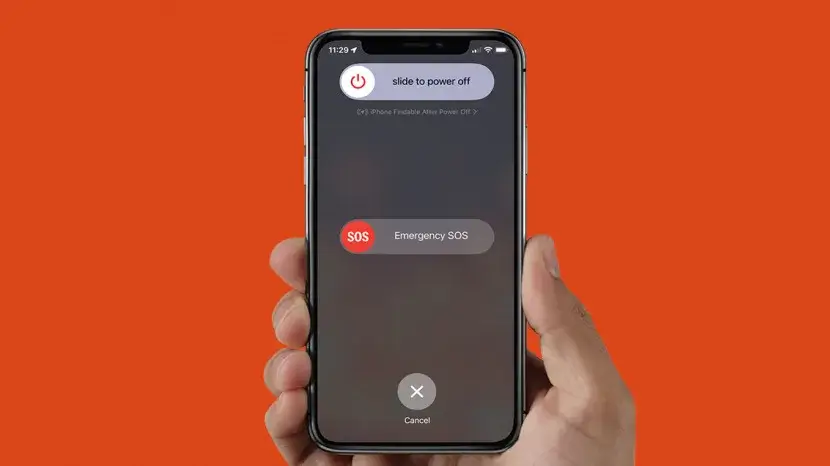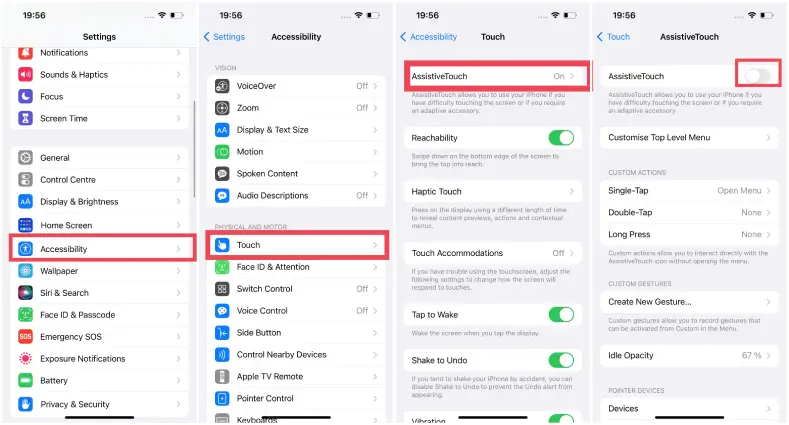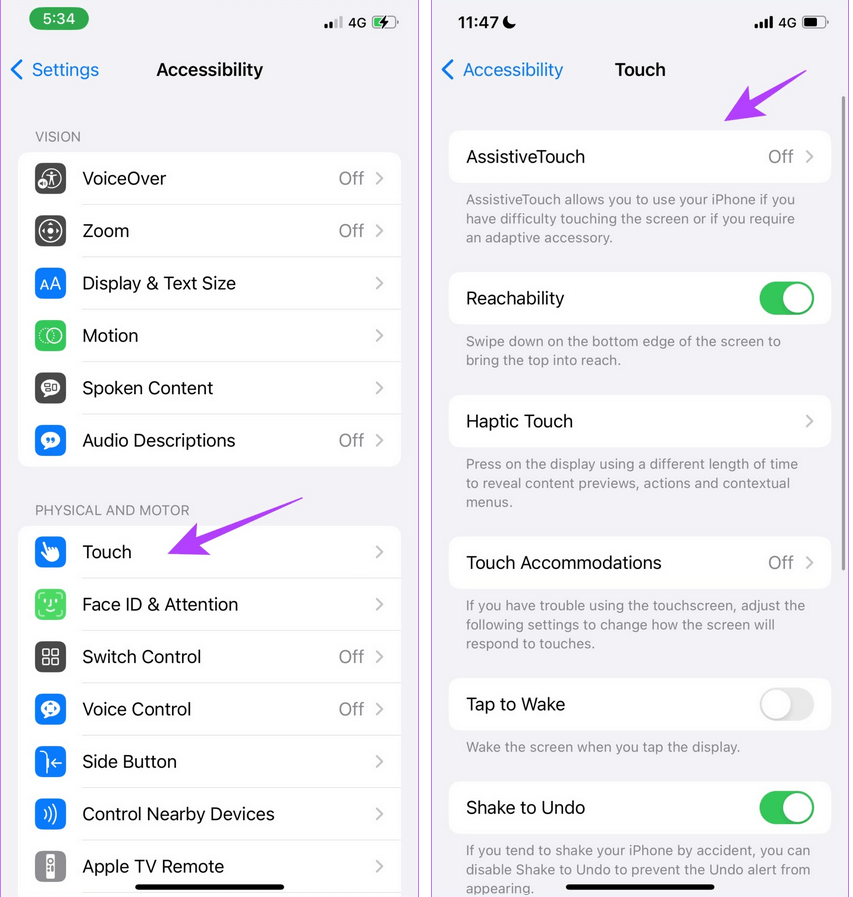Did you come across an Assistive Touch not working or Assistive Touch unresponsive error? Want to know why is my assistive touch not moving iOS 16? Well, if this kind of situation is irritating you then don’t panic, just read this blog.
After the launch of iOS 16, it covered several new features and users were excited too. But with this update, lots of bugs and glitches were waiting to trouble users. Among several, Assistive Touch was creating the problem.
According to reports, users were facing assistive touch stuck on unresponsive part of screen. If you are also in the same situation then don’t worry. This blog will completely guide you on how to fix assistive touch not working on iPhone 14/13/12.
Why Is My Assistive Touch Not Moving On iOS 16?
It’s obvious that you are willing to know the reasons behind the error. Well, there can be several causes for assistive touch unresponsive/not working/not moving, etc.
Some of them are mentioned below:
- Some kind of glitch of bugs led to the issue
- Error while updating to iOS 16
- The capacity of the assistive touch option is low
- Operating system issue
How To Fix Assistive Touch Not Working/Not Responding/Not Moving On iPhone?
Now, let us walk through this blog to know the best possible ways to troubleshoot the assistive touch not working Apple watch, assistive touch not working iPhone 13/14, etc.
So let’s move ahead.
- Restart Your Device
- Enable/Disable Assistive Touch
- Reset Assistive Touch Option
- Set Up Idle Capacity For Assistive Touch
- Check For OS Update
- Check iPhone Screen Protector
- Go For Reset All Settings
- Ultimate Solution To Fix iPhone Assistive Touch Not Working/Not Responding Error
- Bonus Tip: How Do I Add Assistive Touch On iOS 17/16?
Fix 1: Restart Your Device
The first and most effective solution that most experts suggest is to restart your iPhone. This has the ability to resolve several errors that are caused by temporary bugs or glitches. And Assistive Touch not moving issue can be fixed by it.
Follow the below steps:
- First, press and hold the Side + Volume buttons together
- Now, slide the Power Off option to the right
- At last, wait for some time and again restart your phone
Once your device restarts, check if the issue is resolved or not.
Fix 2: Enable/Disable Assistive Touch
If the Assistive Touch not working on iPhone 14 error occurs again then you should switch off/on this feature. This is an easy trick to get rid of the error without further problems.
Here are the steps to follow:
- First, launch Settings > click on General
- Now, move to Accessibility and tap on Touch, then Assistive Touch
- Here, switch off the Assistive Touch option and again switch it on
Hopefully, this trick has helped to resolve the issue.
Fix 3: Reset Assistive Touch Option
Another way to fix iPhone assistive touch not moving error is by resetting it. In most cases, resetting the feature works effectively to solve any issue.
Try out the below steps:
- First, go to Settings > click on Accessibility
- Now, click on the Touch option
- Here, choose Assistive Touch
- Next, click on “Customize Top Level Menu”
- Finally, click on Reset
That’s it.
Fix 4: Set Up Idle Capacity For Assistive Touch
Idle Capacity is an option to properly set Assistive Touch visibility. If it’s not set up as needed then problems can occur. So you have to adjust it by going to Settings > click on General. Then tap on Accessibility and finally Assistive Touch.
Here, you will get a new page. Move down and select Idle Capacity. From here, you will get the option to change the idle capacity option.
Fix 5: Check For OS Update
If the issue continues then you should also check if your device OS needs any update. If your iPhone is running on an outdated version then it’s time to check and update it.
Here is what you have to do:
- First, go to Settings > Choose General
- Now, choose Software Update If any update is available, you will get the download and install option
- Simply, move ahead and download the latest OS
Once done, check if Assistive Touch not working iPhone 12 is fixed or not.
Fix 6: Check iPhone Screen Protector
Almost every smartphone users use a screen protector to avoid any kind of accidents on the phone. However, most of the screen protectors are thick and this can prevent some input, hence your device’s touchscreen becomes unresponsive.
Therefore, you should replace the screen protector in this situation so that no further issue occurs because of it.
Fix 7: Go For Reset All Settings
This method generally erases your privacy settings, home screen layout, network settings, location, and many others except data to default. So it’s not suggested to use early but when nothing works then you can go with this method.
Follow the given steps:
- First, open Settings > select the General option
- Now, click on Transfer or Reset iPhone
- Next, click on the Reset option
- After that, choose Reset All Settings
- Then, enter the passcode if required to move further
- Here, click on the popup window that says Reset All Settings
That’s it, your iPhone settings will be reset without any data loss
Fix 8: Ultimate Solution To Fix iPhone Assistive Touch Not Working/Not Responding Error
If you are looking for a professional tool to get rid of the error then go for the iOS System Repair tool. This has the ability to troubleshoot various errors or issues on iPhone including Assistive touch not working on iOS 17/16/15.
It is an easy-to-use program that repairs your device without data loss and that too in 1 click. Some other errors it can solve include voicemail not working, iPhone green lines, AirDrop not working, iPhone stuck on loading screen, iPhone flashing Apple logo, etc.
The program supports all iPhone models like iPhone 14/13/12/11/X/XR/XS/8/7/6 and the latest iOS 17 beta/16/15/14/13 etc. You simply have to give it a try and fix the error hassle-free.
To know how to use the software, check its complete user guide here.
Bonus Tip: How Do I Add Assistive Touch On iOS 17/16?
It happens to many users that they are not able to find Assistive Touch on their iPhones. Because of this, the feature is disabled but it is a process to add Assistive Touch on iOS 17/16.
Check the below steps:
- First, go to Settings > click on Accessibility
- Now, move down and choose Assistive Touch
- Here, enable Assistive Touch option
- You will see a white circle on the grey frame which is the Assistive Touch button
- Just drag it to the location
- If you want to customize it then click on Customize Top Level Menu. Either add or remove items from here and change its order
- At last, click and select the particular feature to use Assistive Touch
That’s it.
Conclusion
This blog ends here and I think the above methods have helped you to fix Assistive Touch not working/not responding/not moving error on iPhone 14/13/12. Most of the time, this feature is not enabled and you come up with the error.
No need to panic as I have discussed several effective ways to fix the issue. Also if you are dealing with any other kind of issues on your iPhone then use the iOS System Repair tool.
Further, if you have any suggestions or queries then drop them in below comment section.
You can further reach us through our social sites like Facebook, Twitter

Sophia Louis is a professional blogger and SEO expert from last 11 years. Loves to write blogs & articles related to Android & iOS Phones. She is the founder of Android-iOS-data-recovery and always looks forward to solve issues related to Android & iOS devices