Did you come across the green lines of death on iPhone screen? Are you wondering how to get rid of this? Well, you must know that not only you but there are plenty of iPhone users who have reported the same error.
The users of iPhone X and iPhone 7 even after updating devices to iOS 15/16 have been asked about the solution in several forums. Remember, the issue of “green lines on iPhone” is a common situation that occurs to almost every iPhone user.
However, if you are looking for fixes then don’t worry as this article will help you to tackle the issue. In this tutorial, I will guide you on some best ways how to fix green line on iPhone screen.
Quick Methods |
Detailed Steps |
|
#Fix 1: Reboot Your iPhone |
Rebooting is an easy and simplest method for Android and iPhone users…Complete Steps |
|
#Fix 2: Check iPhone For Moisture |
Check your iPhone if there is any kind of water damage issue…Complete Steps |
|
#Fix 3: Update iPhone To The Latest Version |
This kind of problem occurs when you are using an old version of the iOS system…Complete Steps |
|
#Fix 4: Reset Your iPhone |
Reset is one of the best methods to fix green line on iPhone screen issue…Complete Steps |
|
#Fix 5: Run Your Device In Recovery Mode |
If still your problem continues after resetting your iPhone…Complete Steps |
|
#Fix 6: Contact Apple Support |
If the above solutions are unable to resolve your issue, then there can be…Complete Steps |
|
#Fix 7: Best Way To Fix Green Line On iPhone Screen Without Data Loss (Recommended) |
When the issue continues and you don’t get any way to get rid of it then you should look…Complete Steps |
What Are The Reasons Behind iPhone Screen Green Line Issue?
There can be various reasons why a green line occurs on the iPhone screen. It can be a hardware issue or it can be a software issue. However, you cannot identify the particular cause of the issue. There can be a wide range of causes, a few of which are listed below:
- The green line can occur due to water getting inside your device
- You may drop your iPhone accidentally causing a green line on the screen
- Sometimes manufacturing defects resulting a green line on the screen
- Bugs in system software can also be a reason for the green line
- Malware attack on your iPhone leads to such error
- Due to improper connection between LCD and iPhone’s digitizer
- Incomplete installation of system software
How Do I Fix The Green Line On My iPhone Screen?
Now, it’s time to walk through all the possible methods that will help you to fix green lines on iPhone 7/X/11/12/13/14. Follow all the troubleshooting tips to get rid of the issue easily.
Fix 1: Reboot Your iPhone
Rebooting is an easy and simplest method for Android and iPhone users to fix any kind of issue including the green line on the iPhone screen.
Follow the below steps to do that:
- Long press the Volume and Power buttons simultaneously
- Now dig the arrow showing on the screen headed to the right
- After waiting a few seconds again long press the Power button to switch on your iPhone
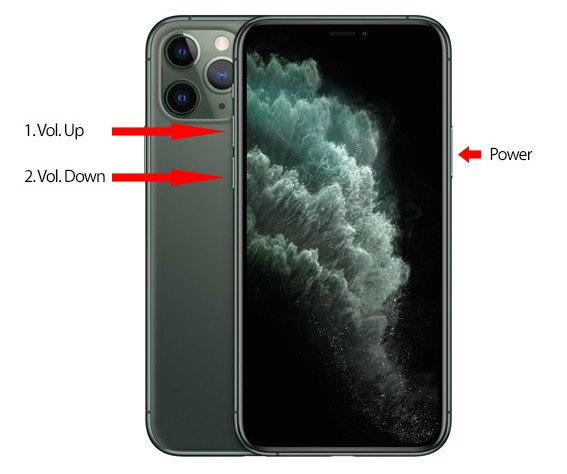
But if restarts do not resolve the issue then move to the next solution.
Fix 2: Check iPhone For Moisture
Check your iPhone if there is any kind of water damage issue. Because this can also lead to a green line on iPhone screen. So, dry your iPhone before using it. Switch off the iPhone, detach the battery, and remove all other equipment from your iPhone. You can also keep your iPhone in uncooked rice to soak the water present in your iPhone.
Fix 3: Update iPhone To The Latest Version
This kind of problem occurs when you are using an old version of the iOS system. To overcome this situation, update your iOS to the latest version. You need to follow below,
- First, open Settings on iPhone
- Now, click on General
- Select Software Update
- Click on Download & Install option if updates found

After installation, reboot your iPhone and check whether the green line on iPhone has been fixed or not.
Fix 4: Reset Your iPhone
Reset is one of the best methods to fix horizontal green lines on iPhone screen issue. Resetting will remove all bugs that may lead to green line problems.
Follow the below steps to reset your iPhone:
- First, open Settings
- Then, tap on General > Reset option
- After tapping on the Reset option, you will see many options. Just click on Erase All Content and Settings

Before you reset your iPhone, make sure you have taken a backup of your important files as resetting will erase all the data from your iPhone if you don’t take a backup.
Fix 5: Run Your Device In Recovery Mode
If still your problem continues after resetting your iPhone, then you can try to run your iPhone in recovery mode. There is no data loss but it is also suggested to take a backup before you move ahead.
Here is what you can do to fix green line on phone screen after dropping:
- Connect your iPhone to your PC/ Laptop using the original Apple USB cable. Then open the latest version of iTunes on your PC.
- Thereafter, restart your iPhone, and press and hold the Power button until recovery mode appears. A pop-up will appear on your iPhone’s screen stating that There is an issue with your iPhone that needs to be updated.
- Now, tap on Update to continue, iTunes will automatically reinstall iOS software on your iPhone. Now exit recovery mode after the process is completed.

By doing recovery mode, no data will be deleted from your iPhone. But if you select Restore, all of your data will be removed from your iPhone. So, for the safety of your data, it is highly recommended to take a backup before performing this action.
Fix 6: Contact Apple Support
If the above solutions are unable to resolve your issue, then there can be a hardware issue in your iPhone. So, to fix it, you need to contact the Apple Support team online or visit the nearest Apple Service Center. Tell them your problem and they will check your iPhone device and take necessary action to repair your iPhone.
Fix 7: Best Way To Fix Green Line On iPhone Screen Without Data Loss (Recommended)
When the issue continues and you don’t get any way to get rid of it then you should look for a better and more friendly solution. In this situation, I will suggest you use the iOS System Repair tool that let users fix any kind of issue with one click, and that too without data loss. This is easy to use and resolves green lines on iPhone screen hassle-free.
Apart from green lines, this powerful tool can fix other issues as well as iPhone stuck on Apple logo, iPhone stuck in recovery mode, vertical lines on iPhone, iPhone stuck on preparing update, and others. It supports all types of iPhones including iPhone 14/13/12/11/X/XR/XS/8/7/6 along with the iOS 16/15/14/13/12 version.
Therefore, it’s suggested to download and install this amazing iOS Repair tool to fix iPhone screen green lines issue.
FAQ:
What causes green line on iPhone screen?
The horizontal green lines on iPhone screen can be due to various reasons like a software issue. Whenever green lines occur on startup or when the device is locked, it means you need to update your phone OS.
How do I fix the green line of death on my iPhone?
There are several practical ways to fix green lines on iPhone screen. They are:
- Restart your iPhone
- Update your iPhone OS
- Reset all settings
- Check for iPhone moisture
- Run the device in recovery mode
- Contact Apple support
Conclusion
So this blog ends here where I have discussed various ways to fix green lines on iPhone screen. Though there are several reasons leading to such unwanted errors but no need to panic as several fixes are available. If the error continues then go for the iOS System Repair tool to fix green lines on iPhone screen after drop.
Further, if you have any suggestions or queries then kindly drop them in below comment section.
You can further reach us through our social sites like Facebook & Twitter

Sophia Louis is a professional blogger and SEO expert from last 11 years. Loves to write blogs & articles related to Android & iOS Phones. She is the founder of Android-iOS-data-recovery and always looks forward to solve issues related to Android & iOS devices



