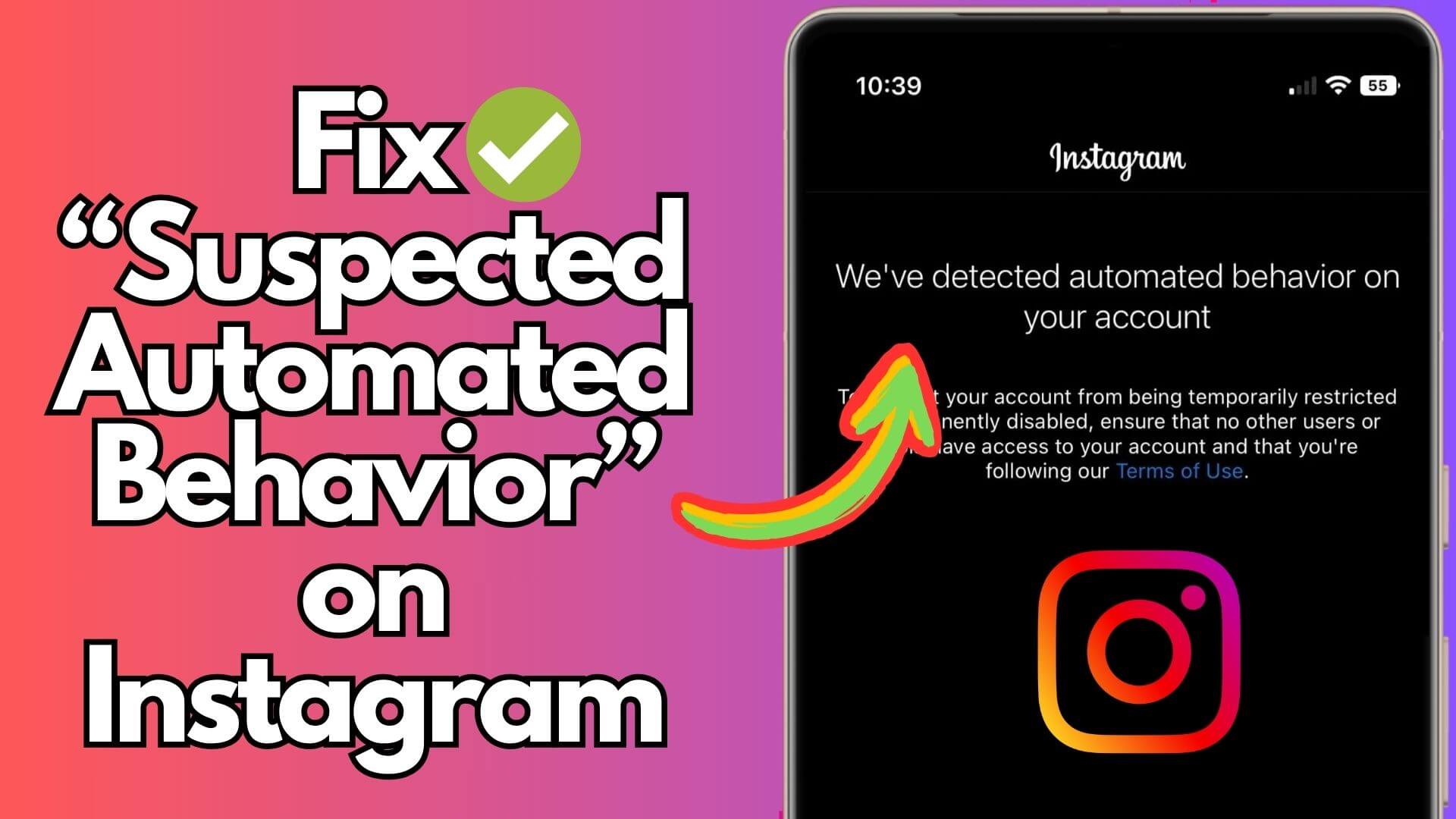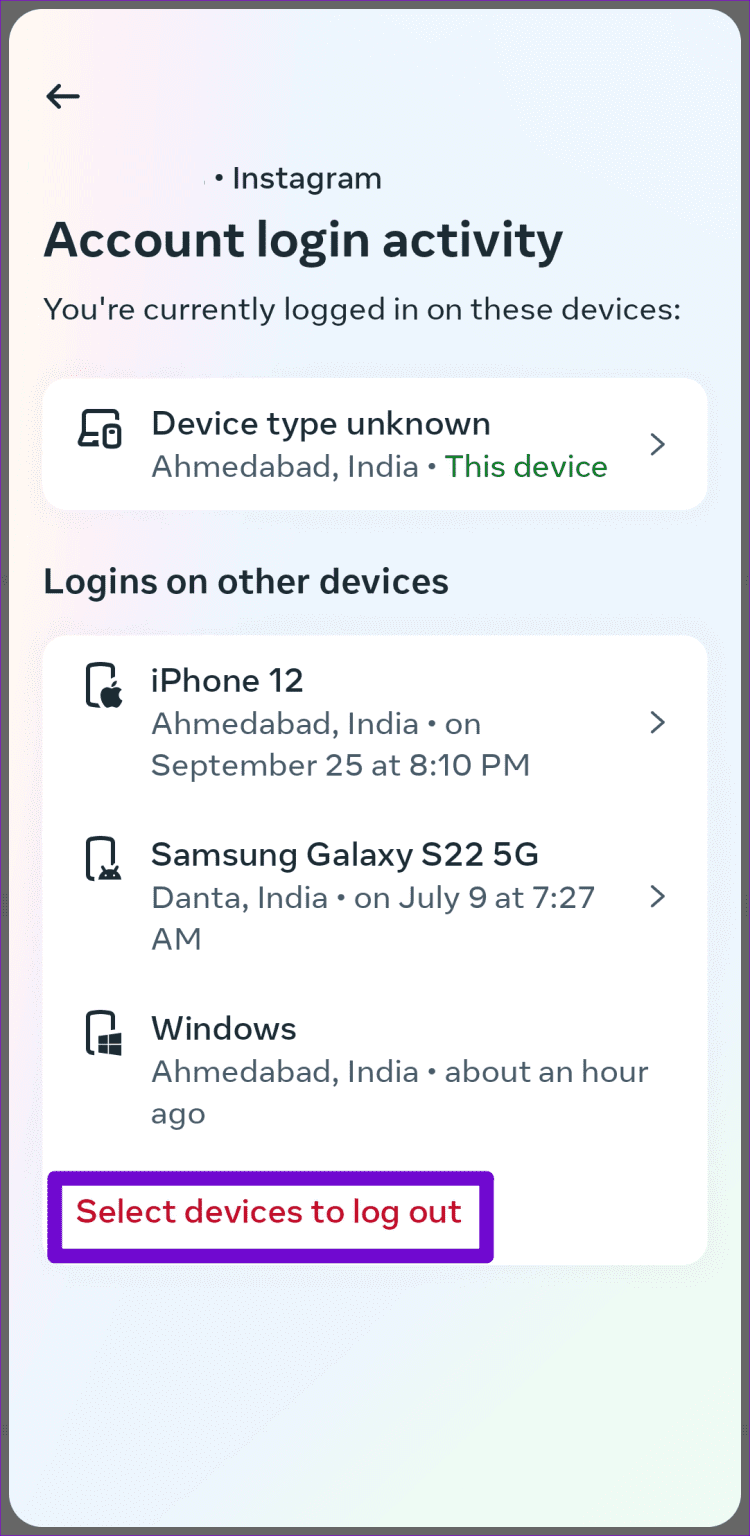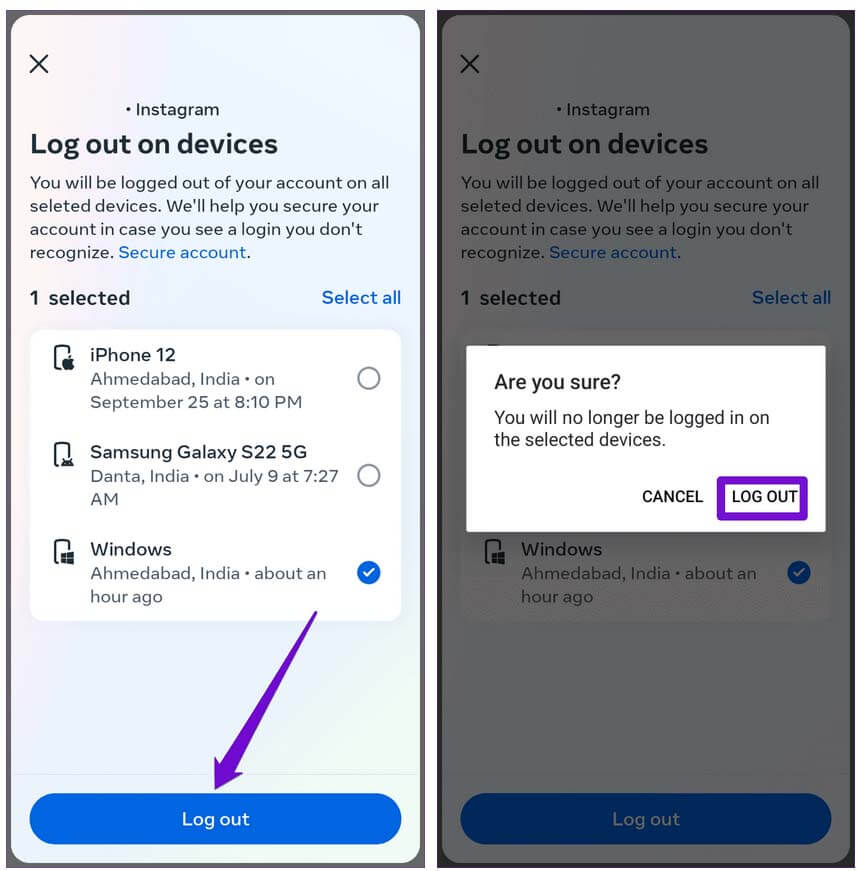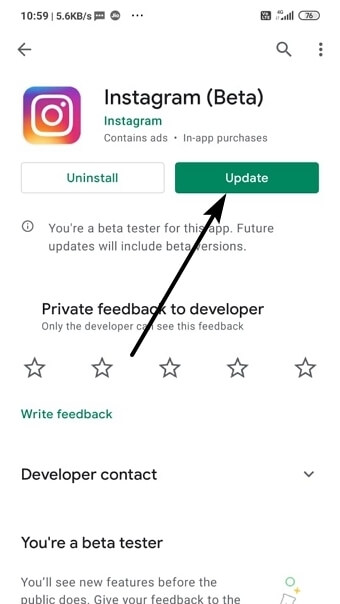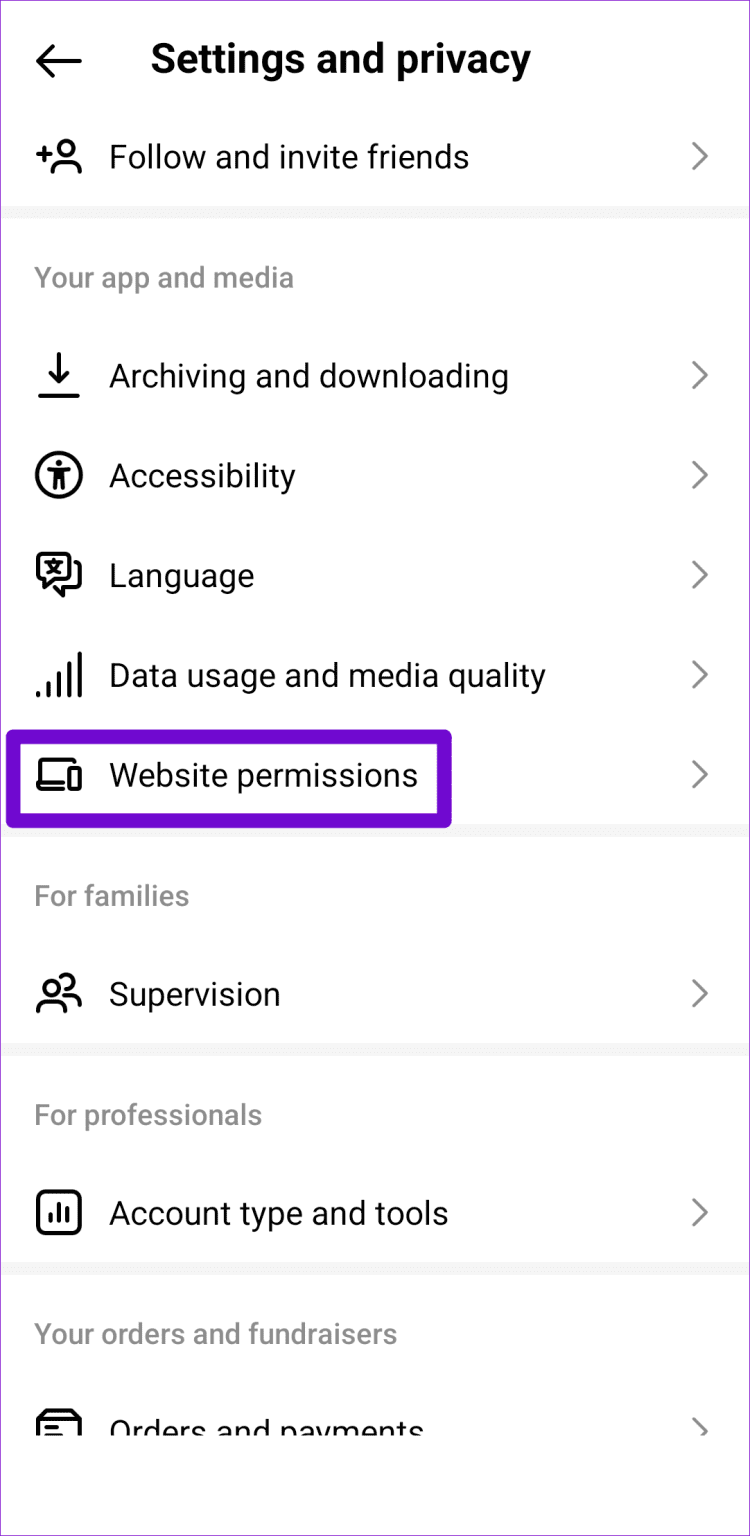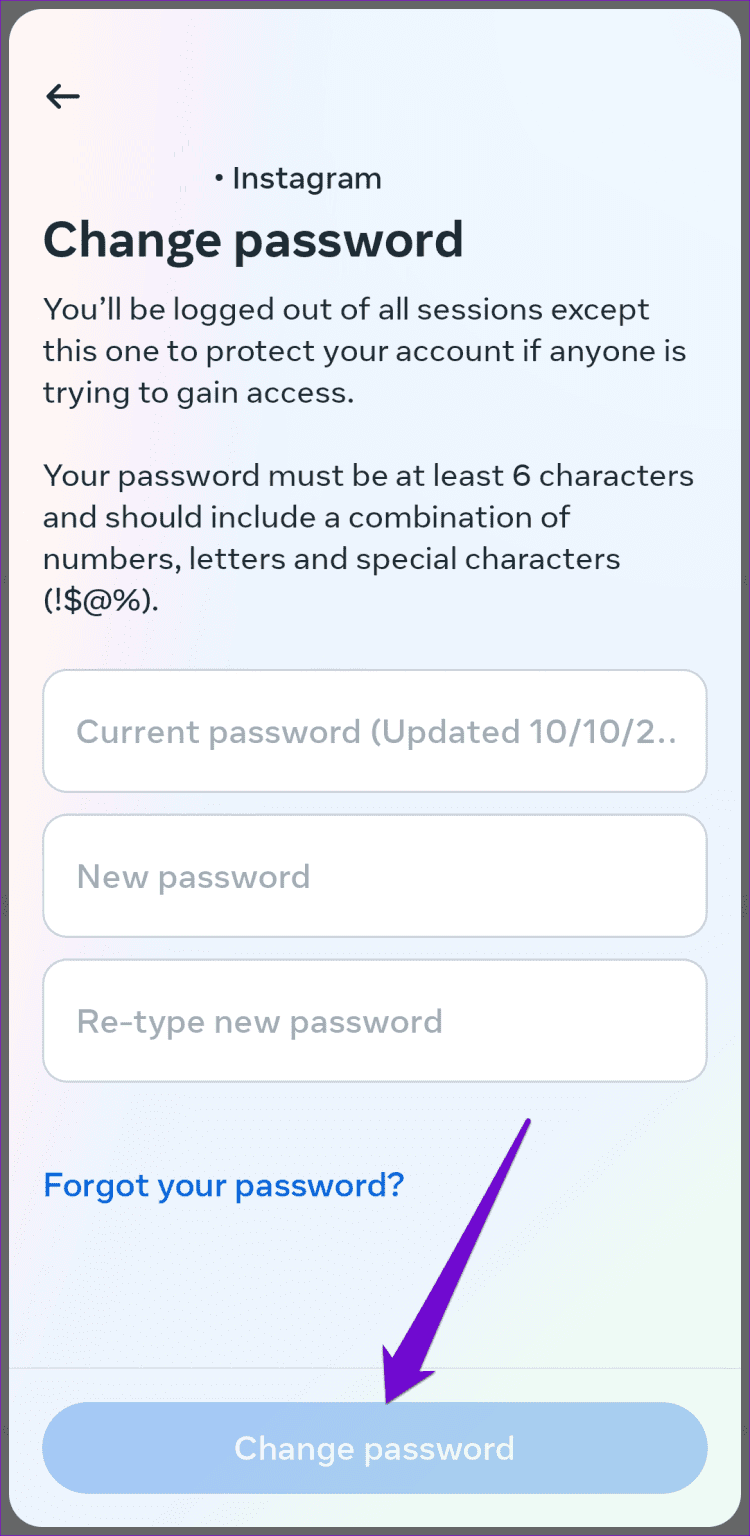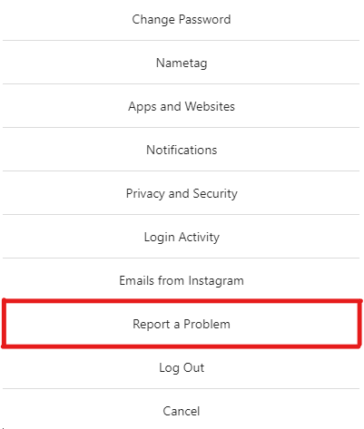Did you encounter a “We’ve detected automated behavior on your account” warning message on your Instagram? If yes then don’t worry, I am here to help you out.
Recently, many users have reported an error while accessing their Instagram accounts. Generally, this kind of issue occurs when you have logged into the app through any third-party website or app. Some users are also getting the same error who are not using any third-party app.
So in this article, I will guide you to some feasible solutions to fix “We’ve detected automated behavior on your account” on Instagram.
How to Fix ‘Suspected Automated Behavior’ On Instagram
Without wasting much time, let us read further and check out the methods to fix automated behavior Instagram warning message.
Method 1: Force Stop Instagram App
When you come across the warning error then you should force close the app. Though, it’s not the perfect fix for the error it will remove the bugs or glitches that are leading to such issues.
Here are the steps to follow:
- First, long press the Instagram app on the home screen unless you get several options
- From there, choose App Info
- After that, click on the Force Stop option
Once done, launch the app once and check if the warning message disappeared or not
Method 2: Check Your Login Activity
The next solution that is suggested to un-restrict your Instagram account is by reviewing your recent login activity. The issue can occur because of your login account.
Here are the steps to follow:
- First, launch Instagram on your device > click on the Profile icon
- Now, click on the Menu icon > choose Settings and Privacy
- Next, click on Accounts Center > choose Password and Security
- Then, tap on “Where you’re logged in” and choose your account
- Here, click on “Select devices to log out” > choose all those devices that you don’t know
- Finally, click on the Logout option and confirm the selection
That’s it.
Method 3: Check & Update Instagram
When you have not given any authorization to any apps or tools but still get a “We’ve detected automated behavior on your account” warning message then you should update the app. The error may occur due to an outdated version of the app.
Follow the below steps:
- First, launch the Google Play Store on your phone
- Now, click on your Profile icon > Manage apps & device
- Next, click on the Updates Available tab
- Here, move down and look for Instagram update is available or not
- Finally, click on Update and your app will be in the latest version.
Method 4: Remove Third-Party Apps Access
As it is already discussed the error may be due to third-party apps or tools from unknown sources. In that situation, you should remove the access of third parties from Instagram so that they cannot modify or control activities from their end.
Here is what you have to do:
- Launch Instagram and click on the Profile tab
- Now, click on Settings and Privacy
- Next, move down to Your App and Media> Website Permissions
- Here, click on Apps and websites
- You will get all the apps and websites that are connected to your Instagram account under the Active tab
- Finally, click on the Remove option to unlink the app from your account
Method 5: Secure Your Instagram Account
It’s very important to secure your Instagram account so that no third party can access it. The best way to secure your account is to change the password at regular intervals.
This can help you from unwanted activity that you don’t know. It may happen that you have logged into more than one device but you forget. And this kind of situation stops you from accessing your account.
Therefore, you should remove any unauthorized devices or simply change the passwords every few months to avoid such things.
Method 6: Don’t Use Fake Engagement
Many users use some kind of automation tools just to get fake engagements on their posts. But this is strictly prohibited otherwise your account will be disabled permanently.
So if you are also using the same technique on your account, stop it ASAP. Always try to gain engagements organically. You should also check if your account details are somewhere where such kind of things can happen.
Method 7: Take A Pause From Instagram
When the same error is irritating you and you are still thinking about why Instagram restricted my account for no reason, then take a break. Maybe you have done something wrong that is stopping you from accessing your account.
So in such situations, the best is to log out from your Instagram account and wait for one day or two. After that, again try to log in and see if you can access it.
Method 8: Disable VPN
If you are using a VPN service then also such kind of error can occur. Many of them don’t know or bother about it but VPN service can interfere and give rise to such issues.
Therefore, you should disable the service temporarily to check if the warning message gets resolved.
Method 9: Contact Instagram Support
When you still face “We’ve detected automated behavior on your account” warning on Instagram then it’s time to get help from Instagram support. They will better guide you on why such an issue is coming and how to resolve it.
Follow the below steps:
- First, open Instagram > and click on the Profile icon
- Now, click on the Menu button
- Then, choose Settings and Privacy option
- Here, move down to More Info and Support and click on Help
- Next, click on Report a Problem > Report Problem without shaking
- Follow all the instructions on the screen and then submit it
That’s it, the Instagram team will get in touch with the resolutions from their end.
Pro Tip- Use Android Repair Tool To Fix All Types Of Error On Android
If you encounter some kind of unwanted issue on your device and don’t know how to fix it then go for the Android Repair tool. This is a powerful program that helps you to fix all types of Android or Samsung phone issues with one click. It is easy to use and makes your phone normal without data loss.
Some errors it has successfully fixed are settings has stopped, Samsung purple screen, Netflix keeps freezing, Instagram has stopped, and many others. So you just have to download and install this amazing tool and fix all kinds of errors or problems easily.
Conclusion
The article ends here and I hope you have successfully fixed ‘Suspected Automated Behavior’ on Instagram. The issue has troubled lots of users but there is nothing to worry as various fixes are available to get rid of it. If you are stuck on any kind of error then go for the Android Repair tool to fix the issue with one click.
Further, if you have any suggestions or queries then drop them in the comment section below.
You can further reach us through our social sites like Facebook and Twitter. Also, join us on Instagram and support us by Subscribing to our YouTube Channel.
You May Also Like:
- 7 Secrets To Fix Vanish Mode Not Working On Instagram
- [12 Ways] Fix Instagram Camera Not Working On Android
- 13 Ways To Fix Instagram Unsend Message Not Working

Sophia Louis is a professional blogger and SEO expert from last 11 years. Loves to write blogs & articles related to Android & iOS Phones. She is the founder of Android-iOS-data-recovery and always looks forward to solve issues related to Android & iOS devices