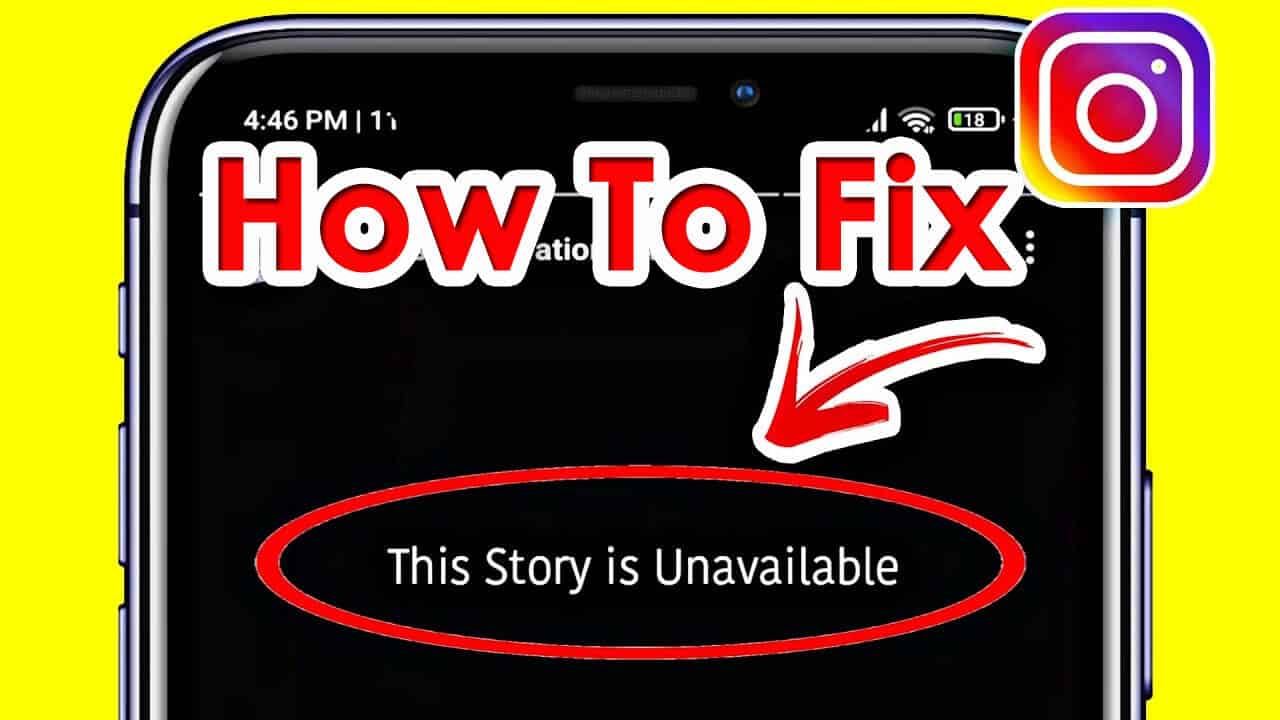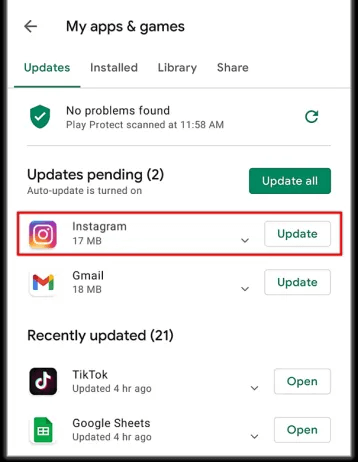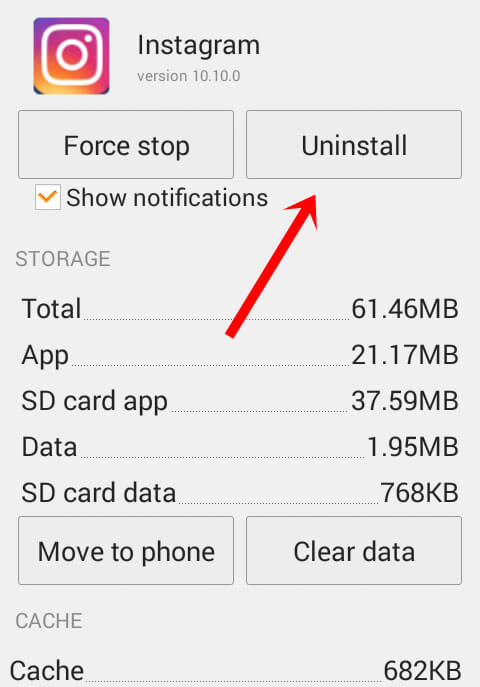Have you ever experienced “This story is unavailable” on Instagram? Concerned about what to do if Instagram says “This story is unavailable” on Android/Samsung phones? No need to panic, just read this blog to get your answers.
We all are very familiar with Instagram, one of the most used apps nowadays from reels. However, it has several other features that are used by millions of people such as Instagram Story. When any user puts their story then it lets users easily connect with followers.
However, recently many users have reported an error while viewing the story. If you are also troubled with it and looking for fixes then don’t worry.
In this comprehensive blog, I will guide you through some possible ways to fix this story is unavailable on Instagram on Android.
Also Read:
- [12 Ways] Fix Instagram Camera Not Working On Android
- 13 Ways To Fix Instagram Unsend Message Not Working
- 10 Ways To Fix Instagram Message Swipe Reply Not Working Android
- [11 Ways] Fix Instagram Reels Not Working/Showing On Android
- 16 Fixes For Instagram Direct Messages Not Working On Android
Why Is My Story Unavailable On Instagram?
You might be thinking of why you are getting such an unwanted error while viewing a story, right? This error simply means that you cannot access the story.
There are a few causes mentioned below:
- The account is private and you don’t follow it
- The account was deactivated by the owner
- The story has been removed or deleted
- The story expired as 24 hours had passed
- You are blocked by the owner
- Other technical faults cause the inability to access
How To Fix ‘This Story Is Unavailable’ Instagram Error
Now, it’s time to walk through to fix “This Story Is Unavailable” on Instagram. Though, there can be several reasons behind it following the fixes will help you to tackle the situation.
So let’s read further.
- Refresh Instagram Feed
- Check For Stable Internet Connection
- Force Stop Instagram App
- Restart Your Device
- Delete Instagram Cache
- Check For Instagram Update
- Logout & Login To Instagram App
- Uninstall & Reinstall Instagram App
- Use An Alternate Account
- Contact Instagram
- Ultimate Way To Fix Instagram “This Story Is Unavailable” Error
Method 1: Refresh Instagram Feed
The first trick that I am going to suggest to all users is to refresh the feed on the Instagram app. Most of the time, when your app runs in the background it shows stories of the previous session that are no longer available. [Check 17 Methods To Fix Instagram “Couldn’t Refresh Feed” On Android]
So you should refresh the app and check if the story is visible.
Follow the below steps:
- First, open the Instagram app and pull down the home screen to refresh
- After that, check if you can see the story
If you still fail to view the story then move to the next method.
Method 2: Check For Stable Internet Connection
When there is a poor or unstable internet connection, you cannot view the story or access other features. Therefore, you should make sure your device is receiving good internet. If not then try to restart your router or modem.
Even you can switch from mobile data to Wi-Fi or vice versa. These tricks will surely solve the issue.
Method 3: Force Stop Instagram App
You can also force quit the app to get rid of the problem. This can be effective when you are unable to view the story or unable to access the app.
Follow the below steps:
- First, go to Settings on your phone
- Now, click on Apps and then App Management
- Next, look for Instagram and open it
- Here, click on the Force Stop option
Method 4: Restart Your Device
Restarting is yet another effective trick that will fix this story is unavailable Instagram but still showing errors. Once your device restarts, it closes every app and also removes any bugs or glitches in the device.
Press the Power button unless you get the Restart option. Now, tap on the Restart option and then wait unless your phone reboots. Now, check if the error is resolved or not.
Method 5: Delete Instagram Cache
You have been using the app for a long time and have gathered lots of temporary data and cache files. When these files are not cleared on time then they get corrupted, hence you can see the Instagram error.
Therefore, you should clear the Instagram cache and data to fix the issue.
Here is what you have to do:
- First, open Settings on your Android phone
- Now, tap on Apps option
- Next, move down and look for Instagram from the app list
- Then, click on it and choose Storage
- After that, click on the Clear Cache option
That’s it.
Method 6: Check For Instagram Update
When your app has been running on an outdated version for a long time many features do not work due to incompatibility. As you update the app, lots of new features are added that have the ability to fix any kind of technical glitches or errors.
Therefore, keeping the app updated is a good idea to avoid an Instagram story unavailable error.
Follow the steps:
- First, open the Google Play Store and search for the Instagram app
- Now, check if there is any update available
- Finally, tap on Update option
That’s it.
Method 7: Logout & Login To Instagram App
Another effective way to get rid of “this story is unavailable on Instagram but still showing” is by signing out and again signing in to the app.
Here is how to do it:
- First, launch Instagram > click on the Profile icon
- Now, click on the hamburger menu > choose Settings
- Move down and click on Log out option
- Once done, wait for some time and again log into the app
Finally, check if you are able to view the story or not.
Method 8: Uninstall & Reinstall Instagram App
When you reinstall the app it refreshes completely and removes any type of bugs or other issues with it.
Follow the below steps to reinstall Instagram:
- First, long press the Instagram icon > choose Uninstall option
- Next, confirm the selection
- After that, open Google Play Store > search for Instagram
- Now, tap on the Install option
- Finally, log in to the app and check if the error is resolved
Method 9: Use An Alternate Account
You are suggested to use an alternate account to check for the unavailable story on Instagram. There can be some errors on your account only so you can analyze it by logging in from another account.
Here is what you have to do:
- First, launch the Instagram app
- Now, click and hold the profile icon > select account to switch
In addition, you can also ask your friends to check if they are able to view the story.
Method 10: Contact Instagram
When none of the above tricks solve your problem of “this story is unavailable” then you should report the issue to the Instagram support team. They will surely be able to help you to get rid of the error.
Follow the steps:
- First, launch the Instagram app on your phone
- Then click on profile picture > tap on Settings & Privacy
- Under More info and support, click on Help
- After that, click on Report a program
- Then follow the onscreen instructions
- Finally, tap on the Send button
Method 11: Ultimate Way To Fix Instagram “This Story Is Unavailable” Error
When you experience the issue unexpectedly and don’t know what to do or want an instant solution then go for the Android Repair tool. This is one of the highly suggested software by experts as well to fix “this story is unavailable” error on Instagram. It’s a one-click repair program that works efficiently to troubleshoot all types of issues without data loss.
It is easy to use and supports a wide number of Android devices. It not only Instagram error but works for other issues like Facebook has stopped, WhatsApp keeps crashing, Snapchat has stopped, Minecraft keeps crashing, settings has stopped, etc.
Therefore, you only have to download and install this amazing Android Repair tool to eliminate the error easily. Check out its complete user guide to use the software.
Conclusion
Finally, the blog has come to an end and I hope the error “This story is unavailable” on Instagram is resolved after following the above methods. However, this kind of error is frustrating but there is nothing to worry about. The app can show you several errors due to lots of reasons or some technical fault.
Apart from manual tricks, you can also go for the Android Repair tool to fix Instagram errors without any hassle.
Further, if you have any suggestions or queries then drop them in the comment section below.
You can further reach us through our social sites like Facebook and Twitter. Also, join us on Instagram and support us by Subscribing to our YouTube Channel.

Sophia Louis is a professional blogger and SEO expert from last 11 years. Loves to write blogs & articles related to Android & iOS Phones. She is the founder of Android-iOS-data-recovery and always looks forward to solve issues related to Android & iOS devices