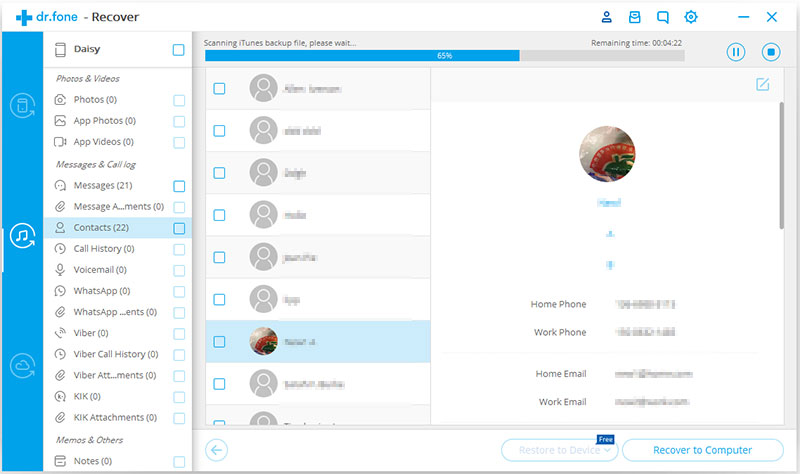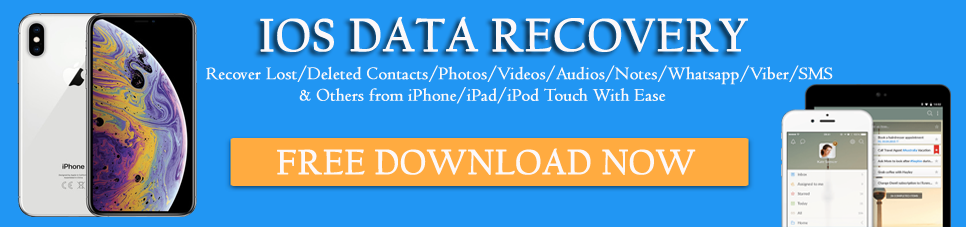Don’t worry, all your questions will be answered in this blog you are going through.
As the smartphone is concerned, iPhone has one unique place. They are the first choice of users but sometimes, it frustrates users as some of the important data from phones gets deleted unexpectedly.
Now users don’t have any idea of what had happened but they lose their essential videos from iPhone.
If you have encountered the same situation and looking for how to recover deleted videos from your iPhone then this blog is definitely for you.
Previously, I have discussed how to recover deleted data from iPhone 11/11 Pro/11 Pro Max, how to recover deleted photos from iPhone 11/11 Pro/11 Pro Max, and how to recover lost contacts from iPhone 11/11 Pro/11 Pro Max and hope that you have gone through them.
Now just read this blog further and you will get some ideas on how to recover deleted videos from iPhone 13/13 Pro Max/iPhone 11/11 Pro/11 Pro Max easily.
Practical scenario
Any way to recover deleted iPhone video without backup?
I was just filming videos and realised I didn’t have enough memory on my iPhone 5s, so deleted a few to make more space, and deleted one which was important (also deleted from the recently deleted folder). I did not back up to iCloud or iTunes as i hadn’t just filmed that video.
Can anyone help me?! Thank you!
Reasons For Videos Loss From iPhone
Well, there can be several reasons for the loss of videos from the iPhone.
Some of them include:
- Accidentally or mistakenly deleting videos from iPhone
- The phone stuck or get crashes
- Jailbreak failure
- Harmful virus attack
- While upgrading or downgrading to iOS new version
- Water damage or phone stolen
- Factory resetting
- and many more
Can I Recover Permanently Deleted Videos From My iPhone?
Yes, you can recover permanently deleted videos from your iPhone. If you have created a backup of your videos using iTunes or iCloud backup then it’s easy to restore them. You just need to sign in to iTunes or iCloud and after following the steps, all your videos will be restored.
Another important thing is the videos deleted permanently from the phone can also be recovered using a professional tool like iPhone Data Recovery that can help to bring back all wiped videos from iPhone with ease.
How To Recover Deleted Videos From iPhone 13/13 Pro/13 Pro Max/iPhone 11/11 Pro/11 Pro Max?
Now, here I am going to give you few best ways to recover deleted videos on iPhone.
Simply go through them and I hope you will recover permanently deleted videos iPhone without any difficulty.
So let’s walk through them.
- #Get Back Lost iPhone Videos From “Recently Deleted” Album
- #How To Restore Deleted Videos From iPhone Via iTunes Backup
- #Retrieve Missing Videos From iPhone 13 Using iCloud Backup
- #How To Recover Permanently Deleted Videos From iPhone Without Backup
- #Recover Deleted Videos From iPhone By Extracting iTunes
- #Recover Lost Videos From iPhone Using iCloud Backup Directly
Way 1: Get Back Lost iPhone Videos From “Recently Deleted” Album
Whatever data like photos or videos are deleted from iPhone, they are not gone permanently but those data moves to the Recently Deleted album.
Here the videos remain for 30 days and you have a chance to retrieve them.
So follow the below-mentioned steps:
- First, open the Photos app and click on the “Albums” option
- Now move to the “Recently Deleted” album where you can see all deleted videos/photos
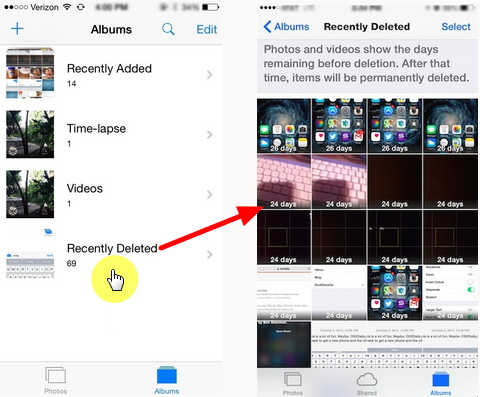
- Choose the video you want and click on “Recover”
- Now go back to “Albums” to check the undeleted video
That’s it…
Way 2: How To Restore Deleted Videos From iPhone Via iTunes Backup
If you have previously created a backup of videos you have lost using iTunes then you can share them easily.
You just need to follow the below steps to recover deleted videos from iPhone 13 Pro:
- First, connect your device to PC/Mac via USB cable and then launch the iTunes app on PC. If asked to trust this computer then click on the “Trust” button
- When your device is detected by iTunes, choose your iPhone by pressing the small icon and click on the “Restore Backup” option. Or even you can tap on File > Devices > Restore from Backup
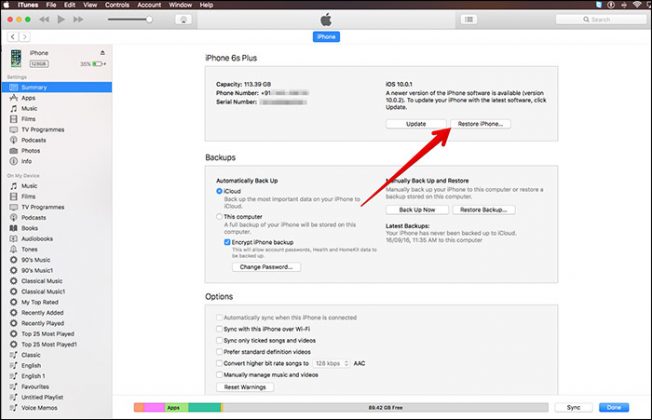
- Now press on “Restore Backup” and select the relevant backup to restore erased videos. Don’t disconnect your device unless the entire process is over.
Note– By doing this method, there is a risk of losing all your new data from your iPhone, so it’s suggested to take a backup of all data before you follow this process.
Way 3: Retrieve Missing Videos From iPhone 13 Using iCloud Backup
If you have used the iCloud backup feature previously then it’s easy to understand its value. It can save your videos from where you can easily restore them.
Step 1: First, go to Settings > [your name] > iCloud > Storage > Manage Storage and then click on iPhone under Backup to ensure you have recent backup
Step 2: Now go to Settings > General > Reset and click on Erase all Content and Settings to remove every existing data. After that reset your device and click on “Restore from iCloud backup” in the Apps & Data section.
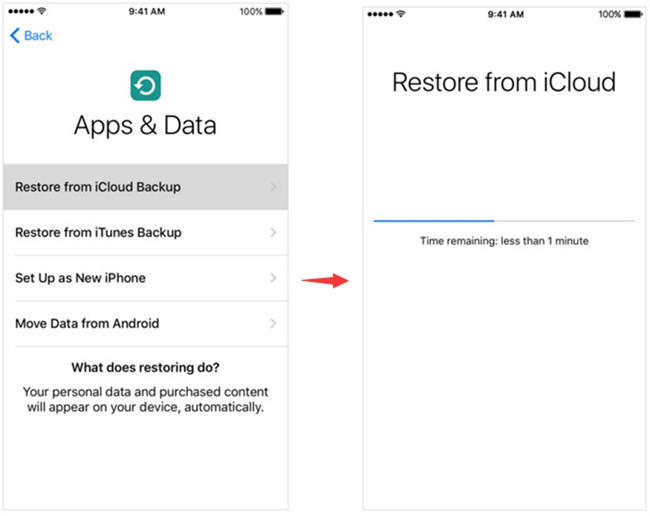
Step 3: Now login to your iCloud account by entering your Apple ID and password and choose the backup files you wish to recover.
Now, wait for some time unless restoring ends and you can get back your deleted videos on iPhone.
Way 4: How To Recover Permanently Deleted Videos From iPhone Without Backup
When you don’t get any way to recover deleted videos from iPhone then you should use iPhone Data Recovery. This is a professional recovery tool that helps users to recover missing videos from iPhone without any backup.
With the use of this recovery program, not only your videos but other useful data like contacts, photos, notes, WhatsApp messages, Viber chats, Kik messages, iMessages, call logs, etc can be restored as well.
The data is recovered in any data loss situation as it deeply scans the entire device to find out the erased videos from iPhone. It supports all iPhone models like iPhone 13/13 Pro/13 Pro Max/13 Mini, iPhone 12/12 Pro/12 Pro Max, iPhone 11/11 Pro/11 Pro Max, iPhone X/Xr/Xs/XS Max, iPhone 8/7/6, and others. Also, the software supports the latest iOS 15 version along with iOS 14/13/12/11.
Therefore without any worry, simply Download iPhone Data Recovery and recover deleted videos from iPhone easily.
iOS Data Recovery- Recover lost/deleted files from iPhones/iPad/iPod Touch
The best and effective tool to recover lost, deleted, inaccessible data from iPhones/iPad/iPod Touch. Some unique features include:
- Directly recover several data types like photos, contacts, iMessages, videos, WhatsApp, Kik, Viber, call logs, documents, notes, etc.
- Recover lost data in any critical situation like a broken screen, accidental, unintentional, factory reset, formatting, virus attack, or other reasons
- Provides one-click option to "Recover" deleted files without backup
- Compatible with all iOS version including iOS 13/14/15/16/17

Steps To Follow To Recover Deleted Videos From iPhone 13/13 Pro/13 Pro Max/iPhone 11/11 Pro/11 Pro Max
- First, launch iPhone Data Recovery on PC and then connect your iPhone to it via USB cable
- Now choose file type “App Video” to scan and then tap on the “Start Scan” option

- Checkmark on Camera Roll that contains videos and photos
- Select the one which you want to recover and tap on Recover to save all videos on the computer
Way 5: Recover Deleted Videos From iPhone By Extracting iTunes
Follow the below steps to get back missing videos from iTunes backup:
- First, begin the program and choose “Recover”
- Now tap on “Recover from iTunes Backup File”
- Select your iPhone and tap on “Start Scan” to extract data from the iPhone backup

NOTE– Backup files will depend on the number of Apple devices you have synced with iTunes before
- After scanning is over, the entire backup is extracted and displayed as well.
Way 6: Recover Lost Videos From iPhone Using iCloud Backup Directly
If you have backed up your important videos from iPhone 13/12/11 before deletion then you can extract those videos from iCloud backup as well.
Follow the below steps:
- First, select “Recover from iCloud Backup File” and sign in with your Apple ID
- Here you can see all items in iCloud backup on your account. Select the one you want to extract to download
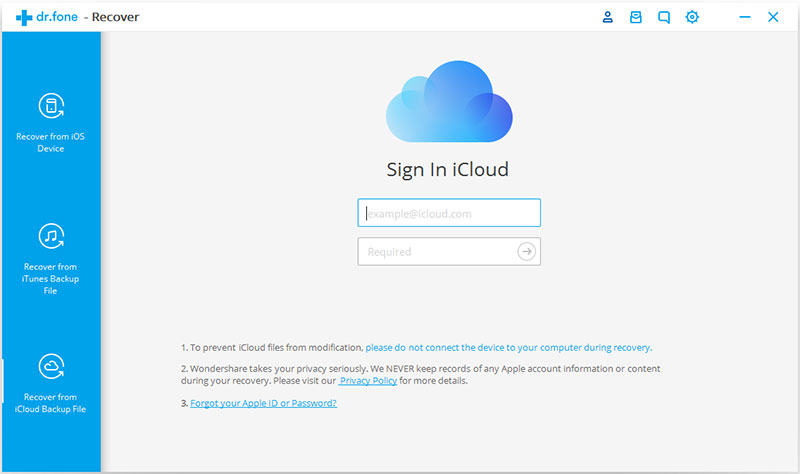
- After scanning ends, tick videos under Camera Roll and App Video. After that, click on the Recover button to save on the computer

FAQ:
Where Do Deleted Videos Go On iPhone?
Whenever your iPhone videos are deleted then they directly move to the Recently Deleted album. Either photos or videos are deleted, they are stored in this folder for 30 days. If you think that the videos are deleted accidentally then simply go to the Recently Deleted album and restore them.
How can I recover deleted videos from my iPhone for free?
You can recover deleted videos from iPhone for free via a Recently deleted folder. Check out the below steps:
- First, open the Photos app on your device
- Then click on Albums and choose Recently Deleted folder
- From here, choose the items like videos and then tap on Restore > Restore Videos
Conclusion
Well, so here I have discussed the 6 best ways to recover permanently deleted videos from iPhone 13/13 Pro/13 Pro Max/iPhone 11/11 Pro/11 Pro Max. I hope that you will recover your deleted videos from iPhone with ease.
Data loss from iPhone/iPad happens very often but no need to worry as this blog completely describes the best way to deal with the situation. You should use iPhone Data Recovery to recover deleted video from iPhone without backup.
Further, if you have any suggestions or queries then don’t forget to drop them in below comment section.
You can further reach us through our social sites like Facebook, Twitter

Sophia Louis is a professional blogger and SEO expert from last 11 years. Loves to write blogs & articles related to Android & iOS Phones. She is the founder of Android-iOS-data-recovery and always looks forward to solve issues related to Android & iOS devices