Google Allo is one of the newest messaging app from Google. It is a messaging app from Google and one of the best competitors of WhatsApp. It is competing with Apple’s iMessages, WhatsApp, Facebook Messenger and others.
Though it has several competitors, it will not be an easy way for Google Allo to push itself forward. The time will only tell whether it will be easy for Google Allo to get success.
But this is also very much true that if Allo has to make its mark for users who are already addicted to other messaging apps, then it has to make some unique features and options that users love it to use it.
However, it is seen that messaging with Allo is quite smarter compared to other apps. And you cannot deny the fact that Google Allo has some best and cool features that you should look forward.
So in this blog, let us see some of the cool features of Google Allo and know it completely whether it has the potential to compete with other messaging app or not.
Google Allo messenger app tips n tricks
Tip 1: Voice Messages
You might have used voice-messaging app on several messaging platform like WhatsApp, iMessages on iOS etc but Google Allo also has voice-messaging feature. Simply you have to press and hold microphone icon and then record the message you want to send to any group chat or single conversation.
In addition, there is an option to send voice message in conversation with Google Assistant and service will automatically examine the message and will present the demanded information.
Tip 2: Chat suggestions for smart reply
Google Assistant provides a series of suggestions that is based on conversation of your regular messages and thus it helps to reply faster during chat session. Sometimes you can see that they are very much correct and you would happily click on them.

But many times they are not relevant because the bot is unable to understand what you actually think. If you chat regularly then it knows your messaging platform and hence becomes smarter by providing you correct suggestions.
Don’t Miss:
- 4 Methods To Recover Deleted Facebook Messages On Android (2019 Updated)
- Simple Steps On How To Calibrate Battery On Android Phone/Tablet
Tip 3: Change number without any problem
Similar to WhatsApp, Google Allo also linked with phone number and works on only one device at particular time. You might be worried about deactivating Allo when you switch SIM cards but that’s not the case.
After activating Allo on your device, you can use the app and can change your SIM cards several times without any worry to get Allo deactivated.
Only remember that you don’t use the same SIM card/phone number on any other devices to activate Allo. This is helpful for those people who travel a lot to different countries or to those people who use dual-SIM phone.
Tip 4: Set up alarm
Now if you need to put an alarm for your important tasks or meetings then Allo can help you. Doing this very simple, only you have to send message to Google Allo and alarm will get on at perfect time you wish.
Even if you don’t able to set the time and wish them to ring then also Allo will help you by taking proactive call and begin to give suggestions for alarm to be set.
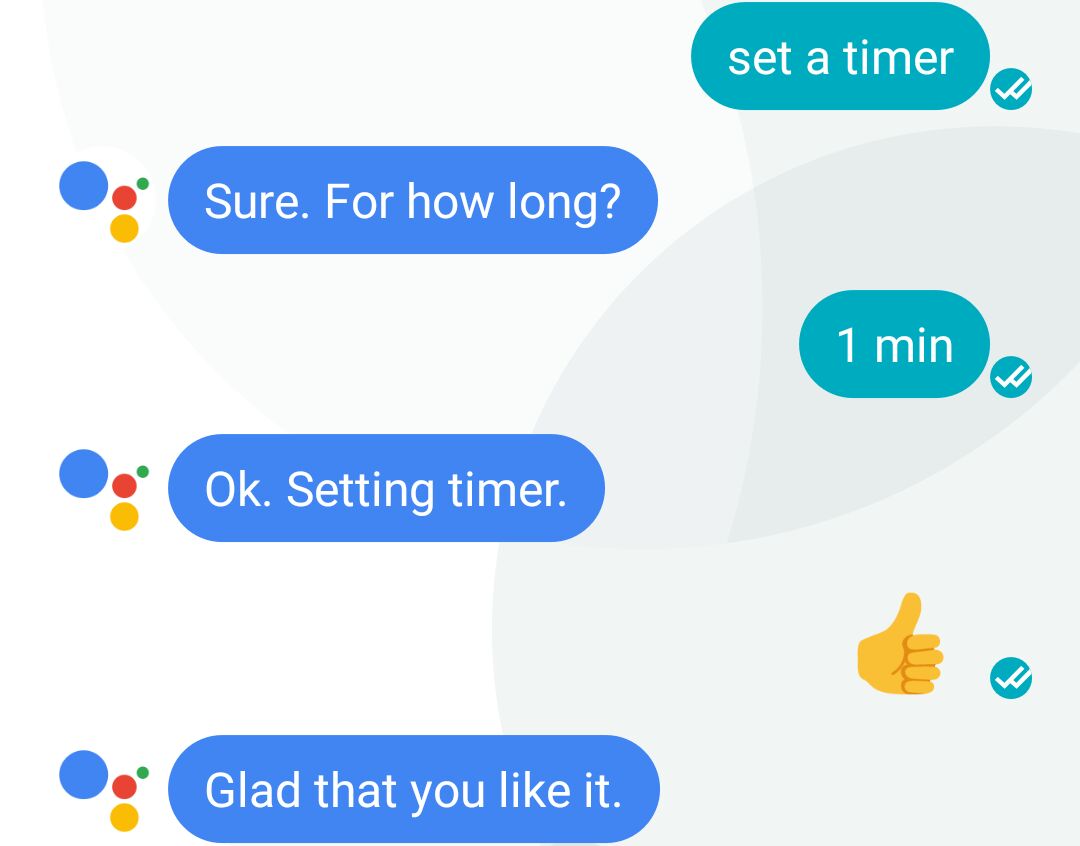
Tip 5: Easy to send messages to non-Allo contacts
You might know about WhatsApp that those who have installed this application, only they can see the list but here Allo is little bit different. In this app, you can see the list of the entire contacts and also who don’t have installed Allo will be seen with invite tag at the name end.
Now its easy to send message to anyone you wish without necessary to install the app. But those messages will not be visible in default app and will be noticeable only in Allo app.
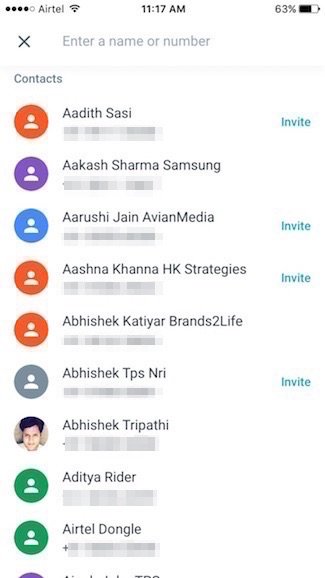
Tip 6: Incognito Chat
Though, Allo don’t provide end-to-end encryption by default but it allows to create Incognito chats. These chats are completely safe and secure and these are not even accessed by Google.
So to create Incognito chat, you have to press “new chat” and then select “Start incognito chat” option and after that choose any contacts you want and now you are ready to go.
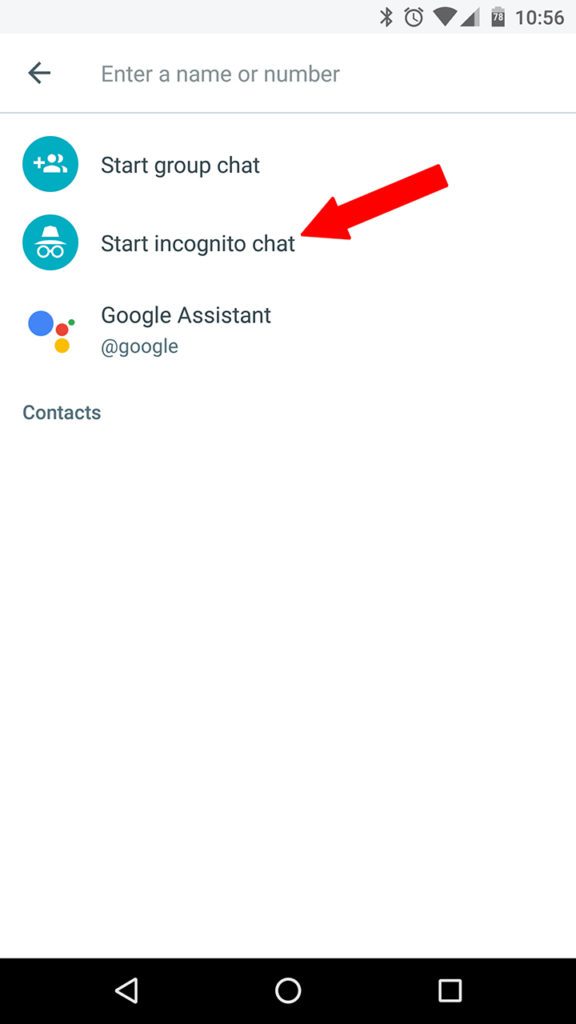
In addition, self-destruction timer can also be setup for these chats. However, the entire messages self-destruct after 1 hour but you have the option to adjust time for 5 seconds up to week.
Also Read:
- Learn How to Prevent Your Smartphone from Blasting With Simple Steps
- Android Battery Draining Too Fast- 17 Tips To Improve Battery Performance
Tip 7: Doodle it
Many times, you want to send some picture to anyone but you want to mention something on it and to do it, nothing can be better than doodle it. In this Allo app, you have the option that can help you to doodle on any picture.
Only you have to click on pencil icon and doodle on photos with colors and the styles you love. Even there is an option to add texts to any photo.
Tip 8: Get the time of message sent to you
If you are a WhatsApp user then you should know that it shows time for every messages. But Google Allo is different that does not do the same feature like WhatsApp.
But no need to worry while you use Allo to see the time of message that was sent to you. For that:
- Open Allo
- Click on conversation
- Now click on message to find out when was it sent
Tip 9: Know weather forecast
If you want to know about the weather of today then its possible with Google Allo. You only have to say “How is the weather today” or “what is the weather like”? And it will show you the temperature as per your location.
If you want more details about weather then it will show you from weather.com and will display on chat window. In addition, you can get daily forecast by simply saying “send me daily”.
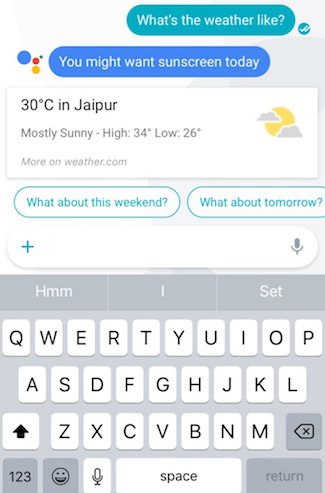
Tip 10: Use bigger texts
Many times it happens that what you write needs to highlight and in bigger size text is one of the way to do that. With the help of Google Allo, you can send bigger text size that you will not get I other messaging apps on Android.
Its easy to send bigger text with Allo. Only you have press longer on the send button before you send text and it will show you a slider from which you can set the text size.
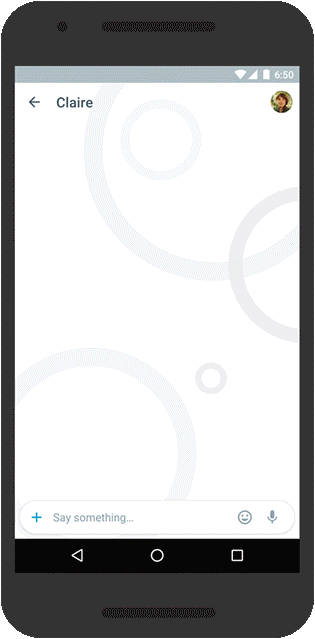
Tip 11: Easy to check status of flights
Do you want to check the status of flight from home or anywhere else? Google Allo can do that for you. You can see the flight current details by saying “Status of [flight number]” and all the information will be displayed on your screen.
Not only you will get the details of your flight but you can know the status of any flight because it directly fetches details from search engine.
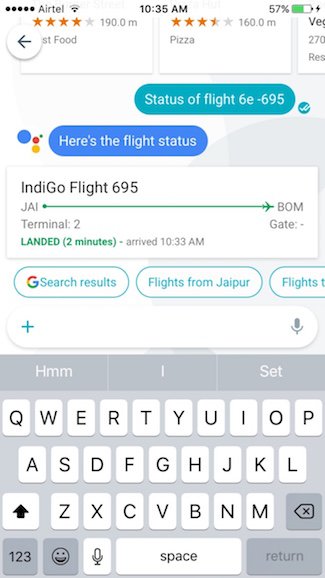
Tip 12: Use various stickers
You know what stickers can do for you as several messaging app consists of such stickers to express your emotions. With Allo, you also get various types of stickers but do you know how to add them?
If you want more stickers then you have to select plus button on left of text box. After that, click on fourth icon. Even to get more stickers, you have to choose Get more sticker packs button.
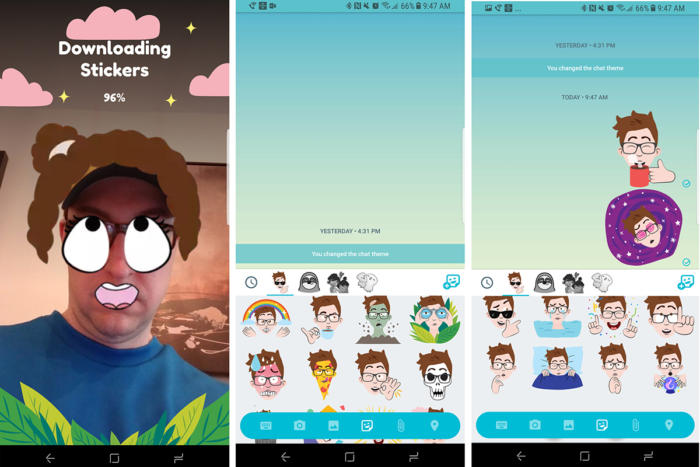
Tip 13: Get restaurant suggestions
Want to get better restaurant suggestions then Allo is one of the best in this feature. You don’t have to type even the full sentence as Allo understands by typing only few keywords.
Furthermore, if you don’t like the suggested restaurants by Allo then you ask to show the map with top restaurants according to rating of Google plus.
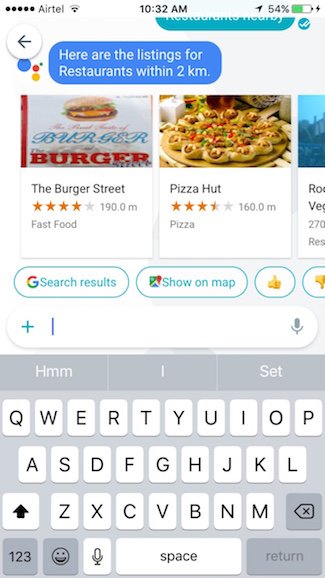
Must Read:
- [Useful Guide]- Turn Off Low Battery Warning Sound & Notification in Android 9.0 Pie
- Android Phone Shuts Off Randomly- 9 Effective Methods to Fix?
Tip 14: Search in Messages
With the use of Google Allo, you can search for any past keywords or text messages and this is one of the best features of Allo. You can search the keyword in all messages in the conversations or in a single conversation.
This feature is only available on Android platforms. To get this feature and search all messages:
- First, open the app and click on Search icon
- Here you have to type the word you want
- A list of results from entire conversation will be highlighted with query text
How to search within a single conversation
- First, open the app and click on conversation you wish to search
- After that click on profile icon in upper right corner and hit on Search option
- Here you have to type the text that you wish to search
Tip 15: Play lots of games
If you love to play games on your Android device then with Google Allo, it is possible in easy way. You will not get this feature directly but you have to say “let’s play a game” and a Pandora’s box will open that contains several categories.
The categories includes Classic games, Quiz games, Doodle games, Chat games and others. Each of the sections contains several games that are informative and easy to play.
Tip 16: Talk to Assistant
Google Allo is almost new to everyone and this also means that many of them have not yet installed it on their device to use it. Even people are not familiar with the app so they can find it little bit difficult to use.
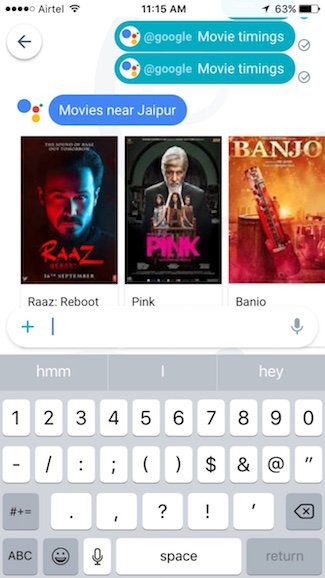
But for that time, you can use and talk to Google Assistant. It is a chat bot that you have never experienced before in medium. This is not only smarter but it has the ability to learn from its mistakes.
Whatever you want to look for like fast food hotels near by you, flight timings, your photos, or search for other things as well can be done with Google Assistant.
Tip 17: Tick Marks
If you are WhatsApp user then you have seen that messages sent are displayed as single tick and delivered messages shows as double tick. This same feature is with Allo as well but no green tick to show whether recipient has read the message or not.
One thing Allo don’t have is that, it don’t show last seen of a person was available as you get in WhatsApp or in Telegram.
Tips 18: Blocking a number or person or turning notifications off
Many times people get calls or messages from unknown numbers and want to block those numbers or turn off notification then Allo does easily for you. For that, you have to follow the steps below:
- First, open the app, click, and hold conversation
- Here select Block or Turn off notification option that pops up
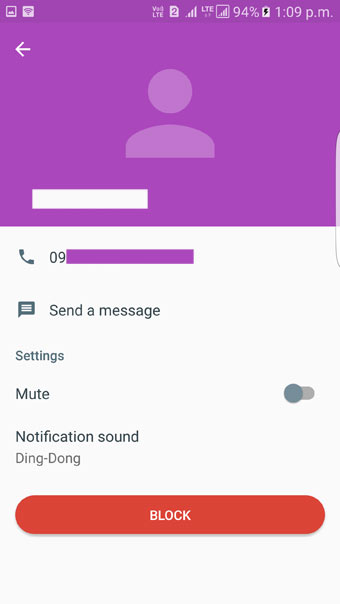
Even you can block a contact as the below steps:
- First, open Allo app and click on target conversation
- Now click on contact name or number
- At last, click on Mute icon or Block button
Tip 19: Video sharing with ease
You might have shared several videos on your instant messenger’s app but I think that has become a boring nowadays. Because you have to follow the same process: search for video > then copy the link > come back to chat conversation > at last paste the link.
But its different with Google Allo. Allo allows you to share a link immediately only by saying “@google
” in conversation and there after Google Assistant will put your video in the chat.
Tip 20: Adding text and drawing on photos
This is yet another amazing feature Allo has for you. If you use WhatsApp then you might know that it allows you to add caption on image but Allo lets you draw on image as well as add text to image. Follow the steps below to do that:
- First, open the app and then a conversation
- Here you have to click on “+” icon on text input field
- After that, add an image
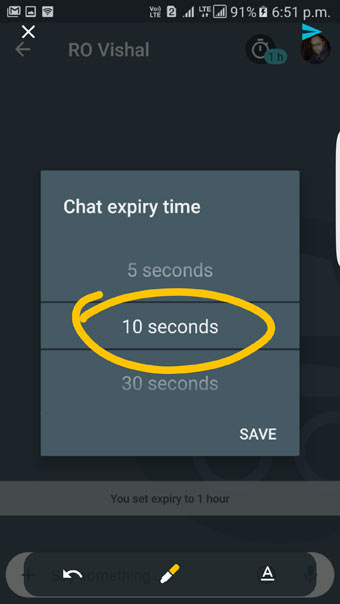
- Click on Edit icon > sketch icon > select color and then begin to draw on image
- Now to add text, click on text icon and then you can type text on image
- After doing all these changes, click on Send button
Tip 21: Easy to add reminders
Everyone is busy in their life and they don’t even know which work to do when but now with Allo, you can remember all your tasks by adding reminder so that you don’t miss any tasks to do. No matter whether it is an important meeting or scheduled flight, now use Google Allo feature to remind everything that is important for you.
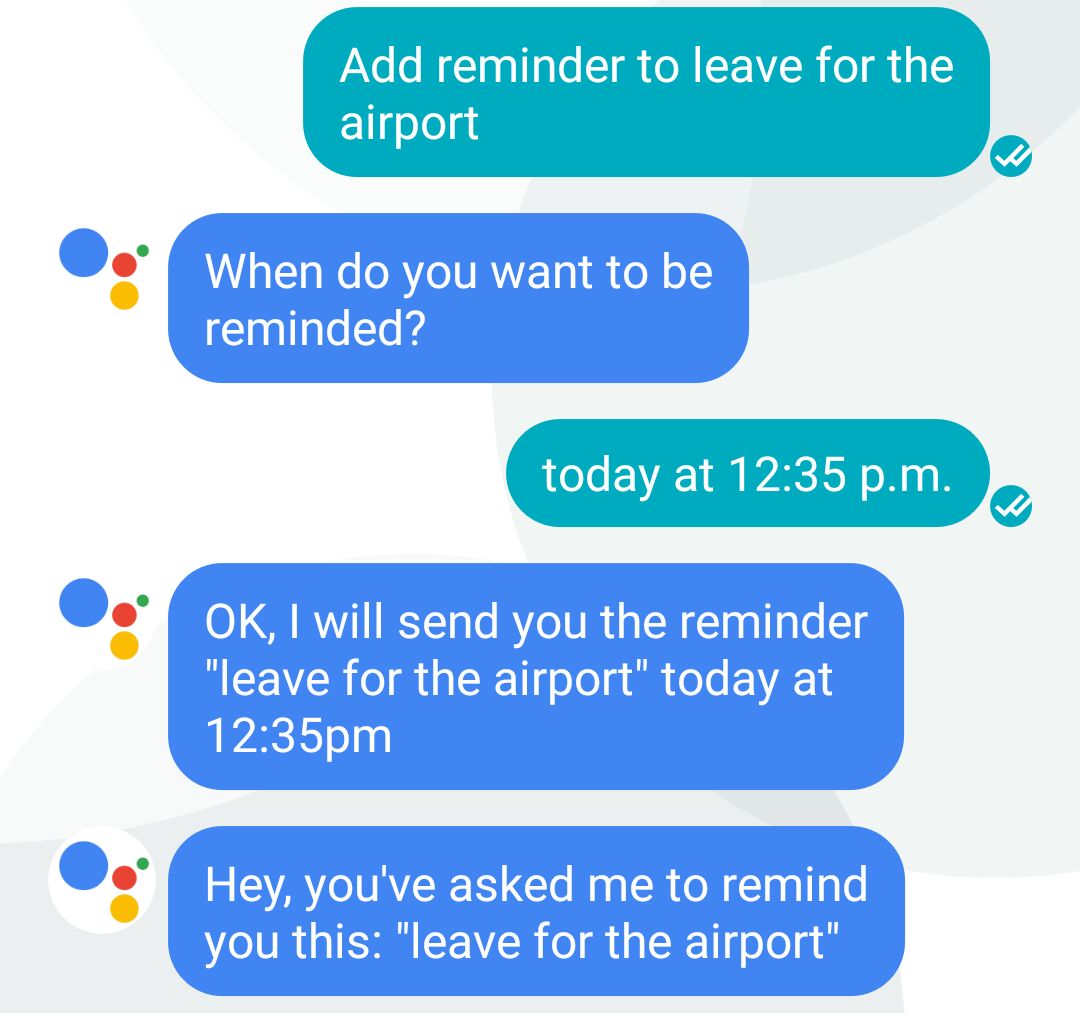
Only you have to say “Add a reminder to (place where you want to reach or task you want to do)”, there you will be asked about the time, answer it and its over.
You May Also Like:
- 20 Tips & Tricks to Increase Android Phone’s Performance in 2018
- 9 Extensive Methods To Fix Overheating Problem On Android
Tip 22: Careful of blank chat window and delete it
Just assume that you have picked someone from contact list and begin to type message for him/her but suddenly you stopped typing and decide not to have a conversation on chat window.
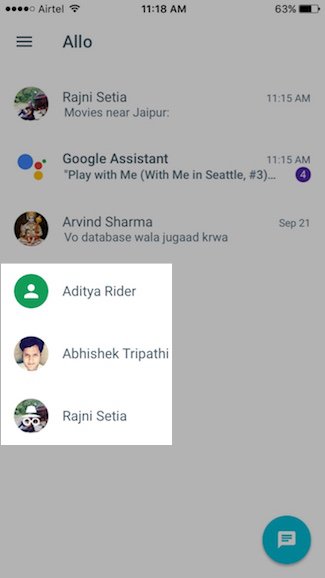
The chat window will open empty and this happens when you select more people to chat and more chat windows will open.
So now, you can delete all these blank chat windows simply by opening chat window that you want to delete. After chat windows open, click on profile picture and you will get options where you will find ‘Delete’ option.

After hitting on that, the chat window will be deleted no matter you have previous conversation with the same contact.
Tip 23: Easy to delete conversation, chat history and specific chat
Many times, it occurs where it becomes necessary to clear every chat history or messages. Now to delete them, follow the below steps carefully:
Delete conversation
- First, open the app
- Click and hold conversation that you wish to delete
- Click on Delete

Deleting chat history
- First, open on the target conversation
- Now click on contact profile icon
- Then click on Clear history

Deleting specific chat
- First, open the app and click on conversation from which you wish to delete a particular message
- Now press and hold the message that you want to remove
- You will see a menu option on the screen
- At last, click on Delete icon > Delete
Conclusion
So, all these are the best 23 Google Allo tips and tricks of 2018 that would help you to get a better messaging experience. Though you might get some limitations when you compare it with other instant messaging platforms but I think Google will provide better solutions on next update soon.
You can further reach us through our social sites like Facebook and Twitter

Sophia Louis is a professional blogger and SEO expert from last 11 years. Loves to write blogs & articles related to Android & iOS Phones. She is the founder of Android-iOS-data-recovery and always looks forward to solve issues related to Android & iOS devices
