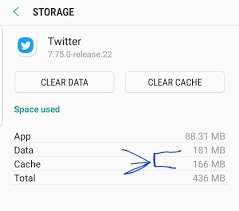Did you come across the “Unfortunately, Twitter has stopped” error on Android phones? Looking to fix unfortunately Twitter has stopped on Android phone.
Millions of people use the Twitter app on their devices around the world. We all know about this social platform and we also use it daily but the experience of using these apps is not smooth always.
The reason why I am saying this is because I have come across several reports from the user’s end as they have mentioned “Twitter app keeps crashing”, “Twitter app not working” or “Unfortunately, Twitter has stopped” errors on Android phones.
Now, this issue can come through any Android phone so what to do and how to fix can frustrate you.
But don’t worry, I have come up with this blog where I will guide you on some better ways to fix Twitter app keeps crashing Android.
- Force restart your Android phone
- Force close the app
- Log out and again login to the app
- Clear data and cache of the Twitter app
- Check the network connection
- Update the Twitter app to the latest version
- Uninstall and again reinstall the app
- Free up some storage space
- Check time zone settings
- Check the status of Twitter server
- Do a factory reset of Android phone
- Use advanced solution to fix Unfortunately Twitter has stopped on Android Phone
Why do apps freeze or crash?
Now you cannot stay at one reason for the app crashing or freezing problem because there are several of them. Maybe the app becomes unresponsive while using or it crashes due to not being updated to the latest version.
When your device doesn’t have enough space then also it seems that a few apps like Twitter not working on Android well. In addition, a software glitch can also be the culprit.
No matter what the reason for it, you should look for the solutions, right?
So let us read below and know some of the best ways to fix Twitter app keeps freezing/crashing error on Android.
How to fix Twitter app keeps crashing/freezing on Android?
Well, as the user has reported about the error, I have gone through several methods and gathered some of the best solutions for you to fix Twitter not working on Android.
So let’s go through them and check out which method works effectively.
#Method 1: Force restart your Android phone
This is a simple but effective procedure to get rid of the error you are coming across. Force restarting the phone can solve several minor apps and firmware glitches. Small issues related to software can be solved using this method.
So simply press and hold the Volume Down + Power keys together and then your phone will reboot normally.

NOTE– Force Restart is equivalent to reinserting the battery as nowadays, phones are coming with non-removal batteries.
#Method 2: Force close the app
Twitter apps crashing or freezing is a common issue for many users and it needs to get fixed. One thing that you can do to get rid of the error is force-stop the app. This will be an effective way to deal with such glitches with ease.

- First, go to Settings > Apps on the phone
- Now as the app is pre-installed so look for it in the System app and if it’s downloaded from the Play Store then go to the Download section
- Then click on it and press the Force Stop button
That’s it…
#Method 3: Log out and again login to the app
Another thing that can help you get rid of the Twitter app keeps crashing Android is simply logging out and again logging back.
If you have enabled login verification then don’t forget to store the backup code.
Now follow the below steps.
To log out from the Twitter app:
- Go to the navigation menu or your profile icon and after that, select Settings and privacy
- Now click on Account and then on Log out. Doing this will log out from the app
- At last, tap on OK to confirm the logout from the app
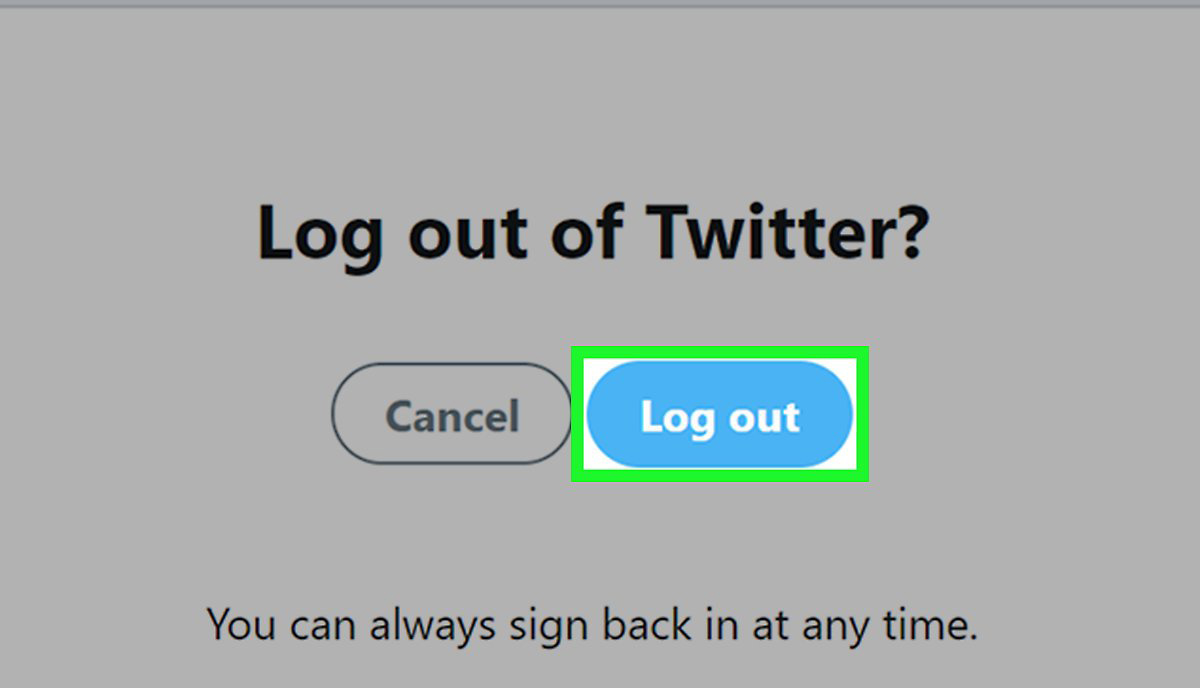
To again login to your Twitter account:
- Open the app again and click on Login details
- Now enter your username and password
- At last, click on login.
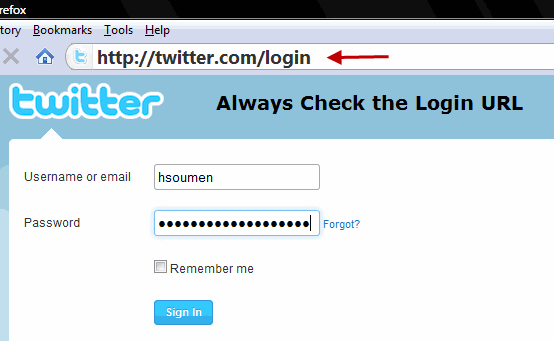
That’s it… now you might have to get rid of the error coming across.
#Method 4: Clear data and cache of the Twitter app
You might know about app data and cache and whenever you use any apps then your device automatically saves data in the form of a cache, which helps users to immediately access the app.
But when the app crashes or freezes then it’s all because of the corrupt cache and data of the app.
So it’s better to clear the cache and data of the Twitter app to solve the issue.
- First, go to Settings > Apps > More Apps > System Apps (Downloaded)
- Now click on Twitter and then press the “Clear Cache” and “Clear Data” button
- Doing this will delete the app cache and data and now you can access the app error-free.
#Method 5: Check the network connection
You might get Twitter not working on mobile data sometimes. The error may be due to a poor network connection so you should check it.
Ensure your device has a strong data connection. And if you are using WiFi for the Twitter app then try to change the connection for some time.
If the other one works then it means that the connection is not strong and so you are getting such an error message.
#Method 6: Update the Twitter app to the latest version
Sometimes, the apps can show you an error when it’s not updated to the latest version. Because the app is not updated, you can come across lots of issues, bugs, and other problems.
But if you update the app then it comes with several bug fixes and new features that keep the app optimized and stable.
Therefore, you should once check whether the problem is not an old version of the app. For that:
- First, go to Settings
- Go down and click on About Device
- Click on Software Update or System Update
#Method 7: Uninstall and again reinstall the app
When nothing goes on your way then simply uninstalling and reinstalling the app might work. So, why wait? Simply follow the below steps to uninstall and reinstall the app.
To uninstall the Twitter app:
- Click on the Menu button and choose Applications
- Now select Manage Applications
- Then choose Twitter
- After that, click on the Uninstall icon
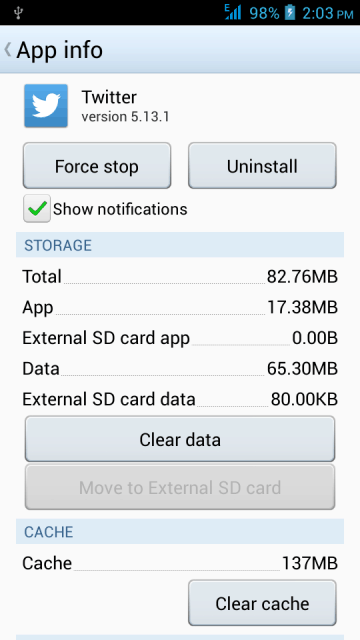
NOTE– If the app comes pre-installed on the device then it will not be removed. Uninstalling the app can uninstall the latest update. Later on, update the app again from the Play Store
To install the Twitter app:
- First, open the Google Play Store and look for the Twitter app on the Android
- Now select the app, click on the Download option, and accept permissions
- When the downloading is over, open the app and sign in with username and password
#Method 8: Free up some storage space
As I have already discussed above due to less space on the phone, you may get Twitter app keeps crashing or freezing issues. So, why not free some space on an Android phone so that the app works effectively without any issues?
Better is to uninstall the apps or remove the data that you don’t need.
- First, go to Settings on your phone
- Then click on the Apps section
- After that, click on the Downloaded tab
- And then click on the app you want to remove or delete and click on Uninstall
#Method 9: Check time zone settings
Many times, you can also come across “Invalid username and password” while signing. This is because of incorrect zone settings or may be due to an old version of the Twitter client application.
So ensure your Twitter client is up to date and also timezone settings are set to automatically update.
- First, go to the Menu option from the Home screen on the phone
- Then click on Settings
- After that, choose Date & Time
- And at last, ensure Set Automatically is enabled
#Method 10: Check the status of Twitter servers
The crashing or freezing issue of the Twitter app may be due to their servers as well. Many times, the server might be going on maintenance but you don’t know about it and come across an error message “Twitter app keeps crashing”.

In this situation, you can simply Google “Twitter server status” and check if something is happening or if routine maintenance is going on.
If it’s going on then you have to wait until the entire process is over.
#Method 11: Do factory reset of Android phone
After trying all the above methods, if you still face the same error then one last option is left and that is by doing a factory reset. But remember to take a backup of all your data from your phone so that you don’t lose anything while doing factory settings on your phone.
Now follow the below steps to do a factory reset of your device:
- First, go to Settings on your phone
- Then search and open Backup & reset
- There you have to click on Factory Data reset
- At last, confirm it and the process continues.
- Now restart your device and use the Twitter app. This time you will not get any kind of error on your phone and your app will work smoothly.
So, all these are the best ways to fix “Twitter app keeps freezing/crashing Android” phones manually.
#Method 12: Use advanced solution to fix Unfortunately Twitter has stopped on Android Phone
Apart from the above manual solutions, you can go for advanced ways to get rid of the error. Android Repair tool is one of the highly suggested tools that effectively works to fix Twitter keeps crashing on Android. It is easy to use and fixes the error with one click without data loss.
The repair tool can solve other types of Android issues as well like Facebook has stopped, Instagram keeps crashing, WhatsApp has stopped, WeChat has stopped, and many more. It supports all types of Android phones and allows users to solve the error without any further problems.
Therefore, I suggest you download this amazing Android Repair tool and fix Twitter not working on Android.
Conclusion
So on the whole, I have suggested a few best methods to solve “Twitter app keeps crashing Android”. I hope that if you come through this error or the “Unfortunately, Twitter has stopped” error then following the above solutions will help you to get rid of it.
I will also suggest you use the Android Repair tool if you want to get rid of the error instantly.
Further, if you have any suggestions or queries then don’t forget to mention them in the comment section below.
You can further reach us through our social sites like Facebook and Twitter. Also, join us on Instagram and support us by Subscribing to our YouTube Channel.

Sophia Louis is a professional blogger and SEO expert from last 11 years. Loves to write blogs & articles related to Android & iOS Phones. She is the founder of Android-iOS-data-recovery and always looks forward to solve issues related to Android & iOS devices