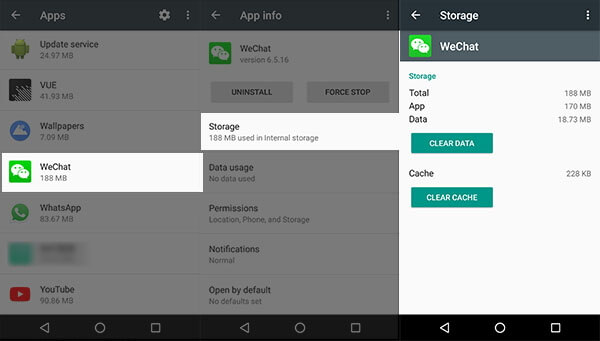Did your WeChat not working today? Concerned about what to do and how to fix the issue?
Today, I am going to tell you some of the best fixes for “Unfortunately, WeChat has stopped” on Android. And I will also focus on a few common reasons that lead to WeChat not working on Android.
WeChat is one of the several messaging and calling applications that you will get in the Google Play Store. While using it, many users have reported some errors that stopped them from accessing the app continuously.
Now, this can be irritating when you don’t know why this happens and how to fix it.
Well, the reason is not clear but assumed that there might be something wrong with the Android system.
Whatever may be the reason, here you will get the best way to solve the WeChat error.
So let’s move ahead and check this article to fix “Unfortunately, WeChat has stopped” on Android phone.
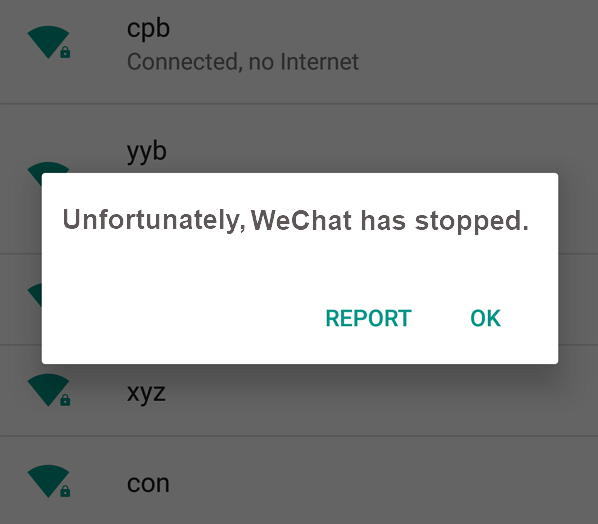
Ways to Fix “Unfortunately WeChat Has Stopped” Problem
Few ways can help to get rid of such an error message on your Android device while accessing the app.
They are:
- Best Way To Fix WeChat Not Working On Android With One-Click (Recommended)
- Soft Reset
- Restart WeChat and Mobile Phone
- Clear Data and Cache on WeChat
- Reinstall the Application
- Update your WeChat App on phone
- Factory Reset Android
Method 1: Best Way To Fix WeChat Not Working On Android With One-Click (Recommended)
If you are coming across the WeChat issue on your Android phone then the best and easy way to solve it is by using Android Repair. This is a professional repair tool that efficiently fixes any type of Android issue or error.
With the use of this tool, you can easily fix “Unfortunately, WeChat has stopped” on Android device.
Not only fixes the WeChat problem but also fixes other Android errors like Android/Samsung stuck on black screen, Android setting has stopped, Facebook has stopped, WhatsApp has stopped, and many more. I personally recommend this tool as this is simple to use and resolves the problem in one click.
So, why worry when you have such an amazing tool? Just Download Android Repair software and fix WeChat not working on Android.
Follow The Step By Step Guide To Use Android Repair Tool
Method 2: Soft Reset
Many experts suggest soft reset because many times, the device becomes slow and it leads to the app crashing or misbehaving.
So to get rid of it, a soft reset is the best option. Simply turn off your Android phone and then remove the battery.
Nowadays, phones are coming with a non-removable battery so if your battery cannot be removed, then switch off your phone for some time.
After that, put your phone’s battery on again and turn on the device. Now start the WeChat app and check if the problem is resolved.
Method 3: Restart WeChat and Mobile Phone
When WeChat keeps crashing continuously then the very first thing you should do is to exit from the WeChat app. After that, switch off your device by holding down the power button.
Wait for few minutes and again switch on your device. Now launch and enter the WeChat application again and see whether it is working or not.
Try to send some messages or access it and you can find whether it is running well. But if the same problem continues then move to the next method.
Method 4: Clear Data and Cache on WeChat
Even deleting the cache and data of the WeChat app can help you to get rid of the error.
Follow the below steps:
- Go to ‘Settings’ on your device and then click on ‘Apps’
- Go down the list and search for the WeChat app
- Click on “Storage”
- Data usage is seen here. Click on the “Clear Data” and “Clear Cache” option
Method 5: Reinstall the Application
When you come across an error message while accessing the WeChat app then it can also occur due to improper installation.
So you can uninstall the application and again reinstall it. This can solve the error you are coming across.
- Click on Settings > Apps
- Search for the WeChat application and then click on it
- Here you can see the Uninstall option where you have to click and remove it from the device. Again you have to click to confirm the selection
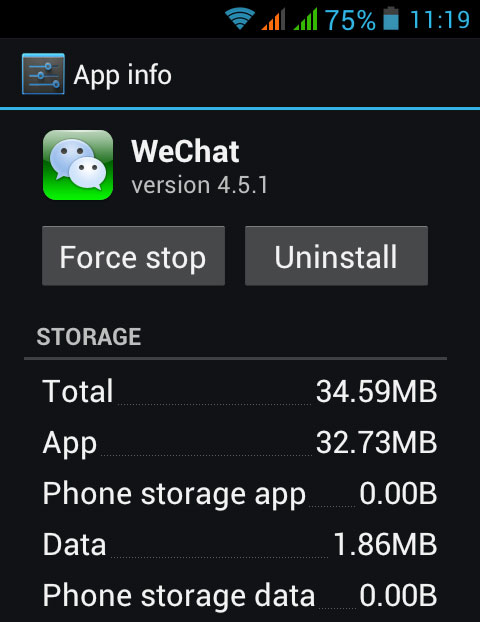
Now after removing it completely from the device, restart your phone and reinstall the app again.
- Go to Google Play Store and find the WeChat app
- Download the app and follow the instructions further to install it
- Now open WeChat and log in to your account and use it. Check whether the problem has been solved or is still coming.
Method 6: Update your WeChat App on phone
Many times due to the old version of your app, an error occurs that stops you from accessing it.
So check whether your app doesn’t need any update. Because updating the app further can give you several new features and also be helpful in eliminating any kind of bugs from the old version.
So when you encounter any error message then make sure to update the app if any update is available and it can stop the issue you are getting.
- Click on the Play Store icon and after that click on the Menu key
- Now choose My Apps after which all the applications will be listed
- Here click on the WeChat app to check whether any update is available. If yes then click on the Update option
Note: There is also an option where you can update your applications automatically. For that, you have to click on Menu and select Auto-update apps under Settings.
Method 7: Factory Reset Android
When all the above methods do not work to fix WeChat has stopped working on Android then the last option left is to do the factory reset of your device.
But before proceeding further, keep in mind that you have to create a backup of all your crucial data.
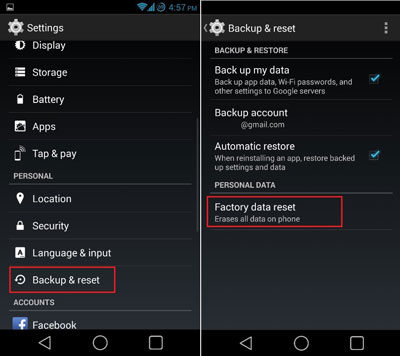
Now follow the options to move further:
- Click on Settings and select the Backup & Reset option
- Now click on Factory Data Reset to reset your device
- After the process is over, you have to restart your phone
This is the final solution, which can really help you out of such an error message. Hopefully, all these methods are helpful and they work effectively to solve the error.
But after doing a factory reset, there is a chance to lose all your data from the Android device. If you did not keep any backup of your data then, in that case, you have to use any recovery software to restore the lost data.
Bonus Tip: How To Recover Lost Data After Factory Reset Android
After losing all data on the factory reset process, with the help of powerful recovery software it is possible to get back those erased data from the Android device.
Android Data Recovery is one of the professional software that is used to recover deleted data from Android phones. This works effectively and its scanning algorithm scans for the lost data and easily restores those without any further damage.
No matter for what reason your data is lost but all your erased Android data is easily retrieved with the help of this powerful program. It can rescue contacts, messages, photos, videos, WhatsApp messages, call logs, documents, audios, etc.
The software works on all Android phones like Samsung, LG, Sony, Lenovo, Nokia, Huawei, Oppo, Vivo, Xiaomi, Realme, OnePlus, HTC and others.
Users Question:
Why my WeChat is not working?
Well, the common reason for WeChat not working in Android is due to the compatibility issue. However, this error can be resolved by clearing the app’s cache and its data. So you should check the compatibility of the app as well as your device when it does not work.
How can I recover my WeChat account without phone number?
On the login page, click on Forgot password > Reset Password > Reset via Email > Enter a linked email address. Then you will receive a password from WeChat. Simply open the link and reset your password. If you fail to do this then only phone number is the option left to recover WeChat account.
Conclusion
Several users use the WeChat application but it is an obvious thing that error can really interrupt your work.
However, you should never get worried about such problems, as solutions are available that helps you to fix such error messages easily.
I hope this blog has given you a clear idea of how to fix “Unfortunately, WeChat has Stopped” error on Android.
For a quick and easy fix, you should use Android Repair software.
You can further reach us through our social sites like Facebook & Twitter

Harry Jhonson is a technical writer and has experience of 10 years in SEO. He gathers effective solutions to deal with all problems like data recovery, errors, and others related to Android & iOS (iPhone/iPad/iPod Touch) devices.