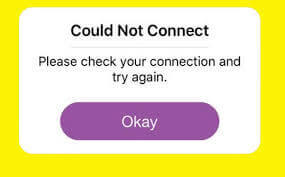Did your saved Snapchat memories won’t load or show “Snapchat not loading” issue on Android/iPhone? Worried about why such an error is occurring on the phone and what to do for “Snapchat won’t load pictures in chat”?
Don’t worry, you are not alone with this kind of error. There are plenty of users who have reported that their Snapchat won’t load snaps and stories. As per users, after clicking on Snaps, they can only see a black screen without an error message.
This kind of error message can be seen in several devices on Android like Samsung, Motorola, LG, and iPhone 14/13/12/11/X/8.
So let’s go through this article and find out some feasible solutions to fix Snapchat not loading snaps and stories.
- Fix Snapchat Not Loading Issue With One Click
- Restart Your Phone
- Restart Snapchat App
- Clear All Conversations
- Clear The Cache Of Snapchat
- Logout And Login Again
- Change DNS And Remove The Error
- Check Network Connection
- Re-Add a Friend
- Update Snapchat App
- Reinstall Snapchat App
- Check Server Status
- Take Help From Customer Support
Why Snapchat Showing “Snapchat Loading Snaps” Error?
There can be several reasons for the error message you are coming across. Internet connection is the main cause as poor network connection can show such errors. It’s always due to poor or weak data connections that popups such error messages.
Another thing is that Snapchat might not be updated to the latest version or maybe there is a cache issue.
So whatever may be the reason behind it, there are solutions that can help you to get rid of it.
How To Fix Snapchat Won’t Load Snaps Or Stories?
Several users have reported the issue as it has shown errors on Android, iOS, and Windows.
Therefore, to help you from such a situation, I will suggest you read this blog for complete solutions. Here you will get the best ways to Fix Snapchat Won’t Load Snaps or Stories.
#Solution 1: Fix Snapchat Not Loading Issue With One Click (Recommended)
If you are facing Snapchat won’t load snaps and stories on your phone then the best way to fix it is by using a repair tool. For Android users, Android Repair is the best way to solve Snapchat not loading issue.
This is easy to use and it can fix several other Android errors as well as Snapchat has stopped, Android apps keep closing, Moisture detected on Samsung, Android setting has stopped, etc.
Whereas for iPhone users, iOS System Repair is the best option. This tool is also easy to use and solves errors or issues on the iPhone with a single click.
Apart from solving Snapchat memories won’t load issue, it also solves other issues such as well like iPhone stuck on preparing update, iPhone stuck in boot loop, iPhone stuck on zoom mode, and many more.
Therefore, without any worry, simply Download Android Repair and iOS System Repair to get rid of the Snapchat error messages.
#Solution 2: Restart Your Phone
You might know that whenever any kind of bug or glitch occurs on Android or iPhone then restarting the device can help you a lot. Here also implies the same thing. Restarting has the power to solve several small issues or errors and make you access the app once again.
Here are the steps to follow:
For Android users
- Hold the Power + Volume Down button at a time unless you see the next screen. After that, follow the instructions to restart your phone

For iPhone X/8 users-
- Press and release the Volume Up button
- Now press and release the Volume Down button
- Then press and hold the side button unless the Apple logo occurs
For iPhone 7/7 Plus
- Press and hold the Side and Volume Down buttons unless the Apple logo appears on the screen
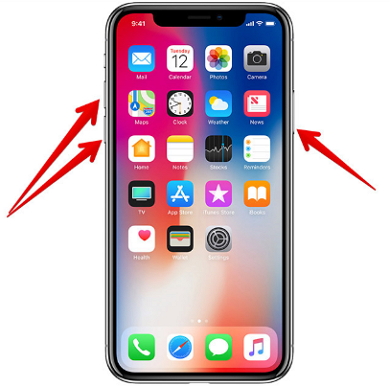
If restarting does not help, then move to the next solution.
#Solution 3: Restart Snapchat App
Another way to fix Snapchat stuck on “Tap to Load” error is by restarting the app once. This process works effectively for many users to get rid of such kind of issues. Simply find your app on the Home screen and swipe up to close it. This process works for both Android and iPhone.
Do it once and see if it works for you. If not then move to the next solution.
#Solution 4: Clear All Conversations
It may happen that the error occurs only on a particular user. In that situation, you should try to clear the conversation of that specific user.
But do remember that this will remove every snap either sent or received from that user. To delete the conversation, open Snapchat > Settings > Account Actions > Clear Conversation.
Now select the person name here of which you want to clear the conversations, as you were not able to see Snapchat stories.
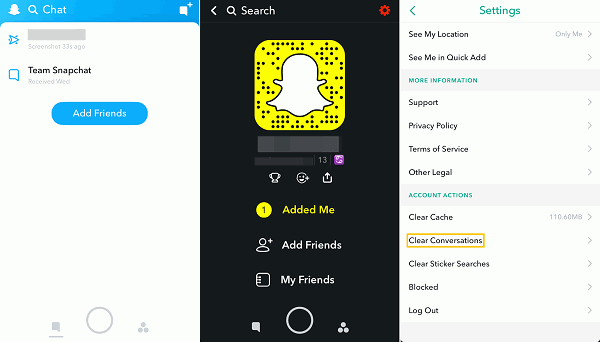
#Solution 5: Clear The Cache Of Snapchat
You must know that whenever you use any app on your phone then it has any kind of data and media files that gets downloaded. These media files sometimes misbehave or get corrupted, hence it leads to Snapchat not loading issues.
So here are the steps on how to clear Snapchat cache:
On Android devices:
- Open Settings > Applications > Snapchat > Storage and then click on the “Clear Cache” option
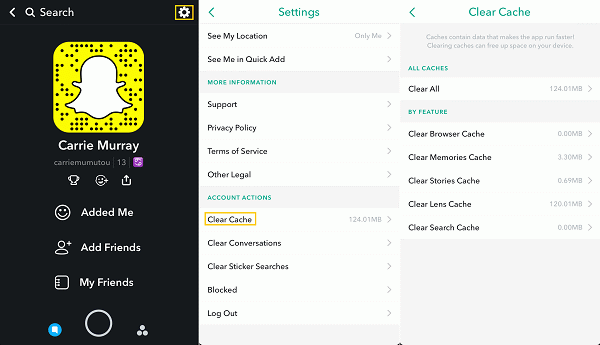
On iPhone:
- First, open Snapchat on iPhone
- Then click on the gear icon in the Profile screen to open Settings
- Now on the Snapchat Settings screen, move down unless you get the Clear Cache option and click on it
#Solution 6: Log Out and Login Again
Have you tried to re-login to your Snapchat account? if not then you are suggested to log out from your account and again login back. This process is also helpful in solving unexpected issues like Snapchat not loading snaps.
Simply open your Snapchat account > choose the gear icon and choose the Logout option. After that, again log in to the app using your credentials and then check if the issue is resolved.
#Solution 7: Change DNS And Remove The Error
You must try to change the DNS settings once as this trick has worked for several users. Here is how to change DNS:
- First, go to Settings > Wi-Fi > Modify Network > Advanced Settings > Change IP Settings to Static
- Now change DNS1 and DNS2 to 8.8.8.8 and 8.8.4.4 in their respective places
#Solution 8: Check Network Connection
Are you using Snapchat on Wi-Fi and getting such an error message? If yes then your network connection can be the culprit for the above error. You can change the network connection from Wi-Fi to a mobile network.
Also, ensure you are using the app within the range of the router. You should also restart your router once or unplug it and again plug it back in. This change can help Snapchat memories won’t load issues on Android
#Solution 9: Re-Add a Friend
When you face any kind of error from a specific user then you should remove it and again re-add. This is almost the same as you have done in conversations.
Here is what you have to do: open Snapchat > Add Friends > My Friends and Remove the friend. This is only for the particular user you are facing a problem with.
After some time, add that friend once again and see if Snapchat is loading snaps and stories or not.
#Solution 10: Update Snapchat App
If your Snapchat app is not updated then also there is a chance to come across Snapchat won’t load pictures in chat.
So just go ahead and update the app to see the difference.
On Android:
- First, open Google Play Store on your Android phone
- Now click on My Apps and Games
- Next, from the list of apps, search for the Snapchat app
- Besides the app, see if you get the UPDATE option
- If available, tap on it and your app will be updated to the latest version

On iPhone
- Open App Store on your iPhone
- Now click on the list of apps and look for Snapchat
- You will see the UPDATE option beside Snapchat
- Click on it and your app will be updated to its latest version
#Solution 11: Reinstall Snapchat App
If the app is creating a problem then you should uninstall it and again reinstall it. This can help you to get rid of the Snapchat not loading issue on Android/iPhone.
On Android
- First, go to Google Play Store > My app and games
- Look for the Snapchat app and click to open it
- Now choose Uninstall option
- Your Snapchat app will remove from the apps list.
- After that, on the play store search for the Snapchat app
- Click to open it and tap on the Install option
- This will install the app once again and now open it to check if the error is fixed or not.

On iPhone
- Go to Settings > click on General > iPhone storage > find Snapchat from the apps list.
- Now open the app and click on Uninstall
- After some time, go to App Store and search the app, click on Install, and after that, check if the error is resolved.
Solution #12: Check Server Status
When there is an issue from the server side then also you cannot access your app. Most of the time, the Snapchat server is down and it does not work anymore. Unfortunately, you cannot do anything and you have to wait unless it gets resolved on its own.
You can check the status by visiting the website Downdetector.com. In addition, you can also check it on your Snapchat Twitter account as all updates are tweeted instantly.
Solution #13: Take Help From Customer Support
If nothing works for you and still you face the same error then you should contact Snapchat customer support. It may happen that whatever issue you are facing can be fixed instantly unless they are aware of it. So, you call or chat with them and tell them the issue you are experiencing.
They will try to resolve it ASAP and you can access your account once again.
Conclusion
So here comes the end part of this blog. I have discussed several ways to fix Snapchat won’t load snaps and stories on Android/iPhone. Hopefully, the solutions will allow you to get rid of such error messages completely.
Don’t forget to use #Solution1 as it is highly recommended for a quick and instant fix for any kind of error message on Android or iOS.
Further, if you have any suggestions or queries then kindly mention them in below comment section.
You can further reach us through our social sites like Facebook and Twitter

Sophia Louis is a professional blogger and SEO expert from last 11 years. Loves to write blogs & articles related to Android & iOS Phones. She is the founder of Android-iOS-data-recovery and always looks forward to solve issues related to Android & iOS devices