Did your iPhone stuck on zoom mode error and wondering how to get rid of it?
Well, this is one of the common issues that most iPhone users come across. In this, everything looks bigger and magnified. It’s a very irritating situation to deal with and the thing that affects you most is you are unable to get out of it.
You cannot even think of what had happened as your iPhone screen appears too big than normal. If you have encountered the same situation then you might be interested in knowing what actually has happened, right?
Obviously, there might be some reasons that have made the iPhone screen look bigger and you are eagerly waiting to know if there is a possibility to get rid of iPhone stuck in Zoom mode.
Don’t worry, this blog will completely focus on how to fix iPhone stuck on zoom in mode along with reasons that lead to such difficulties.
Practical scenario
I have had this problem a few times. Out of nowhere, the screens are all in zoom mode. But previously, the “magnifying glass” thing showed up, gave you the standard option, and it was fixed. This time, no magnifying glass, going into settings and tapping standard does nothing, and I have turned it off and back on four times (which has worked in the past) and still zoomed. This is really a PITA, so help! Please???
From- https://forums.imore.com/iphone-6-plus/324795-help-phone-stuck-zoom-mode.html[
Reason for iPhone stuck in zoom mode
The iPhone screen is zoomed in and your phone is stuck on it because your phone has a Zoom feature in Settings that has turned on.
The advantage of the zoom feature is that it makes it easy for people to use their phones with low vision. It allows users to zoom on some parts of the screen for better use.
But this zoom feature may put you in trouble sometimes when you don’t know how to use it. Because of this, your iPhone gets stuck in zoom mode as finger gestures don’t work.
However, the Zoom gestures should be different so that the normal mode still works on iPhone.
How to fix iPhone stuck on Zoom in mode?
Well, few possible solutions can help you to get out of it. The solutions are simple and hopefully, they will fix the problem you are coming across.
So let us walk through the methods to fix iPhone stuck in zoomed screen.
Solution 1: Restart your iPhone
Whenever you come across such an unwanted situation, then a simple way to get rid of it is by restarting your iPhone.
This is easy to do and the best way to solve any kind of unknown glitches. Just turn it off and again turn on.
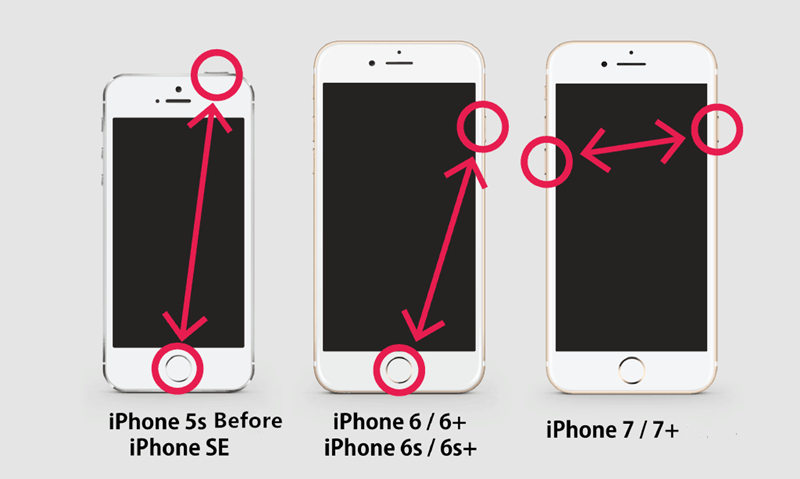
Press Sleep/Wake button unless you see the slide option and then drag it to switch off your phone. Do the same process to turn on your phone as well.
Now check if the problem is resolved or not. If not, then move to the next solution.
Solution 2: Double-tap on the screen to exit zoom mode
The way is the same for entering zoom mode as well as existing from it. You only need to double-tap with your three-finger on the screen and see how it works:
- Whenever your iPhone/iPad gets stuck on zoom-in mode then double-tap on the screen with three fingers
- If it works then the screen will go back to normal mode
- If it does not work then try the same process again. Instantly double-click on the iPhone screen with three fingers to get out of zoom mode
The process is applied to all iPhone/iPad models to exit or enter zoom-in mode. Remember that you should always use three fingers to double tap on the iPhone screen.
Solution 3: Disable zoom mode in iPhone/iPad
Sometimes zoom mode is useful for people who have vision problems but if you don’t want then you can easily disable it.
Follow the below steps to disable the zoom mode feature on iPhone/iPad.
- Go to Settings > General on iPhone from the Home screen
- After that, click on Accessibility

- Here you have to click on Zoom as shown in image below
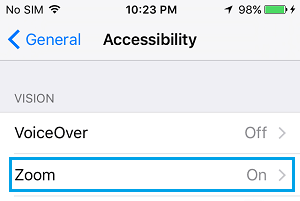
- Now on next screen, disable Accessibility mode Zoom by turning Off the option
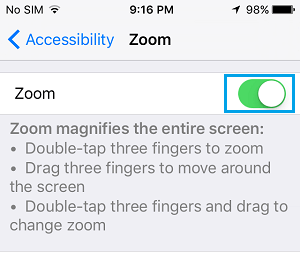
Solution 4: Turn off Zoom mode by using iTunes
Sometimes, it becomes very difficult to turn off zoom mode when it gets stuck on iPhone.
But you can use iTunes to get rid of it. Simply you have to connect your iPhone to the computer through a USB cable. When your device is detected, search for Configure Accessibility in the summary page.
After that, select option like Neither. Tap on OK and that’s done. Now, your issue will be fixed.
Solution 5: Reset all settings on iPhone
This is the last method that you should try to fix iPhone stuck on zoom mode.
But before doing this method, kindly back up everything from your iPhone as it may erase all your files and saved data.
Now follow the below steps:
- First, go to Settings and then tap on General
- Now tap on the Reset button
- At last, tap on Erase all content and settings

Now, wait for some time until your device return to factory settings. This way your problem will be resolved.
Wrapping It Up
So I hope whatever is discussed in this blog will surely help you to fix iPhone stuck on Zoom mode.
Problems will come but you have to find out the solutions and it’s not difficult. Try to use low vision and whenever not required, it’s better to turn it off.
I hope the solutions will help you out to get rid of the zoom-in problem.
If you have any suggestions or queries then don’t forget to drop them in below comment section.
You can further reach us through our social sites like Facebook and Twitter

Sophia Louis is a professional blogger and SEO expert from last 11 years. Loves to write blogs & articles related to Android & iOS Phones. She is the founder of Android-iOS-data-recovery and always looks forward to solve issues related to Android & iOS devices
