Did your Samsung S10/S20/S21/S22/S23 stuck in a boot loop error? Wondering how to fix Samsung Galaxy S10 stuck boot screen problem? If yes then don’t worry, this blog is for you.
You already know that Samsung Galaxy S10 is one of the best smartphones that you will get right now in the market. The Galaxy series has three best models named Galaxy S10, Galaxy S10 Plus, and Galaxy S10e along with the latest series of Galaxy S20, S21, S22, and S23.
Though they are the best devices in the market, still many users have reported that their Galaxy S10 has come up with the unexpected error “Stuck at boot screen”.
This problem can happen to anyone especially when you open the box for the first time and press the Power button. You immediately realize that something is wrong with the device as you are being “stuck at boot screen” issue.
But you don’t have to worry much about the issue. Here in this blog, we will discuss some troubleshooting ideas on how to fix Samsung Galaxy S10 stuck at boot screen/phone is starting/stuck at logo or facing random boot loops.
So let’s read further.
Common scenarios why Galaxy S10/S20/S21/S22/S23 stuck at boot screen
There can be several reasons for the error you are coming across. Here I have tried to focus on some major causes that can lead to such issues and they are:
- Bugs in device software can result in unwanted errors on the phone
- Incomplete update of the software
- A memory card is a virus-infected that interrupts in between
- Apps downloaded from unauthorized sites
- Several others…
After going through the causes for the error, now it’s time to know the solutions to fix Galaxy S10 stuck at boot screen without wasting time.
So let’s begin…
Best Solutions To Get Samsung Galaxy S10/S20 Out Of Boot Screen
It’s very much sure that whenever your Samsung S10/S20/S21/S22/S23 is stuck on a boot loop error, you get irritated and stressed as well. To release your stress, I have gathered some effective solutions to combat the issue.
- Force restart your Galaxy S10/S20/S21 phone
- Run your phone in Safe Mode
- Wipe Cache Partition
- Use Odin mode to flash stock firmware
- Do a factory reset on Samsung Galaxy S10
- Remove SD card from Samsung Galaxy S10/S20/S21
- Best way to fix Samsung Galaxy S10/S20/S21 stuck at Boot Screen without data loss (Recommended)
Method 1: Force restart your Galaxy S10/S20/S21 phone
Whenever you come across such an error on your device, the simple way to get rid of it is to force restart it. Doing this removes several small glitches that might disturb the performance of the phone.

Though there can be several issues occur on the phone but without any worry, simply force restart Galaxy S10 by following the below steps:
- First, press the Volume Down + Power buttons for 7-8 seconds
- When the phone screen turns black then release it. Now your device will force restart
Method 2: Run your phone in Safe Mode
The issue you are coming across can also be due to third-party apps installed on your phone. Some apps may stop your device from booting successfully.
When force restart does not work for you then try to run your phone in Safe Mode. Doing this will disable all third-party apps temporarily.
Follow the below steps:
- First, switch off your phone
- Then press and hold the Power button until the logo appears on the screen
- Now leave the buttons when you see the SAMSUNG logo
- Press and hold the Volume Down button immediately after releasing the Power key
- Continue holding the Volume Down button unless restarting is finished
- After Safe Mode occurs in the button on the screen, leave the Volume Down button
Method 3: Wipe Cache Partition
Even you can try to clean the device cache to get rid of the issue.
Just follow the below steps:
- First, turn off your device and press the Bixby + Volume Up + Power buttons together
- Now release the Power button when you see the Samsung logo
- When the Android System Recovery screen is seen, leave all the other buttons as well
- Then choose “Wipe Cache Partition” using the Volume keys. Then tap on the “Power” button to confirm
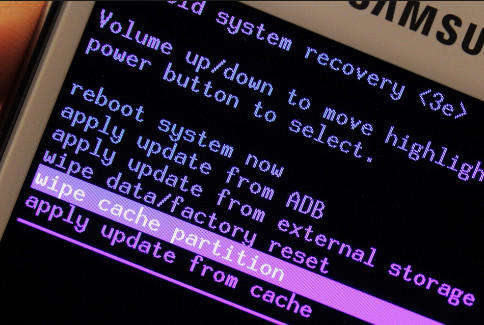
- After you reach the previous menu, now move to the Reboot system now option
That’s it…
Method 4: Use Odin mode to flash stock firmware
After going through the above methods, if you still face the same problem then downgrading stock firmware can help you to solve the issue.
Using the Odin flashing tool, it’s easy to restore the original firmware. When your device firmware is damaged then it’s better to flash the original stock firmware.
With this, everything like apps, firmware, and files is removed. All issues are removed by doing this step but before you proceed with this step, you should do some preparations. You should have a Windows-based PC, USB drives, and USB cable, and then download the Odin flashing tool.
Method 5: Do a factory reset on Samsung Galaxy S10
The last method that can really fix ‘stuck on boot screen’ error on Galaxy S10 is by doing a factory reset. Doing this method will surely help you to fix the error but at the same time, there is a chance to lose all your important data from your phone.
So before you proceed further, backup all your essential data in a safe place and then follow the below steps:
- Press the Volume Up + Bixby buttons at the same time
- Now while holding the buttons, also hold the Power button
- When you see the Android logo, release the buttons
- Now select the Volume Down button to select the options. Here you have to select the “Wipe data/factory reset option. Then press the Power button to confirm
Method 6: Remove SD card from Samsung Galaxy S10/S20/S21/S22/S23
The problem can also occur due to a virus infection that can enter via a memory card. If so then it’s better to remove the card from Samsung S10/S20/S21. This is highly suggested because the problem will be resolved after removing the card.
In addition, this will make your device operate smoothly and also one of the best ways to solve Samsung phone stuck on startup screen.
Method 7: Best way to fix Samsung Galaxy S10/S20/S21/S22/S23 stuck at Boot Screen without data loss (Recommended)
When all the above methods do not work for you then you can use the Android Repair tool. This professional tool is used to fix any kind of issues on Android phones. Using this tool, Galaxy S10 stuck at boot screen error will be fixed easily without any problem.
Not only has this but the powerful tool has the ability to fix other Android errors as well. Some other errors include Samsung stuck on Samsung logo, moisture detected on Samsung, TouchWiz has stopped Samsung, Samsung screen flickering, and many more.
There are no skills required to fix the Android system to normal. The success rate is high using this tool so now you don’t have to worry. It supports all Samsung phones like the Galaxy S23 series, S22 series, S21 series, S20 series, S10 series, and others.
Therefore, simply Download Android Repair Tool and fix Samsung Galaxy S10 stuck at Boot Screen issue with ease.
Steps to use to fix Samsung Galaxy S10 stuck at boot screen
FAQ:
How do I fix a stuck Samsung boot screen?
When your device is stuck on the Samsung boot screen or becomes unresponsive then simply press and hold the Power button and Volume down button simultaneously for at least 7 seconds to restart the device.
Why is my phone stuck on the startup screen?
Generally, the Android/Samsung phone stuck on startup screen due to low battery. This results in the phone won't boot and hence, the device stuck in boot screen error message.
Can boot loop be fixed?
Yes, the boot loop error can be fixed no matter for whatever reasons it has occurred. There can be difficult to factory reset your device via Settings but you can perform a hard reset using the Power and Volume buttons.
Conclusion
So, all these are some of the best troubleshooting ways to solve Galaxy S10/S20/S21/S22/S23 stuck at boot screen and other issues.
I hope all these solutions will help you to get rid of the error immediately. For an instant fix, go for the Android Repair tool and fix Samsung Galaxy S10 Stuck in Phone is starting error.
Further, if you have any suggestions or queries then mention them in the below comment section.
You can further reach us through our social sites like Facebook and Twitter

Sophia Louis is a professional blogger and SEO expert from last 11 years. Loves to write blogs & articles related to Android & iOS Phones. She is the founder of Android-iOS-data-recovery and always looks forward to solve issues related to Android & iOS devices




