Did you lose your essential data from Samsung Galaxy S10/S10+? Read this complete article to know some of the best 4 ways to recover deleted data from Samsung Galaxy S10/10+ phone.
We probably store lots of data on our smartphones and the same goes on Galaxy S10/S10+/S10e. But one of the annoying situations that occurs is data deleted from the phone. There can be several reasons for data loss and our important photos, videos, contacts, text messages etc are disappeared.
So if you are looking to recover lost files from Samsung Galaxy S10 (+) or S10e then do read this blog carefully. Follow some of the best and easy ways to deal with data loss.
Android Data Recovery- Recover lost/deleted data from Android phones
The best and effective tool to recover lost, deleted, inaccessible data from Android phones. Some unique features include:
- Directly recover several data types like photos, contacts, SMS, videos, WhatsApp, call logs, documents, notes, etc.
- Recover lost data in any critical situation like a broken screen, accidental, unintentional, factory reset, formatting, virus attack or other reasons
- Provides one-click option to “Recover” deleted files without backup

Practical scenario
Hi, I have a galaxy 8+ and i deleted for me very important photos and videos accidentially. So my question: Is there a possibility to undelete and save the files. As I learned that the new transmission protocols used with usb are not able to recognize and read data blocks so that we can transfer it to the PC and to save the files.
Ok then I learned that we could transfer the memory image if the phone has a root. Now I learned that to install or set up a root the internal memory will be formated and the data I would like to save are then lost?
Is there any possibility to retrieve and save deleted data from the galaxy 8+ or …..??
Please Help Andrea!?
From- https://forum.xda-developers.com/galaxy-s8/help/retrieve-deleted-files-galaxy-s8-t3670936
Is there a possibility to get back data from Samsung Galaxy S10/S10+ phone?
Yes, you can get back lost data from the phone when they are deleted due to any reasons mentioned above. Actually when any of your data is wiped away from Galaxy S10/S10+ phone then they still remain in the device itself.
It means that those data are not removed permanently but becomes invisible. The wiped data creates a new space for new data, it means it is marked as blank for reuse. And if any new data gets saved in that place then getting back lost files becomes impossible.
That’s why it is suggested not to access the phone further when you lose your data from it. This is because new data can overwrite the old one and recovery will come to an end. Until that time, you can retrieve lost files from the phone using a recovery program.
Now here comes the solution that can help you to retrieve deleted data from Samsung Galaxy S10/S10+.
Method 1: Recover deleted data from Samsung Galaxy S10/S10+ without backup (Recommended)
The very first method that I would recommend you to use is Samsung Galaxy Data Recovery. This is especially for those users who don’t want to bear the pain and want their lost stuffs immediately. This is a professional tool that helps to restore lost files from Samsung Galaxy S10/S10+ with ease without need of backup.
It works effectively to retrieve erased files from every Galaxy model and whatever data you have lost such as contacts, photos, documents, notes, audios, videos, WhatsApp messages, SMS, etc are rescued with ease. The software supports other Android phones as well like HTC, Oppo, Lenovo, Huawei, Sony, LG, Xiaomi, Google, OnePlus, Nokia, and several others.
It scans the entire phone and find out the erased files from it without taking much time. In addition, using this software does not matter for what reason your data was lost and the entire process is easy to follow. Even if your phone is broken then also using Samsung data recovery, you can recover data from broken Samsung S10/S10+.
So without any delay, simply Free Download Samsung Galaxy Data Recovery software and retrieve missing data from Samsung Galaxy S10/S10+ efficiently.
Steps to follow to get back lost data from Samsung Galaxy S10/S10 Plus
Method 2: Restore lost data from Galaxy S10/S10+ from Google account (Manual Solution)
This is one of the important steps that I think almost every user does it while setting up their phone. If you have enabled sync option on your phone then you can retrieve them with ease.
Just for example, if you want to recover contacts then you need to follow the below steps:
Step 1: Open browser and then open https://www.google.com/contacts/, login into it with Google account. Remember to use the same account you have used before to set up an account
Step 2: Here you will get the list of entire contacts from oldest to latest. Select them, explore and then save them to your phone.
The same thing also works for other data as well as photos. You have to open https://www.google.com/photos/ and then follow the steps as mentioned above.
Method 3: Use Samsung Cloud to restore files from Samsung
Samsung Cloud is one of the best options to restore lost data from Galaxy S10(+)/S10e phone. If you have enabled it then your data will not get lost and also allows you to restore them when required. If “Auto Backup” is enabled or you have manually uploaded your files to the cloud then follow the below steps to retrieve files from it.
- First, open Settings on your phone
- Then click on Cloud and Accounts > Samsung Cloud > Backup and Restore > Restore Data
- After that, choose the data you want to restore like Messages, contacts, settings, apps, documents, music, etc
- Next, click on Restore

- At last, you can access all your restored data on Galaxy S10/S10+/S10e
Method 4: How to use backup to get back lost data from phone
If you have already created a backup of all your important data on your PC then it will be easy to get those data back to the phone as well. Only you have to transfer all those files to your phone by connecting it to the PC.
Follow the steps below:
- For Android 4.0 and above, go to Settings and then “Developer Options”

- After that, check “USB Debugging” to ensure your device is connected to USB storage
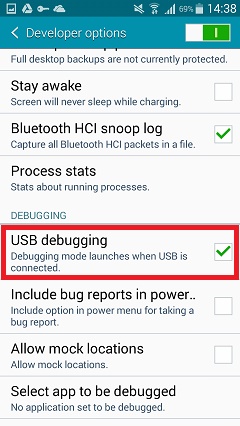
- Here you will get a popup message asking you to click on the OK button
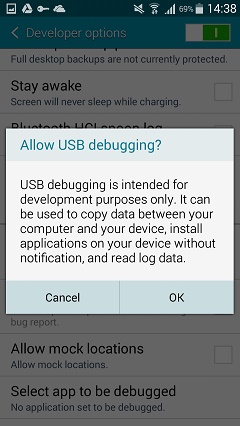
- For the earlier versions of Android, these same features will be under “Development” in Applications.
- You might have to go to “Wireless & Networks” in some version and after that, choose “USB Utilities”
- Here you have to connect your phone to PC via USB cable. It will display your phone’s memory. Then select the files you wish to copy and paste it to your preferred location to phone from PC or vice-versa.
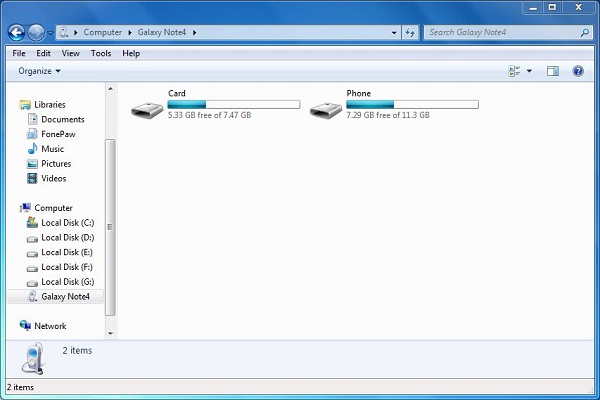
That’s it. This is the best way I think to get back your lost files if you have saved all your crucial files in PC.
Method 5: Recover inaccessible Samsung Galaxy S10/S10+ data using Samsung Kies
Samsung users are very much familiar with Samsung Kies which stands for “Key Intuitive Easy System”. This is one of the best ways to backup all data from Samsung phone to PC. Just you need to install Kies on the system and after that, follow the below steps:
- First, run Samsung Kies and then connect your phone to PC via USB cable. After that, tap on the “Backup/Restore” option and press the “Restore” option at the bottom.
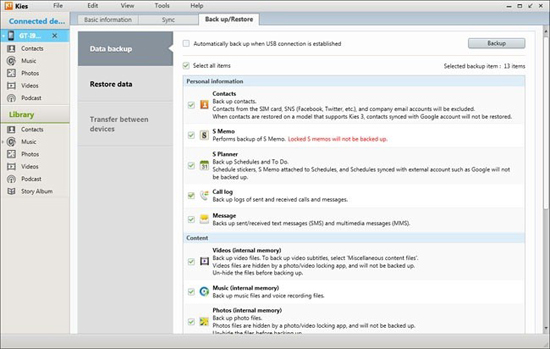
- When your device is detected, choose the backup files you wish to restore and then press “Next”
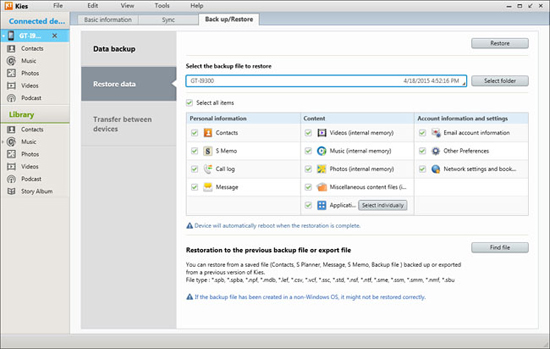
- The entire list of files will be seen that can be restored. If you want to restore photos then select “Photo” and tap on the “Next” button
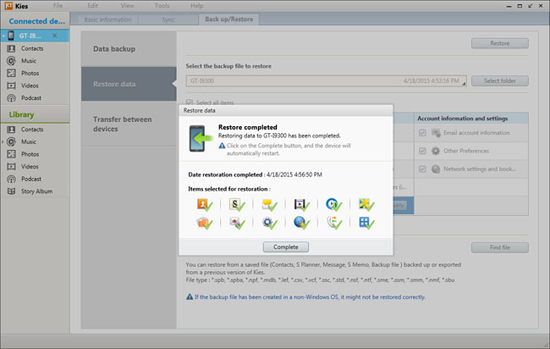
- At last, the program will restore all selected data to your Samsung Galaxy S10/S10+. Now click on the “Complete” option when the entire process is over.
How to backup data from Samsung Galaxy S10 (+)/S10e?
If you don’t want to lose your valuable data from Galaxy S10 series then its better to create a backup of all those stuff somewhere. Therefore, you should backup all your data like contacts, photos, videos, settings, call logs, and others.
Follow the below steps to backup:
- On the Samsung phone screen, swipe up or down to get the apps screen
- Now click on Settings > Accounts and backup > Backup and Restore.
- Then in the Google account section, toggle on “Back up my data” and “Automatic Restore“
Conclusion
All in whole, data is important for everyone and nobody would love to lose them. However, in this blog, I have discussed how to recover lost data from Samsung Galaxy S10/S10+ and I hope this will help you to deal with the situation.
If you have any more suggestions or any queries then don’t forget to drop a comment in the below section.
You can further reach us through our social sites like Facebook and Twitter

Sophia Louis is a professional blogger and SEO expert from last 11 years. Loves to write blogs & articles related to Android & iOS Phones. She is the founder of Android-iOS-data-recovery and always looks forward to solve issues related to Android & iOS devices







