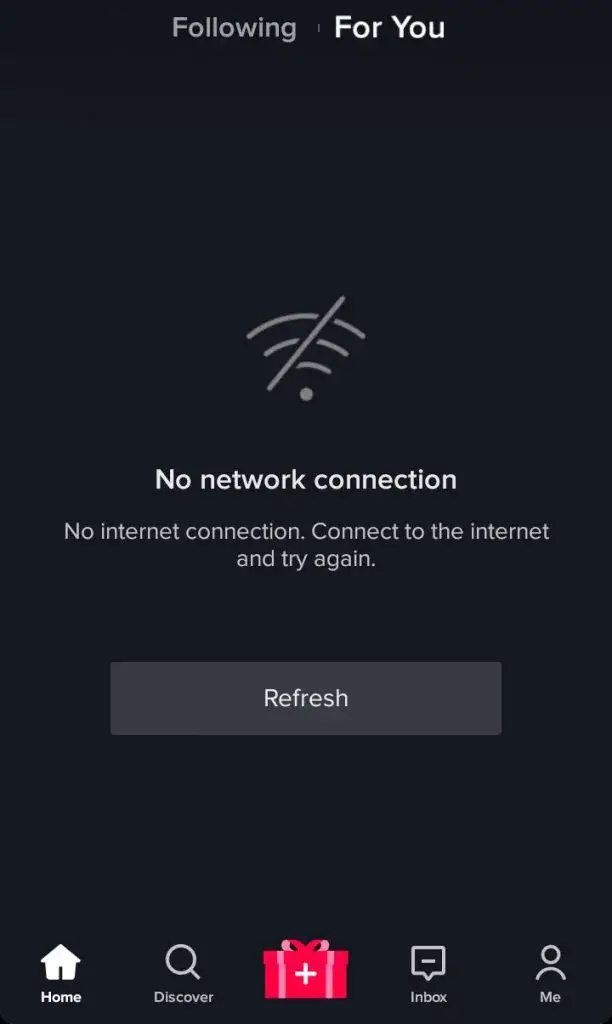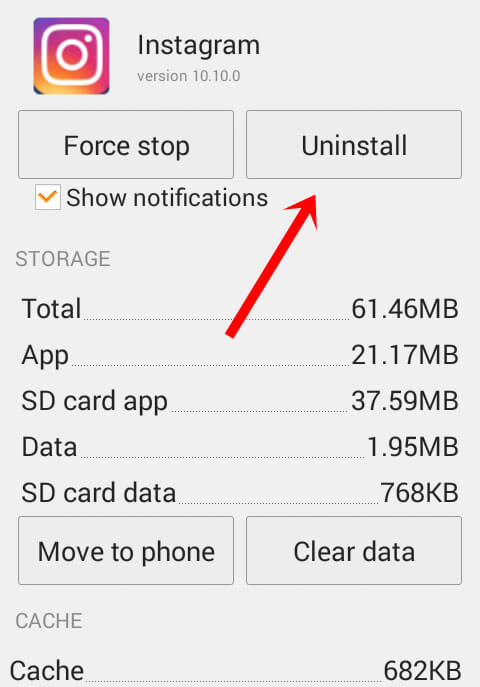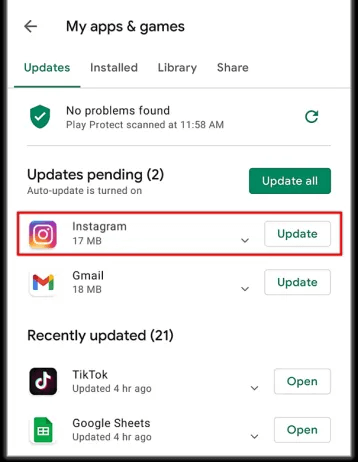Did you get stuck on Instagram’s Unsend Message not working error? Do you have any clue about Why can’t I Unsend a message on Instagram? If your answer is yes then I must say not to panic and read this blog carefully.
Instagram is a popular social media platform used around the globe by millions of people. However, these social apps suffer from various errors and users face unexpected situations while using them. Many users have reported that unsend message stopped working on Instagram.
This kind of error can irritate anybody and generally, they look for its fixes. However, if you are also looking for fixes then read this article.
I will share you with some effective ways to fix Instagram Unsend Message not working on Android.
Why Can’t I Unsend A Message On Instagram?
After coming across the error, you might be wondering why such an error is popping up, right? Well, don’t fret as I have gathered some common reasons behind the error.
They are:
- Poor internet connection
- Server outage on the Instagram app
- Network error
- Bugs or corrupted app
- The old version of the Instagram app
- App cache and files are corrupted
- Technical fault in the app
How To Fix Instagram Unsend Message Not Working On Android?
After knowing the reasons behind the error, it’s time to find and apply the methods to unsend a Message on Instagram. So without wasting any time, let’s move ahead.
- Check Internet Connection
- Refresh Your Chat
- Restart Your Device
- Use Instagram Website To Unsend Message
- Go For Instagram Old Version
- Delete Instagram App Cache
- Check For Server Outage
- Reinstall Instagram App
- Logout And Login To The App
- Check And Update Instagram
- Go For Instagram Lite Version
- Contact Instagram Support
- Ultimate Solution To Fix Instagram Unsend Message Not Working
Method 1: Check Internet Connection
The Internet plays a vital role in anything you access on your phone. The same is true with the Instagram app as a poor internet connection can prevent you from accessing the app, hence the error popups. It simply means that your device needs stable internet to work.
You should rectify the issue and immediately change from Wi-Fi to mobile data or vice versa. You can also try to restart the router to fix it further.
Method 2: Refresh Your Chat
Another simple trick that can help you to get rid of the error is refreshing the chat. After you unsend the message, if it does not disappear then simply refresh the chat and again open the app.
In addition, you can log out and again log in to the app so that your chat gets refreshed and does not show the message again.
Don’t Miss:
- 10 Ways To Fix Instagram Message Swipe Reply Not Working Android
- 11 Solutions On How To Fix “An Unknown Network Error Has Occurred” On Instagram
- [11 Ways] Fix Instagram Reels Not Working/Showing On Android
- 16 Fixes For Instagram Direct Messages Not Working On Android
- 11 Ways To Fix Instagram Hashtags Not Working On Android
Method 3: Restart Your Device
A simple restart of your phone is yet another powerful way to fix unsend message not working on Instagram. It has the ability to fix all types of bugs or glitches that can be the reason for the error.
Just press and hold the Power button unless the menu appears on the screen. From the menu, choose the Restart option and wait for some time until the device reboots.
Once your phone restarts, check if the error is fixed or not.
Method 4: Use Instagram Website To Unsend Message
Using the Instagram website on any browser can help you to fix unsend message keeps stopping on Instagram.
Here are the steps to follow:
- First, launch any browser and open Instagram.com
- Now, login to it using your user ID and password
- Next, go to the chat you wish to remove
- After that, tap on the chat bubble and click on three dot icon
- At last, choose the Unsend option and confirm the selection
That’s it
Method 5: Go For Instagram Old Version
You can also download the older version of the Instagram app to get rid of the error. This is even suggested by experts as it has proved to be effective.
Here are the steps to follow:
- First, uninstall the app from your device
- Now, download an older version of Instagram
- After that, select “Older version” and install the app
- Once done, open the chat and unsend the messages you want
Method 6: Delete Instagram App Cache
Even the corrupt cache files of the app can also lead to Instagram unsend message not working. However, experts suggest to clear the cache files of the app to fix the issue.
Follow the steps to delete Instagram app cache:
- First, open Settings > click on Apps > Apps Management
- Now, find for Instagram app
- Next, click it and open Storage
- Here, choose Clear Data and then on the Clear Cache option
That’s it
Method 7: Check For Server Outage
In many situations when you face an error, there is a problem from the server end. Some maintenance work can stop the app from working, hence such kind of error popups. When the server is down, you only have to wait unless it gets resolved.
To know the current status of the app, you can visit the Downdetector website. Here, it will show you if there is any kind of problem from the server side.
Method 8: Reinstall Instagram App
If you still looking for how to fix can’t unsend message on Instagram then you can also reinstall the app once. You need to uninstall the app and then re-install it again. This process is an easy but effective trick to troubleshoot the issue.
Follow the given steps:
- First, open the Google Play Store and search for the Instagram app
- Now, click on the Uninstall option
- After that, search for the Instagram app in the search bar
- Then, tap on the Install option
Once done, log in to the app and check if it’s working
Method 9: Logout And Login To The App
Another way to help you get rid of the problem is by logging out and again into the app. This is yet a useful trick to fix the issue in an effortless manner.
Just open Instagram > tap on Profile icon > click on hamburger menu > choose Settings and Privacy. Then move down and click on logout.
After waiting for some time, again launch the app and log in to it using your username and password. Then, check if the error is resolved.
Method 10: Check And Update Instagram
If your app is not updated for a long time then also it can make you suffer from various app issues. However, you should check if the app needs any update and do it ASAP.
Follow the below steps:
- First, open the Google Play store on your phone
- Now, click on the profile icon and then on My Apps and Games
- After that, click on Update available tab and check if the Instagram app needs any update
- If yes then click on Update option and wait for sometime
- Once finished, open the app and check if it works as before
Method 11: Go For Instagram Lite Version
If your app is troubling you then stop using it and you are suggested to use the Instagram Lite app. It’s available in the Play Store and only need to download it from there.
Follow the steps:
- First, launch the Google Play store > search “Instagram Lite”
- Now, tap on the Install option
- After that, launch the app and log in with your credentials
Now, open any direct messages and unsend your message without any error.
Method 12: Contact Instagram Support
The last resort to help you out is by taking help from the Instagram team. Explain to them about the unsend message not working on Instagram and they will try to resolve it ASAP.
Here are the steps to contact Instagram support:
- First, launch the Instagram app > click on the Me icon in the menu bar
- Now, click on three lines or the menu icon at the right corner
- Next, choose Settings and Privacy icon
- Then, move down and select More Info and support
- Here, choose the Help option
- After that, choose Report a Problem
- Finally, write everything about the problem and send it
Method 13: Ultimate Solution To Fix Instagram Unsend Message Not Working
Apart from manual methods, you can also use professional tools like Android Repair. This is a highly effective and expert-suggested tool as it helps to fix all types of errors or issues on Android quickly. It does not require any technical skills and makes your phone normal with one click.
The error Instagram unsend message not working can be fixed without any further problems. The repair tool can fix a variety of Android phone issues without data loss. Other errors include settings has stopped, Instagram has stopped, WhatsApp keeps crashing, Spotify not working, Telegram has stopped, and several others.
So, it’s time to download this powerful tool and fix Instagram and all types of other errors on Android or Samsung hassle-free.
Conclusion
Finally, we have come to an end where I have discussed various fixes for Instagram unsend message not working on Android. We can understand that several reasons have led to such an issue but there is nothing to panic about.
It’s time to follow all the methods discussed and troubleshoot the issue easily. In addition, you should go for the Android Repair tool and repair various types of issues with one click.
Further, if you have any suggestions or queries then drop them in the comment section below.
You can further reach us through our social sites like Facebook and Twitter. Also, join us on Instagram and support us by Subscribing to our YouTube Channel.

Sophia Louis is a professional blogger and SEO expert from last 11 years. Loves to write blogs & articles related to Android & iOS Phones. She is the founder of Android-iOS-data-recovery and always looks forward to solve issues related to Android & iOS devices