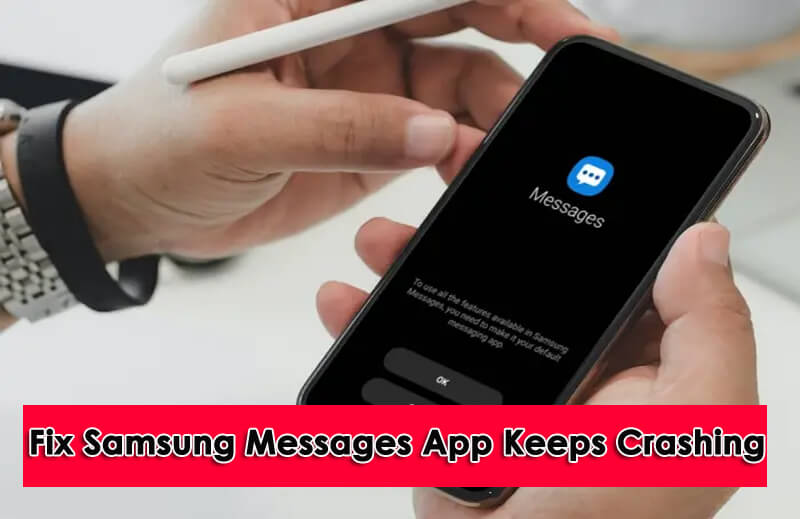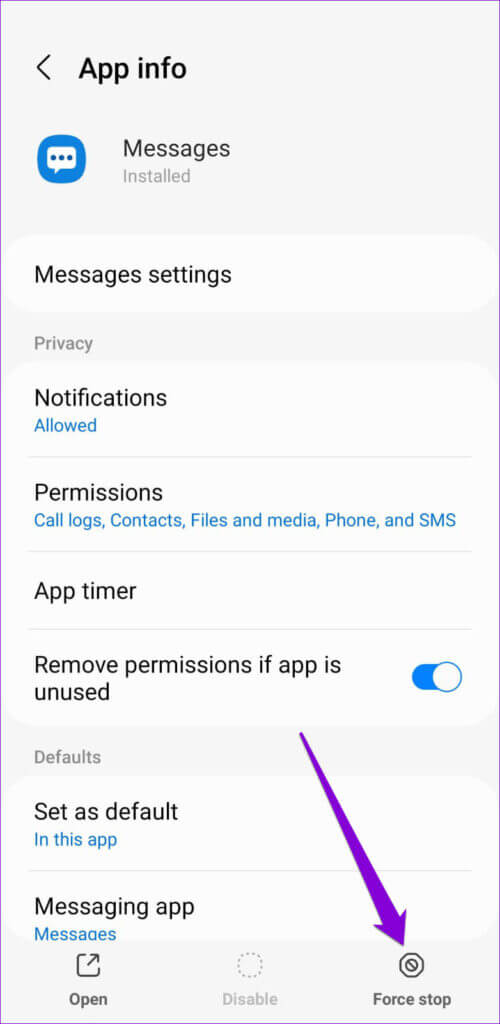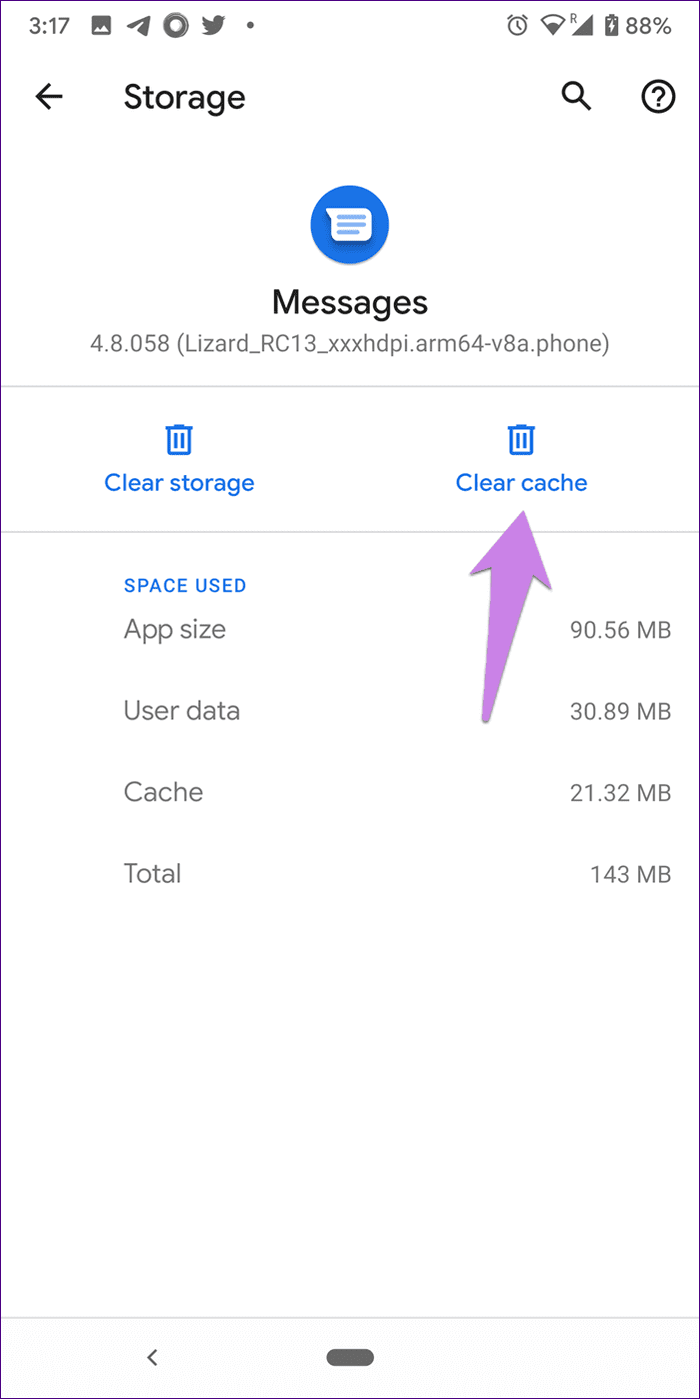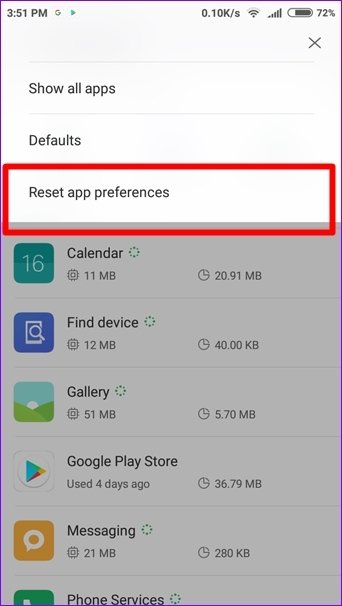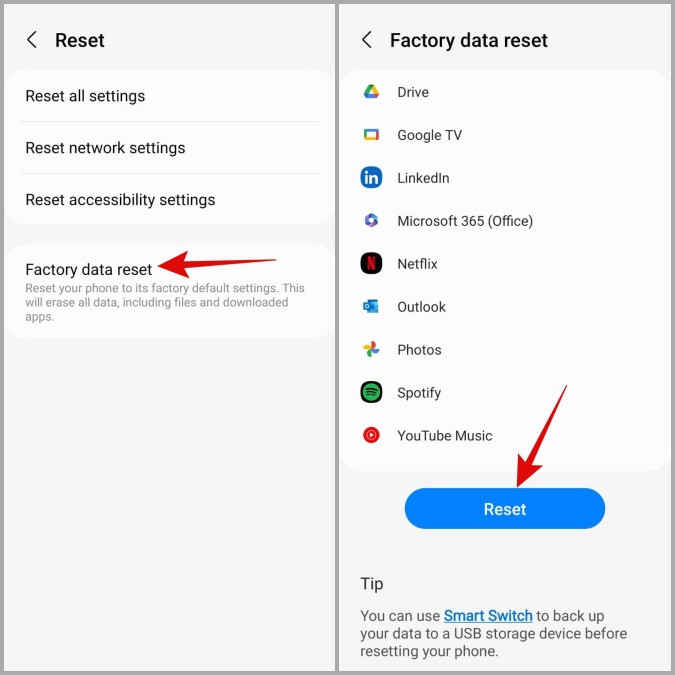Have you ever come across a Samsung message app keeps crashing error? Wondering why message app keeps stopping or crashing? If so then no need to worry and simply read this blog.
Samsung phone users can access the Samsung message app just like Samsung Internet. It’s available on the device by default and has many exciting features like a recycle bin and others. However, when the app stops working you cannot access these features.
Many users have reported of Samsung Messages App Keeps Stopping error. So, if you are also looking for fixes then just go through this article.
Here, I will tell you the reasons and also the fixes for Samsung Message App keeps crashing.
Reason Behind Samsung Message App Not Working/Keeps Crashing
Well, you might be wondering why does my Samsung message app keeps crashing, right? There is nothing to panic about as I have gathered a few causes for it.
They are:
- Poor network connection
- Outdated app
- The app has been corrupted or damaged
- Cache files are corrupted
- The old version of the phone
- Less storage space
How To Fix Samsung Message App Keeps Crashing- Ultimate Fixes
After knowing the reasons, it’s time to find out the possible methods to solve Message app not working on Samsung. So let’s move ahead.
- Restart Your Samsung Device
- Force Stop Messages App
- Delete Samsung Message App Cache & Data
- Reboot Phone In Safe Mode
- Check Storage Space
- Make Samsung Message App As Default App
- Uninstall Third Party App
- Update OS Of Your Phone
- Update Samsung Message App
- Reset App Preferences
- Reset Network Settings
- Do Factory Reset
- Ultimate Way To Fix Samsung Message App Keeps Crashing (Suggested)
Method 1: Restart Your Samsung Device
The first method that I will suggest to fix Samsung messages app keeps stopping errors is by restarting your phone. It has the capability to troubleshoot all types of issues that occur on the phone and cause the app to crash.
So, you simply need to hold the Power button unless the menu occurs. Now, select the Restart option and wait. After that, check if the message app is working as before.
Method 2: Force Stop Messages App
If restarting your phone does not help then you can force stop the app to fix the issue. This is yet another useful way to fix Samsung messages app keeps crashing on Android.
Here is what to do:
- First, long press the Samsung Message icon > click on the info icon
- Now, click on the app info page > choose and click the Force Stop option
That’s it
Method 3: Delete Samsung Message App Cache & Data
The app cache files stored on your device can also be the reason for the messaging app crashing Samsung. However, if you clear the app cache and data then it can help you to resolve the error.
Follow the below steps as guided:
- First, open Settings and then click on Apps
- Now, look and click on Messages
- Next, click on the Storage option
- After that, click on Clear Cache & Clear Data
That’s it
Method 4: Reboot Phone In Safe Mode
Another way to fix Samsung Messages app keeps crashing error is by rebooting the device in safe mode. This is a unique technique to find if any third party is leading to such unwanted issues.
Follow the guided steps:
- First, press and hold the Power button
- Now, click on the Power Off button unless Safe Mode appears at the bottom
- Next, click on OK to restart the device in safe mode
After that, check whether the messaging app is still crashing or not. If it’s opening without any error then ensure some third-party app is the culprit and need to uninstall it.
Method 5: Check Storage Space
Less storage space is also one of the major reasons for Message app keeps freezing or stopping. This is because your device stores lots of data like pictures, data, etc. that take up lots of space. Due to less space, some apps do not function properly and it crashes.
To avoid such an issue, you are suggested to remove all unwanted data from the device. This process is very helpful in resolving such errors.
Method 6: Make Samsung Message App As Default App
Most of the time, the Samsung message app is not set as a default app and you face the app crashing issue. So to avoid the error, you should make the Samsung Messaging app the default one.
Here is how to do it:
- First, go to Settings > go to Apps and click on it
- Now, click on Select default app > choose SMS app from the screen
- Then, choose Messages by Samsung as the default
That’s it.
Method 7: Uninstall Third Party App
You might have installed any third-party apps on your device that are not compatible. If this is the case then you might encounter the Samsung Messages App keeps stopping.
So you are suggested to remove those apps to get rid of the error.
Here are the steps to uninstall apps:
- First, open Google Play Store > click on the Menu icon
- Now, choose My Apps & Games
- Then, select the app and click on the Uninstall option
Method 8: Update OS Of Your Phone
As other things need an update, it’s also mandatory to check and update your device’s OS. Updating the OS can help to improve your phone’s performance and also fix several bugs.
Here is how to update the phone’s operating system:
- First, open Settings > System
- Now, click on System Update > click on Check for Updates
- Finally, click on Download and Install option if available
Method 9: Update Samsung Message App
When you still use the old version of the messaging app, also there is a chance to get the Messages app keeps crashing on Samsung phone. You can repair the error by simply updating the app to the latest version.
Follow the below steps:
- First, open the Google Play Store on your Samsung phone
- Now, click on Manage Apps and Device tab
- Next, check if any update is available option is there
- From there, find the Message app and tap on Update
Method 10: Reset App Preferences
If the message app is still not working or keeps crashing then you can reset its default settings. Resetting the app preferences can help you to fix the issue.
Check out the below steps:
- First, go to Settings > click on Apps
- Now, click on the More Settings option
- Next, choose Reset app preferences
Finally, restart your phone and see if the problem is resolved
Method 11: Reset Network Settings
Even the network setup done on your phone may cause problems and lead to such errors. It generally occurs after doing any update on the phone. However, resetting the network settings can help to fix the problem.
Follow the below steps:
- First, launch Settings > General Management
- Next, click on the Reset option
- Now, click on the Reset network settings option
- Finally, tap on Reset Settings
Method 12: Do Factory Reset
The last option left with you is to do a factory reset of your Samsung device. However, this method has not been suggested before as it deletes crucial data from your phone that cannot be restored.
But you can go for this step after you back up all your stuff in a safe place.
Follow the steps to factory reset your Samsung phone:
- Launch Settings on your phone and move to System
- Now, click on the Reset option
- After that, click on Factory Reset
- Finally, click on the Reset option
That’s it, your device will restart and your phone will become a new one
Method 13: Ultimate Way To Fix Samsung Message App Keeps Crashing (Suggested)
In addition to the above manual methods, you also have an Android Repair tool to go for the issue. This is a professional repair tool that will help you fix message app keeps crashing on Samsung phone. It’s a powerful program that fixes almost every error on Samsung or Android phones with one click.
Some issues it can fix include apps keep crashing, black screen of death, Samsung stuck in boot screen, notes app not working, Samsung won’t turn on, and others. However, using this tool does not require any technical skills.
Therefore, you are suggested to download and use the software to fix the error without data loss. Go through its step-by-step guide to use the software.
Conclusion
So this blog has come to an end and I hope you have easily fixed Samsung Message app keeps crashing/freezing/stopping error. There are several reasons that can stop you from accessing the app but at the same time, there are various fixes as well.
Besides, you are also suggested to use the Android Repair tool, one of the highly recommended tools to fix any error with one click.
Further, if you have any suggestions or queries then drop them in the comment section below.
You can further reach us through our social sites like Facebook and Twitter. Also, join us on Instagram and support us by Subscribing to our YouTube Channel.

Sophia Louis is a professional blogger and SEO expert from last 11 years. Loves to write blogs & articles related to Android & iOS Phones. She is the founder of Android-iOS-data-recovery and always looks forward to solve issues related to Android & iOS devices