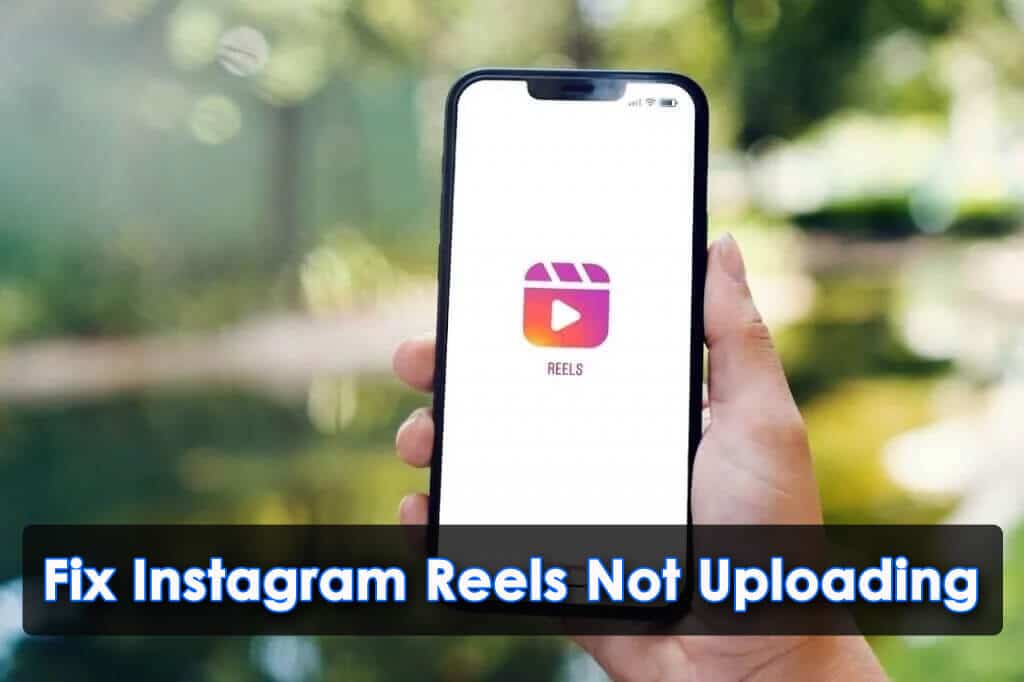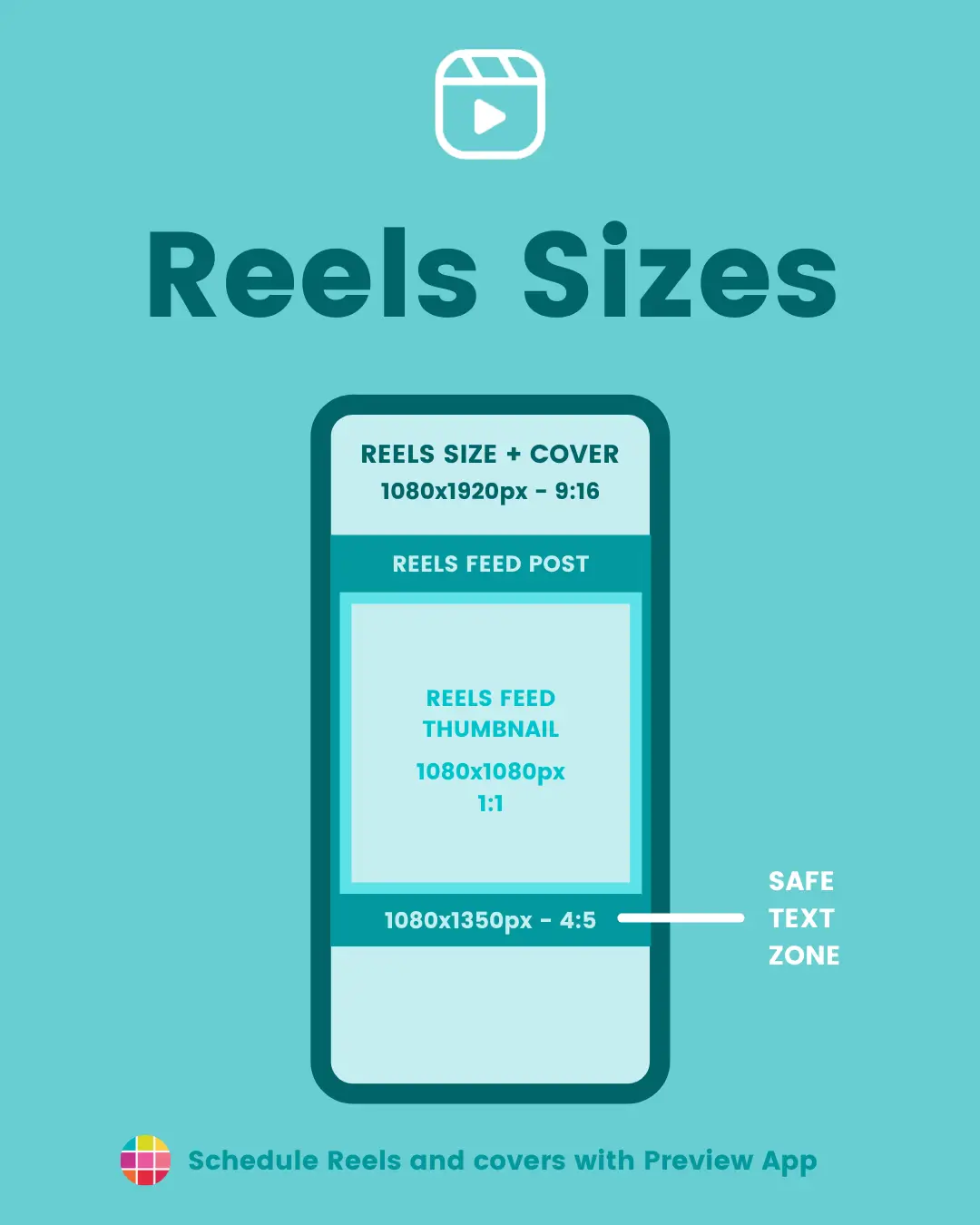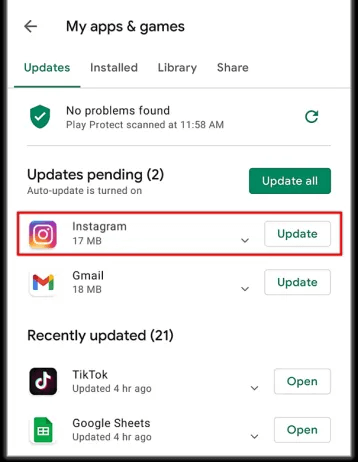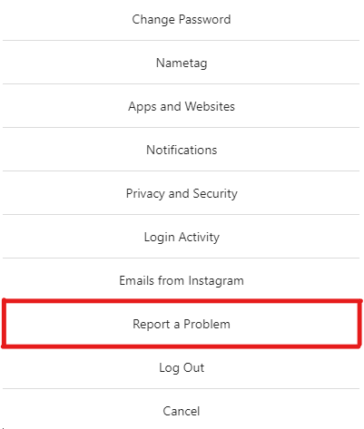Are you trying to upload reels on Instagram but seeing the “sharing to reels”, error but no sign of it happening? Wondering why won’t my reel upload. Lots of queries occur in mind when such kind of error occurs. Don’t panic, this blog will help you to tackle the situation.
We all are very familiar with the Instagram app, commonly used by millions of people and one of the popular social media platforms.
Well, every app faces some or the other issues while accessing it, and Instagram too. However, this time I saw many users were frustrated as their Instagram reel stuck uploading.
This is not a new scenario to come across but it becomes complicated when you don’t know the fixes. But no need to worry as I will help you by guiding simple ways to fix Instagram reels not uploading issue on Android.
Why Instagram Reel Stuck Uploading Issue Occur?
There can be several reasons why is my reel not posting or why reels stuck on uploading. Here I have collected a few of them for you:
- Poor internet connection
- Some problems in the app itself
- Using an outdated version of the app
- Server outage problem
- Reels/stories contain emojis
How To Fix Instagram Reels Not Uploading On Android?
After knowing the reasons behind the error, it’s time to walk through all the possible fixes for reels stuck uploading on Instagram error.
So let’s read further.
- Restart Your Android Phone
- Check Internet Connection
- Force Stop Instagram
- Decrease Your Reel Size
- Clear Instagram Cache
- Update Instagram App
- Check Instagram Server
- Only Use Supported Video Format
- Upload Your Reel Again After Sometime
- Use Instagram Lite
- Contact Instagram Support
- Advanced Way To Fix Instagram Reels Not Uploading On Android
Solution 1: Restart Your Android Phone
When such kind of error occurs on your phone then restarting is the simple and best trick to get the issue resolved. This will clear any type of bugs or glitches as well as RAM on the phone and give a fresh start to fix Instagram reels not uploading.
You just have to press and hold the Power button unless you get the Restart option on screen. After that, choose the Restart option and wait. Now, check if the issue is resolved.
Solution 2: Check Internet Connection
It is always recommended to have a stable or strong internet connection to avoid such type of issues. Poor internet can lead to such unexpected problems and you cannot upload reels on Instagram. Therefore, it’s necessary to verify the internet problem and resolve it ASAP.
Solution 3: Force Stop Instagram
When the issue continues then you should force close the app once. Doing this will close all processes running in the background and give a fresh start to the app.
Follow the below steps:
- First, go to Settings > click on Apps
- Now, look for the Instagram app and open it
- Then, tap on the Force Stop option
That’s it.
Solution 4: Decrease Your Reel Size
When you try to upload your reel of a bigger size it may stuck uploading. Therefore, you should try to reduce its size or compress your reel and then upload it.
Check out the below steps:
- You can use any video editing app to diminish the reel size
- Better to make the reel shorter and delete the unwanted part
- Finally, save the reel and then try to upload the edited one
Also Read: [11 Ways] Fix Instagram Reels Not Working/Showing On Android
Solution 5: Clear Instagram Cache
Another effective trick to solve Instagram reel stuck on uploading error is by deleting the cache of the app. Doing this will help you to remove any kind of bugs and the app runs smoothly.
Follow the steps to clear the cache on Instagram:
- First, go to Settings > tap on Apps
- Now, choose the Instagram app
- Then, tap on Storage
- Finally, click on the Clear Data & Clear Cache option
Solution 6: Update Instagram App
When your app is running on an old version then you can also come across the same error. In such a situation, you need to update the app to the latest version and check if your reels are uploading.
Here is what you have to do:
- First, open the Google Play Store on your Android phone
- Now, click on Manage Apps & Device option
- Then, look for the Updates Available tab and find the Instagram app
- Finally, click on Update option
Solution 7: Check Instagram Server
Most of the time, the issue is from the server side due to some maintenance work. In that situation, you cannot access the app nor can you upload your reels. You simply have to wait unless the problem gets resolved.
You can easily know if there is any server outage by visiting the Downdetector website or via its official Twitter (X) account. This will show you if the app is down because of a technical fault from the server side.
Solution 8: Only Use Supported Video Format
Well, the Instagram app supports a few video formats along with H.264 and MP4. So you should always ensure that the video you are uploading is in the given format.
If your video is not in the preferred format then you can use any video conversion software and change the video to the required format.
Don’t Miss: 13 Ways To Fix Instagram Unsend Message Not Working
Solution 9: Upload Your Reel Again After Sometime
When there is any error from the server side or some other problem occurs then your video won’t load. In that situation, you have to stop uploading and wait unless it gets resolved. But don’t leave your video without uploading.
You should again try to upload your video after some time. This will ensure that the issue is resolved and you can upload as many reels as you want.
Solution 10: Use Instagram Lite
If the app is continuously showing the error of Instagram video stuck on sending then you can use Instagram Lite version of the app. This process will surely help you to upload your reel without any issues.
What you have to do is open the Google Play Store app and search the Instagram Lite app. Now, download it and log in with your credentials. After that, upload your reels without any errors.
Solution 11: Contact Instagram Support
When you still fail to upload reels on the Instagram app then you should take the help of customer support. They will surely help you to troubleshoot the problem you are facing.
Here is how to report the problem to Instagram support:
- First, launch the Instagram app > and click on the profile icon
- Now, click on three lines
- Next, tap on the Settings option
- Then, click on Help > Report a problem
- Here, fill in every detail about your issue and then click on the Submit option
Solution 12: Advanced Way To Fix Instagram Reels Not Uploading On Android
If you are fed up following the manual tricks or looking for some automatic way to solve the error then go for the Android Repair tool. This is a professional and easy-to-use program that will help you to fix Instagram reels not uploading error on Android. It does not need any technical skills to use and fixes all types of issues on Android or Samsung phones with one click.
Several other types of errors this tool can resolve include Instagram has stopped, settings has stopped, file manager has stopped, Android stuck on safe mode, apps keeps crashing, etc. Therefore, you should download and install this powerful tool and get rid of the issue easily.
You can follow its step-by-step guide to use the software.
Wrap Up
Finally, we have come to the end of this blog and I hope you have successfully fixed Instagram reels not uploading error. This kind of error can occur many a time due to various reasons but there is nothing to worry about. In this article, I have tried to discuss all the possible solutions to get rid of the problem.
In addition, you can also go for the Android Repair tool to fix any kind of error instantly.
Further, if you have any suggestions or queries then drop them in the comment section below.
You can further reach us through our social sites like Facebook and Twitter. Also, join us on Instagram and support us by Subscribing to our YouTube Channel.
Similar Articles:
- [12 Ways] Fix Instagram Camera Not Working On Android
- 10 Ways To Fix Instagram Message Swipe Reply Not Working Android
- 11 Solutions On How To Fix “An Unknown Network Error Has Occurred” On Instagram
- 11 Ways To Fix Instagram Hashtags Not Working On Android
- 11 Ways To Fix “This Story Is Unavailable” On Instagram

Sophia Louis is a professional blogger and SEO expert from last 11 years. Loves to write blogs & articles related to Android & iOS Phones. She is the founder of Android-iOS-data-recovery and always looks forward to solve issues related to Android & iOS devices