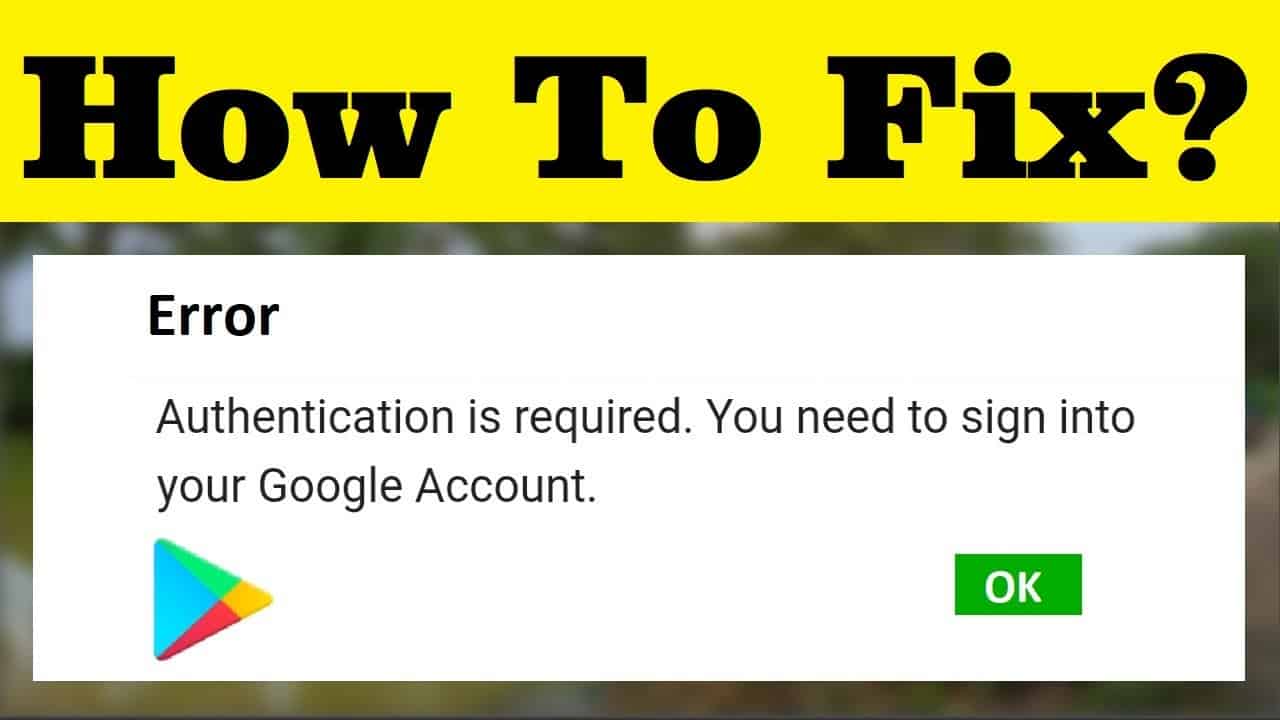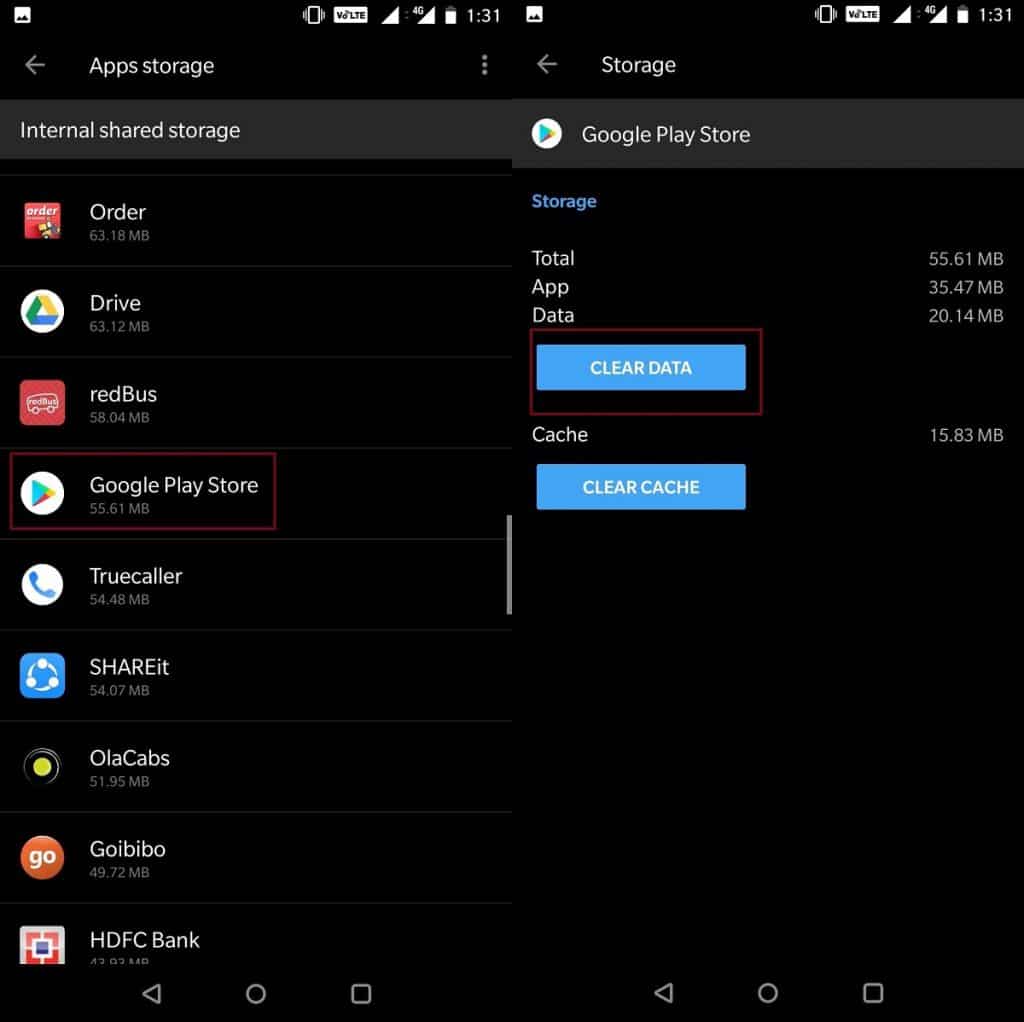The “Google Play authentication is required” error message is a very common issue on Android devices. This error generally occurs when you try to install a new application or service.
However, there are numerous reasons that can lead to Google Play authentication is required error and they vary from device to device. But the good news is that the above-mentioned issue can be easily fixed by using some of the available solutions.
Thus, here in this blog, I have discussed a few workable ways to fix Google Play authentication is required error in simple steps. So, without any delay, just go through this post & learn how to fix authentication required notification in Google Play error with ease.
How to Fix The Google Play Authentication Is Required Error?
Try out the below-given methods to solve Google Play authentication is required error without any trouble.
Solution #1: Reboot Your Android Phone
When you encounter this Google Play error message, then, first of all, you should reboot or restart your smartphone. Sometimes, rebooting the Android device can fix several issues on your phone effectively.
In Order To Reboot Your Mobile Phone, Follow These Steps;
- First, press & hold the Power button
- In the second step, you need to tap on the Power Off option
- When your device gets turned off, simply hold the Power button to again start your device.

If this basic solution won’t help you to troubleshoot this error, try further methods.
Solution #2: Clear Cache & Data
Most of the time, it might happen that due to lots of cache data, your device gets slowed down and prompts numerous error messages. Though, by clearing those cache data, you can try to solve this problem.
Follow The Easy Steps To Clear Cache & Files
- Just make a tap on the Settings app on your Android.
- After this, move to Storage & Memory then tap on the Apps
- At this time, click on the Google Play Store & then hit the Clear Data option.
Solution #3: Do A Fresh Sync
There could be several reasons due to which your data aren’t synching properly. It simply means that you need to try fresh sync by following the beneath steps:
- Firstly, go to the Settings on your Android phone
- Then, click on Accounts >> Google
- After that, enter your email address and then Sync All.
Once you finish these instructions, return to the Google Play Store & check if the issue is solved or not.
Solution #4: Remove Your Google Account From The Device
Another method that you should try to get rid of authentication required notification error is to delete your Google account. After deleting your account, once again set up your account on a phone.
By following the below instructions, you can remove your Google account and once again set up your account easily:
- Open your Settings app on an Android device
- Next, tap on the Accounts >> select the Google
- For multiple Google accounts, you need to remove the primary one
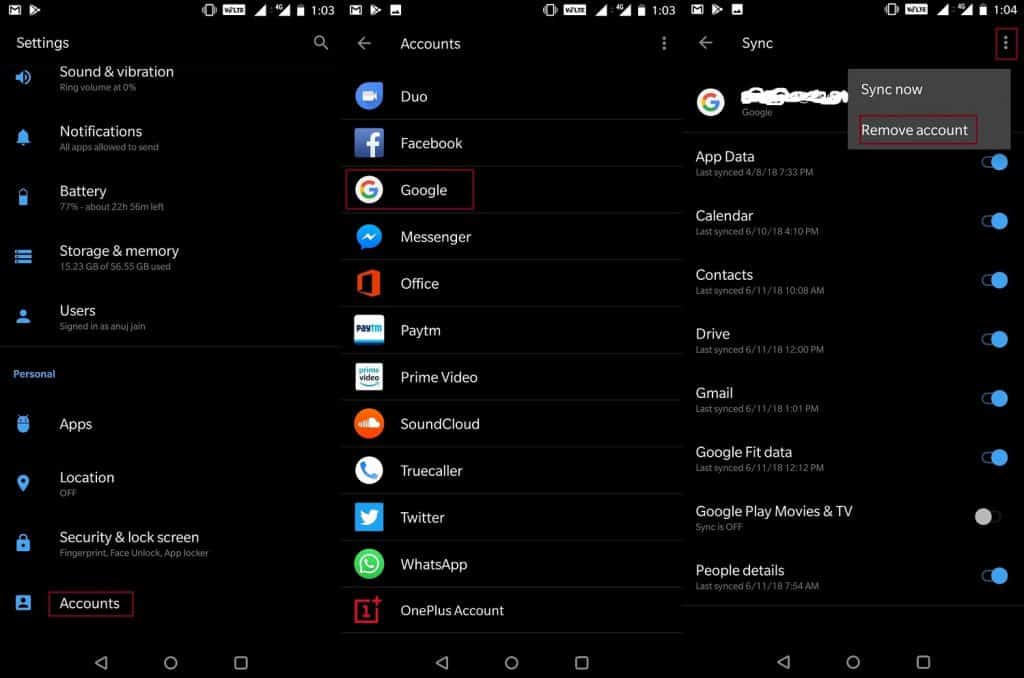
- After removing your account, move ahead to Reboot your mobile
- At this time, open the Play Store app & once again add your Google account
After completing these steps, try to install any application & then check whether the error occurs.
Solution #5: Uninstall The Updates Of Google Play Store
Sometimes the issue isn’t with your credentials but with the Google Play Store itself. Go to Play Store, then Settings >> Applications. After that, tap on Uninstall updates (generally found by the tapping on 3 dots menu which you can see in the top right corner). Doing so will help you to go back to an original version of your Play Store which was actually installed on your phone.
However, you have to install the recent version of a Play Store & once again log in to the device to solve this issue.
Solution #6: Manually Sync Your Account
To do so, try the below instructions very carefully:
- Navigate to the Settings.
- Then, go to the Users & Accounts.
- Choose the account that you need to sync.
- In this step, select the account that you used to log in to your Play Store.
- Select the Account sync >> tap on More.
- Now, click on Sync Now.
Solution #7: Perform Factory Reset On Your Phone
One more option that is left to get rid of this error is to perform a factory reset on your Android. Resetting the device will delete all your files, information, downloaded apps, etc. So, it is always suggested to keep a backup of your important files before resetting your phone.
For performing a factory reset, follow these steps:
- Firstly, go to the Settings
- In the second step, you need to scroll down & choose the option Backup and reset
- Next, make a tap on Backup & reset
- From an appearing list click on the Factory Data Reset option.
Solution 8: Advance Solution To Fix Play Store Authentication Is Required Error (Suggested)
Apart from all the above manual methods, there is still a solution left and that is the automatic Android Repair tool. This is the best and perfect solution to fix Google Play Store authentication is required on Android. This professional tool easily fixes any kind of error with one click and the phone becomes normal. No matter for whatever reason your phone is popping up such an error but no need to worry now.
Some other errors it can fix are settings has stopped, Google Photos keeps crashing, Google Play Services keeps stopping, Google Play stuck on download pending, Google process gapps has stopped, Google Duo not working, and many more.
Therefore, you should simply download and install this powerful tool and fix any type of error on Android or Samsung phones easily.
Bottom Line
Google Play “authentication is required” issue is faced by numerous users and they want to know the perfect way to solve it.
However, in the above section of this article, I’ve provided 8 best and most feasible techniques to fix Google Play authentication is required error. So, I would like to suggest you follow the easy steps mentioned here to deal with such a problem. Also suggested using the Android Repair tool to fix such kind of error hassle-free.
If you liked my article, then don’t forget to share it with your friends and relatives.
You can further reach us through our social sites like Facebook and Twitter. Also, join us on Instagram and support us by Subscribing to our YouTube Channel.

Sophia Louis is a professional blogger and SEO expert from last 11 years. Loves to write blogs & articles related to Android & iOS Phones. She is the founder of Android-iOS-data-recovery and always looks forward to solve issues related to Android & iOS devices