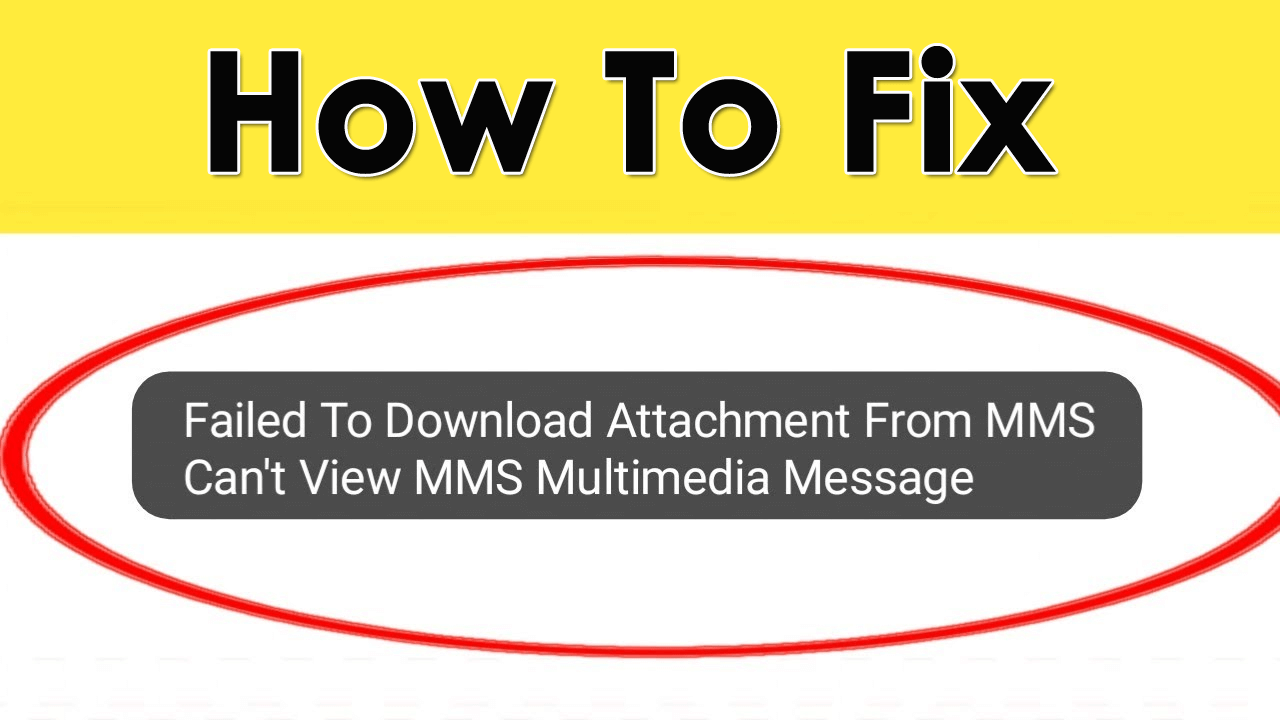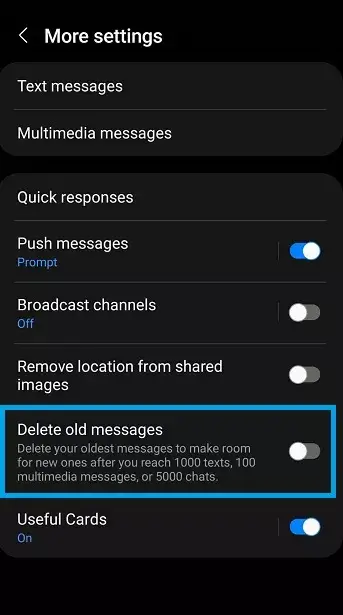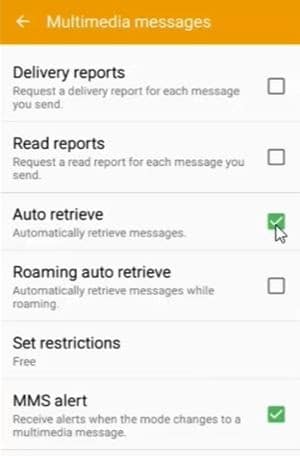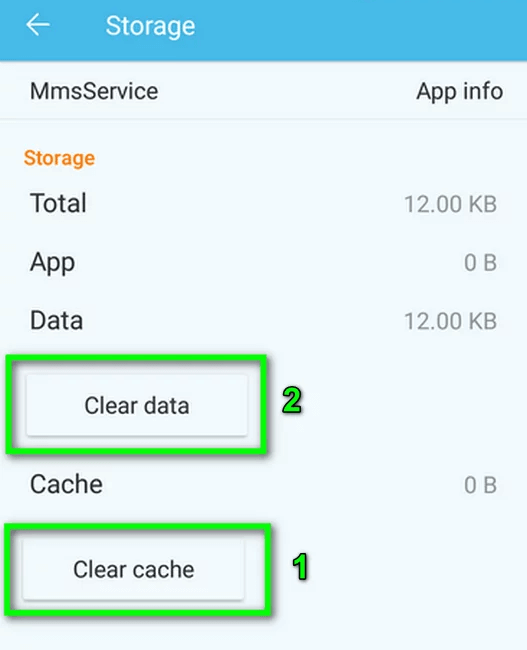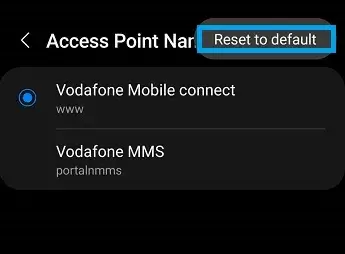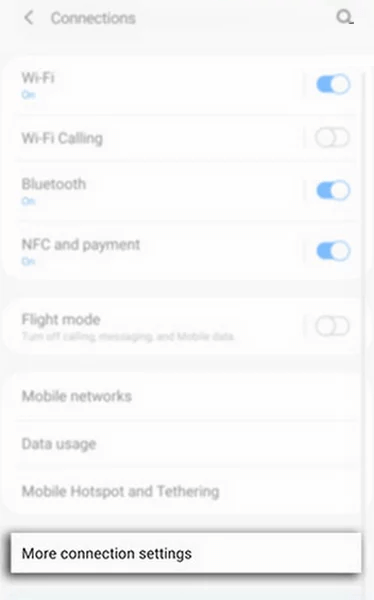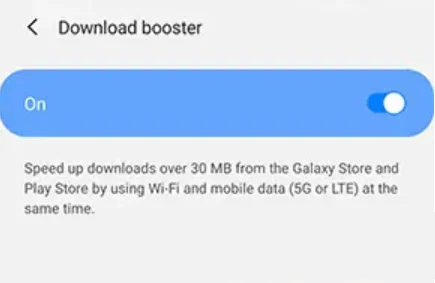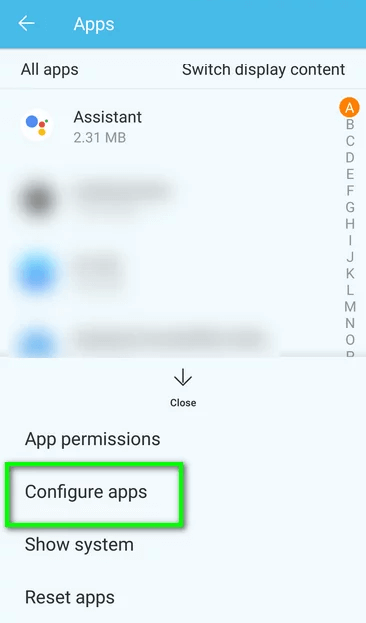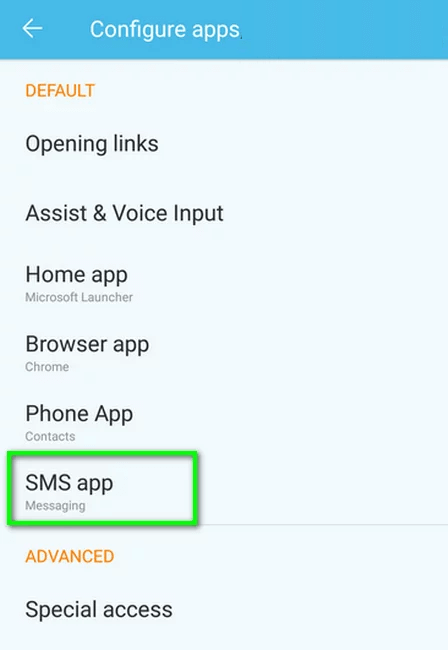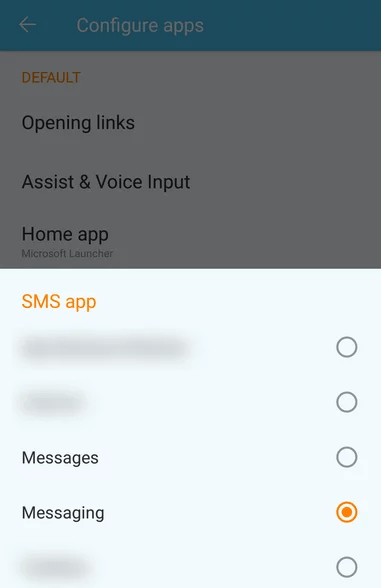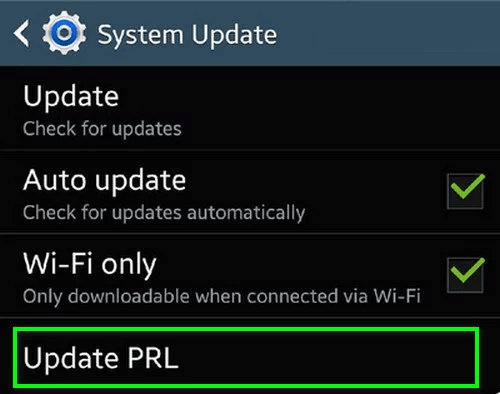Is your Android phone displaying a “Failed to Download Attachment From Multimedia Message” error during MMS downloading? If yes then this kind of issue is not only for you but it has troubled several other users as well.
Generally, this kind of error occurs because of network problems or even its configuration. Most of the time, less storage space or some harmful apps can lead to such issues.
However, you don’t have to panic as this error can be resolved. Here in this article, I will explain to you some of the best ways to fix failed to download attachment from multimedia message on Android/Samsung phones.
Why You Receive “Failed to Download Attachment from Multimedia Message”?
After coming across such an error, you might want to know the reason behind it. Well, some or the other reasons can cause MMS not downloading error.
Here, I have mentioned a few of them:
- Unstable internet connection
- Less storage space
- Corrupt data and cache of MMS
- The problem in APN settings
- Faulty apps
- Corrupt/damaged partition
How To Fix MMS Messages Not Downloading On Android
Now, it’s time to find out the effective ways to fix failed to download attachments from multimedia on Android. So let’s move ahead.
- Restart Your Device
- Check Internet Connection
- Turn Off Wi-Fi Calling
- Delete Older Messages
- Switch Between Network Mode
- Enable Auto Retrieve MMS Feature
- Delete MMS Service Cache & Data
- Disable Package Disabler
- Reset APN Or Carrier Settings
- Turn On Download Booster
- Go For Different Message App
- Wipe Cache Partition
- Check & Update Invalid PRL And Profile
- Do Factory Reset
- Contact Carrier Support
- Bonus Tip- Best Way To Fix Any Kind Of Errors On Android Phone
Solution 1: Restart Your Device
A simple restart has the power to fix several unwanted problems on the phone. This process removes any type of bugs or glitches that might be leading to such issues.
Simply, press and hold the Power button and then click on the Restart option. Once your phone restarts, check if you can download the MMS attachment or not.
Solution 2: Check Internet Connection
Have you checked your internet connection? As I have told you earlier that poor connection can trouble you in downloading the MMS attachment. Therefore, you should always use a strong connection so that you never fail in any expectation.
If you are using Wi-Fi then change it to mobile data or vice versa to find out the difference. In addition, you can also move to that area where signal strength is strong.
Solution 3: Turn Off Wi-Fi Calling
Many users enable Wi-Fi calling for their purposes and needs. However, this feature can also trouble you and can lead to unwanted issues. So, you are suggested to disable Wi-Fi calling as doing this has helped several users to troubleshoot the error.
Here is what you have to do:
- First, open Settings on your phone
- Now, click on Network & Internet and then on Mobile Network
- After that, click on the Advanced option
- Then, tap on Wi-Fi Calling and then disable the switch from here
Solution 4: Delete Older Messages
Less storage space is yet another major reason for such an issue, so you should check for it. Most of the time, we don’t realize about lack of space but this can stop you from downloading MMS messages.
Here, you should check and remove all the older messages that are not required to get rid of the error.
Follow the below steps:
- First, go to Messages app > click on the Menu button
- Now, click on Settings > then on More Settings
- Here, turn on the Delete Old Messages option unless it turns blue
- After this, your old messages will get automatically deleted when the number exceeds
Solution 5: Switch Between Network Mode
As discussed earlier about Wi-Fi calling, you can choose mobile data to solve such type of issue easily. You are also suggested to change the network mode to fix the error.
Follow the below steps as guided:
- First, go to Settings on your phone
- Now, click on “Connections” > click on “More”
- Next, tap on “Mobile Networks” > find “Preferred Network Mode”
- Simply click on it and select “LTE”
Once done, check if the MMS downloading error is resolved or not.
Solution 6: Enable Auto Retrieve MMS Feature
There are many Message apps where users get an auto-retrieve MMS option. This allows automatic download of your MMS and you can enable this option to troubleshoot the issue.
Here are the steps to follow:
- First, go to the Messages app
- Now, choose the profile icon and select Messages Settings
- Then, choose SIM from the list
- Here, enable the Auto download MMS/Auto Retrieve option
Solution 7: Delete MMS Service Cache & Data
As you know every app uses a cache for smooth performance. But when these cache files get corrupted then you can face failed to download attachment from multimedia.
Therefore, you should delete the cache and data of the MMS app to get rid of the error.
Follow the below steps as guided:
- First, go to Settings > click on Apps
- Then, click on More > Show System
- Now, click on MMS service > Storage option
- Next, click on the Clear Data & Clear Cache option
Once done, restart your device and then try to download MMS attachments to check if it’s working as before.
Solution 8: Disable Package Disabler
Many users use this package disabler to stop harmful apps, but this can also stop important apps from functioning. So you are suggested to disable this package disabler to fix the issue.
Simply open the Package Disabler widget and click on the disable option. It shows a blue color when enabled and a red color when disabled. Once done, check if MMS messages can be downloaded or not.
Solution 9: Reset APN Or Carrier Settings
Every phone uses an APN for wireless connection service but when it’s not valid then it can show an error message while downloading the MMS attachment. Therefore, you are suggested to reset the APN settings to get rid of it.
Here are the steps to follow:
- First, go to Settings > click on More
- Next, click on Mobile Network > click on Access Point Names
- Once done, check if the error still exists
- If yes then again open APN settings and delete all those that are not required
After that, you should add a new APN and then check if you can download MMS messages or not
Solution 10: Turn On Download Booster
If the error “failed to download attachment from multimedia message S21” troubles you then you can use Download Booster. Remember, this is only for Samsung phone users which helps users to download large-size files fast.
Check out the below steps:
- First, go to Settings on your Samsung phone
- Now, select “More Connection & Settings”
- Next, enable the “Download Booster” option
Solution 11: Go For Different Message App
Your messaging app can be the culprit for the error you are coming across. If this is so then you should change the default messaging app.
There are several of them such as Hangouts, Textra, etc. that work efficiently and can be them as a default app.
Here is how to change the messaging app:
- First, open Settings > Application Manager
- Now, choose More > Configure Apps
- Next, select the SMS app
- After that, choose any app that you want to use and make it your default app
Solution 12: Wipe Cache Partition
You can also wipe the cache partition to fix MMS messages not downloading on Android error. It is seen many times that cache partition gets damaged which leads to such kind of error.
Therefore, you should go ahead and wipe out the cache partition and then check if the error is resolved or not.
Solution 13: Check & Update Invalid PRL And Profile
Your phone’s Preferred Roaming List (PRL) or the profile may be corrupted. This leads to unwanted error messages. So you are suggested to check and update your profile and PRL to fix the issue.
Check the below steps:
- First, open Settings > About Phone
- Now, click on System > choose Update Profile
- After that, click on Update Profile option
Finally, reboot your device and check if the issue is resolved
Solution 14: Do Factory Reset
When the issue continues then you must go ahead and factory reset your phone. This trick can help to troubleshoot the error but it will delete your data from the device. Therefore, you are suggested to create a backup of all your important data and then proceed further.
Follow the steps as guided:
- First, go to Settings > click on System Settings option
- Now, select Backup and reset
- Next, choose the Reset phone option
- Finally, select Erase All Data and follow the instructions as guided on the screen
Solution 15: Contact Carrier Support
Apart from factory reset, you can also take help from carrier support. It’s a better option as they can guide you better about why you are not able to download MMS attachments on Android.
The issue can be from the carrier side and must be resolved from their end. So explain them everything about the problem and they will try to solve it.
Bonus Tip- Best Way To Fix Any Kind Of Errors On Android Phone
If you are fed up trying all the fixes and still there is no result then you can go for Android Repair Tool. This is a professional software that allows users to easily fix all types of issues on Android or Samsung phones with one click. It is an easy-to-use tool designed conveniently without any technical skills required.
It can repair various errors like apps keeps crashing, settings has stopped, black screen of death, phone stuck in recovery mode, Samsung flickering screen, screen overlay detected, etc. Therefore, you simply need to download and install this amazing tool to fix the issue hassle-free.
Check out its complete user guide to use the tool step by step.
Conclusion
In this article, I have discussed various ways to fix “Failed to Download Attachment From Multimedia Message” error. There are several reasons for the error but at the same time, there are fixes available for it. So you don’t have to panic and simply need to follow the methods mentioned here.
In addition, I would also suggest you go for the Android Repair tool if you are looking for an advanced solution to fix the issue.
Further, if you have any suggestions or queries then drop them in the comment section below.
You can further reach us through our social sites like Facebook and Twitter. Also, join us on Instagram and support us by Subscribing to our YouTube Channel.

Sophia Louis is a professional blogger and SEO expert from last 11 years. Loves to write blogs & articles related to Android & iOS Phones. She is the founder of Android-iOS-data-recovery and always looks forward to solve issues related to Android & iOS devices