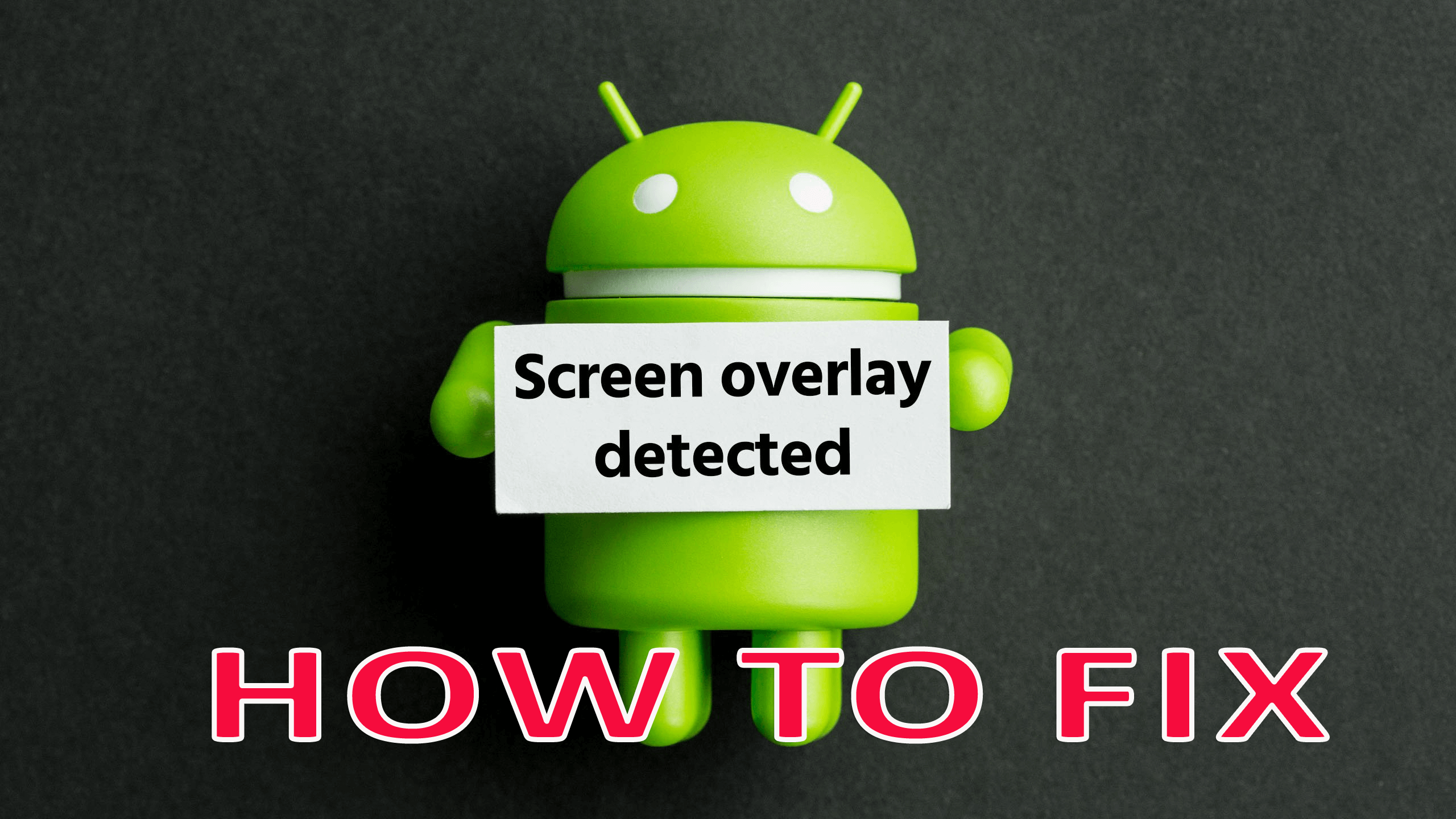Have you come across a Screen Overlay Detected problem on your Android device? Don’t know what is it and how to turn off screen overlay? This blog will help you to know what is screen overlay and how to fix Screen Overlay Detected error on Android.
Nowadays, it is common for several Android users to come across Screen Overlay Detected problems on their devices.
This is especially seen on those devices who are having Android Marshmallow version. This is an annoying problem and users are looking to solve such an error.
But before going to any solution to fix the error, you should also know what is Screen Overlay detected error is and what are the reasons for it.
Contents in the Blog
What Does Screen Overlay Detected Mean On Android?
Screen Overlay Detected is one of the irritating errors that occurs mostly on devices that support the Marshmallow version.
This error occurs when you try to install any new applications on your Android device where you have to allow some permission like contacts, camera, storage, etc.
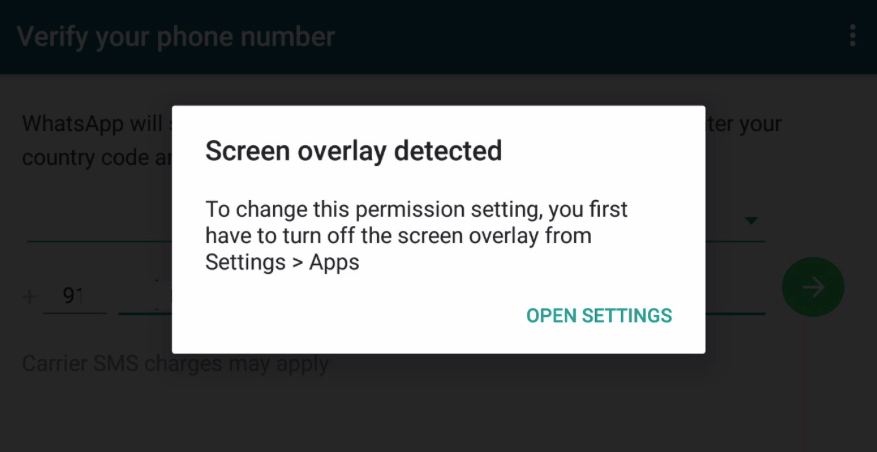
In this process of allowing permission, if the screen overlay of a few applications is active then you will come across a sudden popup message stating “Screen Overlay Detected”.
This will stop you from moving further unless you switch off the overlay screen option of the applications. Most Android applications have Screen Overlay feature as an important one as it enables any application to occur at the top of other applications.
According to Marshmallow Android terms and policies, the Screen Overlay of the entire app should be turned off at the time of requesting permission from users.
It completely means that when you get such an error on your device it will stop certain apps from launching that makes the Android device useless. But its not difficult to fix the issue, however, some of the reasons lead to such errors.
Reasons behind Screen Overlay Detected error
- If you have installed the Clean Master App on your device then you may come across such an error. This can be solved if you force stop the Clean Master App at the time of installing any new application.
- Those apps, which are installed to ‘Boost’ phone performance lead to the Screen Overlay problem. The solution for this is to force stop the app
- Many Android users come across Screen overlay detected because of ES File Explorer
- The power consumption app can also be the reason for the screen overlay detected.
- DU Battery Saver App and DU Speed Booster can lead to such errors on your device
Devices that face Screen Overlay problems
Screen Overlay Detected generally occurs especially on those Android devices that are on the Marshmallow version. Some of the devices that include Marshmallow are OnePlus, Redmi, Samsung, Oppo, Lenovo, Vivo, and several others.
However, if you see that every device has different settings of configuration you can get only one solution for all Android devices. But before that, let us see why such an error occurs on Android devices and its solution.
Why Screen Overlay Detected error occurs on Android devices?
While you try to install any app on your Android devices supporting Marshmallow OS you might notice some popups, that ask for permission like Storage, Contacts, Recordings, etc.
Whenever any active screen overlay feature of the particular app is seen then you can come across a popup saying ‘screen overlay detected‘.
This will continue unless you disable the feature of the app. Therefore, it is important to apply some permanent solutions so that you don’t have to worry about such errors anytime further
How to turn off screen overlay on Android
Here you will learn how to turn off screen overlay of the entire apps along with system apps and after doing this, the error of screen overlay detected will not occur. This process is different for Samsung users which you will get in the below paragraph.
So, follow the below steps to turn off screen overlay on any Android device:
- First, open Settings on your Android phone
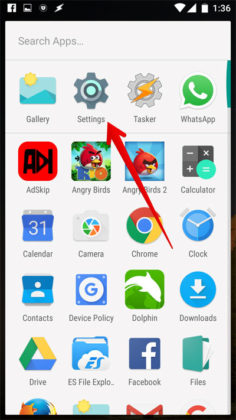
- Now scroll down to the Apps section

- Now tap on Three Dots that you will get on the right corner of your phone
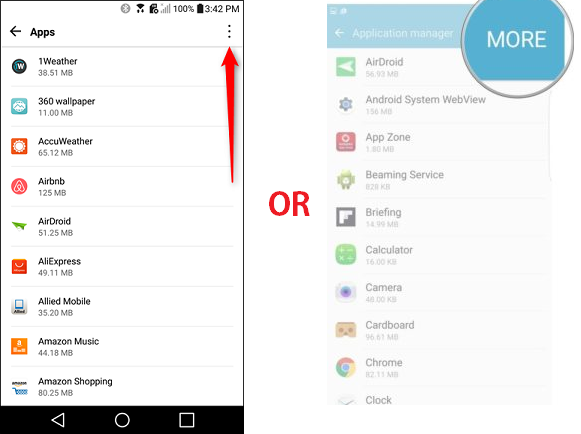
- Then select Draw over Other Apps

- Again, click on three dots and choose Show System Apps
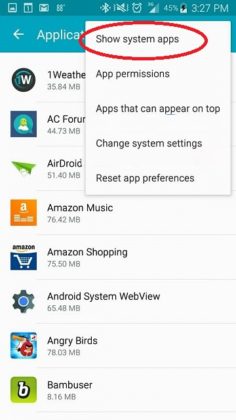
- Here you will get the list of the apps with system apps whose Screen Overlay is active
- At last, turn off the screen overlay of the entire apps

So finally, you have disabled the Screen Overlay of the entire app and now you will not face such an error again. If you want Facebook Messenger to use its feature of chat head then you can turn it on manually.
Ways to switch off Screen Overlay problem on Samsung Device
Many Samsung users want to know how to turn off screen overlay Samsung. For them, here are the steps as follow:
- First, open Settings
- After that, tap on Apps and select the Application Manager option
- Now click on the More option from the right corner
- Here choose Apps that appear on the Top
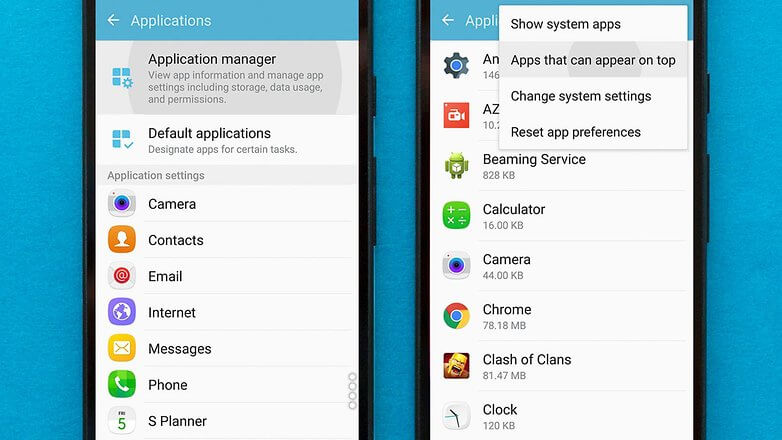
- Again tap on More option and choose Show System Apps
- All the list of applications will be listed as active Screen Overlay
- Here turn off the screen overlay of those entire apps selectively
After following all the steps, now you have successfully disabled screen overlay on your Samsung devices.
How to fix ‘Screen Overlay Detected’ error on Android
Now, it’s time to walk through some of the best and most feasible methods to fix the screen overlay detected error on Android.
Method 1: Find out apps
First, you have to search those apps that have permission to draw over the screen. If you are not a Samsung user then follow the below steps:
- First open Settings
- Click on the magnifying glass on top right
- Now enter ‘draw’ on search
- Click on Draw over the apps
- Alternative route: Apps> [gear icon] > Draw over other apps
For Samsung users:
- Open the Settings
- Then Applications > Application manager
- Press on More > Apps that can appear on top
Method 2: Check app permissions
You should find the list of apps that have permission to use screen overlays or floating buttons. After that, you have to look for the app that is creating the problem and temporarily reject the permission to draw over the screen.

See the below points to recognize the app, which is creating a problem:
- If you see an app bubble on screen it means that the problem lies there. So now, you have to think whether to hide that app bubble or disable it from the list
- Clean Master app can create a problem so it’s better to disable it
- If any of the apps you have installed and it changes the color on display then it can be the culprit for the problem
- When you don’t get anything then disabling every app is the best
Method 3: Reinstall the app again
After disabling the apps, you can try them to launch again and request permissions without the “Screen overlay detected” error coming in between.
Samsung users have also several problems like on one-handed keyboard settings that can cause the problem.
So it’s better to deactivate it by going to Settings > Advanced features > One-handed operation.
Method 4: Use Safe mode
When all the above steps fail to fix the problem then the last method is to use ‘safe mode’ and fix the issue. It is an Android feature that manages the app permissions. However, using this app requires you to know the app that is creating the problem.

Then follow the below steps as mentioned:
- Press the power button on your phone
- Now press and hold the “Power Off” option
- You will get another popup after a few seconds asking to enable “Safe Mode”
- Now select “OK” and then your device will reboot in Safe Mode.
- After the phone is switched on, go to Settings > Apps
- Scroll down, search the app that shows the problem of screen overlay, and then select it
- Now on the app page, choose “Permissions”
- Here you have to enable all permissions that the app was previously asking
- Once it is finished, reboot your device
Apart from this, a few app causes can lead to Android Screen Overlay Detected error.
Let us see some of the common apps that users generally install on their devices but those apps really create havoc for the users.
Some apps include:
- DU Speed Booster
- UC Browser
- Clean Master
- Xender
- 360 Security
- ES Explorer
If you have installed any one of the mentioned apps and coming across the error then it is suggested to uninstall those apps and if they have any alternative then install those.
How To Fix Screen Overlay Detected On WhatsApp
There are many users who want to know how to fix screen overlay detected on WhatsApp/Facebook/Instagram or any other social networking sites.
If the situation is with WhatsApp then you have to turn off all permissions of WhatsApp and this will solve the issue further.
Here are the steps on How to enable permissions on WhatsApp:
- First, open Settings
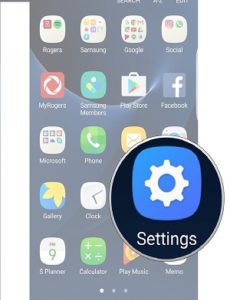
- Then move down to Apps or Application Manager

- Now tap on WhatsApp or the app in which the Screen Overlay Detected error was occurring
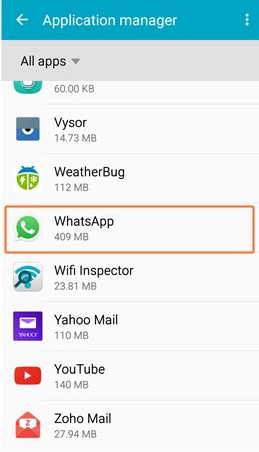
- After that, tap on Permissions

- Then enable all permissions of WhatsApp
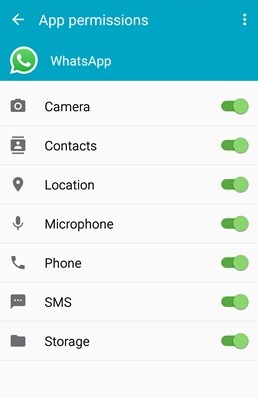
And after making all these changes, now it’s possible that you will not come across Screen Overlay Detected WhatsApp.
If you ever face a screen overlay detected Oppo or screen overlay detected Samsung then don’t forget to switch off all permissions of that particular app and you will not face any problem further.
Screen overlay detected error solution (App related solutions)
Well, there are a few apps that work effectively to solve the error on Android.
Follow the apps as you can download them from the Google Play Store easily to fix the problem.
App 1: Install Alert Window checker
This app also does the same thing as Button Unlocker. It checks if any apps are using screen overlay detected. With the use of the Alter Window Checker screen, you can disable any app by drawing over app permission.
Simply Download Alter Window Checker from the Play Store and after installing the app, simply run it and find the apps by using Draw over apps permission.
App 2: Install Button Unlocker
This app is known to solve Android errors that users come across. Using this app unlocks the install button because of the screen overlay detected error. Follow the steps below:
- First, download Button Unlocker from the Google Play Store
- Now install the app and then launch it
- Click on Slider and then Activate the app

- Now from the Accessibility Screen, click on “Install Button Unlocker” and then enable it
- At the same time, enable the “Permit drawing over other apps” option

Conclusion
Well, Android users generally face some of the other problems on their devices, and ‘Screen Overlay Detected’ is yet another problem. However, there are ways to overcome this problem. In this post, I have covered some of the best ways to fix screen overlay detected on Android.
Hopefully, all the methods are effective and they will help you to solve the problem on your Android devices easily.
You can further reach us through our social sites like Facebook, Twitter

Sophia Louis is a professional blogger and SEO expert from last 11 years. Loves to write blogs & articles related to Android & iOS Phones. She is the founder of Android-iOS-data-recovery and always looks forward to solve issues related to Android & iOS devices