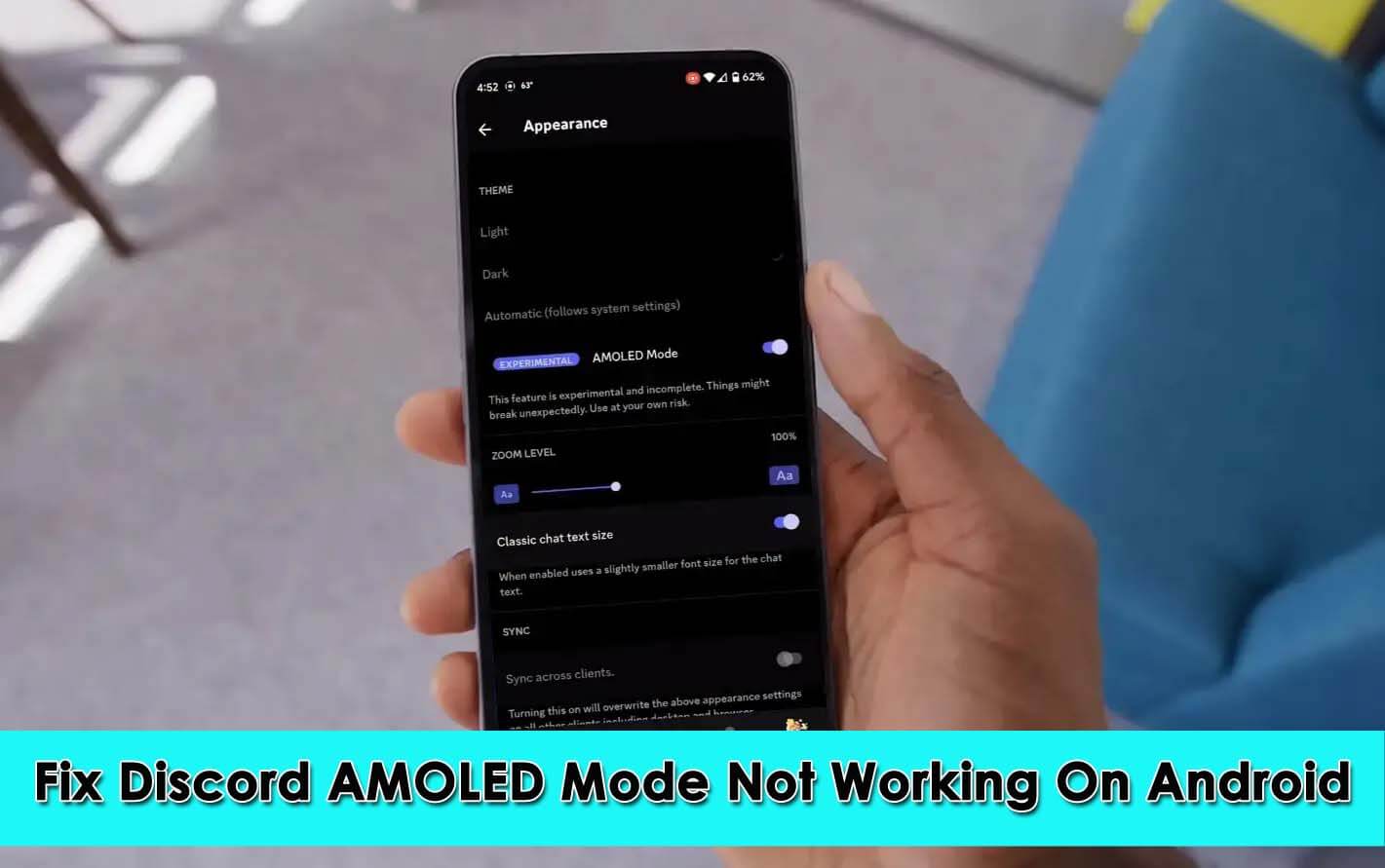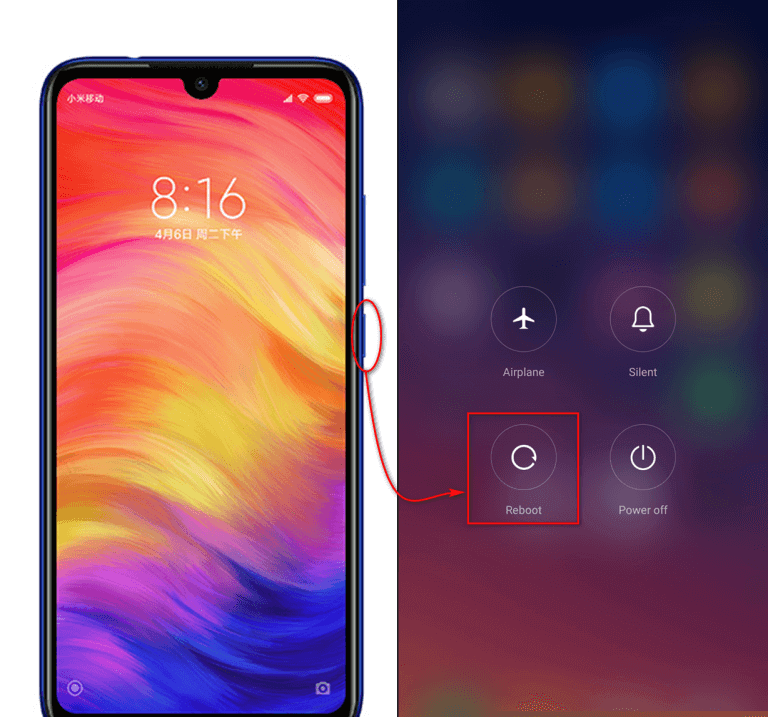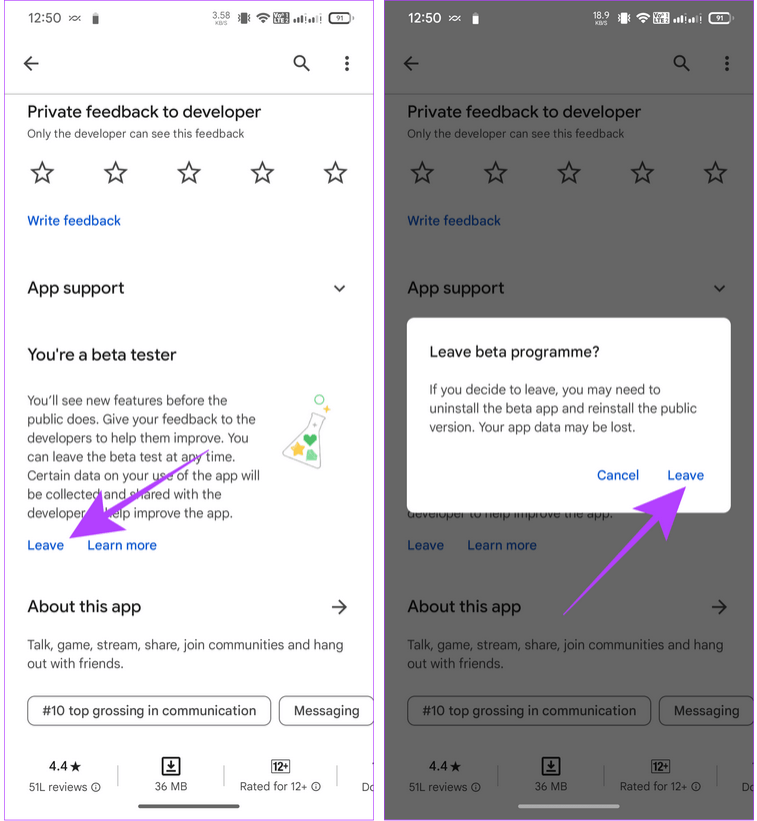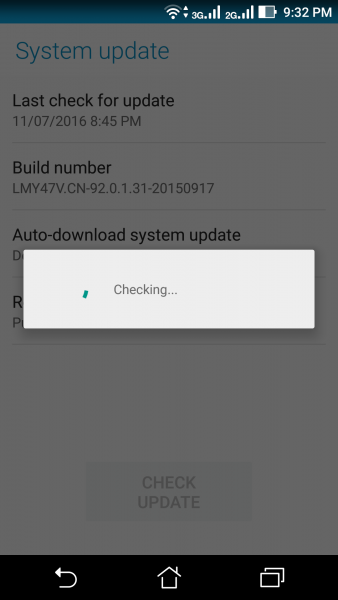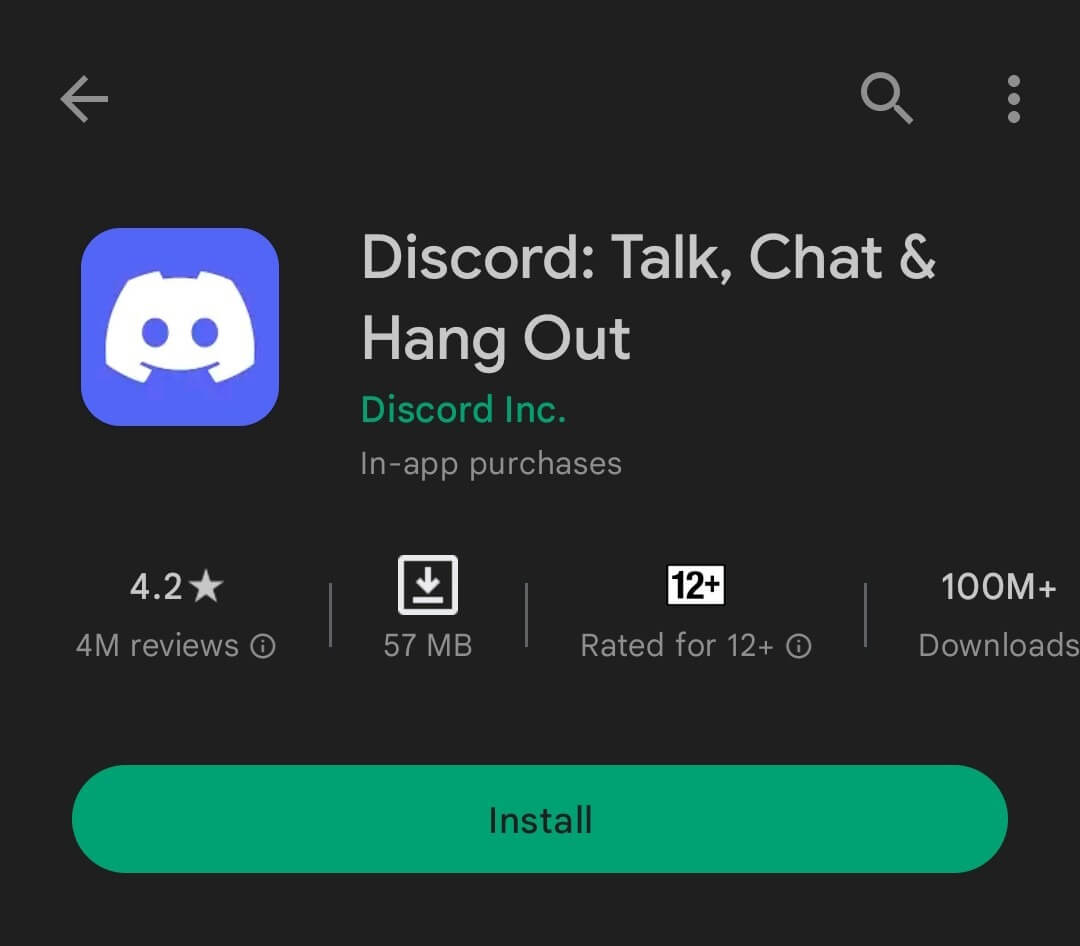Is your “Discord AMOLED Mode Not Working” on Android phone? Wondering why such kind of issue is occurring and how to fix it? No need to fret as this blog will help you to get out of the situation easily.
Discord is a community-building platform that is used by millions of people on their devices. However, its new features always attract users and one such feature is AMOLED which is present in the dark theme of Discord.
But a few times ago, some users reported that they were facing problems in AMOLED mode. According to reports, users were facing the “Discord AMOLED Mode Not Showing Up/not working” error on Android phones.
If you are also getting into the same situation and don’t know what to do then don’t worry. Here in this blog, I will guide you on some effective ways to fix Discord AMOLED mode not working on Android.
What Are The Reasons For AMOLED Mode Issue?
Well, there can be several causes for the issue you are coming across. Here, I have mentioned a few of them:
- Incompatibility of the device can lead to such an error
- Using an old or outdated version of the app
- Corrupted cache and data
- Several others
How To Fix Discord AMOLED Mode Not Working On Android
Now, it’s time to walk through all the possible ways to fix Discord AMOLED Mode Not Working or not showing up on Android phones.
So let’s move ahead.
- Restart Your Smartphone
- Enable/Disable Discord Dark Theme
- Force Stop Discord App
- Check Device Compatibility
- Delete Discord App Cache
- Leave Beta Channel Of Discord
- Deactivate Battery Saver Mode
- Check And Update Discord App
- Update Phone OS
- Uninstall & Reinstall Discord App
- Take Help From Discord Team
- Bonus Tip- Alternate Way To Fix Android Phone Errors With One Click
Method 1: Restart Your Smartphone
The first trick that can help you to get rid of the error easily is restarting your phone. It’s an effective method that removes glitches or bugs that is leading to such issue.
- Just press and hold the Power button unless you get the restart option
- Now, click on Restart and wait for a few seconds
Once done, check if the issue is resolved
Method 2: Enable/Disable Discord Dark Theme
As you know AMOLED comes with a dark theme and this is where sometimes the app stops working. So what you should do is switch to another theme for a few minutes and again change it to default.
Here is what you have to do:
- First, go to Discord > click on Profile
- Now, click on App Settings > select Appearance
- Here, choose Light theme > exit from the app
- After that, again visit Appearance app > enable Dark mode
- Finally, click on AMOLED Mode
That’s it.
Method 3: Force Stop Discord App
You can also fix the error by force-closing the app once. Hopefully, this process will help you to troubleshoot the error easily.
Remember, the steps may vary from device to device.
- First, go to Settings > click on Apps > select See all X apps
- Now, select Discord > click on the Force Stop option
Method 4: Check Device Compatibility
As I have told you earlier phone compatibility is the major reason for Discord AMOLED mode not working, therefore you should check it properly. High chances are there to come across such an issue when your phone does not support an AMOLED display panel.
So you are suggested to check your device mode first and then check if this feature is working or not.
Method 5: Delete Discord App Cache
As you know app caches are important to reduce the load time but when these cache files are corrupted then it can put you in trouble. Therefore, you are suggested to delete the app cache files to fix the issue.
Follow the below steps:
- First, go to Settings > click on Apps > select All Apps
- From here, select Discord > click on the Storage and Cache option
- Now, click on the Clear Cache option
Method 6: Leave Beta Channel Of Discord
When the error Discord AMOLED mode not working continues then you can leave Discord Beta Channel. If you are using the beta version then it can work for you as many users use the beta version to access several new features prior to its official release.
But the beta version can also get you in trouble and many new problems can occur with it. So you are suggested to leave the channel to fix the issue.
Here are the steps to follow:
- First, go to the Google Play Store on your phone
- Now, look for the Discord app and open it
- Here, check for the “Leave” option if you are a beta program user
- Finally, click on the Leave option and confirm it
Once you exit the beta version, download the stable version and hopefully, the issue will be resolved now.
Method 7: Deactivate Battery Saver Mode
Many users enable battery saving mode on their devices but this feature can also lead to Discord AMOLED Mode Not Working error. In this condition, you need to disable this option.
Once done, check whether AMOLED mode is working for you or not. If it’s working then better to keep the feature disabled.
Method 8: Check And Update Discord App
When the issue still continues then you should check if the app is running on the older version. An outdated version can lead to such unexpected errors and you should fix it.
Here are the steps mentioned:
- First, go to the Google Play Store and click on the hamburger menu
- Now, click on My Apps & Games and look for the Discord app from the list
- Here, check if any update is available click on UPDATE option and wait
When the app is updated, check if the Discord app is working as usual or not
Method 9: Update Phone OS
If your device is running on an outdated version then also several kind of issue occurs. Updating the operating system on time fixes various problems on the phone.
Here is how to update the software on phone:
- First, open Settings on your smartphone
- Now, click on Software Update
- Then, click on the ” Check for Updates option
- Finally, tap on the Download and Install option if any update is available
Method 10: Uninstall & Reinstall Discord App
When you are still facing Discord AMOLED Mode Not Working problem then reinstall the app once. This is an effective way to get rid of the issue you are coming across.
Check out the below steps:
- First, open the Google Play Store and search for the Discord app
- Now, click on the Uninstall option
- Once done, search for the Discord App
- Finally, click on the Install option
That’s it, Now open the app and check if the issue is resolved or not
Method 11: Take Help From Discord Team
You can also take the help of the Discord support team if the error Discord AMOLED mode not working continues. To contact them, you have to visit the website: https://support.discord.com/hc/en-us and submit a ticket.
In that, mention what issue you are facing so that they can help you as per your issue.
Bonus Tip- Alternate Way To Fix Android Phone Errors With One Click
Apart from manual methods, if you are looking for any alternate trick to get the issue resolved then you should go for Android Repair Tool. This is a professional program that effectively works to fix all types of issues or errors on Android devices with one click. It’s an easy-to-use tool that doesn’t need any technical skills to use.
Various types of issues it can fix like settings has stopped, apps keeps closing, black screen of death, system UI has stopped, vertical lines on Android, SIM not provisioned, and many more. It supports all Android phones and fixes errors without data loss.
Therefore, you simply need to download and install this powerful repair tool and fix all types of problems hassle-free.
Conclusion
All in whole, this blog completely describes how to fix Discord AMOLED mode not working on Android phones. I hope you have successfully fixed the issue that is troubling you. However, the issue can occur due to various reasons but nothing to worry about as there are fixes available.
Also suggested using the Android Repair tool if you are looking for any advanced solution to troubleshoot Android phone issues.
Further, if you have any suggestions or queries then drop them in the comment section below.
You can further reach us through our social sites like Facebook and Twitter

Sophia Louis is a professional blogger and SEO expert from last 11 years. Loves to write blogs & articles related to Android & iOS Phones. She is the founder of Android-iOS-data-recovery and always looks forward to solve issues related to Android & iOS devices