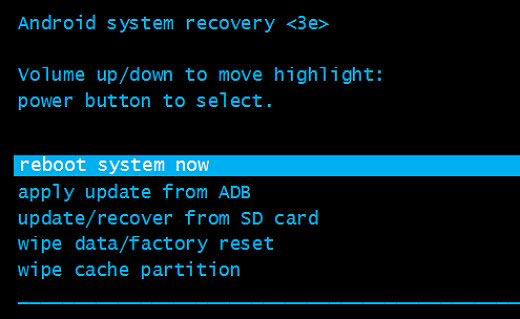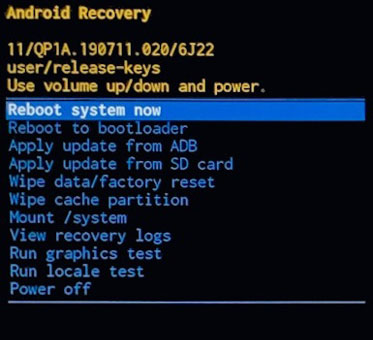Did your Samsung phone get bricked and look at how to fix it? Wondering what to do to unbrick Samsung phone with ease? If yes then this tutorial will guide you on some effective ways to fix bricked Samsung phone easily.
However, bricking is like a nightmare for several users but still, it has lots of risks. So in this blog, I have come up with complete information about bricked Samsung phones, types of bricking, reasons why the device gets bricked, and how to fix soft brick Samsung phone & how to fix hard bricked Samsung phone.
So let us go through the blog…
About Soft and Hard bricked phone
Until now there are many users who don’t have a clear knowledge of what is bricked phone actually means. And also don’t know how to fix bricked Samsung phone.
Well, a bricked phone means that your device will not boot properly and it will become useless. However, the bricked phone is of two types: Soft brick and Hard brick.
Soft Brick
When your device is bricked then your phone will not turn on but there is something that can be seen after booting your device. This is called a soft brick. You can see some symptoms like the device getting frozen, boots in recovery mode, stuck on boot loop, the device becomes the black or white screen of death error, etc.
But the best thing is that soft-bricked can be repaired.

Hard Brick
Hard brick means that your phone has some hardware problem and it will not turn on your device in any way. No matter what you try whatever methods to fix it nothing works. It simply means that the device is completely dead.
However, this type of issue occurs rarely but when it happens you have to take your device to the repair center.
Maximum chance occurs of soft-bricked that can be fixed with several methods. Now let us also know what can be the reasons for the bricked Samsung phone.

What can brick your Samsung phone?
There can be several causes for bricked Samsung devices. However, they can be repaired also. Some of the common scenarios for the situation are:
- Installing an incompatible ROM or trying to flash a device but steps went wrong
- Installing harmful software on your Samsung phone
- Failed to root your device
- Samsung phone bricked because of improper OS upgrade
How to fix bricked Samsung phone- Effective Solutions
Now go through the below methods and know which one works for you to get rid of the issue you are coming across.
Method 1: Hard Reboot Your Samsung Device
The first thing that is suggested to you to unbrick your Samsung phone is rebooting your device. This process resets your device software and refreshes the phone for better performance.
Just press and hold the Power + Home button for a few seconds. This will restart your phone and hopefully, the issue will get resolved.
Method 2: Flash a new ROM on your Samsung phone
When you cannot think of what to do to fix the issue, then simply flash your device to get rid of bricked Samsung phone. However, flashing a new ROM on your Samsung phone is not easy to do. Just follow the below steps:
Step 1: First, root your device and then unlock the Bootloader. However, methods are different for every phone to unlock the bootloader, so check your device manual to move ahead.

Step 2: Now choose Backup or Nandroid in recovery mode to backup all data and after that, tap on OK to confirm
Step 3: Here download ROM on other devices and save them on an SD card. After that, insert an SD card into the bricked Samsung to start the flashing process
Step 4: Choose Install Zip from SD card in Recovery Mode. After that, click on Choose zip from SD card by the Volume Up or Down button to choose the ROM you have downloaded. Then click on the Power button to confirm

Step 5: At last, click on the reboot system now an option when the installation is over to restart your phone
Method 3: Use Odin Mode to unbrick Samsung phone
When your device gets stuck in recovery mode or doesn’t turn on, simply using Odin mode can help you deal with the situation. Several users have used this method to get rid of the issue.
- First, download Odin on your PC and download the tar file
- Then run Odin as administrator
- Now turn off your Samsung phone and boot it into download mode
- Then connect your phone to your PC and immediately Odin will detect the device
- After that, tap on PDA/AP to add the recovery.tar file. Then tap on Start and the flashing process starts
- Now wait for some time unless the flashing is finished and then the Samsung phone will automatically reboot
Method 4: Wipe data to fix a bricked phone
The very first method that you should try to fix the issue is wiping data from your phone. For this, you need to put your phone in Recovery Mode. Follow the below steps:
- First, press and hold the Home+ Volume + Power button on your Samsung phone
- Then a menu will pop up on the screen in which you need to select the “Wipe data/factory reset” option

- After that, press the Menu or Power button
- Again a popup box will occur saying “Are you sure”? select “Yes” and then switch off your Samsung phone with the Power button
Method 5: Apply One-Click Unbrick Software to fix the issue
To fix bricked Samsung phone, you can also go for a special tool named One-Click Unbrick Software. Go through the below steps:
- First, use the USB cord to generate a connection between the bricked phone and the PC
- Then right-click on the jar that you have already downloaded and select Run as Administrator
- Now click on Unsoft Brick to begin the process of unbricking
- When the process is over, simply Reboot your Samsung phone and your device will now run normally as before
Method 6: Boot Your Device In Recovery Mode
You can reboot your device in recovery mode to fix bricked Samsung phone. You need to use the system reboot option in Android recovery mode to make it normal. This process has worked effectively for other users as well.
Just press and hold the Power + Home + Volume Down button. Now, leave the Power button when the Android logo occurs. Here, choose the reboot system now option in recovery mode, and your device will restart.
That’s it, your phone will restart in normal mode and hopefully, the hard-brick or soft-bricked error will be resolved.
Method 7: Unbrick Samsung phone using professional tool (Recommended)
With the above methods, there is yet another powerful way to fix bricked Samsung phone and that is by using the Android Repair Tool. This professional tool will help you to unbrick your Samsung phone with ease. Whether you want to fix hard bricked or soft-bricked phone, this tool is excellent to use without any problem.
It gives you access to your broken damaged or bricked Samsung device and retrieves the files from it without any backup. It’s easy to use and can be used for any Android device. It easily solves the problem you come across and helps you to get back inaccessible files from Android.
Some other issues it can fix include Samsung black screen, Samsung phone flickering screen, Samsung keyboard stopped, TouchWiz has stopped, phone stuck in boot screen, Samsung messages keep crashing, etc.
So without any worry, simply Download Android Repair software and unbrick Samsung phone without any hassle. Here is the user guide to know how to use the software step by step.
Conclusion
Well, it’s not easy to handle any of the issues or errors that come across on Samsung devices but yes, it is not impossible as well. Samsung phones can get bricked due to several reasons but there is nothing to worry about as this blog completely describes how to fix bricked Samsung phones with ease. For quick and instant fixes, go for the Android Repair tool.
If you have any more suggestions or queries then don’t forget to drop them in the below comment section.
You can further reach us through our social sites like Facebook and Twitter. Also, join us on Instagram and support us by Subscribing to our YouTube Channel.

Sophia Louis is a professional blogger and SEO expert from last 11 years. Loves to write blogs & articles related to Android & iOS Phones. She is the founder of Android-iOS-data-recovery and always looks forward to solve issues related to Android & iOS devices