Did your iPhone 12/13/14 keeps restarting itself without any reason? Are you fed up with iPhone keeps restarting itself after update to iOS 17/16/15/14/13? Well, this kind of issue is generally faced by iPhone users and they don’t know why the iPhone randomly restarts.
Lots of users have reported about this problem and they don’t know how to tackle it.
If the situation is with you then I would say you to be calm and relaxed. Today in this blog, I will discuss why does my iPhone keep restarting itself and how to fix iPhone keeps restarting after iOS 17/16/15/14/13/13.1 update.
So let’s read further and try out the best ways to solve iPhone keeps restarting itself after update.
Let us see what one of the users has explained about the problem below
User experience
iPhone X keeps restarting randomly on its own after updating the software to ios 12 and till 12.1.3
My new iPhone X keeps restarting on its own at random times while im using it, that started after updating the software to ios 12 and there was no patch for that issue as far as I know. Can someone please tell me if there is a temporary fix to it ?
Thank you
Now, this is really a big issue and users just want to get rid of it ASAP.
Users don’t know actually what can be the cause of such problems, so here I have also mentioned few common reasons that can lead to iPhone restarting or crashing problems.
Quick view of Contents
Why does my iPhone keep restarting and won’t turn on?
When your iPhone keeps restarting loop then you must want to know why it’s happening. So here I have mentioned a few reasons for iPhone randomly restarts.
A few common reasons include:
Update failed or bad update– While updating your iPhone to any new version, if for any reason the process is stopped then it can show such problems on your device. Even if the update goes wrong by chance or a lousy update happens then the issue is sure to occur.
Unstable driver– For any reason, if any driver becomes unstable on your device then it can make your phone reboot itself many times.
Malicious virus attack– Severe malware attacks can lead to such situations. Especially when your phone is jailbroken and apps are installed from other sources. This process can invite several harmful threats and make your iPhone reboot automatically
Furthermore, you should know that when your iPhone keeps restarting itself then it falls into two categories.
- iPhone that restarts intermittently– In this, your phone is accessed for some time without any problem but it automatically restarts suddenly
- iPhone stuck in restart loop– In this situation, your device restarts or reboots continuously without giving any option to access it. The Apple logo occurs on the screen and then disappears again and again.
These are the situations that can occur to users when their device does not respond better.
However, now it’s time to go to the solutions and make you stop shouting “My iPhone keeps restarting/rebooting itself”.
But there is still one thing left that is very important to do before you follow any solutions to get rid of the issue.
What to do when my iPhone keeps restarting itself?
An important part is where users get confused about what to do when the problem continuously occurs on their phones.
Always ensure that all your data is backed up completely from your phone in a safe place. Maybe your data get lost while going through any of the solutions, so it’s better to stay safe previously.
Whatever data you have like contacts, photos, videos, text messages, documents, notes, audio files, etc should be backed up in a secure place.
But as your iPhone is not in normal condition, to back up all your data safely, you can use professional software like iOS Data Backup & Restore. This is a third-party tool that entirely backups every data from your phone and later on restores them whenever required.
After backing all your precious data from your iPhone, finally, it’s time to go through the methods to solve ‘iPhone keeps rebooting’ automatically.
How to fix iPhone keeps restarting itself
Well, here I have gathered a few very helpful methods that will indeed resolve iPhone keeps restarting error you are coming across on your iPhone after updating to iOS 13/13.1/14/15/16/17.
So let us begin…
Solution 1: Hard Reboot your iPhone
Simply restarting your phone is one of the oldest and simplest ways to solve any kind of error on devices.
Only you have to press and hold Home Button along with the ON/OFF button for 10 seconds to reboot your device.
- For iPhone 7/7 Plus, press and hold Volume down with the Sleep/Wake button
- For iPhone XR/XS/8/8 Plus, press and release the Volume Up button, then press and release Volume Down and continue pressing the Sleep/Wake button until the Apple logo appears

I hope this simple process can solve your problem but if it does not work, then move further and try each of them to solve the error.
Solution 2: Update your iOS
The iPhone uses the iOS operating system and its update always comes with several fixes for bugs and other issues. But if the software is not updated for a long time then your phone can show problems like rebooting itself.
So it’s better to check once whether any update is available for your iPhone OS. Simply go to Settings > General > Software Update. Any update if available, you can see it and install it immediately.
Solution 3: Remove your SIM Card
Your iPhone can get stuck on restarting loop when a problem is with your iPhone’s connection to the wireless carrier. Generally, your iPhone connects to a wireless carrier, and removing it will help to resolve the problem you are facing.
There is no need to worry as nothing will happen wrong if you remove your SIM card. When you put it back, immediately the phone will reconnect to the carrier.
You can also read about how to remove the SIM card from your iPhone which will help you to know actually where is the SIM card located on your iPhone.
If the problem is resolved by removing the SIM card then put it on your phone.
But after putting the SIM card in, if the problem again persists then you should follow the next solutions to get rid of the error.
Solution 4: Remove faulty apps
Everyone believes that the App Store contains good and reliable apps but a few apps are not good for your iPhone’s health. If any of the apps, you have installed are not good for your phone then it can totally ruin your device.
No matter if the app is a popular one, if the problem is due to that app then it’s better to delete that app immediately.
Just follow the process:
After deleting the app > Reboot iPhone > Sync with iTunes and after that, check whether the issue is fixed or not.

Solution 5: Turn off all features when not in use
It is seen that many users turn on the location features but remember that it puts pressure on the device a lot.
Whenever you need to use GPS tracking then smartly use it to track location. You just need to open Settings > General > Background App Refresh and switch it off
NOTE– Avoid opening any apps in the background. When you use the app, quickly close it after using it. Simply double-click the Home button to get the app switcher and just swipe up to close it.
Solution 6: Update apps to the latest version
When you face your iPhone keeps on rebooting itself maybe the apps you are using are not up to date.
So you should once check whether the app is updated or not by following the below methods:
- First, open the App Store
- Then click on the Updates section on iPhone
- To update all the apps installed, click on Update All. Even you can select the app particularly one by one to update
Solution 7: Restore iPhone using iTunes
To get rid of the issue your phone is showing, restoring iPhone completely using iTunes can be yet another way to solve the problem.
Restoring iPhone entirely wipes and reloads iPhone’s software and also removes any kind of software issues.
Actually, what happens is when iPhone has been restored then all the possibilities of causing the issue related to software will be removed and even this is suggested by Apple users.

To restore iPhone, it should be connected to the computer. It is recommended to restore using DFU mode that does deeper restore and easily solves several problems.
Solution 8: Uninstall the unused apps
There can be several apps on your phone that are rarely used or not used anymore. So in that case, you should remove those apps from your device as they are of no use.
Doing this not only makes some space on your phone but your device also runs smoother than before.

Now with iOS 11 or later, there are options to automatically offload unused apps on the device. This feature allows you to remove the apps and that too without erasing any data.
Solution 9: Check the battery of the iPhone

The problem you are coming across can be due to a damaged battery also. If the battery is not proper then several issues can occur.
To check the battery, you should connect your phone through an original cable to a power source. You can try another cable or charger to check it properly.
If you still face the same issue then your phone’s battery is damaged and it’s time to change the battery now. Read out more on [Solved] iPhone 6 Battery Draining Fast All Of A Sudden
Solution 10: Clean the lightning port of the device
When your iPhone restarts automatically during charging or plugging headphones then the problem can be solved by cleaning the device’s lightning port.
This is because while using the lightning port, many clouds of dust or lint gather which results in a poor connection and users may face charging problems.
So it’s better to clean the port once and check whether the issue is resolved or not. You can use several ways to clean it like a bobby pin, toothpick, small needle, etc.
Solution 11: Restore iPhone in DFU Mode
You might have read above that DFU mode is the best way to restore iPhone so here the time comes to apply it. Generally, if you restore your phone then everything will restore to its original settings and fixes several issues related to software.
Even the problem that iPhone is coming across will be solved. Restoring into DFU mode can be helpful in several ways. So to do that, follow the below steps:
- First, ensure iTunes is installed to its latest version
- Now connect your iPhone to the computer
- Here you have to press Sleep/Wake along with the Home buttons for a few seconds. Then release the Sleep/Wake button but continue to hold the Home button unless iTunes detects iPhone in recovery mode
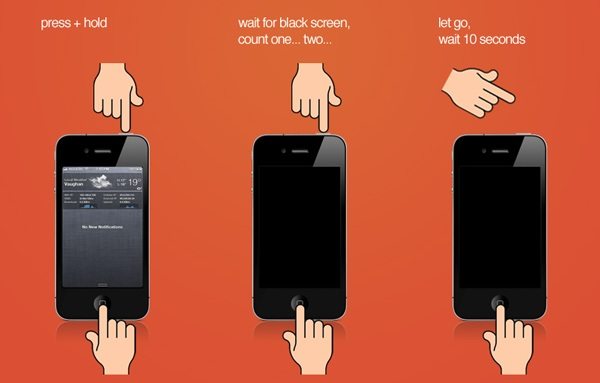
However, there are different ways to enter DFU mode in different models of iPhone.
- At last, go to Summary > Restore iPhone
Solution 12: Check the hardware problem
Hardware problems can be the common ones for your iPhone rebooting issue.
Several hardware issues can make the situation worse. Check if you are using a phone case then remove it before you proceed further to solve the problem
Check if any dust or debris is not stuck on the charging port of your phone. Also, check everything is working fine on your device because small issues are not seen many times.
Solution 13: Reset All Settings
After trying all the above-mentioned solutions, if you still face the same problem then you should try to reset all settings on your iPhone.
Yes, this step can help you to get out of the restarting issue immediately.
- First, go to Settings > General > Reset
- Here you will be asked to enter a passcode.
- After that, click on Reset All Settings to restore the factory default
Solution 14: Still facing the same problem? Try this solution to fix iPhone stuck on restart loop
After following all the above solutions, if you still remain in the same situation and face the same error on your phone then now it’s time to use a reliable tool to get rid of the problem.
You should use the iOS System Repair program that solves iPhone keeps restarting or rebooting problem. When your iDevice experiences any kind of issues or errors then using this powerful software is the only way to resolve it.
Using this program does not make any data loss, rather it fixes any kind of errors that the iPhone comes with like black screen, white screen, iCloud music library not working, reboot loop, stuck on Apple logo, and many more.
The best part is that the software is compatible with all iOS versions like iOS 17/16/15/14/13 and can be used for iPhone/iPad/iPod Touch including iPhone 14/13/12/11/X/XS etc.
So without any hassle, Free Download iOS System Repair tool and fix iPhone randomly restarts.
Steps to fix iPhone keeps restarting itself
Bottom Line
In the end, I want to only say that whatever solutions I have mentioned in this blog will surely help you to solve iPhone rebooting problem with ease.
It’s already a heavy time to face all such kinds of unknown issues. Now you have plenty of methods to deal with it. In addition, you should go for iOS System Repair to fix iPhone keeps restarting itself error without any data loss.
If you have any suggestions then don’t forget to drop comments in the below comment section.
You can further reach us through our social sites like Facebook, Twitter

Sophia Louis is a professional blogger and SEO expert from last 11 years. Loves to write blogs & articles related to Android & iOS Phones. She is the founder of Android-iOS-data-recovery and always looks forward to solve issues related to Android & iOS devices





